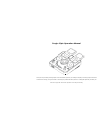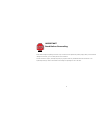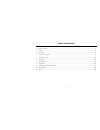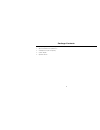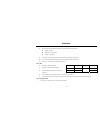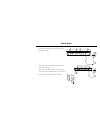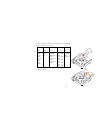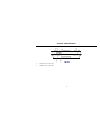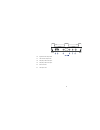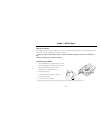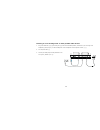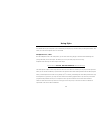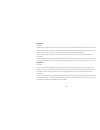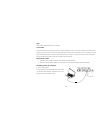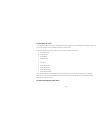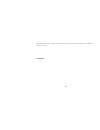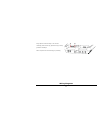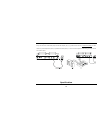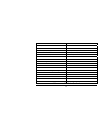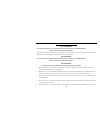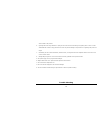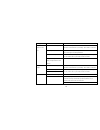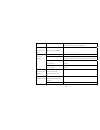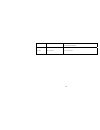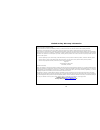- DL manuals
- Sergio
- Stereo System
- iSpin
- Operation Manual
Sergio iSpin Operation Manual
1
Sergio iSpin Operation Manual
Thank you for purchasing the Sergio iSpin music sound effect system for your iPod® or MP3 player. The Sergio iSpin is the latest
innovation from Sergio, a long time leader in the design of professional audio systems. It is designed specifically to create your
own music style, and remix music anywhere in an easy and fun way.
Summary of iSpin
Page 1
1 sergio ispin operation manual thank you for purchasing the sergio ispin music sound effect system for your ipod® or mp3 player. The sergio ispin is the latest innovation from sergio, a long time leader in the design of professional audio systems. It is designed specifically to create your own musi...
Page 2
1 important read before proceeding please read through this operating instruction so you will know how to operate this product properly. After you have finished reading the instruction, put it in a safe place for future reference. In some countries or regions, the shape of power plug or power outlet...
Page 3
2 table of contents table of content 1. Package contents ………………………………………………………………………………………………………………………… 3 2. Features ………………………………………………………………………………………………………………………………….… 4 3. Quick start ………………………………………………………………………………………………………………………………… 5 4. Controls and indicators …………………………………………………………………………………………...
Page 4
3 package contents the ispin package includes the following: 1. Ispin sound effect device (model fv-1) 2. A headphone set (with microphone) 3. A power adaptor 4. Operation manual.
Page 5
4 features ipod® / mp3 player z the ispin can be used with three different combinations of signal sources: ipod® + ipod® mp3 player + mp3 player ipod® + mp3 player z the ipod® will be charged when inserted into ispin, provided the ispin is on z two universal ipod® docking stations accept all ipod® m...
Page 6
5 quick start 1. Connect the included wall-mount power supply to the jack marked ‘12vdc’. 2. Connect av cord from your sound system to the ispin output jacks (rca type). Note: connect the ispin outputs to a suitable sound system. This may be powered speakers, a professional sound system, or the audi...
Page 7
6 3. Insert ipod® devices into the docking connectors or connect an mp3 player into the line-in jacks (rear). Shuffle insert mini insert thin ipod® insert thick ipod® insert nano insert use with ipod® shuffle note: ispin will not charge ipod® shuffle. Use with ipod® mini ipod® 3gen 10-15 gb ipod® 3g...
Page 8
7 controls and indicators 1. Microphone jack (3.5mm dia.) 2. Headphone jack (3.5mm dia.).
Page 10
9 16. Right channel output jack 17. Left channel output jack 18. Mp3 player source b input 19. Mp3 player source a input 20. Record lineout 21. 12v input jack.
Page 11
10 ipod® / mp3 player charge your ipod® note: please make sure you are using the correct insert for your ipod® or mp3 player and that it is properly docked into the ispin. Failure to do so may damage your ipod® or mp3 player. * [while your ipod® is docked in the system, it recharges (until fully cha...
Page 12
11 listening to a non docking ipod® or other portable audio devices 1. Plug-in the rca jack (○ 30 ,○ 31 ,○ 32 )or phone jack (○ 33 ) from the multimedia speaker / subwoofer. If you are using micro headphone, please plug-in your micro headphone cord to headphone and microphone inserts. (○ 1 ,○ 2 ) 2....
Page 13
12 using ispin mic on / off turn on and off for your microphone. If you’re entertaining a crowd, they my not want to hear your background ‘chatter’. This allows you to kill the microphone when it is not wanted! Headphone cue / main with the headphone switch in the ‘cue’ position, you can listen to t...
Page 14
13 program 1 a. Reverb the left knob, in program 2, becomes a reverb control, with an interesting feature: as the knob is rotated clockwise, reverb will begin to be added to the program, but if quickly turned clockwise, the most recent sounds of the program will be ‘frozen’ into the reverb. This is ...
Page 15
14 spin the simulation of scratch feature in dj turntable. Cross fader the cross fader does two things at the same time: it fades between the two music sources, allowing you to blend from one program into a new one, but also it does the exact opposite to the cue channel. This allows you to cue up a ...
Page 16
15 for windows xp users: 3. Turn on your computer, and start the “sound recorder” recording program on your windows xp for recording purpose. (you may use your favorite recording software to record your created music). Before using windows xp sound recorder program, you have to configure as followin...
Page 17
16 please follow the above step1 ~ step2, and use your favorite recording programs by downloading from the internet or purchase from stores. Connectors.
Page 18
17 sergio ispin’s connector design is an innovate technology that can move up (b) and down (a) to fit any generation of ipod®s. Note: the patent for this technology is processing. Wiring diagrams.
Page 19
18 for your speakers plug in one end of an audio cable (rca) into the main output (r/l, ○ 30 ,○ 31 ) and the other end to a multimedia speaker set. This could be a powered speaker system, a professional sound system, or even the audio inputs of a television, just as you would with a video game. Spec...
Page 20
19 general specification power output dc 12v, 1.66a power input ac 100 ~ 240 v / 50 ~ 60hz / 0.4a power consumption (charging) 1. 980ma (two ipod®s) 2. 260ma (two mp3 players) operating environment temperature +5°c - +35°c (+41°f - +95°f) external dimension 184mm*200mm*52.3mm weight 800g recommend s...
Page 21
20 consumer guide to product safety fcc information this device complies part 15 of the fcc rule. Operation is subject to the condition that this device does not cause harmful interference. This equipment compiles with the limits for a class b digital device as specified in part 15 of fcc rules. The...
Page 22
21 vents located on the product. 6. Lightning and power surge protection: unplug the unit from the wall outlet during the lightning storm or when it is left unattended and unused for long periods of time. This will prevent damage to the product due to lightning and power-line surges. 7. Overloading:...
Page 23
22 symptom possible problem solution ipod® is not installed properly. Remove your ipod® from the dock and check for obstruction on the connectors in the dock and on your ipod®. Then reseat it in the dock. Your ipod® software is too old. Upgrade software on your ipod®. For details visit http://www.Ap...
Page 24
23 ipod® or ipod® shuffle, try reducing the output volume on the device itself. Also try turning bass boost off. Micro headphone does not fit into the jack using a micro headphone other than computer-use headphone. Please use a computer pc micro headphone with 3.5mm input jack. Using speakers withou...
Page 25
24 adaptor. Package. If you have lost the power adaptor, please purchase the dc 12v, 1.66a power adaptor. Recording does not work line in and out cord connect in the wrong way. Please refer to “recording music to computer” section for proper line-in and line-out..
Page 26
25 limited 90-day warranty information sergio products warrants this product to be free from defect in workmanship and materials, under normal use and conditions, for a period of 90 days from the date of original purchase. If this product fails to function in a satisfactory manner, it is best to fir...
Page 27
26.