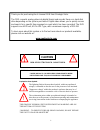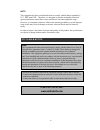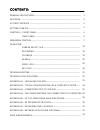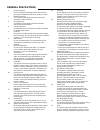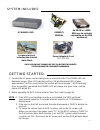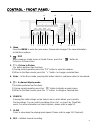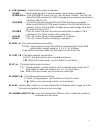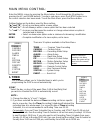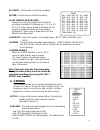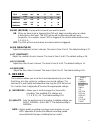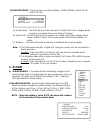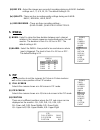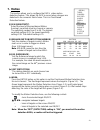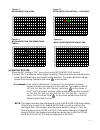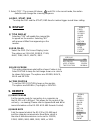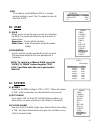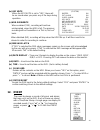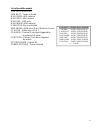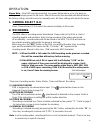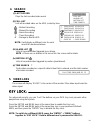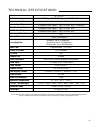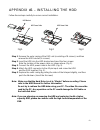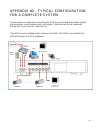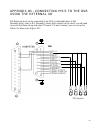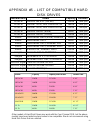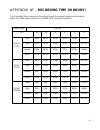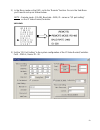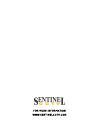4 channel dvr sc324 series for more information www.Sentinelcctv.Com before operating this system, please read this manual thoroughly and retain it for future reference.
Thank you for purchasing the 4 channel dvr from strategic vista. The dvr converts analog video into digital format and records them on a hard disk drive depending on the system purchased. Digital video allows you to quickly access and search for a specific time segment or event which has been record...
Note this equipment has been certified and found to comply with the limits regulated by fcc, emc and lvd. Therefore, it is designed to provide reasonable protection against interference and will not cause interference with other appliance usage. However, it is imperative that user follows this manua...
Contents: general precautions ----------------------------------------------------------------------- features ------------------------------------------------------------------------------------------- system contents ----------------------------------------------------------------------------- get...
General precautions: 1. Read instructions all of the safety and operating instructions should be read and understood before the product is used. 2. Retain instructions the safety and operating instructions should be retained for future reference. 3. Heed warnings all warnings on the product and the ...
Cautions: 1. All the warnings and instructions of this manual should be followed 2. Remove the plug from the outlet before cleaning. Do not use liquid aerosol detergents. Use water damped cloth for cleaning 3. Do not use this unit in very humid and wet places 4. Keep enough space around the unit for...
System includes: -3- 4 channel dvr owner’s manual check your package to make sure that you received the complete system, including the components shown above. Power adapter & cord (dc 19v, 2a) accessories pack, including the external alarm block getting started: 2. Before operating the dvr, set the ...
Control - front panel : -4- the diagram below shows the front right-side panel 15 14 13 1 2 3 4 5 6 7 8 9 10 11 12 1. Menu press the menu to enter the main menu. Please refer to page 7 for more information on the menu options. 2. / pop when viewing a single screen or quad screen, press the “ ” butto...
9. Led indicators – represents the status of operation. (1) hdd : blinks when the hdd is being accessed (via recording or playback). (2) hdd full : if the overwrite menu is set up, the led does not blink . This led will blink if the hdd has less than 1gb of storage space remaining, and remains on wh...
Back panel : 1. External i/o - allows for remote control by an external device or control system such as video web server, or pc. Alternatively connects to an alarm input sensor, such as a motion sensor . 2. Video input (1-4) - connect to video a source, such as camera (bnc connection). The video ou...
Main menu control: outlined below are the buttons used for menu setting : “▲” and “▼” : scroll up and down within a menu option “ ◄” and “►” : scroll sideways within a menu option that has been selected “ + ” and “ - ” : increase and decrease the number or change values when an option is selected an...
(ii) start - set the time to start the recording. (iii) end - set the time to end the recording. (iv) ips (images per second) allows you to set the images per second for recording. Available ips settings are: 1, 2, 4, 8, 15, 30. 1 ips is the slowest speed; it will allow for the longest recording dur...
Title 18 15 15 18 on high camera04 18 15 15 18 off high camera03 18 15 15 18 off off camera02 18 15 15 18 on low camera01 hue cl ct br rec alarm (camera) (iii) rec (record) - set up which channel you want to record. On: when an alarm input is triggered the dvr will begin recording when an alarm is d...
(iii) record mode - there are three recording settings : quad-frame, quad-field, & multiplex. (record) record ips 30 quality normal record mode quad-frame (a) quad-frame – the dvr will record all cameras in a quad split screen. Images will be saved as a complete frame consisting of 2 images. (b) qua...
(iii) rec ips - select the images per second of recording during an alarm. Available settings are 1, 2, 4, 8, 15, 30. The default setting is 30. (iv) quality - there are four recording quality settings during an alarm: basic, normal, high, best. (v) record mode - there are three recording settings :...
(i) sen (sensitivity) select the level of the pixel-based motion sensing’s sensitivity level by channel or camera. The sensitivity ranges from 1 to 99. The highest sensitivity setting is 01, the lowest sensitivity setting is 99. The default setting is 70. (ii) md-num (motion detection number) sets t...
Figure 1-1 motion detection setup 1 2 3 4 5 6 7 8 9 10 11 12 13 14 15 16 1 2 3 4 5 6 7 8 9 11 12 figure 1-2 motion detection setting — row setup 1 2 3 4 5 6 7 8 9 10 11 12 13 14 15 16 1 2 3 4 5 6 7 8 9 11 12 figure 1-3 motion detection triggered-turns purple figure 1-4 back to motion detection setti...
2. Select ”off”: the screen still shows and if it’s in the record mode, the motion detection will change the scanning sequence. -14- (vii) day / start / end to setup the day and the start/ end time for motion trigger record timer setting. 8. Display (i) title display selecting “yes” will enable the ...
(iii)id to be able to control different dvr’s, a remote protocol setting is used. The id number can be set from 000 to 255. (remote) remote mode rs-485 baud rate 9600 id 255 -15- 10. User (i) user allows you to set up the user account for controlling the dvr. The system will allow for up to 8 users ...
(iv) key mute when the key mute is set to “yes”, there will be no sound when you press any of the keys during operation. (v) hdd overwrite when enabled (yes), recording will continue uninterrupted when the hdd is full. The previous recording will be overwritten in a “first in, first out” basis. (sys...
List of possible events disk full: hdd is full pwr rest : power restored m-hd rems: hdd removal m-hd repl: hdd replace m-hd err : hdd error m-hd warm: hdd warning k unlocks: key is unlocked dma error: dma error (direct memory access) c1 vloss : video loss on ch 1 c2 alarm : channel 2 has been trigge...
There are 4 recording modes: alarm, motion, timer and manual recording. (i) alarm recording dvr is triggered by an external alarm input. The symbol will be shown on the triggered channel (refer to page 10). (ii) motion recording the dvr will record when motion (pixel-based) is detected on the camera...
3. Play back pressing the “ play ” button on the dvr will show the last recording. The following controls are available during playback (i) fast forward (ff) & fast rewind (fr) you can increase the speed of fast forward and rewind on the dvr. In the play mode, press “ ► ” once to get 2x speed in for...
4. Search (i) last record plays the last recorded video event. (ii) full list lists all recorded video on the hdd, sorted by time. (iii) alarm list lists all recorded video triggered by an alarm. Note : if there are no alarms in the record list, the screen will be blank. (iv) motion list lists all r...
Troubleshooting: when a malfunction occurs, it may not be serious and can be corrected easily. The following table describes the most common problems and solutions. Please read this table thoroughly before calling your dvr dealer. -21- problem solution • check power cord connections. • confirm that ...
Technical specifications: video format ntsc/eia hard disk storage ide type, udma 66, supported 250 gb hdd record mode manual / alarm / timer camera input signal composite video signal 1 vp-p 75 ohms bnc, 4 channels main monitor output composite video signal 1 vp-p 75 ohms bnc call monitor output com...
Appendix #1 – installing the hdd follow these steps carefully to ensure correct installation. Fig.1 fig.2 fig.3 hdd power cable hdd power cable hdd bracket step 1 remove the outer casing of the dvr unit (consisting of 8 screws), and then remove the hdd bracket (4 screws). Step 2 insert the hdd into ...
Appendix #2 – typical configuration for a complete system shown below is an example of connecting the dvr to your existing observation system using cameras, a main monitor and a call monitor. Other devices can be connected through the 15 pin com port (external i/o). *the hdd must be installed before...
‧ ‧ ‧ ‧ dvr pir sensors appendix #3 – connecting pir’s to the dvr using the external i/o pir motion sensors can be connected to the dvr as indicated below. A n/o (normally open, low) or n/c (normally closed, high) contact can be used. You will need to go into the menu set-up and select “camera”. For...
Appendix #4 – pin configurations for connection to a computer 15 pin com port ‧ ‧ ‧ ‧ dvr pin 1. Rs232-tx : rs-232 the dvr can be controlled remotely by an external device or control system, such as a control keyboard, using rs-232 serial communication signals. Pin 2. Rs232-rx : rs-232 the dvr can b...
Pin 7. External alarm nc under normal operation, com connects with nc and disconnects with no. When the alarm is triggered, com disconnects with nc, and connects with no. Pin 8. External alarm no under normal operation, com will disconnect from no. When the alarm is triggered, com will connect with ...
Appendix #5 – list of compatible hard disk drives manufacturer model capacity rotation hitachi deskstar 180 gxp (120 gb) 120gb 7200 rpm hitachi deskstar 7k250, hds722516vlat20 160gb 7200 rpm hitachi deskstar 7k250, hds722525vlat80 250gb 7200rpm hitachi deskstar 120gxp (80gb) 80gb 7200 rpm hitachi de...
Appendix #6 - rs232 remote protocol the rs232 / alarm input allows you to control the dvr system from your pc. In order to achieve this, you will require an rs232 com port communication program installed on your pc. There are many of these software programs available on the internet, some of which a...
Appendix #7 – recording time (in hours) -30- the recording time is based on recording speed, recording quality and recording mode. The table below is based on a 250gb hdd (maximum capacity). 4996hr 2498hr 1250hr 625hr 333hr 167hr basic 2998hr 1500hr 750hr 375hr 200hr 100hr normal 1875hr 937hr 468hr ...
-31- appendix #8 – network application ip video router (sold separately) ip video router/controller (web server) features • compatible with most cctv products; empower any video output device watching and controlling on the internet or lan • auto network reconnection (anr) • upgrade firmware & ap fr...
2) in the menu mode on the dvr, set to the “remote” function. Once in the sub-menu you’ll need to set-up as follows below: note : remote mode : rs-485, baud rate : 2400, id : same as “i/o port setting” on the ip video router/controller. 1/4 1/4 ch dvr ch dvr 3) set the “i/o port setting” in the syst...
Care and maintenance: please follow these instructions to ensure proper care and maintenance of this system keep your monitor and camera dry. If it gets wet, wipe it dry immediately. Use and store your unit in normal temperature environment. Extreme temperatures can shorten the life of the electroni...
For more information www.Sentinelcctv.Com.