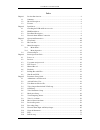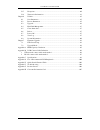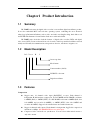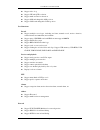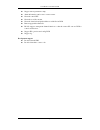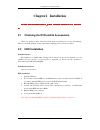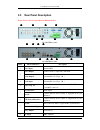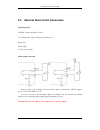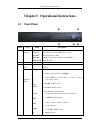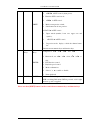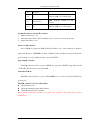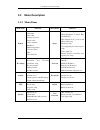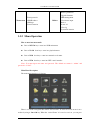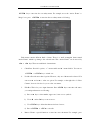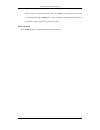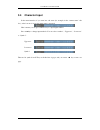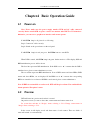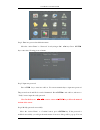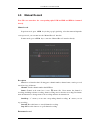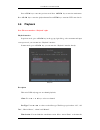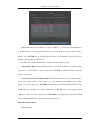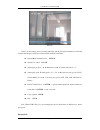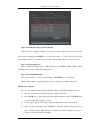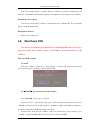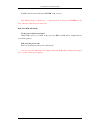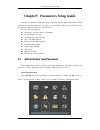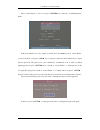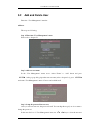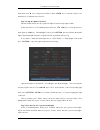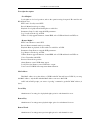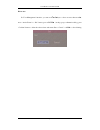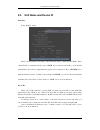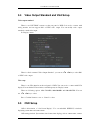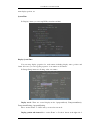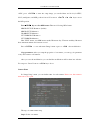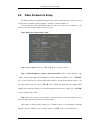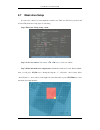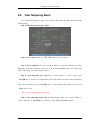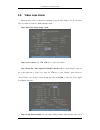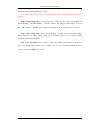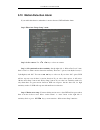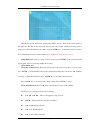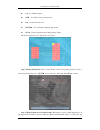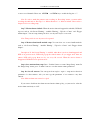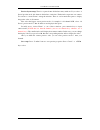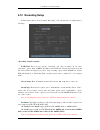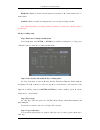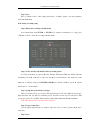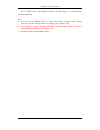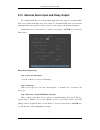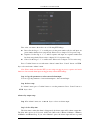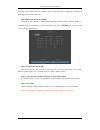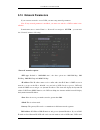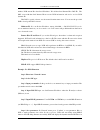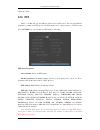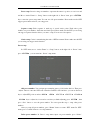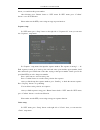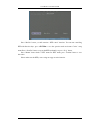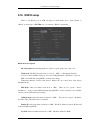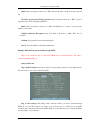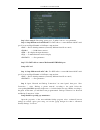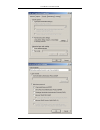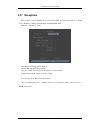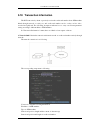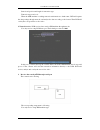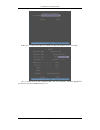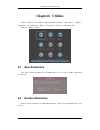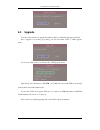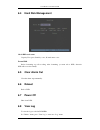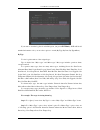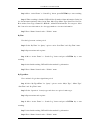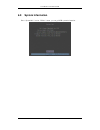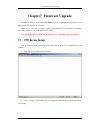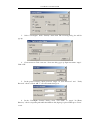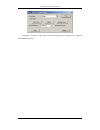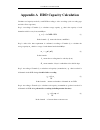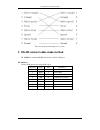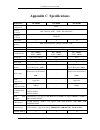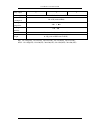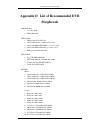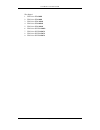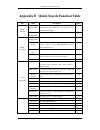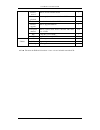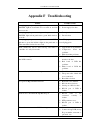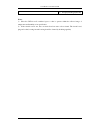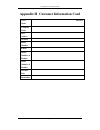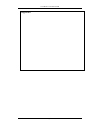- DL manuals
- Sentinel
- DVR
- 4C
- User Manual
Sentinel 4C User Manual
Summary of 4C
Page 1
User manual of sentinel 4c dvr page 1 sentinel 4c dvr user manual v1.0
Page 2
User manual of sentinel 4c dvr page 2 index chapter1 product introduction..................................................................................................4 1.1 summary ......................................................................................................................
Page 3
User manual of sentinel 4c dvr page 3 5.17 exceptions...............................................................................................................80 5.18 transaction information ..........................................................................................81 chapter6 ut...
Page 4: 1.1
User manual of sentinel 4c dvr page 4 chapter1 product introduction 1.1 summary ds-7000hi series network digital video recorder is an excellent digital surveillance product. It uses the embedded mcu and real time operating system, combining the most advanced technology in information industry such a...
Page 5
User manual of sentinel 4c dvr page 5 support video loop. Support cif and qcif resolution. Support multi area motion detection. Support osd and changeable osd position. Support logo and changeable logo position. Local functions record support multiple record type, including real time, manual record,...
Page 6
User manual of sentinel 4c dvr page 6 support remote parameters setup. Alarm information can be sent to remote center. Network control ptz. Network record live stream. Network download and playback the recorded files in dvr. Remote upgrade the firmware. Rs-232 supports transparent channel function s...
Page 7: Chapter2 Installation
User manual of sentinel 4c dvr page 7 chapter2 installation warning: before you install the dvr, please make sure the power of dvr is switched warning: before you install the dvr, please make sure the power of dvr is switched warning: before you install the dvr, please make sure the power of dvr is ...
Page 8: 2.3
User manual of sentinel 4c dvr page 8 2.3 rear panel description notice: please refer to real product for different model. Ds-7016hi rear panel ds-7004hi rear panel index physical interface description 1 video input standard bnc. Video output connect monitor, output video and menu. 2 audio output 1 ...
Page 9: 2.4
User manual of sentinel 4c dvr page 9 2.4 external alarm in/out connection alarm input port: g (gnd): conenct the gnd of sensor. 1~16: alarm input, support normal open/normal close. 0: reserved. Alarm output: 1g~4g: 4 relay output. Alarm output connection please note the usage of jumper jj1. If you ...
Page 10: 3.1
User manual of sentinel 4c dvr page 10 chapter3 operational instructions 3.1 front panel index type name description 1 state lamps ready status alarm record network dvr is ready. Green means you can use ir remote control. Red means there is alarm. Twinkle in red means reading or writing hdd. Network...
Page 11
User manual of sentinel 4c dvr page 11 shift 2. 【shot】in ptz control (adjust preset). 1. Enter into ptz control mode; 2. 【iris-】in ptz control.. 1. Multi screen preview switch; 2. Switch menu mode into preview; 【focus-】in ptz control. 1. Input switch (number, lower case, upper case and symbol); 2. 【...
Page 12: 3.2
User manual of sentinel 4c dvr page 12 3.2 ir controller index name description 1 power turnoff device. 2 dev enable/disable ir remote control 3 numeric keys same as numeric keys of front panel. 4 edit same as edit key of front panel. 5 a same as a key of front panel. 6 rec same as rec key of front ...
Page 13
User manual of sentinel 4c dvr page 13 15 reserved 16 f1 same as 【f1】key of front panel. 17 lens control iris, focus zoom for lens control. 18 f2 same as 【f2】key of front panel. Loading the batteries into the ir controller 1. Remove the battery cover. 2. Insert the battery. Please take care that the...
Page 14: 3.3
User manual of sentinel 4c dvr page 14 3.3 menu description 3.3.1 menu items menu name function menu name function display unit name device id require password screen saver video standard brightness menu transparency vga resolution dst date and time image camera name and position setup adjust bright...
Page 15: 3.3.2 Menu Operation
User manual of sentinel 4c dvr page 15 transaction text input mode atm ip address atm type text information utilities restore parameters upgrade firmware hdd management clear alarm output reboot power off view log system information 3.3.2 menu operation how to enter into menu mode press 【menu】key to...
Page 16
User manual of sentinel 4c dvr page 16 【enter】key to enter into the secondary menu. For example, move the “active frame” to “image” icon, press 【enter】to enter into the secondary menu as following: each menu contains different kinds of items. There is a small rectangular frame named “active frame” w...
Page 17
User manual of sentinel 4c dvr page 17 “policy” button to enter into sub-menu. Press 【confirm】to save parameters and return to parent menu. Press 【cancel】button to cancel and return to parent menu. The button in grey means it can be operated only after it is enabled. How to exit menu press 【prev】key...
Page 18: 3.4
User manual of sentinel 4c dvr page 18 3.4 character input in the menu interface, if you enter into edit status (for example, in the “camera name” edit box), at the bottom of screen, the input status is appeared: here it means you can press numeric keys to input digital number. Press 【a】key to chang...
Page 19: 4.1
User manual of sentinel 4c dvr page 19 chapter4 basic operation guide 4.1 power on note: please make sure the power supply matches dvr and ac cable connected correctly. Before switch dvr on, please connect one monitor with vout or vga interface. Otherwise, you can not see graphic user interface and ...
Page 20
User manual of sentinel 4c dvr page 20 press 【a】key to display or hide the camera status bar. Camera record status is following: icon icon color status description white no video signal yellow vdieo input pink manual recording green real time recording blue motion detect recording red external alarm...
Page 21
User manual of sentinel 4c dvr page 21 camera alarm status is following: icon icon color status description white video signal lost yellow view tampering alarm pink motion&external alarm green no alarm blue motion alarm red external alarm press numeric keys to switch over individual camera preview. ...
Page 22: 4.3
User manual of sentinel 4c dvr page 22 4.3 user name and password note: when dvr is delivered from factory, there is only one default administrator named “admin”, and password is “12345”. The administrator’s name can not be modified, while the password can be modified. The administrator can create 1...
Page 23
User manual of sentinel 4c dvr page 23 setp 2: enter into password modification menu move the “active frame” to “password” icon by using 【】/【】keys. Press【enter】 key to enter into following password menu: step 3: input new password press 【edit】key to enter into edit box. You can use numeric keys to ...
Page 24: 4.4
User manual of sentinel 4c dvr page 24 repeat step 3 to modify again. 4.4 ptz control note: the user must have the “ptz control” right. Ptz control interface in preview mode, press 【ptz】key, in the login dialog, select one user name and input the correct password, you can enter into ptz control inte...
Page 25
User manual of sentinel 4c dvr page 25 direction control keys: 【↑】,【↓】,【←】,【→】; zoom control keys: 【zoom+】,【zoom-】; focus control keys: 【focus+】,【focus-】; iris control keys: 【iris+】,【iris-】; adjust preset keys: 【rec/shot】; auto control key: 【play/auto】; wiper control key: 【wiper/menu】; light control...
Page 26: 4.5
User manual of sentinel 4c dvr page 26 4.5 manual record note: the user must have the corresponding right, dvr has hdd and hdd is formatted already. Manual record in preview mode, press 【rec】key, in the pop-up login dialog, select the name and input the correct password, you can enter into the “manu...
Page 27: 4.6
User manual of sentinel 4c dvr page 27 press 【esc】key to enter into preview mode. Press【menu】key to enter into main menu. Press 【play】key to enter into playback menu. Press【ptz】key to enter into ptz control mode. 4.6 playback note: the user must have “playback” right. Playback interface in preview m...
Page 28
User manual of sentinel 4c dvr page 28 box, use numeric keys to input the detail time. Card number: dvr can get text number through rs-232 or network port. The text is sent from devices such as atm machine, pos machine or others. Dvr can overlay the text on the real time image and record. You can us...
Page 29
User manual of sentinel 4c dvr page 29 if the matched files are more than 8, you can use “page no.” to select page (use numeric keys or 【↑】【↓】keys to select page). In the file list box, use【↑】【↓】keys to move the scroll bar to the file, press 【enter】key to playback the file. If the second channel is ...
Page 30
User manual of sentinel 4c dvr page 30 playback at the bottom of image, there is an information bar and the following information is included: volume, play progress, play speed, played time and file total time. Display/hide information bar: 【menu】 open/close sound: 【play】 adjust play progress: 【←】(b...
Page 31
User manual of sentinel 4c dvr page 31 in playback interface, press 【esc】key to enter into preview mode. In playback interface, press 【menu】key to enter into main menu, press【rec】key to enter into manual record, and press 【ptz】key to enter into ptz control mode..
Page 32: 4.7
User manual of sentinel 4c dvr page 32 4.7 backup recorded files note: the user must have “playback” right. Please connect with backup devices before you start to backup. In the playback interface, you can backup the recorded files. In the preview mode, press 【play】key, in the login dialog, select u...
Page 33
User manual of sentinel 4c dvr page 33 step 2: select the files that you want to backup in the file list box, use 【↑】or【↓】keys to move the scroll bar. When the scroll bar stays at the file you wan to backup, press 【edit】key to select it. The symbol “ ” is the selection tag. You can use the same meth...
Page 34: 4.8
User manual of sentinel 4c dvr page 34 note: the backup function is effective when two channels are playback synchronously. In such case, each channel can backup 30 segments so 60 segments can be backup for two channels. Playback the video segment you can use our file player software to playback the...
Page 35
User manual of sentinel 4c dvr page 35 if dvr is shut down correctly, the 【power】lamp is in red. Note: when message of “shut down…” is appeared, please do not press 【power】key any more, otherwise, dvr can not be shut down. Shut down dvr abnormally use the power switch of real panel when dvr is run, ...
Page 36: 5.1
User manual of sentinel 4c dvr page 36 chapter5 parameters setup guide only the users that have “parameters setup” right need read this chapter. When the following parameters are modified and saved, you must reboot the dvr to make the new parameters take into effective. Other parameters do not need ...
Page 37
User manual of sentinel 4c dvr page 37 move “active frame” to “user” icon, press 【enter】key to enter into “user management” menu. In the user name list box, only “admin” is existed. You can use 【→】key, move “active frame” to password edit box, and press 【edit】key to enter into edit status. Press num...
Page 38: 5.2
User manual of sentinel 4c dvr page 38 5.2 add and delete user enter into “user management” interface. Add user the steps are following: step 1: enter into “user management” menu please refer to chapter 5.1 step 2: add new user name in the “user management” menu, move “active frame” to “add” button ...
Page 39
User manual of sentinel 4c dvr page 39 name, then use 【】key to the password edit box. Press【edit】key to enter into edit box, use numeric keys to input the new password. Step 3: setup the rights for new user the new added user has not any operational rights. You must setup rights for him. In the user...
Page 40
User manual of sentinel 4c dvr page 40 user rights description “local rights”: local rights are for local operation, such as the operation using front panel, ir controller and rs-485 keyboard. Ptz control: locally control ptz; record: manual start/stop recording; playback: local playback and backup ...
Page 41
User manual of sentinel 4c dvr page 41 delete user in “user management” interface, you can use 【】 【】keys to select one user, then use【】, move “active frame” to “del” button, press 【enter】, in the pop-up confirmation dialog, press “confirm” button to delete the selected user and return. Press “cancel...
Page 42: 5.3
User manual of sentinel 4c dvr page 42 5.3 unit name and device id unit name in the “display” menu: there is an item named “unit name”. The default unit name is “embedded net dvr”. Move “active frame” to unit name edit box, press 【edit】key to enter into edit status, you can modify the unit name. Abo...
Page 43: 5.4
User manual of sentinel 4c dvr page 43 5.4 video output standard and vga setup video output standard there is one vout bnc connector at the rear panel of dvr. It is used to connect with analog monitor and can support pal or ntsc video output. You can modify video output standard to match video input...
Page 44
User manual of sentinel 4c dvr page 44 name display position, etc. System time in “display” menu, you can setup dvr system date and time. Display system time you can setup display properties for each camera, including display status, position and format. Of course, you can copy the properties of one...
Page 45
User manual of sentinel 4c dvr page 45 “osd”, press 【enter】to enter into setup image, you can find there are 22*18 (for ntsc, 22*15) small panes, and osd position is in red. You can use 【】【】【】【】keys to move the osd position. Press 【 【 【 【edit】 】 】 】key to select osd format. There are following osd ...
Page 46
User manual of sentinel 4c dvr page 46 step 2: move “active frame” to camera name edit box, press 【edit】key to enter into edit status, you can input digital number, uppercase and lowercase characters (refer to chapter 3.4). The camera name can support 32 characters. Step 3: press 【enter】key to exit ...
Page 47: 5.6
User manual of sentinel 4c dvr page 47 5.6 video parameters setup for different camera and different background, in order to get the best video image, you need to adjust video parameters such as brightenss, saturation, contrast and hue, etc. You can setup the camera individually, and also you can co...
Page 48: 5.7
User manual of sentinel 4c dvr page 48 5.7 mask area setup in some cases, maybe you want mask the sensitive area. This area will not be preview and recorded. The mask area setup steps are following: step 1: enter into “image setup” menu: step 2: select one camera: you can use 【】【】keys to select one ...
Page 49
User manual of sentinel 4c dvr page 49 step 4: setup mask area: in the mask area setup interface, there is one small yellow pane on the upper left side. For pal camera, the whole screen is divided into 22*18 panes (22*15 for ntsc), you can use 【↑】【↓】【→】【←】keys to move the yellow pane to your hope po...
Page 50: 5.8
User manual of sentinel 4c dvr page 50 5.8 view tampering alarm if you enable this function, when someone blocks the camera spitefully, dvr will make warning alarm. Step 1: enter into “image setup” memu: step 2: select camera: please use 【】【】keys to select one camera. Step 3: select sensitivity: you...
Page 51
User manual of sentinel 4c dvr page 51 step 6: alarm schedule setup: when there is view tampering alarm happened, dvr will handle the alarm based on the schedule. You can set 4 periods for each day one week. Also you can copy the schedule of one day to other days. Notes: time periods can not be repe...
Page 52: 5.9
User manual of sentinel 4c dvr page 52 5.9 video loss alarm when the video cable or camera has something wrong, the video image is lost. If you enable video loss alarm, in such case, dvr will make alarm. Step 1: enter into “image setup” menu: step 2: select camera: use 【】【】keys to select one camera....
Page 53
User manual of sentinel 4c dvr page 53 happened in the schedule, dvr will response. Note: the 4 time periods can not be repeated. Please reboot dvr to make parameters into effective. Step 5: setup alarm policy: you can select one or more response solutions, including “on screen warning”, “audible wa...
Page 54
User manual of sentinel 4c dvr page 54 5.10 motion detection alarm if you enable this function, when there is motion detected, dvr will make alarm. Step 1: enter into “image setup” menu: step 2: select camera: use 【】【】key to select one camera. Step 3: select motion detection sensitivity: on the righ...
Page 55
User manual of sentinel 4c dvr page 55 the whole screen is divided into 22*18 panes (ntsc: 22*15). There is one yellow panel on the upper left side. The motion area setup steps are the same as that of mask area setup (refer to chapter 5.7). The only differences are that you can use 【ptz】key to set t...
Page 56
User manual of sentinel 4c dvr page 56 【↑】: up shrink red pane; 【ptz】: set whole screen as motion area; 【a】: clear all motion areas; 【enter】: save and return “image setup” menu; 【esc】: cancel setup and return “image setup” menu; the motion detection area is displayed as following: step 5: motion ala...
Page 58: 5.11 Preview Properties
User manual of sentinel 4c dvr page 58 5.11 preview properties in “preview” menu, you can setup preview mode, screen switch time, enable or disable audio preview and preview layout. Step 1: enter into “preview” menu: in the main menu, move “active frame” to “preview” icon and press 【enter】, you can ...
Page 59
User manual of sentinel 4c dvr page 59 preview layout setup: there is a square frame divided into many windows. If you select “4 screen”preview mode, this frame is divided into 4 windows. Each window represents one camera. You can move “active frame” among the windows. There is one bar under the squ...
Page 60: 5.12 Recording Setup
User manual of sentinel 4c dvr page 60 5.12 recording setup in main menu, there is an icon named “recording”. You can enter into recording menu as following: “recording” menu description: if hd full: there are two options: “overwrite” and “stop recording”. If you select “overwrite” option, when all ...
Page 61
User manual of sentinel 4c dvr page 61 bit rate type: there are two options: “variable” and “fixed”. If you select variable bit rate, dvr will adjust the actual bit rate according to the video movement. When there is not much movement, dvr will use low bit rate, while there is much movement, dvr wil...
Page 62
User manual of sentinel 4c dvr page 62 enable rec: enable or disable selected camera record function. “ ×” means disable and “ ” means enable. Schedule: when you enable recording function, you can setup recording schedule. Note: when the camera’s recording schedule is modified, you must reboot dvr t...
Page 63
User manual of sentinel 4c dvr page 63 step 5: save press “confirm” back to “recording” menu. Press “confirm” again to save the parameters and return main menu. None all day recording setup step 1: enter into recording schedule menu in recording menu, use 【enter】or【edit】key to enable record function...
Page 64
User manual of sentinel 4c dvr page 64 press “confirm” back to “recording” menu. Press “confirm” again to save the parameters and return main menu. Note: 1) if record type is “motion detect” or other related types, you must setup “motion detection” in order to trigger motion recording (refer to chap...
Page 65
User manual of sentinel 4c dvr page 65 5.13 external alarm input and relay output for 4-channel dvr, there are 4 external alarm input and 2 relay output. For 8-channel dvr, there are 8 external alarm input and 4 relay output. For 16-channel dvr, there are 16 external alarm input and 4 relay output. ...
Page 66
User manual of sentinel 4c dvr page 66 step 4: alarm trigger record channel setup you can select channels to record for each alarm input. In the sub menu, you can use 【enter】or【edit】key to enable record channel. “×” means disable and “ means enable. Note: in order to trigger the channel to record, i...
Page 67
User manual of sentinel 4c dvr page 67 first select one camera, then select one of following ptz linkage: preset: set the flag as “ ” to enable preset, in the preset number edit box and input one preset number that has been setup already. Please refer to chapter 5.15 for preset setup. Sequence: set ...
Page 68
User manual of sentinel 4c dvr page 68 you press “clear alarm” button in “utilities” menu. So the actual alarm output time is made up of alarm input time and this delay time. Step 3: enter into alarm out schedule you can set the schedule to make alarm output into effective. Move “active frame” to “s...
Page 69: 5.14 Network Parameters
User manual of sentinel 4c dvr page 69 5.14 network parameters if you want use network to access dvr, you must setup network parameters. Note: if any network parameter is modified, you must save and reboot dvr to make it into effective. In main menu, move “active frame” to “network” icon and press 【...
Page 70
User manual of sentinel 4c dvr page 70 number, dvr current ip to that fixed ip address. We call that fixed internet ip as dns ip. The dns server with that fixed internet ip can receive dvr information and used to resolve dvr dynamic ip. This dns is special software, not the normal domain name server...
Page 71: 5.15 Ptz
User manual of sentinel 4c dvr page 71 “network” menu. 5.15 ptz there is one rs-485 port at dvr rear panel used for ptz control. You can setup rs-485 parameters to match your ptz protocol. In main menu, move “active frame” to ptz icon and press 【enter】key, you can enter into ptz menu as following: p...
Page 72
User manual of sentinel 4c dvr page 72 preset setup: preset is using one number to represent the camera’s position, zoom, focus and iris. Move “active frame” to “setup” button on the right side of “preset” item, press 【enter】 key to enter into preset setup menu. You can save 128 preset numbers. Plea...
Page 73
User manual of sentinel 4c dvr page 73 button, you can delete this preset number. After deleting, press “return” button to “ptz” menu. In “ptz” menu, press “confirm” button to save all modification. Please make sure the ptz you are using can support preset function. Sequence setup in “ptz” menu, pre...
Page 74
User manual of sentinel 4c dvr page 74 press “reccru” button, you will enter into “ptz control” interface. You can start controlling ptz with direction keys, press 【enter】to save the operation track and return “cruise” setup menu. Press “startcru” button to repeat the ptz track until you press “stop...
Page 75: 5.16 Rs232 Setup
User manual of sentinel 4c dvr page 75 5.16 rs232 setup there is one rs-232 port at dvr rear panel. In main menu, move “active frame” to “rs232” icon and perss 【enter】key, you enter into “rs232” setup menu: rs232 menu description rs-232 parameters: including baud rate, data bit, stop bit, parity, fl...
Page 76
User manual of sentinel 4c dvr page 76 mask: only used when work mode is “ppp”. Remote ip and local ip are in the same sub net. Username, password and verify password: only used when work mode is “ppp”. Used for login when remote pc dialup through pstn. Phone: only used when work mode is “ppp” and p...
Page 77
User manual of sentinel 4c dvr page 77 step 3: save setup in “recording” menu, press “confirm” button to save parameters. Step 4: setup modem used on dvr side use dce calbe to connect modem with pc serial port. You can use hyperterminal or netterm to setup modem: at&f ---- retore default parameters ...
Page 78
User manual of sentinel 4c dvr page 78.
Page 79
User manual of sentinel 4c dvr page 79 step 3: establish the dialup connection select the modem connected with pc just like the dialup network connection, input the telephone number connected with dvr’s modem. Input the username, password. They must be the same as that dvr ppp setup. Step 4: during ...
Page 80: 5.17 Exceptions
User manual of sentinel 4c dvr page 80 5.17 exceptions the exceptions can be handled at present include: hard disk full, hard disk error, illegal access, ip address conflict, network failure, and ntsc/pal differ. Enter into “exceptions” menu: including the following handle methods: audible warning: ...
Page 81
User manual of sentinel 4c dvr page 81 5.18 transaction information the dvr can actively obtain or passively receive the credit card number from atm machine linked through network or serial port, and credit card number can be overlay on live video, recorded and playback. The following description in...
Page 82
User manual of sentinel 4c dvr page 82 start & end position and length of transaction type transaction type and code when the atm machine is sending transaction information to bank center, dvr will capture the data package through network, and analyse the data according to the format. Then dvr will ...
Page 83
User manual of sentinel 4c dvr page 83 in the case, you must set the rs-232 of dvr as transparent channel mode as following: a software must be run in the atm machine, and send the credit card number, transaction code to dvr through rs-232 port. Please provide detail atm machine communication protoc...
Page 84
User manual of sentinel 4c dvr page 84 in the case, you must set the rs-232 of dvr as transparent channel mode as following: also, a software must be run in atm machine, and send command to dvr through rs-232 port based on special communication protocol..
Page 85: Chapter6 Utilities
User manual of sentinel 4c dvr page 85 chapter6 utilities there are many tools in “utilities” menu. Including “savepara”, “restorepara”, “upgrade”, “hard disk”, “stop alarm out”, “reboot”, “power off”, “view log” and “system info”. Enter into “utilities” menu: 6.1 save parameters save factory defaul...
Page 86: 6.3
User manual of sentinel 4c dvr page 86 6.3 upgrade you can use this function to upgrade the firmware. Please confirm the language is matched. Press “upgrade” icon, in the pop-up dialog, you can select either “ftp” or “usb” upgrade mode. If you select “ftp” mode, you will enter into “ftp upgrade” men...
Page 87: 6.4
User manual of sentinel 4c dvr page 87 6.4 hard disk management check hdd work status capacity, free space, stand by or not, normal status or not. Format hdd before formatting stop all recording. After formatting, you must reboot dvr, otherwise dvr will not work normally. 6.5 clear alarm out clear t...
Page 88
User manual of sentinel 4c dvr page 88 if you want to view the log based on default option, just press 【enter】key. Dvr will list all matched information. Also you can select options to search (by type, by date, by type&date). By type to view log information of the assigned type. Type is divided into...
Page 89
User manual of sentinel 4c dvr page 89 step 3: move “active frame” to “search log” button, press 【enter】key to start searching. Step 4: when searching is finished, dvr will list all matched alarm information. In the list box, the information includes: index, occur time, major type, minor type, panel...
Page 90: 6.9
User manual of sentinel 4c dvr page 90 6.9 system information press “system info” icon in “utilities” menu, you can get dvr system information:.
Page 91: 7.1
User manual of sentinel 4c dvr page 91 chapter7 firmware upgrade the dvr firmware is stored in flash rom. You can use dvr upgrade function to write the firmware file (digicap) into flash. There are two cases that you need to upgrade dvr firmware. One is update old firmware. The other is when the cod...
Page 92
User manual of sentinel 4c dvr page 92 3. Select “users/rights” under “security” menu item. The following dialog box will be pop-up. 4. Create new user. Click “new user’. New user dialog pops up. Input user name “target”. Click “ok”. 5. In the password dialog, input password “target” in “new passwor...
Page 93
User manual of sentinel 4c dvr page 93 7. Next time, you need not setup again, just double click and open “wftpd32.Exe” to upgrade the dvr/dvs firmware..
Page 94: 7.2
User manual of sentinel 4c dvr page 94 7.2 upgrade mode 1. Use client software to upgrade the firmware file. You do not need to use ftp server software. Please refer to the client software user manual for detail information. 2. Use “ftp” function of “upgrade” sub menu in “utilities” menu. You need o...
Page 95
User manual of sentinel 4c dvr page 95 appendix a hdd capacity calculation calculate total capacity needed by each dvr according to video recording (video recording type and video file storage time). Step 1: according to formula (1) to calculate storage capacity i q that is the capacity of each chan...
Page 96: Definition
User manual of sentinel 4c dvr page 96 appendix b dvr connect cable definition 1 utp network connect cable made method material and tool one twist cable (8 pin, the length can be defined as to the actual demand, but must be within 100m), 2 standard rj45 head, one tool for rj45. Suggestion: have a ne...
Page 97
User manual of sentinel 4c dvr page 97 the corresponding relationship of cross cable 2 rs-232 connect cable made method ds-7000hi has standard db9 rs-232 interface, like pc com port. Pin definition i means dvr input and o means dvr output. Pin index name i/o description 1 dcd i carrier detect 2 rxd ...
Page 98
User manual of sentinel 4c dvr page 98 appendix c specifications model name ds-7004hi ds-7008hi ds-7016hi video compression h.264 preview resolution pal: 704*576 (4cif), ntsc: 704*480 (4cif) playback resolution cif/qcif video input 4 8 16 video input interface bnc (electrical level: 1.0vp-p, resista...
Page 99
User manual of sentinel 4c dvr page 99 relay output 2 4 4 power supply 100~240vac, 6.3a, 50~60 hz power consumption 20--42w (without hdd) working temperature -10 ℃--+55℃ working humidity 10 %--90% size 14.25 inch standard (440mm*390mm*70mm) weight ≤8kg (without hdd and cd-r/w) pal: 176*144(qcif), 35...
Page 100: Peripherals
User manual of sentinel 4c dvr page 100 appendix d list of recommended dvr peripherals usb dvd-r/w: 1. Lg gsa-e10l 2. Benq ew164b usb cd-r/w: 1. Benq external 5232wi-ok2 2. Asus crw-4824a + usb convertor case 3. Sony cd-r/rw crx230ad + convertor cable 4. Sony cd-r/rw crx225e + convertor cable 5. Ben...
Page 101
User manual of sentinel 4c dvr page 101 west digital: 1. Wd caviar wd400bb 2. Wd caviar wd800bb 3. Wd caviar wd1200bb 4. Wd caviar wd2000bb 5. Wd caviar wd2500bb 6. Wd caviar se wd1600bb 7. Wd caviar se wd2000jb 8. Wd caviar se wd2500jb 9. Wd caviar se wd3000jb.
Page 102
User manual of sentinel 4c dvr page 102 appendix e quick search function table type name description index user management create and delete users. System has one default administrator. The administrator can create 15 users and define their rights. 5.2 safety function password management modify pass...
Page 103
User manual of sentinel 4c dvr page 103 remote record remote record real time stream. * remote playback remote playback the recorded files in dvr * download download recorded files in dvr. * remote upgrade remote upgrade firmware. * transparent channel remote control serial device connected with ser...
Page 104
User manual of sentinel 4c dvr page 104 appendix f troubleshooting failure possible reasons after plugging in power, turning on the power switch, “power” light in front panel does not turn on, and fan does not work. 1) power cable is broken. 2) power supply is broken. After plugging in power, turnin...
Page 105
User manual of sentinel 4c dvr page 105 3) old player sdk (playm4.Dll) notes: 1) place the dvr in well ventilated space so that it operates within the allowed range of temperature and humidity as in specification. 2) if the circuit board is wet, dust on circuit board can cause a short circuit. The c...
Page 106
User manual of sentinel 4c dvr page 106 appendix g product service thank you for choosing our products. All of our products users can enjoy a conditional free repair guarantee service for hardware within 12 months starting from purchase date, and a free exchange service within one month (valid for t...
Page 107
User manual of sentinel 4c dvr page 107 appendix h customer information card user’s name mr./mrs. Company name post address postcode phone number e-mail model number of product serial number of product purchase date distributor.
Page 108
User manual of sentinel 4c dvr page 108 suggestions:.