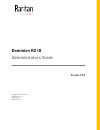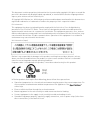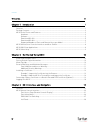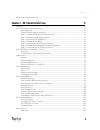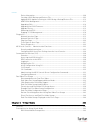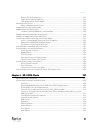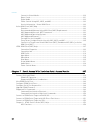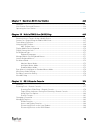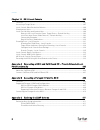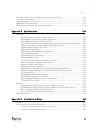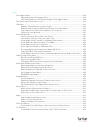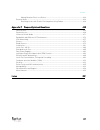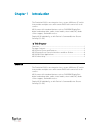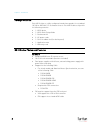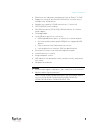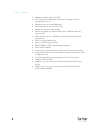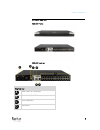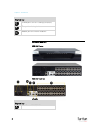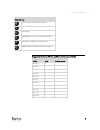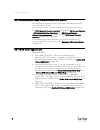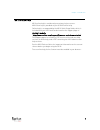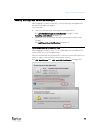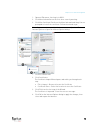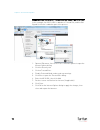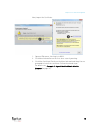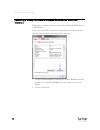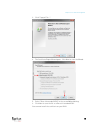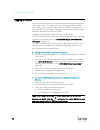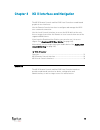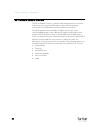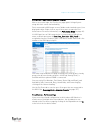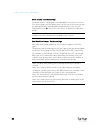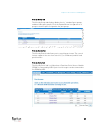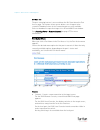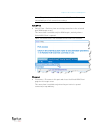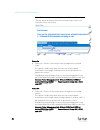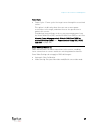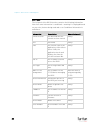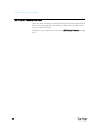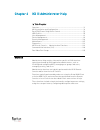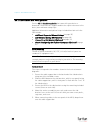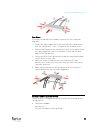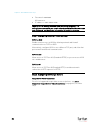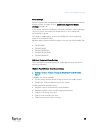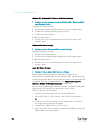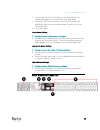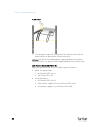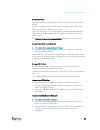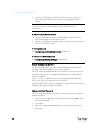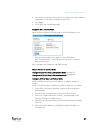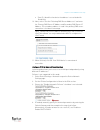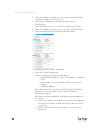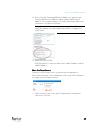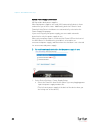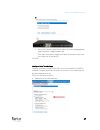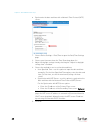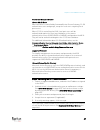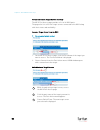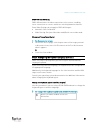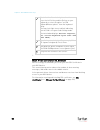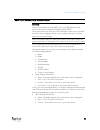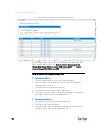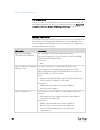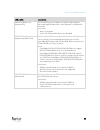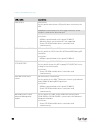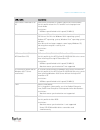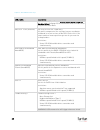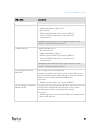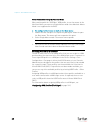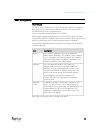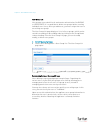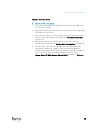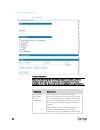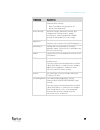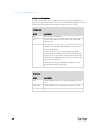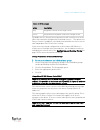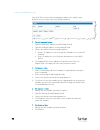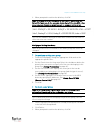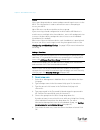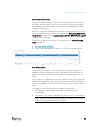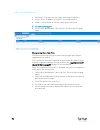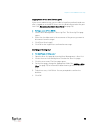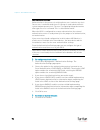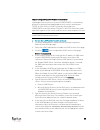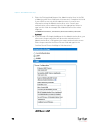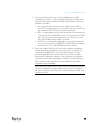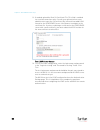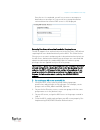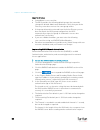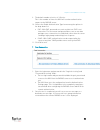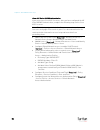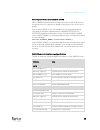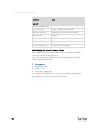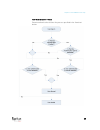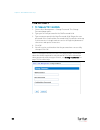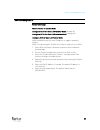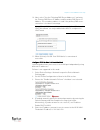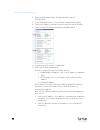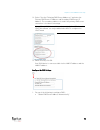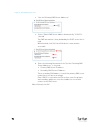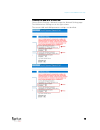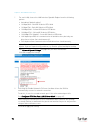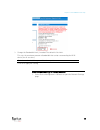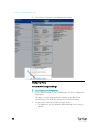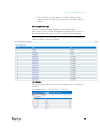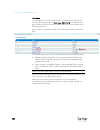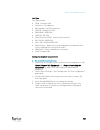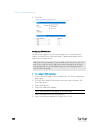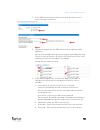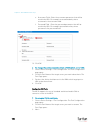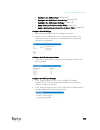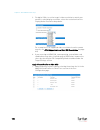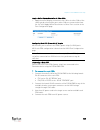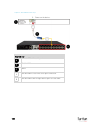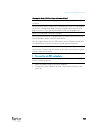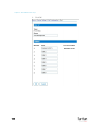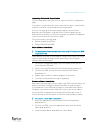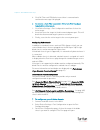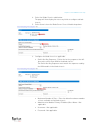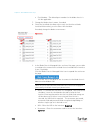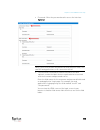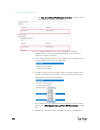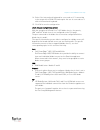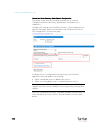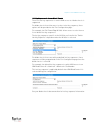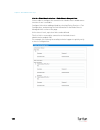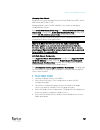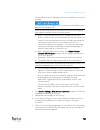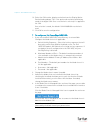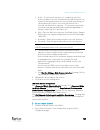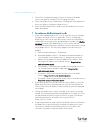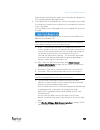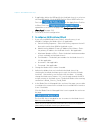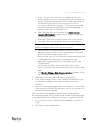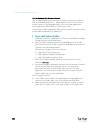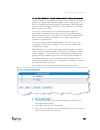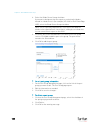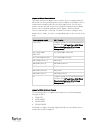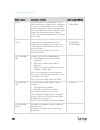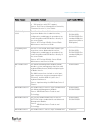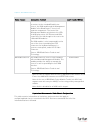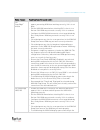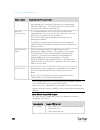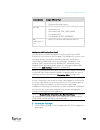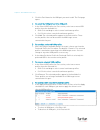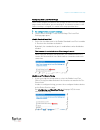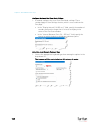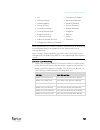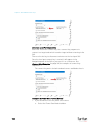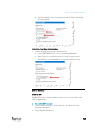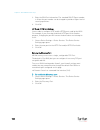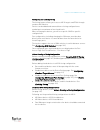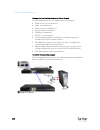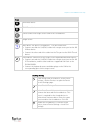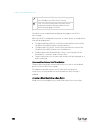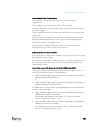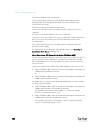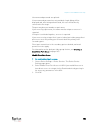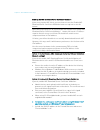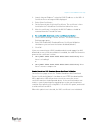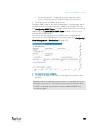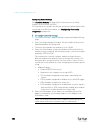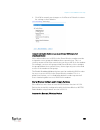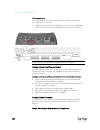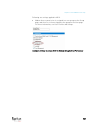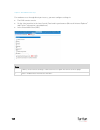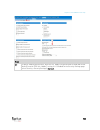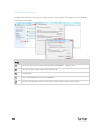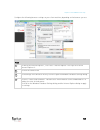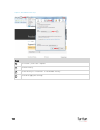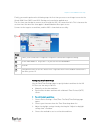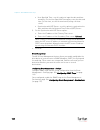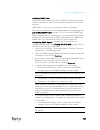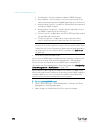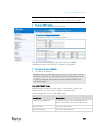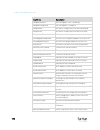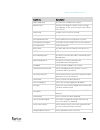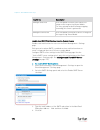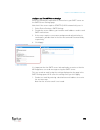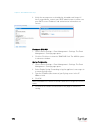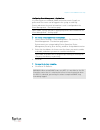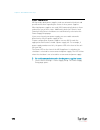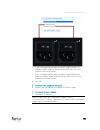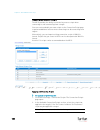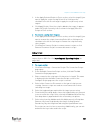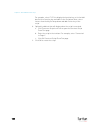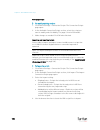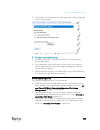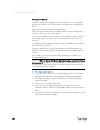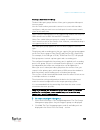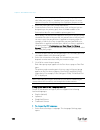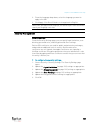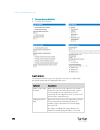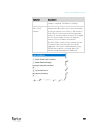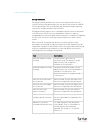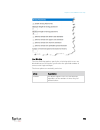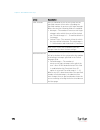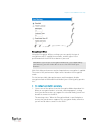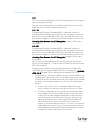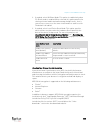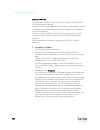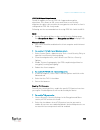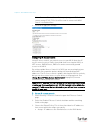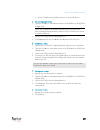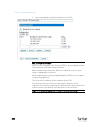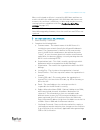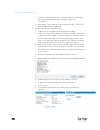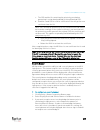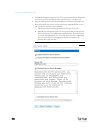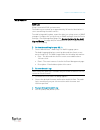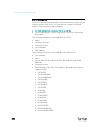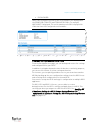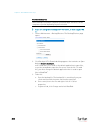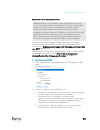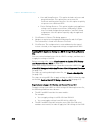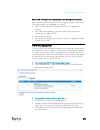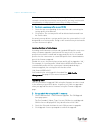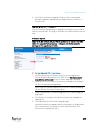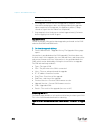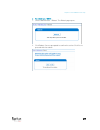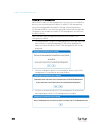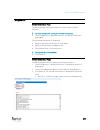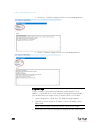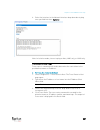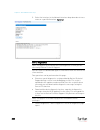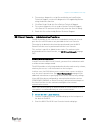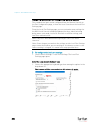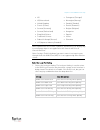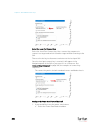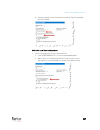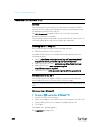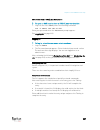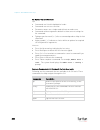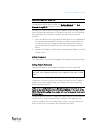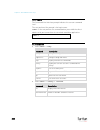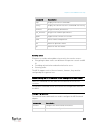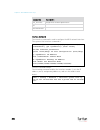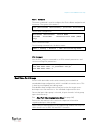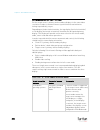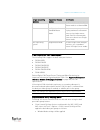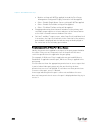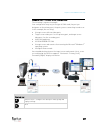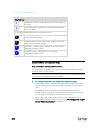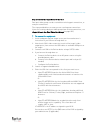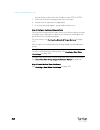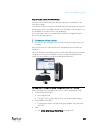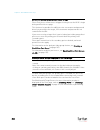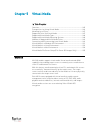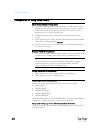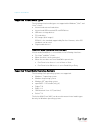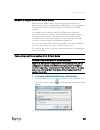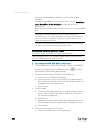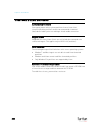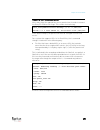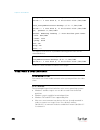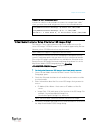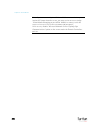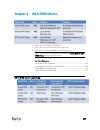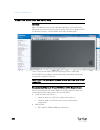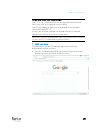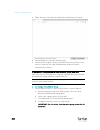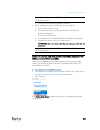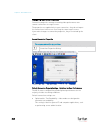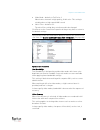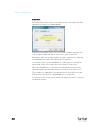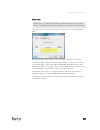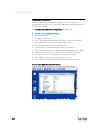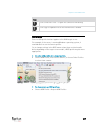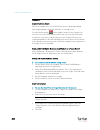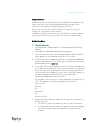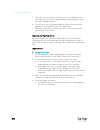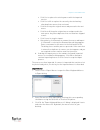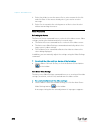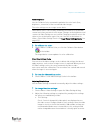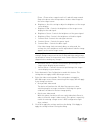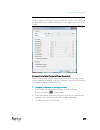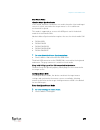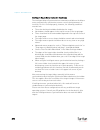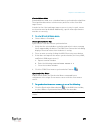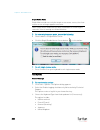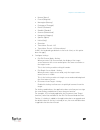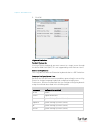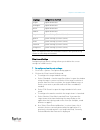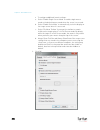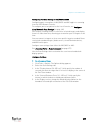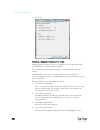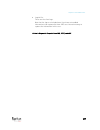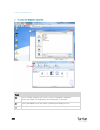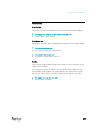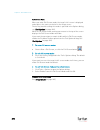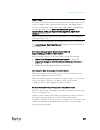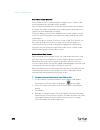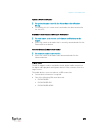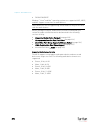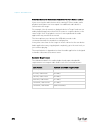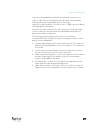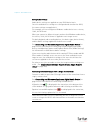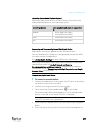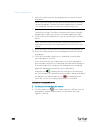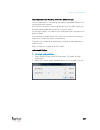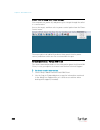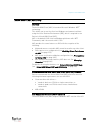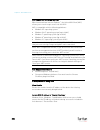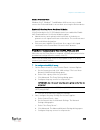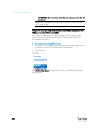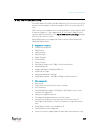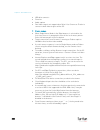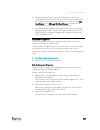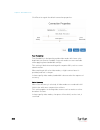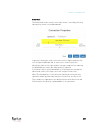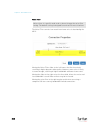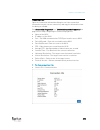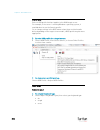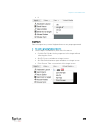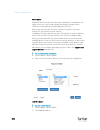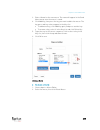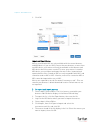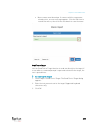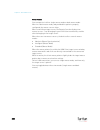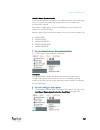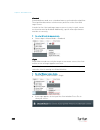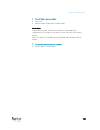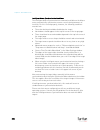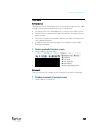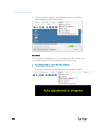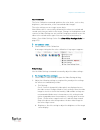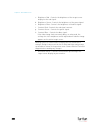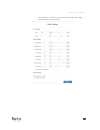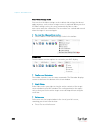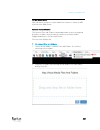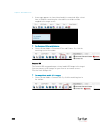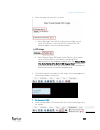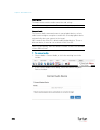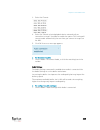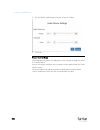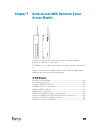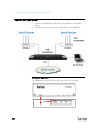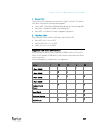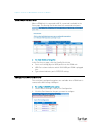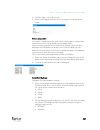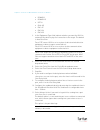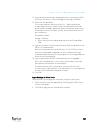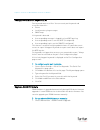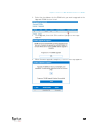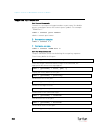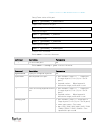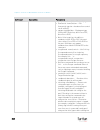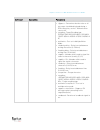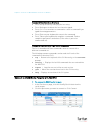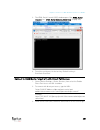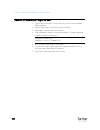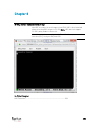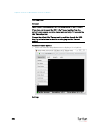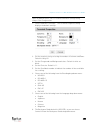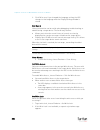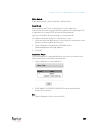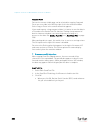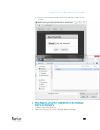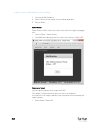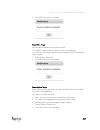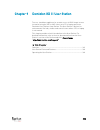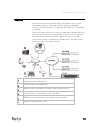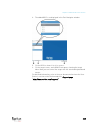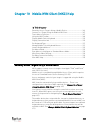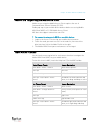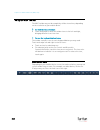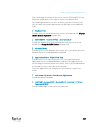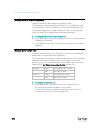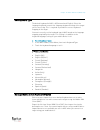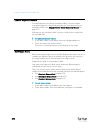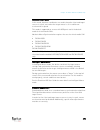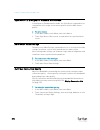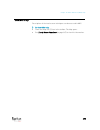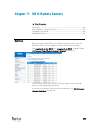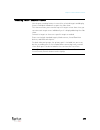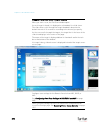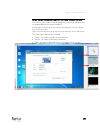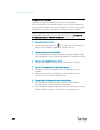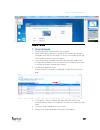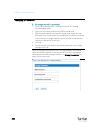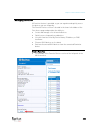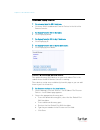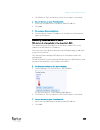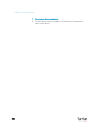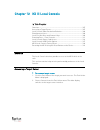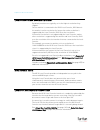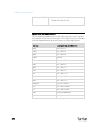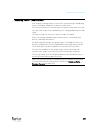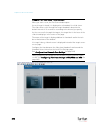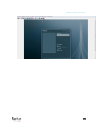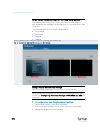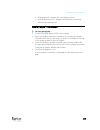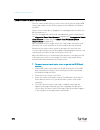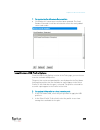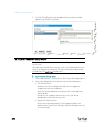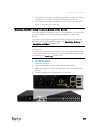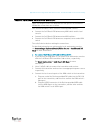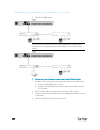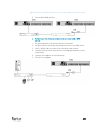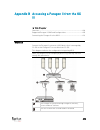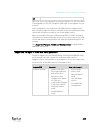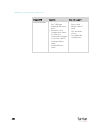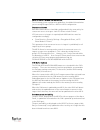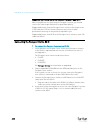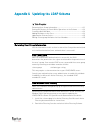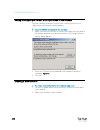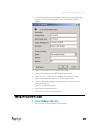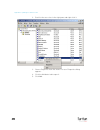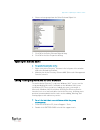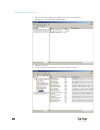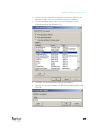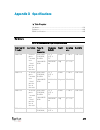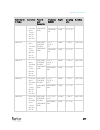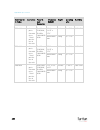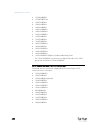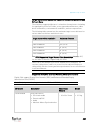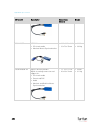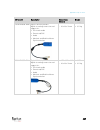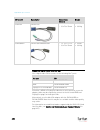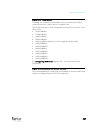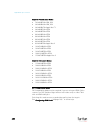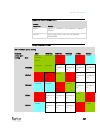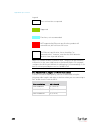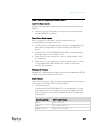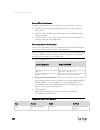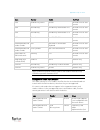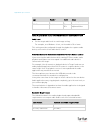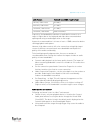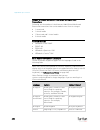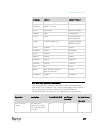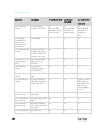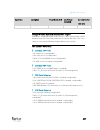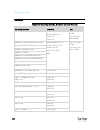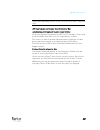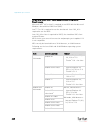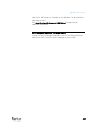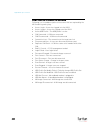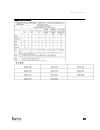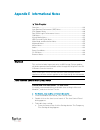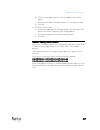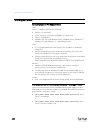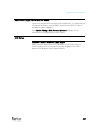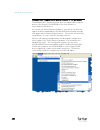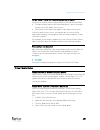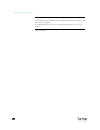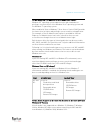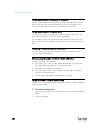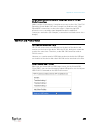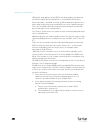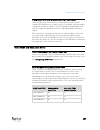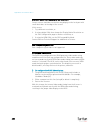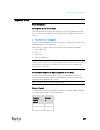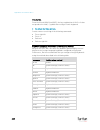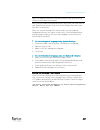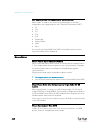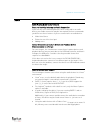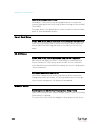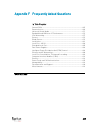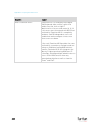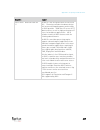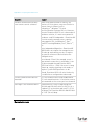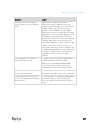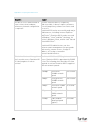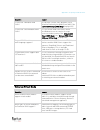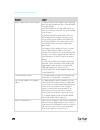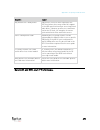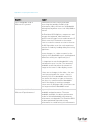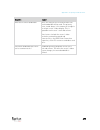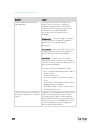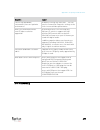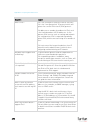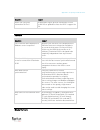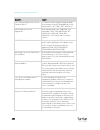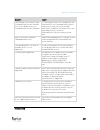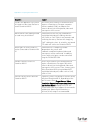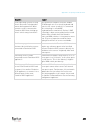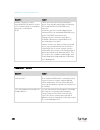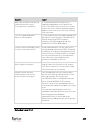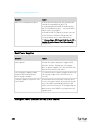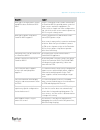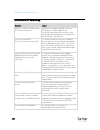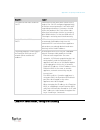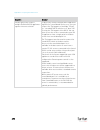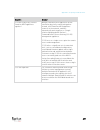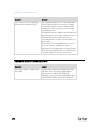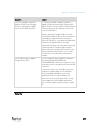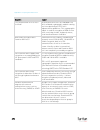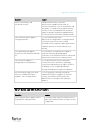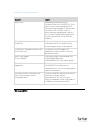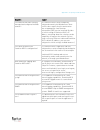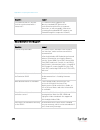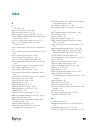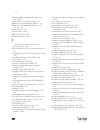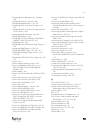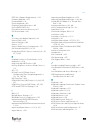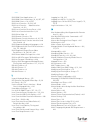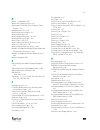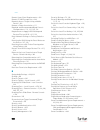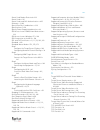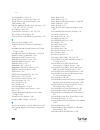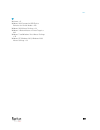- DL manuals
- Raritan
- Switch
- Dominion KX III
- Administrator's Manual
Raritan Dominion KX III Administrator's Manual
Summary of Dominion KX III
Page 1
Dominion kx iii administrators guide release 3.5.0 copyright © 2018 raritan, inc. Dkx3a-v3.5.0-0i-e january 2018 255-62-0002-00
Page 2
This document contains proprietary information that is protected by copyright. All rights reserved. No part of this document may be photocopied, reproduced, or translated into another language without express prior written consent of raritan, inc. © copyright 2018 raritan, inc. All third-party softw...
Page 3: Administrators Guide
Iii contents dominion kx iii release 3.5.0 administrators guide what's new in kx iii release 3.5.0 • test your radius connection: implementing radius remote authentication (on page 82) • pc share timeout setting: encryption and share (on page 195) • enabling tls protocols (on page 199) • support for...
Page 4
Contents iv welcome iii chapter 1 introduction 1 overview ............................................................................................................................................... 1 package contents ..................................................................................
Page 5
Contents v kx iii local console interface ........................................................................................................... 30 chapter 4 kx iii administrator help 31 overview ......................................................................................................
Page 6
Contents vi device information ................................................................................................................ 208 creating a kx iii backup and restore file ........................................................................... 209 applying kx iii appliance sett...
Page 7
Contents vii remote pc vm prerequisites ............................................................................................... 246 target server vm prerequisites ........................................................................................... 246 cims required for virtual media ....
Page 8
Contents viii connect to virtual media ....................................................................................................... 290 smart cards........................................................................................................................... 291 digital audio ...
Page 9
Contents ix chapter 9 dominion kx iii user station 362 overview ........................................................................................................................................... 363 user station photo and features ...............................................................
Page 10
Contents x chapter 12 kx iii local console 387 overview ........................................................................................................................................... 387 accessing a target server .............................................................................
Page 11
Contents xi setting the registry to permit write operations to the schema .................................................. 412 creating a new attribute ................................................................................................................. 412 adding attributes to the cla...
Page 12
Contents xii ipv6 support notes .......................................................................................................................... 448 operating system ipv6 support notes ................................................................................. 448 akc download server...
Page 13
Contents xiii moving between ports on a device ...................................................................................... 464 browser notes ................................................................................................................................. 464 resolving issu...
Page 15
1 the dominion kx iii is an enterprise-class, secure, kvm-over-ip switch that provides multiple users with remote bios-level control of 8 to 64 servers. Kx iii comes with standard features such as dvi/hdmi/displayport digital and analog video, audio, virtual media, smart card/cac, blade server suppo...
Page 16
Chapter 1: introduction 2 package contents each kx iii ships as a fully-configured stand-alone product in a standard 1u (2u for kx3-864) 19" rackmount chassis. Each kx iii device ships with the following contents: • 1 - kx iii device • 1 - kx iii quick setup guide • 1 - rackmount kit • 2 - ac power ...
Page 17
Chapter 1: introduction 3 • remote access and power management from an iphone ® or ipad ® • support for tiering in which a base kx iii device is used to access multiple other tiered devices • multiple user capacity (1/2/4/8 remote users; 1 local user) • utp (cat5/5e/6) server cabling • dual ethernet...
Page 18
Chapter 1: introduction 4 • support for digital audio over usb • port scanning and thumbnail view of up to 32 targets within a configurable scan set • web-based access and management • intuitive graphical user interface (gui) • support for dual port video output • 256-bit encryption of complete kvm ...
Page 19
Chapter 1: introduction 5 dominion kx3-832 kx3-832 photos kx3-832 features diagram key dual power ac 100v/240v dual 10/100/1000 ethernet access local usb ports dvi-d port.
Page 20
Chapter 1: introduction 6 diagram key 32 kvm ports for utp cabling (cat5/5e/6) tier port for tiering devices modem port for external modems dominion kx3-864 kx3-864 photos kx3-864 features diagram key dual power ac 100v/240v.
Page 21
Chapter 1: introduction 7 diagram key dual 10/100/1000 ethernet access local usb ports dvi-d port 64 kvm ports for utp cabling (cat5/5e/6) tier port for optional tiering devices modem port for optional external modems supported number of ports and remote users per model model ports remote users kx3-...
Page 22
Chapter 1: introduction 8 kx iii remote/local console interfaces and user station use the remote console interface to configure and manage the kx iii over a network connection. Use the local console interface to access the kx iii while at the rack. See kx iii remote console interface (on page 20), k...
Page 23
Chapter 1: introduction 9 kx iii online help kx iii online help is considered your primary help resource. Kvm client help is provided as part of kx iii online help. Online help is accompanied by the kx iii quick setup guide, which is included with your kx iii and can be found on the support page of ...
Page 24
10 this section walks you through high-level tasks to start using kx iii. In this chapter install and configure kx iii ......................................................................... 10 factory default login information ............................................................. 10 allow...
Page 25
Chapter 2: get started using kx iii 11 security warnings and validation messages when logging in to kx iii using rsc, security warnings and application validation message may appear. These include - • java ™ security warnings and requests to validate kx iii see java validation and access warning (on...
Page 26
Chapter 2: get started using kx iii 12 additional security warnings even after an ssl certificate is installed in the kx iii, depending on your browser and security settings, additional security warnings may be displayed when you log in to kx iii. It is necessary to accept these warnings to launch t...
Page 27
Chapter 2: get started using kx iii 13 1. Open an ie browser, then log in to kx iii. 2. Click more information on the first java ™ security warning. 3. Click view certificate details on the more information dialog. You are prompted to install the certificate. Follow the wizard steps. Note: if you ar...
Page 28
Chapter 2: get started using kx iii 14 example 2: add the kx iii to trusted sites and import the certificate in this example, the kx iii's url is added as a trusted site, and the self signed certificate is added as part of the process. 1. Open an ie browser, then select tools > internet options to o...
Page 29
Chapter 2: get started using kx iii 15 next, import the certificate. 1. Open an ie browser, then log in to kx iii. 2. Click more information on the first java ™ security warning. 3. Click view certificate details on the more information dialog. You are prompted to install the certificate. Follow the...
Page 30
Chapter 2: get started using kx iii 16 converting a binary certificate to a base64-encoded der certificate (optional) kx iii requires an ssl certificate in either base64-encoded der format or pem format. If you are using an ssl certificate in binary format, you cannot install it. However, you can co...
Page 31
Chapter 2: get started using kx iii 17 3. Click "copy to file...". 4. The certificate export wizard opens. Click next to start the wizard. 5. Select "base-64 encoded x.509" in the second wizard dialog. 6. Click next to save the file as a base-64 encoded x.509. You can now install the certificate on ...
Page 32
Chapter 2: get started using kx iii 18 logging in to kx iii log in to your kx iii remote console from any workstation with network connectivity. Java ™ 1.7 is required to use the java-based virtual kvm client (vkc). Java 1.8.0_40 is required to use the vkcs. Alternatively, microsoft .Net ® 4.0 (or l...
Page 33
19 the kx iii remote console and the kx iii local console are web-based graphical user interfaces. Use the remote console interface to configure and manage the kx iii over a network connection. Use the local console interface to access the kx iii while at the rack. Access targets from either the rem...
Page 34
Chapter 3: kx iii interface and navigation 20 kx iii remote console interface the kx iii remote console is a browser-based graphical user interface that allows you to log in to kvm target servers and serial targets connected to the kx iii and to remotely administer the kx iii. The kx iii remote cons...
Page 35
Chapter 3: kx iii interface and navigation 21 port access page (remote console display) after a successful login, the port access page opens listing all ports along with their status and availability. Ports connected to kvm target servers (blades and standard servers) are displayed in blue. Right-cl...
Page 36
Chapter 3: kx iii interface and navigation 22 blade chassis - port access page the blade chassis is displayed in an expandable, hierarchical list on the port access page, with the blade chassis at the root of the hierarchy and the individual blades labeled and displayed below the root. Use the expan...
Page 37
Chapter 3: kx iii interface and navigation 23 view by group tab the view by group tab displays blade chassis, 'standard' port groups, and dual video port groups. Click the expand arrow icon next to a group to view the ports assigned to the port group. View by search tab the view by search tab allows...
Page 38
Chapter 3: kx iii interface and navigation 24 set scan tab the port scanning feature is accessed from the set scan tab on the port access page. The feature allows you to define a set of targets to be scanned. Thumbnail views of the scanned targets are also available. Select a thumbnail to open that ...
Page 39
Chapter 3: kx iii interface and navigation 25 note: this option is not available from the kx iii remote console for an available port if all connections are busy. Switch from • switch from - switches from an existing connection to the selected port (kvm target server) this menu item is available onl...
Page 40
Chapter 3: kx iii interface and navigation 26 note: this menu item is not available on the kx iii local console. The only way to disconnect from the switched target in the local console is to use the hot key. Power on • power on - powers on the target server through the associated outlet this option...
Page 41
Chapter 3: kx iii interface and navigation 27 power cycle • power cycle - power cycles the target server through the associated outlets this option is visible only when there are one or more power associations to the target, and when the user has permission to operate this service. Provided you have...
Page 42
Chapter 3: kx iii interface and navigation 28 left panel the left panel of the kx iii interface contains the following information. Note that some information is conditional - meaning it is displayed based on your role, features being used and so on. Conditional information is noted here. Informatio...
Page 43
Chapter 3: kx iii interface and navigation 29 information description when displayed? Network the name assigned to the current network always powerin1 status of the power 1 outlet connection. Either on or off, or auto-detect off always powerin2 status of the power 2 outlet connection. Either on or o...
Page 44
Chapter 3: kx iii interface and navigation 30 kx iii local console interface there are many similarities among the kx iii local console and the kx iii remote console graphical user interfaces. Where there are differences, they are noted in the help. For details on using the local console see kx iii ...
Page 45
31 in this chapter overview ...................................................................................................... 31 kx iii installation and configuration .......................................................... 32 rack pdu (power strip) outlet control ...............................
Page 46
Chapter 4: kx iii administrator help 32 kx iii installation and configuration see the kx iii quick setup guide that came with your device or download it from raritan's support website for a quick reference to the basic, bear minimum setup steps. Additional information and optional steps included her...
Page 47
Chapter 4: kx iii administrator help 33 rear mount the steps correspond to the numbers shown in the rear rackmount diagrams. 1. Secure the cable-support bar to the front end of the side brackets, near the side brackets' “ears,” using two of the included screws. 2. Slide the kx iii between the side b...
Page 48
Chapter 4: kx iii administrator help 34 • password = raritan all lowercase. • ip address = 192.168.0.192 important: for backup and business continuity purposes, it is strongly recommended you create a backup administrator username and password, and keep that information in a secure location. Step 1:...
Page 49
Chapter 4: kx iii administrator help 35 mouse settings raritan recommends using absolute mouse synchronization to minimize mouse settings on target servers. Additional supported mouse settings (on page 35). In this mode, absolute coordinates are used to keep the client and target cursors in synch, e...
Page 50
Chapter 4: kx iii administrator help 36 windows xp, windows 2003, windows 2008 mouse settings configure these mouse settings in windows xp ® , windows 2003 ® and windows 2008 ® : configure the motion settings: • set the mouse motion speed setting to exactly the middle speed • disable the "enhance po...
Page 51
Chapter 4: kx iii administrator help 37 6. Click on 'mac os-x (10.4.9) and later' in the selected box. This automatically adds it to the preferred profile drop-down. 7. Select 'mac os-x (10.4.9) and later' from the preferred profile drop-down, then check the checkbox under 'set active profile as pre...
Page 52
Chapter 4: kx iii administrator help 38 a: ac power 1. Use the power cords that came with kx iii. Use both cords with ac power outlets for dual-power failover protection. Optional for details on enabling power supply autodetection from the remote console, see specify power supply autodetection in on...
Page 53
Chapter 4: kx iii administrator help 39 b. Network ports two network ports are provided to allow for both failover and isolation modes. Connect a standard ethernet cable from the lan1 network port on the kx iii to an ethernet switch, hub, or router. If you will use failover or isolation modes, conne...
Page 54
Chapter 4: kx iii administrator help 40 3. Connect a vga cable to the dvi-d to vga converter, connect the other end to your vga monitor and secure it by tightening the screws. Note: the dvi-d to vga converter is not included with the kx iii. Some converters require a power supply. Contact raritan sa...
Page 55
Chapter 4: kx iii administrator help 41 4. Passwords can be up to 64 characters in length consisting of english alphanumeric characters and special characters. 5. Click apply. 6. Click ok on the confirmation page. Assign the kx iii a device name open the device network settings page in the kx iii re...
Page 56
Chapter 4: kx iii administrator help 42 6. Enter the ipv4 subnet mask. The default subnet mask is 255.255.255.0. 7. The lan1 settings are applied to lan2 if failover occurs. 8. Complete the ipv6 sections, if applicable. 9. Select the ip auto configuration. If none is selected, you must manually spec...
Page 57
Chapter 4: kx iii administrator help 43 zone id - identifies the device the address is associated with. Read-only 10. Next, select "use the following dns server addresses" and enter the primary dns server ip address and secondary dns server ip address. The secondary address is used if the primary dn...
Page 58
Chapter 4: kx iii administrator help 44 5. Enter the ip address you want to use to connect to the kx iii lan1. The default ip address is 192.168.0.192. 6. Enter the ipv4 subnet mask. The default subnet mask is 255.255.255.0. 7. In the lan2 ipv4 section, set the ip auto configuration to none . 8. Ent...
Page 59
Chapter 4: kx iii administrator help 45 12. Select "use the following dns server addresses" and enter the primary dns server ip address and secondary dns server ip address. The secondary addresse is used if the primary dns server connection is lost due to an outage. Note: "obtain dns server address ...
Page 60
Chapter 4: kx iii administrator help 46 specify power supply autodetection kx iii provides dual power supplies. When both power supplies are used, kx iii automatically detects them and notifies you of their status. Additionally, both the powerln1 and powerln2 auto detect checkboxes are automatically...
Page 61
Chapter 4: kx iii administrator help 47 or select the powerln2 auto detect option if you are plugging power input into power supply number two. (the right-most power supply at the back of the device when you are facing rear of the device.) click ok. Configure date/time settings the date and time set...
Page 62
Chapter 4: kx iii administrator help 48 • synchronize the date and time with a network time protocol (ntp) server. 1. Choose device settings > date/time to open the date/time settings page. 2. Choose your time zone from the time zone drop-down list. 3. Adjust for daylight savings time by checking th...
Page 63
Chapter 4: kx iii administrator help 49 create user groups and users note to cc-sg users when the kx iii is controlled by commandcenter secure gateway, cc-sg authenticates users and groups, except for local users requiring local port access. When cc-sg is controlling the kx iii, local port users wil...
Page 64
Chapter 4: kx iii administrator help 50 access and control target servers remotely the kx iii port access page provides a list of all kx iii ports. The page also lists all of the target servers connected to the kx iii along with their status and availability. Access a target server from the kx iii t...
Page 65
Chapter 4: kx iii administrator help 51 dkx3-808 fast switching dkx3-808 maintains the video connections to the servers, enabling faster connections to servers and faster switching between channels. Some video settings do not apply to dkx3-808 targets: • automatic color calibration • video sensing: ...
Page 66
Chapter 4: kx iii administrator help 52 2 check that the num lock key is active. Then press the left ctrl key and the del key on your keyboard, or select the option "set cim keyboard/mouse options" from the keyboard menu. The caps lock light starts to blink, indicating that the cim is in layout code...
Page 67
Chapter 4: kx iii administrator help 53 rack pdu (power strip) outlet control overview you can control raritan px and rpc series rack pdu (power strip) outlets connected to the kx iii through a d2cim-pwr. Once connected to the kx iii, the rack pdu and its outlets are controlled from the powerstrip p...
Page 68
Chapter 4: kx iii administrator help 54 association - the ports associated with the outlet if you have privileges, you can also control power from hkc, akc, vkc, vkcs, and the admin client. See remote power management via virtual kvm client (vkc) or active kvm client (akc) (see " power control using...
Page 69
Chapter 4: kx iii administrator help 55 to cycle the power of an outlet: 1. Click cycle next to the outlet you want to cycle. The power cycle port dialog opens. 2. Click ok. The outlet will then cycle (note that this may take a few seconds). 3. Once the cycling is complete the dialog will open. Clic...
Page 70
Chapter 4: kx iii administrator help 56 cim compatibility in order to make use of usb profiles, you must use a virtual media cim with updated firmware. For a list of virtual media cims, see supported computer interface module (cims) specifications (on page 423). Available usb profiles the current re...
Page 71
Chapter 4: kx iii administrator help 57 usb profile description bios dell optiplex 790 keyboard only use this profile for dell optiplex 790 when using keyboard macros during bios operations. Only keyboard is enabled with this profile. Restrictions: mouse is disabled. Virtual cd-rom and disk drives a...
Page 72
Chapter 4: kx iii administrator help 58 usb profile description bios generic bios generic use this profile when generic os profile does not work on the bios. Warning: usb enumeration will trigger whenever virtual media is connected or disconnected. Restrictions: usb bus speed limited to full-speed (...
Page 73
Chapter 4: kx iii administrator help 59 usb profile description bios lenovo thinkpad t61 & x61 bios lenovo thinkpad t61 and x61 (boot from virtual media) use this profile to boot the t61 and x61 series laptops from virtual media. Restrictions: usb bus speed limited to full-speed (12 mbit/s) generic ...
Page 74
Chapter 4: kx iii administrator help 60 usb profile description if you use this usb profile, see mouse modes when using the mac boot menu (on page 62) for information mouse modes when using the mac boot menu mac os x ® 10.4.9 (and later) mac os x version 10.4.9 (and later) this profile compensates t...
Page 75
Chapter 4: kx iii administrator help 61 usb profile description media is connected or disconnected. Troubleshooting 2 troubleshooting profile 2 keyboard and mouse (type 2) first mass storage usb bus speed limited to full-speed (12 mbit/s) virtual cd-rom and disk drives cannot be used simultaneously ...
Page 76
Chapter 4: kx iii administrator help 62 mouse modes when using the mac boot menu when working with the "bios mac" usb profile, to use the mouse in the mac boot menu, you must use single mouse mode since absolute mouse mode is not supported in the bios. To configure the mouse to work at the boot menu...
Page 77
Chapter 4: kx iii administrator help 63 user management user groups the kx iii stores an internal list of all user profiles and user groups to determine access authorization and permissions. This information is stored internally in an encrypted format. All users must be authenticated to access kx ii...
Page 78
Chapter 4: kx iii administrator help 64 user group list user groups are used with local and remote authentication (via radius or ldap/ldaps). It is a good idea to define user groups before creating individual users since, when you add a user, you must assign that user to an existing user group. The ...
Page 79
Chapter 4: kx iii administrator help 65 adding a new user group to add a new user group: 1. Select user management > add new user group or click add on the user group list page. 2. Type a descriptive name for the new user group into the group name field (up to 64 characters). 3. Select the checkboxe...
Page 80
Chapter 4: kx iii administrator help 66 6. Click ok. Setting permissions important: selecting the user management checkbox allows the members of the group to change the permissions of all users, including their own. Carefully consider granting these permissions. Permission description device access ...
Page 81
Chapter 4: kx iii administrator help 67 permission description authentication is performed based on kx iii authentication settings. Note: the admin user group has all permissions by default. Device settings network settings, date/time settings, port configuration (channel names, power associations),...
Page 82
Chapter 4: kx iii administrator help 68 setting port permissions for each server port, you can specify the access type the group has, as well as the type of port access to the virtual media and the power control. Please note that the default setting for all permissions is deny. Port access option de...
Page 83
Chapter 4: kx iii administrator help 69 power control access option description deny deny power control to the target server access full permission to power control on a target server for blade chassis, the port access permission will control access to the urls that have been configured for that bla...
Page 84
Chapter 4: kx iii administrator help 70 use the ip acl section of the group page to add, insert, replace, and delete ip access control rules on a group-level basis. To add (append) rules: 1. Type the starting ip address in the starting ip field. 2. Type the ending ip address in the ending ip field. ...
Page 85
Chapter 4: kx iii administrator help 71 3. When prompted to confirm the deletion, click ok. Important: acl rules are evaluated in the order in which they are listed. For instance, in the example shown here, if the two acl rules were reversed, dominion would accept no communication at all. Tip: the r...
Page 86
Chapter 4: kx iii administrator help 72 users users must be granted user names and passwords to gain access to the kx iii. This information is used to authenticate users attempting to access your kx iii. Up to 254 users can be created for each user group. If you are using a tiered configuration in w...
Page 87
Chapter 4: kx iii administrator help 73 view the kx iii users list the user list page displays a list of all users including their user name, full name, and user group. The list can be sorted on any of the columns by clicking on the column name. From the user list page, you can add, modify, or delet...
Page 88
Chapter 4: kx iii administrator help 74 • username - username for user logins and target connections • access from - ip address of client pc accessing the kx iii • status - current active or inactive status of the connection to view users by port: • choose user management > user by port. The users b...
Page 89
Chapter 4: kx iii administrator help 75 logging users off the kx iii (force logoff) if you are an administrator, you are able to log off any authenticated user who is logged on to the kx iii. Users can also be disconnected at the port level. See disconnecting users from ports (on page 74). To log a ...
Page 90
Chapter 4: kx iii administrator help 76 authentication settings authentication is the process of verifying that a user is who he says he is. Once a user is authenticated, the user's group is used to determine his system and port permissions. The user's assigned privileges determine what type of acce...
Page 91
Chapter 4: kx iii administrator help 77 implementing ldap/ldaps remote authentication lightweight directory access protocol (ldap/ldaps) is a networking protocol for querying and modifying directory services running over tcp/ip. A client starts an ldap session by connecting to an ldap/ldaps server (...
Page 92
Chapter 4: kx iii administrator help 78 9. Enter the distinguished name of the administrative user in the dn of administrative user field (up to 64 characters). Complete this field if your ldap server only allows administrators to search user information using the administrative user role. Consult y...
Page 93
Chapter 4: kx iii administrator help 79 11. For an encrypted connection, select the enable secure ldap checkbox to use ssl, or select the enable starttls checkbox to use starttls. Both options enable the enable ldaps server certificate validation checkbox. For an unsecured connection, do not enable ...
Page 94
Chapter 4: kx iii administrator help 80 13. If needed, upload the root ca certificate file. This field is enabled for secured connections only. Consult your authentication server administrator to get the ca certificate file in base64 encoded x-509 format for the ldap/ldaps server. Use browse to navi...
Page 95
Chapter 4: kx iii administrator help 81 once the test is completed, you will see a success message or a detailed error message. In a successful test, group information retrieved from the remote ldap server is also displayed. Returning user group information from active directory server the kx iii su...
Page 96
Chapter 4: kx iii administrator help 82 important notes • group name is case sensitive. • the kx iii provides the following default groups that cannot be changed or deleted: admin and . Verify that your active directory server does not use the same group names. • if the group information returned fr...
Page 97
Chapter 4: kx iii administrator help 83 9. The default number of retries is 3 retries. This is the number of times the kx iii will send an authentication request to the radius server. 10. Choose the global authentication type from among the options in the drop-down list: pap - with pap, passwords ar...
Page 98
Chapter 4: kx iii administrator help 84 cisco acs 5.X for radius authentication if you are using a cisco acs 5.X server, after you have configured the kx iii for radius authentication, complete the following steps on the cisco acs 5.X server. Note: the following steps include the cisco menus and men...
Page 99
Chapter 4: kx iii administrator help 85 returning user group information via radius when a radius authentication attempt succeeds, the kx iii determines the permissions for a given user based on the permissions of the user's group. Your remote radius server can provide these user group names by retu...
Page 100
Chapter 4: kx iii administrator help 86 attribute data log out accounting-request(4) acct-status (40) stop(2) - stops the accounting nas-port-type (61) virtual (5) for network connections. Nas-port (5) always 0. Nas-ip-address (4) the ip address for the kx iii. User-name (1) the user name entered at...
Page 101
Chapter 4: kx iii administrator help 87 user authentication process remote authentication follows the process specified in the flowchart below:.
Page 102
Chapter 4: kx iii administrator help 88 changing a password to change your kx iii password: 1. Choose user management > change password. The change password page opens. 2. Type your current password in the old password field. 3. Type a new password in the new password field. Retype the new password ...
Page 103
Chapter 4: kx iii administrator help 89 device management network settings choose failover or isolation mode configure kx iii for dual lan failover mode (on page 41) configure kx iii for dual lan isolation mode (on page 43) configure kx iii for dual lan failover mode lan1 and lan2 share the same ip ...
Page 104
Chapter 4: kx iii administrator help 90 7. The lan1 settings are applied to lan2 if failover occurs. 8. Complete the ipv6 sections, if applicable. 9. Select the ip auto configuration. If none is selected, you must manually specify - global/unique ip address - this is the ip address assigned to kx ii...
Page 105
Chapter 4: kx iii administrator help 91 10. Next, select "use the following dns server addresses" and enter the primary dns server ip address and secondary dns server ip address. The secondary address is used if the primary dns server connection is lost due to an outage. Note: "obtain dns server add...
Page 106
Chapter 4: kx iii administrator help 92 6. Enter the ipv4 subnet mask. The default subnet mask is 255.255.255.0. 7. In the lan2 ipv4 section, set the ip auto configuration to none . 8. Enter the ip address you want to use to connect to the kx iii lan2. 9. Enter the lan2 ipv4 default gateway and subn...
Page 107
Chapter 4: kx iii administrator help 93 12. Select "use the following dns server addresses" and enter the primary dns server ip address and secondary dns server ip address. The secondary addresse is used if the primary dns server connection is lost due to an outage. Note: "obtain dns server address ...
Page 108
Chapter 4: kx iii administrator help 94 "use the following dns server addresses" a. Select "obtain dns server address automatically" if dhcp is selected. The dns information is then provided by the dhcp server that is used. When finished, click ok. Your kx iii device is now network accessible. B. En...
Page 109
Chapter 4: kx iii administrator help 95 view and edit lan interface settings choose device settings > network to open the network settings page. The lan interface settings are in the right column. The current lan and lan2 parameter settings are identified..
Page 110
Chapter 4: kx iii administrator help 96 1 for each lan, choose the lan interface speed & duplex from the following options: autodetect (default option) 10 mbps/half - both kx iii device leds blink 10 mbps/full - both kx iii device leds blink 100 mbps/half - yellow kx iii device led blinks 100 mbps/f...
Page 111
Chapter 4: kx iii administrator help 97 3 change the bandwidth limit, if needed. The default is no limit. This sets the maximum amount of bandwidth that can be consumed by the kx iii device (for all sessions). Note: lower bandwidth may result in slower performance. Click ok to apply the setting. Res...
Page 112
Chapter 4: kx iii administrator help 98 2. Click "reset to defaults" at the bottom of the page. Configuring ports access the port configuration page to access a port configuration: 1. Choose device settings > port configuration. The port configuration page opens. This page is initially displayed in ...
Page 113
Chapter 4: kx iii administrator help 99 for rack pdus, the port page for rack pdus (power strips) is opened. From this page, you can name the rack pdus and their outlets. Port configuration page the port configuration page displays a list of the kx iii ports. When a port's status is down, not availa...
Page 114
Chapter 4: kx iii administrator help 100 port name if a kx iii port has no cim connected or is connected to a cim with no name, a default port name of dominion_kx3_port# is assigned to the port. Dominion_kx3 is the device model and port# is the number of the kx iii physical port. When a cim is attac...
Page 115
Chapter 4: kx iii administrator help 101 port type port type includes: • dcim - dominion cim • tierdevice - tiered device • not available - no cim connected • dvm-dp - display port cim • dvm-hdmi - hdmi cim • dvm-dvi - dvi cim • powerstrip (rack pdu) - power strip connected • vm - d2cim - vusb cim •...
Page 116
Chapter 4: kx iii administrator help 102 6. Click ok. Configuring kvm switches the kx iii also supports use of hot key sequences to switch between targets on a kvm switch. Kvm switching is supported by blade chassis and in tiered configurations. Important: for user groups to see the kvm switch that ...
Page 117
Chapter 4: kx iii administrator help 103 7. In the kvm switch name field, enter the name you want to use to refer to this port connection. 8. Activate the targets that the kvm switch hot key sequence will be applied to. Indicate that the kvm switch ports have targets attached by selecting ‘active’ f...
Page 118
Chapter 4: kx iii administrator help 104 e. Username field - enter the username parameter that will be used in the url. For example username =admin, where username is the username field. F. Password field - enter the password parameter that will be used in the url. For example password =raritan, whe...
Page 119
Chapter 4: kx iii administrator help 105 configure the cim settings (on page 105) configure the cim power associations (on page 105) configure the cim target settings (on page 105) apply selected profiles to other cims (on page 106) apply a native display resolution to other cims (on page 107) confi...
Page 120
Chapter 4: kx iii administrator help 106 3. For digital cims, to set the target's video resolution to match your monitor's native display resolution, select the resolution from the display native resolution drop-down. For a complete list of supported video resolutions from the remote console, see kx...
Page 121
Chapter 4: kx iii administrator help 107 apply a native display resolution to other cims 1. Apply the native display resolution to the cim or to other cims of the same type by selecting the ports other cims are connected to from the list in the apply native resolutions to other ports section of the ...
Page 122
Chapter 4: kx iii administrator help 108 5. Power on the device. Diagram key px rack pdu with serial port d2cim-pwr kx iii d2cim-pwr to rack pdu serial port connection d2cim-pwr to kx iii target device port via cat5 cable.
Page 123
Chapter 4: kx iii administrator help 109 naming the rack pdu (port page for power strips) note: px rack pdus (power strips) can be named in the px as well as in the kx iii. Once a raritan remote rack pdu is connected to the kx iii, it will appear on the port configuration page. Click on the power po...
Page 124
Chapter 4: kx iii administrator help 110 3. Click ok..
Page 125
Chapter 4: kx iii administrator help 111 associating outlets with target devices the port page opens when you click on a port on the port configuration page. If an outlet is connected to the same server that the port is connected to, a power association can be made with the target device. A server c...
Page 126
Chapter 4: kx iii administrator help 112 4. Click ok. That rack pdu/outlet association is removed and a confirmation message is displayed. To remove a rack pdu association if the rack pdu has been removed from the target: 1. Click device settings > port configuration and then click on the active tar...
Page 127
Chapter 4: kx iii administrator help 113 4. Select the blade chassis radio button. The page will then display the necessary fields to configure a blade chassis. 5. Select generic from the blade server chassis model drop-down. 6. Configure the blade chassis as applicable. Switch hot key sequence - de...
Page 128
Chapter 4: kx iii administrator help 114 port number - the default port number for the blade chassis is 22. Not applicable. 7. Change the blade chassis name, if needed. 8. Check the installed checkbox next to each slot that has a blade installed. Alternatively, use the select all checkbox. If needed...
Page 129
Chapter 4: kx iii administrator help 115 password - enter the password used to access the interface. Optional note: leave the username and password fields blank for drac, ilo, and rsa web applications or the connection will fail. A. The username field and password field, which are both optional, con...
Page 130
Chapter 4: kx iii administrator help 116 see tips for adding a web browser interface (on page 130) for tips on adding a web browser interface. 10. In the target settings section, select "640x480 or 720x400 compensation" if you are experiencing display issues when the target is using this resolution....
Page 131
Chapter 4: kx iii administrator help 117 14. Select 'use international keyboard for scan code set 3' if connecting to the target with a dcim-ps2 and require the use of scan code set 3 with an international keyboard. 15. Click ok to save the configuration. Blade chassis configuration options with the...
Page 132
Chapter 4: kx iii administrator help 118 manual and auto-discovery blade chassis configuration two modes of operation are provided for blade chassis: manual configuration and auto-discovery, depending on the blade chassis capabilities. Configure the mode by selecting device services > port configura...
Page 133
Chapter 4: kx iii administrator help 119 hot key sequences to access blade chassis the use of hot key sequences to switch kvm access to a blade chassis is supported. For blade chassis that allow users to select a hot key sequence, those options will be provided on the port configuration page. For ex...
Page 134
Chapter 4: kx iii administrator help 120 link to a blade chassis interface - blade chassis managed links you are able to configure the connection to a blade chassis web browser interface if one is available. Configure links when adding a blade by selecting device services > port configuration, and e...
Page 135
Chapter 4: kx iii administrator help 121 managing blade chassis blade chassis can be managed from the virtual kvm client (vkc), active kvm client (akc), and cc-sg. Managing blade severs via vkc and akc is the same as managing standard target servers. See virtual kvm client (vkc) help (see " virtual ...
Page 136
Chapter 4: kx iii administrator help 122 to configure a dell poweredge m1000e: 1. If you selected dell poweredge ™ m1000e, auto-discovery is available. Configure the blade chassis as applicable. Prior to configuring a blade chassis that can be auto-discovered, it must be configured to enable ssh con...
Page 137
Chapter 4: kx iii administrator help 123 click the blade chassis managed links icon to expand the section on the page. The first url link is intended for use to connect to the blade chassis administration module gui. Note: access to the url links entered in this section of the page is governed by th...
Page 138
Chapter 4: kx iii administrator help 124 10. Select the cims native, display resolution from the display native resolution drop-down. This is the preferred resolution and timing mode of the digital cim. Once a resolution is selected, it is applied to the cim. If no selection is made, the default 102...
Page 139
Chapter 4: kx iii administrator help 125 a. Active - to activate the link once it is configured, select the active checkbox. Leave the checkbox deselected to keep the link inactive. Entering information into the link fields and saving can still be done even if active is not selected. Once active is ...
Page 140
Chapter 4: kx iii administrator help 126 3. On the port configuration page, click on the name of the blade chassis you want to configure. The port page will open. 4. Select the blade chassis radio button. The page will then display the necessary fields to configure a blade chassis. 5. Select the ibm...
Page 141
Chapter 4: kx iii administrator help 127 if operating in auto-discovery mode, the installed box will display the slots containing blades during discovery. 5. In the blade chassis managed links section of the page, you are able to configure the connection to a blade chassis web browser interface if o...
Page 142
Chapter 4: kx iii administrator help 128 6. If applicable, define the usb profile for the blade chassis or select an existing usb profile. Click the usb profiles select usb profiles for port icon or the apply select profiles to other ports icon to expand these sections of the page. See configuring u...
Page 143
Chapter 4: kx iii administrator help 129 a. Active - to activate the link once it is configured, select the active checkbox. Leave the checkbox deselected to keep the link inactive. Entering information into the link fields and saving can still be done even if active is not selected. Once active is ...
Page 144
Chapter 4: kx iii administrator help 130 tips for adding a web browser interface you can add a web browser interface to create a connection to a device with an embedded web server. A web browser interface can also be used to connect to any web application, such as the web application associated with...
Page 145
Chapter 4: kx iii administrator help 131 hp and cisco ucs blade chassis configuration (port group management) the kx iii supports the aggregation of ports connected to certain types of blades into a group representing the blade chassis. Specifically, cisco ® ucs, hp ® bladeserver blades and dell ® p...
Page 146
Chapter 4: kx iii administrator help 132 4. Select the blade server group checkbox. If you want to designate that these ports are attached to blades housed in a blade chassis (for example, hp c3000 or dell poweredge 1855), select the blade server group checkbox. Note: this is especially important to...
Page 147
Chapter 4: kx iii administrator help 133 supported blade chassis models this table contains the blade chassis models that are supported by the kx iii and the corresponding profiles that should be selected per chassis model when configuring them in the kx iii application. A list of these models can b...
Page 148
Chapter 4: kx iii administrator help 134 blade chassis connection method recommended cim(s) generic if a d2cim-vusb or d2cim-dvusb is used when connecting to a blade-chassis configured as generic, you will be able to select the usb profiles from the port configuration page and the client's usb profi...
Page 149
Chapter 4: kx iii administrator help 135 blade chassis connection method recommended cim(s) • usb keyboards, usb pointing devices • vga monitors with ddc support. Source: dell chassis management controller, firmware version 1.0, user guide hp ® bladesystem c3000 the hp c-class blade suv cable enable...
Page 150
Chapter 4: kx iii administrator help 136 blade chassis connection method recommended cim(s) one advanced management module. In contrast to the standard bladecenter chassis, the kvm module and the management module in the bladecenter t chassis are separate components. The front of the management modu...
Page 151
Chapter 4: kx iii administrator help 137 blade chassis required/recommended action dell ® poweredge ™ m1000e disable the ikvm gui screensaver. An authorize dialog will appear, preventing ikvm from working correctly, if this is not done. Exit the ikvm gui menu before attaching dell's chassis to a rar...
Page 152
Chapter 4: kx iii administrator help 138 blade chassis required/recommended action blade chassis, set the screen delay time to 8 seconds. Recommend that 'timed' and 'displayed' be selected during ikvm gui flag setup. This will allow you to visually confirm the connection to the desired blade slot. I...
Page 153
Chapter 4: kx iii administrator help 139 blade chassis sample url format • password: calvin • password field: password dell 1855 • url: https://192.168.60.33/forms/f_login • username: root • username field: text_user_name • password: calvin • password field: text_password ibm ® bladecenter ® e or h ...
Page 154
Chapter 4: kx iii administrator help 140 2. Click the port name for the kvm port you want to edit. The port page opens. To select the usb profiles for a kvm port: 1. In the select usb profiles for port section, select one or more usb profiles from the available list. Shift-click and drag to select s...
Page 155
Chapter 4: kx iii administrator help 141 configuring kx iii local port settings note: some changes you make to the settings on the local port settings page restart the browser you are working in. If a browser restart occurs when a setting is changed, it is noted in the steps provided here. To config...
Page 156
Chapter 4: kx iii administrator help 142 configure the local port scan mode settings 1. If needed, configure the local port scan mode settings. These settings apply to scan settings feature, which is accessed from the port page. In the "display interval (10-255 sec):" field, specify the number of se...
Page 157
Chapter 4: kx iii administrator help 143 us portuguese (portugal) us/international norwegian (norway) united kingdom swedish (sweden) french (france) danish (denmark) german (germany) belgian (belgium) german (switzerland) hungarian simplified chinese spanish traditional chinese italian dubeolsik ha...
Page 158
Chapter 4: kx iii administrator help 144 select the local port connect key select the local port connect key. Use a connect key sequence to connect to a target and switch to another target without returning to the gui. Then use the hot key to disconnect and return to the local port gui once the loca...
Page 159
Chapter 4: kx iii administrator help 145 b. Set the amount of time (in minutes) in which power save mode will be initiated. Select the local user authentication 1. Choose the type of local user authentication. Local/ldap/radius. This is the recommended option. None. There is no authentication for lo...
Page 160
Chapter 4: kx iii administrator help 146 3. Enter the ssh port information. The standard ssh tcp port number is 22 but the port number can be changed to provide a higher level of security operations. 4. Click ok. Http and https port settings you are able to configure http and/or https ports used by ...
Page 161
Chapter 4: kx iii administrator help 147 configuring and enabling tiering the tiering feature allows you to access kx iii targets and pdus through one base kx iii device. Devices can be added and removed from a tiering configuration as needed up to a maximum of two tiered levels. When setting up the...
Page 162
Chapter 4: kx iii administrator help 148 unsupported and limited features on tiered targets the following features are not supported on tiered targets: • blade chassis on tiered devices • audio on tiered devices • smart cards on tiered devices • virtual media tiered devices • dsam on tiered devices ...
Page 163
Chapter 4: kx iii administrator help 149 steps kx iii base device kx iii tiered device cim to connect the target server to kx iii the tiered device. Target server base device tier port to tiered device tier port connection: connect one end of a cat5/5e/6 cable into a target server port on the kx iii...
Page 164
Chapter 4: kx iii administrator help 150 5 in the enable local ports section of the page, select enable local port device tiering. 6 in the tier secret field, enter the same secret word you entered for the base device on the device settings page. Click ok. 1. Once devices are enabled and configured,...
Page 165
Chapter 4: kx iii administrator help 151 power control from tiered devices you can power on and off targets that are a part of the tiered configuration. These targets are accessed from the port access page. If targets and outlets are associated, power control is available from the port access page. ...
Page 166
Chapter 4: kx iii administrator help 152 username and password are optional. If username and password are not provided, a login dialog will be displayed and, after being authenticated, the user will be directly connected to the target. The port may be a port number or port name. If you are using a p...
Page 167
Chapter 4: kx iii administrator help 153 username and password are optional. If username and password are not provided, a login dialog will be displayed and, after being authenticated, the user will be directly connected to the target. The port may be a port number or port name. If you are using a p...
Page 168
Chapter 4: kx iii administrator help 154 enabling the akc download server certificate validation if you are using the akc client, you can choose to use the enable akc download server certificate validation feature or opt not to use this feature. Note: when operating in ipv4 and ipv6 dual stack mode ...
Page 169
Chapter 4: kx iii administrator help 155 2. Launch internet explorer ® using the kx iii ip address as the url. A certificate error message will be displayed. 3. Select view certificates. 4. On the general tab, click install certificate. The certificate is then installed in the trusted root certifica...
Page 170
Chapter 4: kx iii administrator help 156 configuring snmp agents snmp-compliant devices, called agents, store data about themselves in management information bases (mibs) and return this data to the snmp managers. See viewing the kx iii mib (on page 176) for information on viewing the kx iii mib. Kx...
Page 171
Chapter 4: kx iii administrator help 157 a. Privacy passphrase - if applicable, the pass phrase used to access the privacy protocol algorithm (up to 64 characters). 6. Click ok to start the snmp agent service. Configure snmp traps on the event management - settings page, which can be quickly accesse...
Page 172
Chapter 4: kx iii administrator help 158 configuring modem settings see certified modems (on page 436) for information on certified modems that work with the kx iii. For information on settings that will give you the best performance when connecting to the kx iii via modem, see configuring connectio...
Page 173
Chapter 4: kx iii administrator help 159 6. Click ok to commit your changes or click reset to defaults to return the settings to their defaults. Connect and enable global access to an external usb-connected broadband modem users who need access to kx iii via the sierra wireless modem must be assigne...
Page 174
Chapter 4: kx iii administrator help 160 usb connection use either a micro a or micro b to usb type a cable to connect the sierra wireless to the kx iii. • connect the sierra wireless usb port to any of the three usb ports on back of the kx iii or to the usb port on the front of the kx iii. Note: on...
Page 175
Chapter 4: kx iii administrator help 161 following are settings applied in kx iii. • modem access permission is assigned to a user group on the group page, and the user is then assigned to the group on the user page. For more information, see user profiles and groups. Configure settings to access kx...
Page 176
Chapter 4: kx iii administrator help 162 for modem access through direct port access, you must configure settings in: • the kx iii remote console • on the client machine in the java control panel and in your browser (microsoft internet explorer ® and firefox ® information is provided here) • in the ...
Page 177
Chapter 4: kx iii administrator help 163 steps 3 for better modem performance, deselect the “apply encryption mode to kvm and virtual media (forced in fips 140-2 mode)” setting if it is enabled on the security settings page (select security > security settings). Optional.
Page 178
Chapter 4: kx iii administrator help 164 configure the following java security settings on your client machine. The steps here use a windows ® machine as an example. Steps 4 access the java control panel from the microsoft windows ® control panel. 5 in the java control panel, open to the general tab...
Page 179
Chapter 4: kx iii administrator help 165 configure the following browser settings on your client machine, depending on the browser you use. Steps 8 for microsoft internet explorer ® , click tools > internet options. The steps here follow internet explorer 9. 9 click on the general tab. 10 click sett...
Page 180
Chapter 4: kx iii administrator help 166 steps 12 for firefox ® , click tools > options. 13 click on privacy. 14 set the history to "firefox will" to "remember history". 15 click ok to apply the settings..
Page 181
Chapter 4: kx iii administrator help 167 finally, you need to perform the following steps the first time you access each target server via the virtual kvm client (vkc) from kx iii. Settings only need to be applied once. The first time you attempt to connect to each target via vkc, the connection fai...
Page 182
Chapter 4: kx iii administrator help 168 user specified time - use this option to input the date and time manually. For the user specified time option, enter the date and time. For the time, use the hh:mm format (using a 24-hour clock). Synchronize with ntp server - use this option to synchronize th...
Page 183
Chapter 4: kx iii administrator help 169 configuring snmp traps simple network management protocol (snmp) is a protocol governing network management and the monitoring of network devices and their functions. Snmp traps are sent out over a network to gather information. The traps are configured on th...
Page 184
Chapter 4: kx iii administrator help 170 a. Port number - the port number used by the snmp manager security name - the username or service account name of the entity communicating with the snmp agent (up to 32 characters). Authentication protocol - the md5 or sha authentication protocol used by the ...
Page 185
Chapter 4: kx iii administrator help 171 note: if you disable snmp settings at any time, the snmp information is retained so you do not have to reenter if you re-enable the settings. To delete snmp traps: • clear all of the snmp trap fields and save. Use the reset to factory defaults feature to remo...
Page 186
Chapter 4: kx iii administrator help 172 trap name description cimupdatestarted the cim update start is underway. Cimupdatecompleted the cim update is complete. Configbackup the device configuration has been backed up. Configrestore the device configuration has been restored. Deviceupdatefailed devi...
Page 187
Chapter 4: kx iii administrator help 173 trap name description rebootcompleted the kx iii has completed its reboot. Rebootstarted the kx iii has begun to reboot, either through cycling power to the system or by a warm reboot from the os. Scanstarted a target server scan has started. Scanstopped a ta...
Page 188
Chapter 4: kx iii administrator help 174 trap name description vmimageconnected user attempted to mount either a device or image on the target using virtual media. For every attempt on device/image mapping (mounting) this event is generated. Vmimagedisconnected user attempted to unmount a device or ...
Page 189
Chapter 4: kx iii administrator help 175 configure and test smtp server settings enter the information required for a connection to your smtp server on the smtp server settings page. Note that if the server requires starttls, kx iii automatically uses it. 1. Select device settings > smtp settings. 2...
Page 190
Chapter 4: kx iii administrator help 176 2. Verify the message was received by the intended email target. If there are problems, contact your smtp administrator to make sure your smtp server ip address and authorization information are correct. Viewing the kx iii mib 1. Choose device settings > even...
Page 191
Chapter 4: kx iii administrator help 177 configuring event management - destinations if system events are enabled, snmp notification events (traps) are generated. The events can be logged to the syslog or audit log. Events and where the event information is sent is configured on the event management...
Page 192
Chapter 4: kx iii administrator help 178 power supply setup kx iii provides dual power supplies, and can automatically detect and provide notification regarding the status of these power supplies. When both power supplies are used, kx iii automatically detects them and notifies you of their status. ...
Page 193
Chapter 4: kx iii administrator help 179 2. If you are plugging power input into power supply number one (left-most power supply at the back of the unit), then select the powerln1 auto detect option. 3. If you are plugging power input into power supply number two (right-most power supply at the back...
Page 194
Chapter 4: kx iii administrator help 180 connect and disconnect scripts the kx iii provides the ability to execute key macro scripts when connecting to or disconnecting from a target. You can create and edit your own scripts on the connection script page to perform additional actions when connecting...
Page 195
Chapter 4: kx iii administrator help 181 3. In the apply selected scripts to ports section, select the target(s) you want to apply the script to using select all or clicking on the checkbox to the left of each target to apply the script to only select targets. 4. Click apply scripts. Once the script...
Page 196
Chapter 4: kx iii administrator help 182 for example, select f1-f16 to display the function key set in the add box. Select a function key and add it to the script box. Next, select letters from the key set drop-down and add a letter key to the script. 8. Optionally, add text that will display when t...
Page 197
Chapter 4: kx iii administrator help 183.
Page 198
Chapter 4: kx iii administrator help 184 modifying scripts to modify existing scripts: 1. Click device settings > connection scripts. The connection scripts page opens. 2. In the available connection scripts section, select the script you want to modify and click modify. The page is then in edit mod...
Page 199
Chapter 4: kx iii administrator help 185 5. Click import. The configuration scripts page opens and the imported scripts are displayed. To export a disconnect script: 1. Click device settings > configuration scripts. The configuration scripts page opens. 2. In the available connection scripts section...
Page 200
Chapter 4: kx iii administrator help 186 creating port groups the kx iii supports the aggregation of multiple ports into a single port group. Port groups consist solely of ports configured as standard kvm ports. A port may only be a member of a single group. Ports that are available to be included i...
Page 201
Chapter 4: kx iii administrator help 187 creating a dual video port group the dual video port groups feature allows you to group two video ports into one group. Use this feature when you need to connect to a server with two video cards/ports, and you want to access both ports from the same remote cl...
Page 202
Chapter 4: kx iii administrator help 188 note: if a port is already a part of blade server port group, another dual video port group, or 'standard' port group, the port is not an option since ports can only belong to a single port group at a time. 3. Select the dual video port group radio button. 4....
Page 203
Chapter 4: kx iii administrator help 189 2. From the language drop-down, select the language you want to apply to the gui. 3. Click apply. Click reset defaults to change back to english. Note: once you apply a new language, the online help is also localized to match your language selection. Security...
Page 204
Chapter 4: kx iii administrator help 190 to reset back to defaults: • click reset to defaults. Login limitations using login limitations, you can specify restrictions for single login, password aging, and the logging out idle users. Limitation description enable single login limitation when selected...
Page 205
Chapter 4: kx iii administrator help 191 limitation description enter the number of days after which a password change is required. The default is 60 days. Log out idle users, after (1-365 minutes) select the "log off idle users" checkbox to automatically disconnect users after the amount of time yo...
Page 206
Chapter 4: kx iii administrator help 192 strong passwords strong passwords provide more secure local authentication for the system. Using strong passwords, you can specify the format of valid kx iii local passwords such as minimum and maximum length, required characters, and password history retenti...
Page 207
Chapter 4: kx iii administrator help 193 user blocking the user blocking options specify the criteria by which users are blocked from accessing the system after the specified number of unsuccessful login attempts. The three options are mutually exclusive: option description disabled the default opti...
Page 208
Chapter 4: kx iii administrator help 194 option description timer lockout users are denied access to the system for the specified amount of time after exceeding the specified number of unsuccessful login attempts. When selected, the following fields are enabled: attempts - the number of unsuccessful...
Page 209
Chapter 4: kx iii administrator help 195 encryption and share using the encryption & share settings you can specify the type of encryption used, pc and vm share modes, and the type of reset performed when the kx iii reset button is pressed. Warning: if you select an encryption mode that is not suppo...
Page 210
Chapter 4: kx iii administrator help 196 auto this is the recommended option. The kx iii autonegotiates to the highest level of encryption possible. You must select auto in order for the device and client to successfully negotiate the use of fips compliant algorithms. Aes-128 the advanced encryption...
Page 211
Chapter 4: kx iii administrator help 197 2. If needed, select vm share mode. This option is enabled only when pc-share mode is enabled. When selected, this option permits the sharing of virtual media and audio among multiple users, that is, several users can access the same virtual media or audio se...
Page 212
Chapter 4: kx iii administrator help 198 enabling fips 140-2 for government and other high security environments, enabling fips 140-2 mode may be required. The kx iii uses an embedded fips 140-2-validated cryptographic module running on a linux ® platform per fips 140-2 implementation guidance secti...
Page 213
Chapter 4: kx iii administrator help 199 fips 140-2 support requirements the kx iii supports the use of fips 140-2 approved encryption algorithms. This allows an ssl server and client to successfully negotiate the cipher suite used for the encrypted session when a client is configured for fips 140-2...
Page 214
Chapter 4: kx iii administrator help 200 note: commandcenter secure gateway only supports tls v1.0. If you are using cc-sg, tls v1.0 will be used to connect with kx iii even if it is disabled here. 3. Click ok to apply the settings. Configuring ip access control using ip access control, you control ...
Page 215
Chapter 4: kx iii administrator help 201 drop - ip addresses are denied access to the kx iii device. To add (append) rules: 1. Type the ip address and subnet mask in the ipv4/mask or ipv6/prefix length field. Note: the ip address should be entered using cidr (classless inter-domain routing notation,...
Page 216
Chapter 4: kx iii administrator help 202 3. You are prompted to confirm the deletion. Click ok. Ssl and tls certificates kx iii uses the transport layer security (tls) for any encrypted network traffic between itself and a connected client. When establishing a connection, kx iii has to identify itse...
Page 217
Chapter 4: kx iii administrator help 203 when a self-signed certificate is created, the kx iii date and time are used to calculate the validity period. If the kx iii date and time are not accurate, the certificate's valid from - to date range may be incorrect, causing certificate validation to fail....
Page 218
Chapter 4: kx iii administrator help 204 j. Confirm challenge password - confirmation of the challenge password. Applicable when generating a csr for ca certification. K. Key length - the length of the generated key in bits. 1024 is the default. Up to 4096 is supported. 3. To generate, do one of the...
Page 219
Chapter 4: kx iii administrator help 205 c. The csr and the file containing the private key used when generating it can be downloaded by clicking download csr. D. Send the saved csr to a ca for certification. You will get the new certificate from the ca. Note: the csr and the private key file are a ...
Page 220
Chapter 4: kx iii administrator help 206 4. If needed, change the banner title. This information will be displayed to users as part of the banner. Up to 64 characters can be used. 5. Edit the information in the restricted services banner message text box. Up to 6000 characters can be entered or uplo...
Page 221
Chapter 4: kx iii administrator help 207 maintenance audit log a log is created of kx iii system events. The audit log can contain up to approximately 2k worth of data before it starts overwriting the oldest entries. To avoid losing audit log data, export the data to a syslog server or snmp manager....
Page 222
Chapter 4: kx iii administrator help 208 device information the device information page provides detailed information about your kx iii device and the cims in use. This information is helpful should you need to contact raritan technical support. To view information about your kx iii and cims: • choo...
Page 223
Chapter 4: kx iii administrator help 209 d2cim-dvusb note: only the numeric portion of the serial numbers are displayed for the dcim-usb, dcim-ps2 and dcim-usb g2 cims. For example, xxx1234567 is displayed. The serial number prefix gn is displayed for cims that have field configured serial numbers. ...
Page 224
Chapter 4: kx iii administrator help 210 create a backup file note: backups are always complete system backups. Restores can be complete or partial depending on your selection. If you are using internet explorer ® 7 or later, to back up your kx iii: 1. Choose maintenance > backup/restore. The backup...
Page 225
Chapter 4: kx iii administrator help 211 restore your kx iii using a restore file warning: exercise caution when restoring your kx iii to an earlier version. Usernames and password in place at the time of the backup will be restored. If you do not remember the old administrative usernames and passwo...
Page 226
Chapter 4: kx iii administrator help 212 user and group restore - this option includes only user and group information. This option does not restore the certificate and the private key files. Use this option to quickly set up users on a different kx iii. Device settings restore - this option include...
Page 227
Chapter 4: kx iii administrator help 213 kx ii-to-kx iii unsupported backup/restore file settings and functions when you use a kx ii backup/restore file to apply settings to a kx iii, the following settings are not applied to the kx iii. • kx ii local extended port settings (kx iii does not support ...
Page 228
Chapter 4: kx iii administrator help 214 note: if an error or warning is displayed during the upload process (for example. Overwriting an existing custom profile), you may continue with the upload by clicking upload or cancel it by clicking on cancel. To delete a custom profile to your kx iii: 1. Ch...
Page 229
Chapter 4: kx iii administrator help 215 4. Click ok to continue the upgrade. Progress bars are displayed during the upgrade. Upgrading takes approximately 2 minutes or less per cim. Upgrading the kx iii firmware use the firmware upgrade page to upgrade the firmware for your kx iii and all attached ...
Page 230
Chapter 4: kx iii administrator help 216 note: at this point, connected users are logged out, and new login attempts are blocked. 6. Click upgrade. Please wait for the upgrade to complete. Status information and progress bars are displayed during the upgrade. Upon completion of the upgrade, the appl...
Page 231
Chapter 4: kx iii administrator help 217 to reboot your kx iii: 1. Choose maintenance > reboot. The reboot page opens. 2. Click reboot. You are prompted to confirm the action. Click yes to proceed with the reboot..
Page 232
Chapter 4: kx iii administrator help 218 stopping cc-sg management while kx iii is under cc-sg management, if you try to access the device directly, you are notified that the device is under cc-sg management. If you are managing kx iii through cc-sg and connectivity between cc-sg and the kx iii is l...
Page 233
Chapter 4: kx iii administrator help 219 diagnostics network interface page the kx iii provides information about the status of your network interface. To view information about your network interface: • choose diagnostics > network interface. The network interface page opens. The following informat...
Page 234
Chapter 4: kx iii administrator help 220 interfaces - produces a page similar to the one displayed here. Route - produces a page similar to the one displayed here. Ping host page ping is a network tool used to test whether a particular host or ip address is reachable across an ip network. Using the ...
Page 235
Chapter 4: kx iii administrator help 221 4. Select the interface in the network interface drop-down box to ping on a specified interface. Optional note: in isolation mode, choose to ping on auto, lan1 only, or lan2 only. Trace route to host page trace route is a network tool used to determine the ro...
Page 236
Chapter 4: kx iii administrator help 222 5. Select the interface in the network interface drop-down box to trace route on a specified interface. Optional device diagnostics note: this page is for use by raritan field engineers or when you are directed by raritan technical support. Use this feature t...
Page 237
Chapter 4: kx iii administrator help 223 2. To execute a diagnostics script file emailed to you from raritan technical support, retrieve the diagnostics file supplied by raritan using the browse function. 3. Click run script. Send this file to raritan technical support. 4. To create a diagnostics fi...
Page 238
Chapter 4: kx iii administrator help 224 configuring kx iii local port settings from the local console the standard local port can be configured from the remote console on the port configuration page, or from the local console on the local port settings page. From the local port settings page, you c...
Page 239
Chapter 4: kx iii administrator help 225 us portuguese (portugal) us/international norwegian (norway) united kingdom swedish (sweden) french (france) danish (denmark) german (germany) belgian (belgium) german (switzerland) hungarian simplified chinese spanish traditional chinese italian dubeolsik ha...
Page 240
Chapter 4: kx iii administrator help 226 select the local port connect key select the local port connect key. Use a connect key sequence to connect to a target and switch to another target without returning to the gui. Then use the hot key to disconnect and return to the local port gui once the loca...
Page 241
Chapter 4: kx iii administrator help 227 b. Set the amount of time (in minutes) in which power save mode will be initiated. Select the local user authentication 1. Choose the type of local user authentication. Local/ldap/radius. This is the recommended option. None. There is no authentication for lo...
Page 242
Chapter 4: kx iii administrator help 228 command line interface (cli) overview the command line interface(cli) can be used to configure the kx iii network interface and perform diagnostic functions, provided you have the appropriate permissions to do so. See cli commands (on page 232) for a list of ...
Page 243
Chapter 4: kx iii administrator help 229 ssh access from a unix/linux workstation to open an ssh session from a unix ® /linux ® workstation: 1. Log in as the user admin, enter the following command: ssh -l admin 192.168.30.222 enter your password when the password prompt appears. See logging in (on ...
Page 244
Chapter 4: kx iii administrator help 230 cli syntax -tips and shortcuts tips • commands are listed in alphabetical order. • commands are not case sensitive. • parameter names are a single word without an underscore. • commands without arguments default to show current settings for the command. • typ...
Page 245
Chapter 4: kx iii administrator help 231 initial configuration using cli note: these steps, which use the cli, are optional since the same configuration can be done via kvm. See getting started (see " get started using kx iii " on page 10) for more information. Kx iii devices come from the factory w...
Page 246
Chapter 4: kx iii administrator help 232 cli prompts the command line interface prompt indicates the current command level. The root portion of the prompt is the login name. Admin is the root portion of a command when you establish a direct admin serial port connection via a terminal emulation appli...
Page 247
Chapter 4: kx iii administrator help 233 command description help display overview of commands. History display the current session's command line history. Interface set/get network parameters. Ipv6_interface set/get ipv6 network parameters. Logout logout of the current cli session. Name device name...
Page 248
Chapter 4: kx iii administrator help 234 commands description ipv6_interface set/get ipv6 network parameters. Dns ethernetfailover interface command the interface command is used to configure the kx iii network interface. The syntax of the interface command is: interface [ipauto ] [ip ] [mask ] [gw ...
Page 249
Chapter 4: kx iii administrator help 235 name command the name command is used to configure the device name and preferred hostname. The syntax of the name is: name [devicename ] [hostname ] device name configuration devicename device name hostname preferred host name (dhcp only) name command example...
Page 250
Chapter 4: kx iii administrator help 236 recommendations for dual port video set the target server’s primary and secondary displays to the same video resolution in order to maintain mouse synchronization and minimize having to periodically resync. Depending on the desired orientation, the top displa...
Page 251
Chapter 4: kx iii administrator help 237 target operating systems supported mouse modes comments for extended mode, intelligent mouse mode is recommended. Linux ® intelligent and standard mouse modes linux ® users may experience display and mouse movement issues using single mouse mode. Raritan reco...
Page 252
Chapter 4: kx iii administrator help 238 monitor settings will not be applied. Instead the port group management configured 'display orientation' will be applied. Other - enable single mouse cursor setting will not be applied other - enable scale video setting will be applied other - pin menu toolba...
Page 253
Chapter 4: kx iii administrator help 239 example dual port video group configuration the following is a general example. Your configuration may vary in the type of cims used, the port you designate as the primary port, the ports you are connecting to and so on. In this example, we are using: • a tar...
Page 254
Chapter 4: kx iii administrator help 240 diagram key connection from the target's primary (first) video port to the kx iii connection from the target's secondary (second) video port to the kx iii ip connection between the kx iii and remote client target server - configure the display settings and la...
Page 255
Chapter 4: kx iii administrator help 241 step 2: connect the target server to the kx iii dual port video groups can be created from existing port connections, or new port connections. The steps provided here assume you are creating new connections. If you are creating a dual port video group from ex...
Page 256
Chapter 4: kx iii administrator help 242 you are always redirected to the ip address from http to https. 7. Enter your username and password, then click login. 8. Accept the user agreement (if applicable). 9. If security warnings appear, accept and/or allow access. Step 3: configure the mouse mode a...
Page 257
Chapter 4: kx iii administrator help 243 step 5: launch a dual port video group once you have created the dual video port group, it is available on the port access page. You cannot remotely connect to the dual video port group by clicking on a primary port unless two kvm channels are available. If t...
Page 258
Chapter 4: kx iii administrator help 244 direct port access and dual port video groups direct port access allows users to bypass having to use the kx iii's login dialog and port access page. This feature also provides the ability to enter a username and password directly to proceed to the target, if...
Page 259
245 in this chapter overview .................................................................................................... 245 prerequisites for using virtual media ..................................................... 246 mounting local drives ...................................................
Page 260
Chapter 5: virtual media 246 prerequisites for using virtual media kx iii virtual media prerequisites • for users requiring access to virtual media, the kx iii permissions must be set to allow access to the relevant ports, as well as virtual media access (vm access port permission) for those ports. ...
Page 261
Chapter 5: virtual media 247 mounting local drives this option mounts an entire drive, which means the entire disk drive is mounted virtually onto the target server. Use this option for hard drives and external drives only. It does not include network drives, cd-rom, or dvd-rom drives. Notes on moun...
Page 262
Chapter 5: virtual media 248 supported virtual media types the following virtual media types are supported for windows ® , mac ® and linux ™ clients: • internal and external hard drives • internal and usb-mounted cd and dvd drives • usb mass storage devices • pc hard drives • iso images (disk images...
Page 263
Chapter 5: virtual media 249 number of supported virtual media drives with the virtual media feature, you can mount up to two drives (of different types) that are supported by the usb profile currently applied to the target. These drives are accessible for the duration of the kvm session. For exampl...
Page 264
Chapter 5: virtual media 250 if you want read and write capabilities, select the read-write checkbox. This option is disabled for nonremovable drives. See the conditions when read/write is not available (on page 248) for more information. When checked, you will be able to read or write to the connec...
Page 265
Chapter 5: virtual media 251 b. Choose hostname and image from the drop-down list. The file servers and image paths available are those that you configured using the file server setup page. Only items you configured using the file server setup page will be in the drop-down list. C. File server usern...
Page 266
Chapter 5: virtual media 252 virtual media in a linux environment active system partitions you cannot mount active system partitions from a linux client. Linux ext3/4 drive partitions need to be unmounted via umount /dev/ prior to a making a virtual media connection. Mapped drives mapped drives from...
Page 267
Chapter 5: virtual media 253 connect drive permissions (linux) users must have the appropriate access permissions in order to connect the drive/cd-rom to the target. This can be checked using: guest_user@administrator-desktop:~$ ls -l /dev/sr0 brw-rw----+ 1 root cdrom 11, 12-03-2010 11:52 /dev/sr0 i...
Page 268
Chapter 5: virtual media 254 guest_user@administrator-desktop:~$ ls -l /dev/sdb1 brw-rw---- 1 root disk 8, 17 12-03-2010 12:02 /dev/sdb1 guest_user@administrator-desktop:~$ ls -l /dev/sdb1 brw-rw---- 1 root disk 8, 17 12-03-2010 12:02 /dev/sdb1 > getfacl -a /dev/sdb1 getfacl: removing leading '/' fr...
Page 269
Chapter 5: virtual media 255 connect drive permissions (mac) in order for a device to be available to connect to a target from a mac ® client, you must have read-only permissions to the removable device: root@administrator-desktop:~# chmod 664 /dev/sdb1 root@administrator-desktop:~# ls -l /dev/sdb1 ...
Page 270
Chapter 5: virtual media 256 note: if you are connecting to a windows 2003 ® server and attempt to load an iso image from the server, you may receive an error stating "virtual media mounting on port failed. Unable to connect to the file server or incorrect file server username and password". If this...
Page 271
257 • akc is best for windows platforms • vkc is best for linux and mac users with java • hkc is best for linux and mac users without java note: many features are supported on hkc. See html kvm client (hkc) help (on page 307) for details. In this chapter kx iii kvm client launching ....................
Page 272
Chapter 6: kx iii kvm clients 258 virtual kvm client (vkc and vkcs) help overview vkc is the default client for non-windows platform clients with java. Whenever you access a target server from the port access page of kx iii the remote console, a virtual kvm client (vkc) window opens. There is one vi...
Page 273
Chapter 6: kx iii kvm clients 259 virtual kvm client java requirements java ™ 1.7 or 1.8 is required to use the java-based virtual kvm client (vkc). Java 1.8.0_40 is required to use the vkcs. Java 7 is not supported, and a java error displays if you attempt to launch vkcs with jre 1.7. If java is no...
Page 274
Chapter 6: kx iii kvm clients 260 • edge: you must click open at the bottom of the browser to launch. • internet explorer: launches automatically. • firefox: use the option "do this automatically for files like this from now on", when the vkcs.Jnlp file downloads, and it will launch automatically in...
Page 275
Chapter 6: kx iii kvm clients 261 note: the default port for a socks proxy (1080) is different from http proxy (3128). E. Click ok at each dialog to apply the settings. 2. Next, configure the proxy settings for the java ™ applets: a. Select control panel > java. B. On the general tab, click network ...
Page 276
Chapter 6: kx iii kvm clients 262 configuring connection properties connection properties manage streaming video performance over remote connections to target servers. The properties are applied only to your connection - they do not impact the connection of other users accessing the same target serv...
Page 277
Chapter 6: kx iii kvm clients 263 • video mode - defaults to full color 2. Video frames transmit in high-quality, 24-bit color. This setting is suitable where a high-speed lan is used. • noise filter - defaults to 2. The noise filter setting does not often need to be changed. Click reset on the conn...
Page 278
Chapter 6: kx iii kvm clients 264 video mode the video mode slider controls each video frame's encoding, affecting video quality, frame rate and bandwidth. In general, moving the slider to the left results in higher quality at the cost of higher bandwidth and, in some cases, lower frame rate. Moving...
Page 279
Chapter 6: kx iii kvm clients 265 noise filter unless there is a specific need to do so, do not change the noise filter setting. The default setting is designed to work well in most situations. The noise filter controls how much interframe noise is absorbed by the kx iii. Moving the noise filter sli...
Page 280
Chapter 6: kx iii kvm clients 266 connection information open the connection information dialog for real-time connection information on your current connection, and copy the information from the dialog as needed. See configuring connection properties (on page 262) current connection information: • n...
Page 281
Chapter 6: kx iii kvm clients 267 steps click connection > info... To open the connection info dialog. Click copy to clipboard. Paste the information as needed. Usb profiles select a usb profile that best applies to the kvm target server. For example, if the server is running windows ® operating sys...
Page 282
Chapter 6: kx iii kvm clients 268 keyboard send ctrl+alt+del macro due to its frequent use, a ctrl+alt+delete macro is preprogrammed. Selecting keyboard > send ctrl+alt+del, or clicking on the ctrl+alt+delete button in the toolbar sends this key sequence to the server or to the kvm switch to which y...
Page 283
Chapter 6: kx iii kvm clients 269 keyboard macros keyboard macros ensure that keystroke combinations intended for the target server are sent to and interpreted only by the target server. Otherwise, they might be interpreted by your client pc. Macros are stored on the client pc and are pc-specific. I...
Page 284
Chapter 6: kx iii kvm clients 270 7. Click ok to save the macro. Click clear to clear all field and start over. When you click ok, the keyboard macros dialog appears and lists the new keyboard macro. 8. Click close to close the keyboard macros dialog. The macro now appears on the keyboard menu in th...
Page 285
Chapter 6: kx iii kvm clients 271 click yes to replace the existing macro with the imported version. Click yes to all to replace the currently selected and any other duplicate macros that are found. Click no to keep the original macro and proceed to the next macro click no to all keep the original m...
Page 286
Chapter 6: kx iii kvm clients 272 4. Select the folder to save the macro file to, enter a name for the file and click save. If the macro already exists, you receive an alert message. 5. Select yes to overwrite the existing macro or no to close the alert without overwriting the macro. Video propertie...
Page 287
Chapter 6: kx iii kvm clients 273 calibrating color use the calibrate color command to optimize the color levels (hue, brightness, saturation) of the transmitted video images. The color settings are on a target server-basis. Note: when color is successfully calibrated, the values are cached and reus...
Page 288
Chapter 6: kx iii kvm clients 274 phase - phase values range from 0 to 31 and will wrap around. Stop at the phase value that produces the best video image for the active target server. B. Brightness: use this setting to adjust the brightness of the target server display. C. Brightness red - controls...
Page 289
Chapter 6: kx iii kvm clients 275 note: some sun background screens, such as screens with very dark borders, may not center precisely on certain sun servers. Use a different background or place a lighter colored icon in the upper left corner of the screen. Screenshot from target command (target scre...
Page 290
Chapter 6: kx iii kvm clients 276 mouse options you can operate in either single mouse mode or dual mouse mode. When in a dual mouse mode, and provided the option is properly configured, the mouse cursors align. When controlling a target server, the remote console displays two mouse cursors - one be...
Page 291
Chapter 6: kx iii kvm clients 277 dual mouse modes absolute mouse synchronization in this mode, absolute coordinates are used to keep the client and target cursors in synch, even when the target mouse is set to a different acceleration or speed. This mode is supported on servers with usb ports and i...
Page 292
Chapter 6: kx iii kvm clients 278 intelligent mouse synchronization conditions the intelligent mouse synchronization command, available on the mouse menu, automatically synchronizes mouse cursors during moments of inactivity. For this to work properly, however, the following conditions must be met: ...
Page 293
Chapter 6: kx iii kvm clients 279 standard mouse mode standard mouse mode uses a standard mouse synchronization algorithm. The algorithm determines relative mouse positions on the client and target server. In order for the client and target mouse cursors to stay in synch, mouse acceleration must be ...
Page 294
Chapter 6: kx iii kvm clients 280 single mouse mode single mouse mode uses only the target server mouse cursor; the client mouse cursor no longer appears onscreen. Note: single mouse mode does not work on windows or linux targets when the client is running on a virtual machine. To enter single mouse...
Page 295
Chapter 6: kx iii kvm clients 281 korean (korea) french (belgium) norwegian (norway) portuguese (portugal) danish (denmark) swedish (sweden) german (switzerland) hungarian (hungary) spanish (spain) italian (italy) slovenian translation: french - us translation: french - us international in akc, the ...
Page 296
Chapter 6: kx iii kvm clients 282 5. Click ok. Keyboard limitations turkish keyboards if using a turkish keyboard, you must connect to a target server through the active kvm client (akc). It is not supported by other raritan clients. Slovenian keyboards the language configuration on linux because th...
Page 297
Chapter 6: kx iii kvm clients 283 language configuration method belgian keyboard indicator norwegian keyboard indicator danish keyboard indicator swedish keyboard indicator hungarian system settings (control center) spanish system settings (control center) italian system settings (control center) sl...
Page 298
Chapter 6: kx iii kvm clients 284 to configure additional launch settings: a. Select 'enable single cursor mode' to enable single mouse mode as the default mouse mode when the server is accessed. B. Select 'enable scale video' to automatically scale the display on the target server when it is access...
Page 299
Chapter 6: kx iii kvm clients 285 configuring port scan settings in vkc/vkcs and akc configuring port scan options in vkc/vkcs and akc applies to scanning from the kx iii remote console. To configure port scan options for the local console, see configure local console scan settings (on page 394) use...
Page 300
Chapter 6: kx iii kvm clients 286 6. Click ok. Collecting a diagnostic snapshot of the target administrators are able to collect a "snapshot" of a target from either the vkc/vkcs or active kvm client (akc). The "snapshot" function generate log files and image files from the target. It then bundles t...
Page 301
Chapter 6: kx iii kvm clients 287 • log.Txt file: these are the client logs. Note that the logs are included even if you have not enabled information to be captured in them. Vkc uses internal memory to capture the information in this case. Collect a diagnostic snapshot from vkc, vkcs, and akc.
Page 302
Chapter 6: kx iii kvm clients 288 to capture a diagnostic snapshot: steps 1 access a target, and then click tools > collect a diagnostic snapshot. Several messages are displayed as the information is collected. 2 you are prompted to save the zip file containing the diagnostic files. 3 the zip file c...
Page 303
Chapter 6: kx iii kvm clients 289 view options view toolbar you can use the virtual kvm client with or without the toolbar display. To toggle the display of the toolbar (on and off): • choose view > view toolbar. View status bar by default, the status bar is displayed at the bottom of the target win...
Page 304
Chapter 6: kx iii kvm clients 290 full screen mode when you enter full screen mode, the target's full screen is displayed and acquires the same resolution as the target server. The hot key used for exiting this mode is specified in the options dialog, see tool options (on page 280). While in full sc...
Page 305
Chapter 6: kx iii kvm clients 291 smart cards using the kx iii, you are able to mount a smart card reader onto a target server to support smart card authentication and related applications. For a list of supported smart cards, smart card readers, and additional system requirements, see smart card mi...
Page 306
Chapter 6: kx iii kvm clients 292 smart card reader detected after a kvm session is established with a target server, a smart card menu and button are available in vkc and akc. Once the smart card button is selected or smart card is selected from the menu, the smart card readers that are detected as...
Page 307
Chapter 6: kx iii kvm clients 293 update a smart card reader to update the smart card in the select smart card reader dialog: • click refresh list if a new smart card reader has been attached to the client pc. Send smart card remove and reinsert notifications to send smart card remove and reinsert n...
Page 308
Chapter 6: kx iii kvm clients 294 • d2cim-dvusb-dp windows ® , linux ® and mac ® operating systems are supported. Vkc, vkcs, and akc support connections to audio devices. Note: audio cds are not supported by virtual media so they do not work with the audio feature. Before you begin using the audio f...
Page 309
Chapter 6: kx iii kvm clients 295 digital audio vkc and akc icons audio icons icon name description speaker these icons are located in status bar at the bottom of the client window. Green, blinking waves indicate an audio playback session is currently streaming. A black speaker icon is displayed whe...
Page 310
Chapter 6: kx iii kvm clients 296 recommendations for audio connections when pc share mode is enabled if you are using the audio feature while running pc share mode, audio playback and capture are interrupted if an additional audio device is connected to the target. For example, user a connects a pl...
Page 311
Chapter 6: kx iii kvm clients 297 in practice, the bandwidth used when an audio device connects to a target is higher due to the keyboard and video data consumed when opening and using an audio application on the target. A general recommendation is to have at least a 1.5mb connection before running ...
Page 312
Chapter 6: kx iii kvm clients 298 saving audio settings audio device settings are applied on a per kx iii device basis. Once the audio devices settings are configured and saved on the kx iii, the same settings are applied to it. For example, you can configure a windows ® audio device to us a stereo,...
Page 313
Chapter 6: kx iii kvm clients 299 operating system audio playback support review the table shown here to see which raritan client works with audio playback/capture for each operating system: operating system audio playback and capture supported by: windows ® • active kvm client (akc) • virtual kvm c...
Page 314
Chapter 6: kx iii kvm clients 300 6. Select the audio format for the playback device from the format: drop-down. Note: select the format that you wish to use based on the available network bandwidth. Formats with lower sampling rates consume less bandwidth and may tolerate more network congestion. 7...
Page 315
Chapter 6: kx iii kvm clients 301 adjusting capture and playback buffer size (audio settings) once an audio device is connected, the capture and playback buffer size can be adjusted as needed. This feature is useful for controlling the quality of the audio, which may be impacted by bandwidth limitat...
Page 316
Chapter 6: kx iii kvm clients 302 power control using vkc, vkcs, and akc you can power on, power off, and power cycle a target through the outlet it is connected to. Access the target, and then select a power control option from the power control menu. The menu option is disabled if you do not have ...
Page 317
Chapter 6: kx iii kvm clients 303 active kvm client (akc) help overview the active kvm client (akc) is based on microsoft windows .Net ® technology. This allows you to run the client in a windows environments without using the java ® runtime environment (jre), which is required to run raritan's virt...
Page 318
Chapter 6: kx iii kvm clients 304 akc supported operating systems when launched from internet explorer ® , the active kvm client (akc) allows you to reach target servers via the kx iii. Akc is compatible with the following platforms: • windows xp ® operating system • windows vista ® operating system...
Page 319
Chapter 6: kx iii kvm clients 305 disable 'protected mode' windows vista ® , windows ® 7 and windows 2008 server users should ensure that protected mode is not on when accessing the raritan device. Enable akc download server certificate validation if the raritan device (or cc-sg) administrator has e...
Page 320
Chapter 6: kx iii kvm clients 306 important: do not select 'use the same proxy server for all protocols'. Note: the default port for a socks proxy (1080) is different from http proxy (3128). Connect to a target from virtual kvm client (vkc), standalone vkc (vkcs), or active kvm client (akc) once you...
Page 321
Chapter 6: kx iii kvm clients 307 html kvm client (hkc) help the html kvm client (hkc) provides kvm over ip access that runs in the browser without applets or browser plugins. Hkc uses javascript, not java. Hkc runs on linux and mac clients, and on windows clients without .Net in internet explorer 1...
Page 322
Chapter 6: kx iii kvm clients 308 • usb drive connects • favorites • audio capture • dual video targets not supported on safari. Use chrome or firefox to connect to dual video targets on mac os. Known issues: • when single mouse mode in the edge browser is selected for the first time, the user is pr...
Page 323
Chapter 6: kx iii kvm clients 309 • for mac client browsers, ensure that the device certificate is installed and trusted. The certificate common name should match the ip address/hostname used to connect to the device. See ssl certificates (see " ssl and tls certificates " on page 202) for informatio...
Page 324
Chapter 6: kx iii kvm clients 310 click reset to regain the default connection properties. Text readability text readability is designed to provide video modes with lower color depth but text remains readable. Greyscale modes are even available when applying lower bandwidth settings. This setting is...
Page 325
Chapter 6: kx iii kvm clients 311 video mode the video mode slider controls each video frame's encoding, affecting video quality, frame rate and bandwidth. In general, moving the slider to the left results in higher quality at the cost of higher bandwidth and, in some cases, lower frame rate. Moving...
Page 326
Chapter 6: kx iii kvm clients 312 noise filter unless there is a specific need to do so, do not change the noise filter setting. The default setting is designed to work well in most situations. The noise filter controls how much interframe noise is absorbed by the kx iii. Moving the noise filter sli...
Page 327
Chapter 6: kx iii kvm clients 313 connection info open the connection information dialog for real-time connection information on your current connection, and copy the information from the dialog as needed. See connection properties (see " default connection properties " on page 309) for help configu...
Page 328
Chapter 6: kx iii kvm clients 314 usb profile select a usb profile that best applies to the kvm target server. For example, if the server is running windows ® operating system, it would be best to use the generic profile. Or, to change settings in the bios menu or boot from a virtual media drive, de...
Page 329
Chapter 6: kx iii kvm clients 315 fr send macro due to frequent use, several keyboard macros are preprogrammed. To send a preprogrammed macro: • choose input > send macro, then select the macro: ctrl+alt+del: sends the key sequence to the target without affecting the client. Alt+f4: closes a window ...
Page 330
Chapter 6: kx iii kvm clients 316 macro editor keyboard macros ensure that keystroke combinations intended for the target server are sent to and interpreted only by the target server. Otherwise, they might be interpreted by your client pc. Macros are stored on the client pc and are pc-specific. If y...
Page 331
Chapter 6: kx iii kvm clients 317 3. Enter a name for the new macro. The name will appear in the send macro menu once the macro is saved. 4. Click add key, then press the key you want to add to the macro. The key press and key release appear in the keys list. To add more keys, click add key again, a...
Page 332
Chapter 6: kx iii kvm clients 318 3. Click ok. Import and export macros macros created with hkc are only available with the current browser and kvm device. If you use hkc in more than one browser, or more than one kx3 device, your macros will only be available on the browser and kx3 device where the...
Page 333
Chapter 6: kx iii kvm clients 319 macro names must be unique. If a macro with the same name already exists, an error message appears. Click the edit icon to rename the macro, then click the checkmark to save the name. Send text to target use the send text to target function to send text directly to ...
Page 334
Chapter 6: kx iii kvm clients 320 mouse modes you can operate in either single mouse mode or dual mouse mode. When in a dual mouse mode, and provided the option is properly configured, the mouse cursors align. When controlling a target server, the remote console displays two mouse cursors - one belo...
Page 335
Chapter 6: kx iii kvm clients 321 absolute mouse synchronization in this mode, absolute coordinates are used to keep the client and target cursors in synch, even when the target mouse is set to a different acceleration or speed. This mode is supported on servers with usb ports and is the default mod...
Page 336
Chapter 6: kx iii kvm clients 322 standard standard mouse mode uses a standard mouse synchronization algorithm. The algorithm determines relative mouse positions on the client and target server. In order for the client and target mouse cursors to stay in synch, mouse acceleration must be disabled. A...
Page 337
Chapter 6: kx iii kvm clients 323 to exit single mouse mode: • press esc. • mouse mode changes back to dual mode. Mouse sync in dual mouse mode, the synchronize mouse command forces realignment of the target server mouse cursor with the client mouse cursor. Note: this option is available only in sta...
Page 338
Chapter 6: kx iii kvm clients 324 intelligent mouse synchronization conditions the intelligent mouse synchronization command, available on the mouse menu, automatically synchronizes mouse cursors during moments of inactivity. For this to work properly, however, the following conditions must be met: ...
Page 339
Chapter 6: kx iii kvm clients 325 video menu refresh screen the refresh screen command forces a refresh of the video screen. Video settings can be refreshed automatically in several ways: • the refresh screen command forces a refresh of the video screen. • the auto-sense command automatically detect...
Page 340
Chapter 6: kx iii kvm clients 326 2. The screenshot file appears as a download to view or save. Exact options depend on your client browser. Auto sense the auto sense command forces a re-sensing of the video settings, such as resolution and refresh rate, and redraws the video screen. To automaticall...
Page 341
Chapter 6: kx iii kvm clients 327 color calibration the color calibration command optimizes the color levels, such as hue, brightness, and saturation, of the transmitted video images. The color settings are on a target server-basis. Note: when color is successfully calibrated, the values are cached ...
Page 342
Chapter 6: kx iii kvm clients 328 c. Brightness red - controls the brightness of the target server display for the red signal. D. Brightness green - controls the brightness of the green signal. E. Brightness blue - controls the brightness of the blue signal. F. Contrast red - controls the red signal...
Page 343
Chapter 6: kx iii kvm clients 329 j. Vertical offset - controls the vertical positioning of the target server display on your monitor..
Page 344
Chapter 6: kx iii kvm clients 330 clear video settings cache you can clear the video settings cache to delete old settings that do not apply anymore, such as when a target server is replaced. When you clear the video settings cache, the server automatically does a video auto-sense and color calibrat...
Page 345
Chapter 6: kx iii kvm clients 331 virtual media menu due to browser resources, virtual media file transfer is slower on hkc than the other kvm clients. Connect files and folders the connect files and folders command provides an area to drag and drop files or folders that you want to connect to on vi...
Page 346
Chapter 6: kx iii kvm clients 332 3. A message appears to show virtual media is connected. After a short time, a vm drive containing the selected files or folders will be mapped to the target server. To disconnect files and folders: • choose virtual media > disconnect files and folders. Or, click th...
Page 347
Chapter 6: kx iii kvm clients 333 2. Select the option for your file's location: select iso image if the iso file is directly accessible on your client. Click browse, select the iso file, and click ok. The filename appears next to the browse button. Select remote server iso image if your iso file is...
Page 348
Chapter 6: kx iii kvm clients 334 audio menu the audio menu contains audio connection and settings. Note: ie does not support audio. The menu will appear grayed out. Connect audio the connect audio command connects your playback device, selects audio format and gives an option to mount the selected ...
Page 349
Chapter 6: kx iii kvm clients 335 3. Select the format: 4. Select the "mount selected playback device automatically on connection to target" checkbox to enable the option. This setting will connect audio automatically the next time you connect to targets on the kx3. 5. Click ok. A success message ap...
Page 350
Chapter 6: kx iii kvm clients 336 2. Set the buffer and volume using the arrows or sliders. 3. Click ok. Power control menu you can power on, power off, and power cycle a target through the outlet it is connected to. Access the target, and then select a power control option from the power control me...
Page 351
337 connecting a kx iii and a dominion serial access module (dsam) provides serial access for the kx iii. The dsam is a 2- or 4 port serial module that derives power from the kx iii. Connect a maximum of 2 dsam modules to the kx iii using usb cables. Dsam can be mounted in a 0u configuration. In thi...
Page 352
Chapter 7: serial access with dominion serial access module 338 connect kx iii and dsam 1. Connect the dsam unit's usb cable to any usb port on the kx iii device. 2. Connect the serial devices to the serial ports on the dsam unit. Dsam led operation the dsam unit has one led for status, and 2 leds o...
Page 353
Chapter 7: serial access with dominion serial access module 339 status led: the status led is labeled on the unit front. Light is on back. The status led gives information at bootup and upgrade. • green led - slow blink: dsam booting up but not controlled by kx3. • blue led - slow blink: dsam contro...
Page 354
Chapter 7: serial access with dominion serial access module 340 view dsam serial ports when a dsam unit is connected to kx iii, a new tab is available in the ports page. The view by serial tab shows all connected serial ports. To view dsam serial ports: in the port access page, click the view by ser...
Page 355
Chapter 7: serial access with dominion serial access module 341 3. The port type is set to serial only. 4. Enter a meaningful name for the serial target or leave the default name. Power association if an outlet is connected to the same server that the port is connected to, a power association can be...
Page 356
Chapter 7: serial access with dominion serial access module 342 iso8859-1 iso8859-15 utf-8 shift-jis euc-jp euc-cn euc-kr 3. In the equipment type field, indicate whether you want the kx iii to automatically detect a physical connection to the target. The default is auto detection. Force dte causes ...
Page 357
Chapter 7: serial access with dominion serial access module 343 12. If you do not want messages displayed to users connecting to kx iii via direct port access, select the suppress message checkbox. 13. Select the escape mode. The escape sequence affects only the cli. When entering the escape mode, t...
Page 358
Chapter 7: serial access with dominion serial access module 344 configure serial port keyword list port keywords work as a filter. You can create port keywords and associate them with - • events • local/remote syslog messages • snmp traps if a keyword is detected - • a corresponding message is logge...
Page 359
Chapter 7: serial access with dominion serial access module 345 2. Select the checkboxes for the dsam units you want to upgrade to the upgrade dsam version listed. 3. Click upgrade, then click ok to confirm. A progress message appears. 4. When firmware upgrade completes, a success message appears..
Page 360
Chapter 7: serial access with dominion serial access module 346 supported cli commands port connect commands connect to a serial port using port number or port name. Use double quotes around port names that contain space symbols. For example: "dsam port 1". Admin > connect admin > connect port numbe...
Page 361
Chapter 7: serial access with dominion serial access module 347 query power status of this port. Admin > [portname] > powerstatus toggle power on/off of this port. Admin > [portname] > powertoggle power on the target. Admin > [portname] > poweron power off the target. Admin > [portname] > poweroff p...
Page 362
Chapter 7: serial access with dominion serial access module 348 command description parameters parity - port parity type flowcontrol - port flowcontrol type hw = hardware flow control sw =x on/x off) eqtype - equipment type (auto=>auto detection, dte=>force dte, dce=>force dce) note: if the target h...
Page 363
Chapter 7: serial access with dominion serial access module 349 command description parameters a port when no user is connected) suppress - determine whether none or all messages should be displayed during a dpa connection, such as "authentication successful" encoding - target encoding type (default...
Page 364
Chapter 7: serial access with dominion serial access module 350 command line interface shortcuts • press the up arrow key to display the last entry. • press backspace to delete the last character typed. • press ctrl + c to terminate a command or cancel a command if you typed the wrong parameters. • ...
Page 365
Chapter 7: serial access with dominion serial access module 351 3. The html serial console (hsc) window opens. See html serial console (see " html serial console (hsc) help " on page 353) 4. To exit the serial port, hit the hot-key. Default hot key is scrolllock-scrollock. Connect to dsam serial tar...
Page 366
Chapter 7: serial access with dominion serial access module 352 connect to dsam serial target via ssh 1. Choose device settings > device services, then select the enable ssh checkkbox. 2. Launch ssh client in client pc to connect to kx3. 3. After login, user will enter cli interface. 4. Type command...
Page 367
353 html serial console (hsc) help use hsc to connect to serial targets from sx ii. Hsc is also launched when accessing sx ii targets in cc-sg. Note: hsc does not support cc-sg's proxy mode in release 6.2. Note: you can also access targets via direct port access, command line interface (cli), local ...
Page 368
Chapter 8: serial access with dominion serial access module 354 hsc functions emulator important: hsc sessions are affected by the kx iii idle timeout. If you have not changed the kx iii idle timeout setting from the default, your session could be closed automatically if it exceeds the idle timeout ...
Page 369
Chapter 8: serial access with dominion serial access module 355 note: an administrator can set terminal emulation settings using setup > port configuration. 1. Choose emulator > settings. The terminal properties dialog displays the default settings. 2. Set the terminal size by selecting the number o...
Page 370
Chapter 8: serial access with dominion serial access module 356 9. Click ok to save. If you changed the language setting, the hsc changes to that language when the display settings window is closed. Get history history information can be useful when debugging, troubleshooting, or administering a tar...
Page 371
Chapter 8: serial access with dominion serial access module 357 write unlock to get write unlock, choose emulator > write unlock. Send break some target systems such as sun solaris servers require the transmission of a null character (break) to generate the ok prompt. This is equivalent to issuing a...
Page 372
Chapter 8: serial access with dominion serial access module 358 copy and paste data on the current visible page can be selected for copying. Copy and paste are accessible in the hsc by right click in the terminal window. Select copy or paste in the context menu that appears. If you need to paste a l...
Page 373
Chapter 8: serial access with dominion serial access module 359 if there is currently no target connected, nothing is visible on the screen. Note, if you are using a mac ® and/or safari ® , do the following in order to use this feature: 1. In safari, select preferences. 2. Under the security tab, se...
Page 374
Chapter 8: serial access with dominion serial access module 360 3. Click on the kx iii website. 4. Select "run in unsafe mode" from the drop-down box. 5. Restart safari. Power status power status in hsc shows the status of the outlet the target is plugged into. 1. Choose power > power status. 2. The...
Page 375
Chapter 8: serial access with dominion serial access module 361 2. Click ok in the success message. Power off a target use this option to power off a target from hsc. This option is visible only when there are one or more power associations to the target, and when you have permission to manage the t...
Page 376
362 to use a standalone appliance for remote access to kx iii target servers instead of using the vkc or akc clients on a pc or laptop, purchase dominion user stations from raritan. The user station is perfect for environments like labs, studios and control rooms where a pc or laptop is not wanted. ...
Page 377
Chapter 9: dominion kx iii user station 363 overview the dominion user station (dkx3-ust) is designed to access servers and computer devices connected to kx iii's from your lan/wan networks. All kx iii models are supported. Kx iii release 3.2 and above is required. One user station can access the se...
Page 378
Chapter 9: dominion kx iii user station 364 user station photo and features • supports single or dual monitors • two 1080p streaming video sessions at 30 fps • supports vga, dvi, hdmi and displayport video • favorites and hot-key switching • access hundreds of servers • ultra-fast connections and su...
Page 379
Chapter 9: dominion kx iii user station 365 4. The added kx iii's are displayed in the port navigator window. 5. Click a kx iii to show a list of its servers. 6. Click a target server, and a kvm client opens, showing the target video. Now you can control the target with the attached keyboard and mou...
Page 380
366 in this chapter remotely access targets using a mobile device ................................... 366 connect to a target using the mobile kvm client .................................. 367 touch mouse functions ............................................................................ 367 usin...
Page 381
Chapter 10: mobile kvm client (mkc) help 367 connect to a target using the mobile kvm client mobile access using the mobile access client requires the use of commandcenter secure gateway (cc-sg). Enable pop-ups in your mobile device browser before accessing mobile kvm client (mkc) or cc-sg mobile ac...
Page 382
Chapter 10: mobile kvm client (mkc) help 368 using the mkc toolbar the mkc toolbar may not be completely visible at one time, depending on the resolution of your mobile device. To view the whole toolbar: • touch and swipe to move the toolbar icons to the left and right, bringing different icons into...
Page 383
Chapter 10: mobile kvm client (mkc) help 369 touch and swipe the toolbar to the left, to view the f5 through f12 icons. Swipe the toolbar back to the right to return to the default view. On a mobile phone device, such as an iphone, you will see fewer icons. Use the same touch-and-swipe motion left a...
Page 384
Chapter 10: mobile kvm client (mkc) help 370 display mobile device keyboard toggle on and off the mkc keyboard to display or hide it. The keyboard is configured on the mobile device. For example, on ipad choose settings > general > keyboard > international keyboards to see the available keyboards or...
Page 385
Chapter 10: mobile kvm client (mkc) help 371 set keyboard type the default keyboard in mkc is us/international english. Select the language keyboard to match the language keyboard setting of the target you are accessing. This is required to provide the correct keyboard mapping in the target. You mus...
Page 386
Chapter 10: mobile kvm client (mkc) help 372 launch keyboard macro pre-defined macros are always available in mkc. You must import user-defined macros using the desktop access client before they are available on mkc. See manage mobile client keyboard macros (on page 371). Sun macros are available in...
Page 387
Chapter 10: mobile kvm client (mkc) help 373 absolute mouse mode in this mode, absolute coordinates are used to keep the client and target cursors in synch, even when the target mouse is set to a different acceleration or speed. This mode is supported on servers with usb ports and is the default mod...
Page 388
Chapter 10: mobile kvm client (mkc) help 374 sync mouse in intelligent or standard mouse mode in intelligent or standard mouse mode, the sync mouse command forces realignment of the target server mouse pointer with the mkc mouse pointer. To sync mouse: 1. In the mkc toolbar, touch menu, then touch m...
Page 389
Chapter 10: mobile kvm client (mkc) help 375 view mkc help descriptions of the touchscreen techniques can be accessed in mkc. To view mkc help: • touch the help icon (?) icon in the toolbar. The help opens. • see touch mouse functions (on page 367) to view this information..
Page 390
376 in this chapter overview .................................................................................................... 376 scanning ports - remote console ........................................................... 377 changing a password .....................................................
Page 391
Chapter 11: kx iii remote console 377 scanning ports - remote console use the port scanning feature to search for selected targets and display them in individual thumbnails as part of a slide show. This feature allows you to monitor up to 32 targets at one time since you can view each target server ...
Page 392
Chapter 11: kx iii remote console 378 scanning ports slide show - remote console when you start a scan, the port scan window opens. As each target is found, it is displayed as a thumbnail in a slide show. The slide show scrolls through the target thumbnails based on the default interval of 10 second...
Page 393
Chapter 11: kx iii remote console 379 target status indicators during port scanning - remote console the status of each target is indicated by green, yellow and red lights that are displayed below the target thumbnail. As the target is the focus of the rotation, the indicator is in the task bar also...
Page 394
Chapter 11: kx iii remote console 380 using scan port options following are options available to you while scanning targets. With the exception of the expand/collapse icon, all of these options are selected from the options menu in the upper left of the port scan viewer. The options will return to t...
Page 395
Chapter 11: kx iii remote console 381 scan for targets to scan for targets: 1. Click the set scan tab on the port access page. 2. Select the targets you want to include in the scan by selecting the checkbox to the left of each target, or select the checkbox at the top of the target column to select ...
Page 396
Chapter 11: kx iii remote console 382 changing a password to change your kx iii password: 1. Choose user management > change password. The change password page opens. 2. Type your current password in the old password field. 3. Type a new password in the new password field. Retype the new password in...
Page 397
Chapter 11: kx iii remote console 383 managing favorites a favorites feature is provided so you can organize and quickly access the devices you use frequently. The favorite devices section is located in the lower left sidebar of the port access page and provides the ability to: • create and manage a...
Page 398
Chapter 11: kx iii remote console 384 access and display favorites to access a favorite kx iii devices: • click on a kx iii listed beneath favorite devices in the left of the remote console. To display favorite kx iiis by name: • click display by name. To display favorite kx iiis by ip address: • cl...
Page 399
Chapter 11: kx iii remote console 385 3. Click refresh. The list of devices on the local subnet is refreshed. To add devices to your favorites list: 1. Select the checkbox next to the device name/ip address. 2. Click add. To access a discovered device: • click the device name or ip address for that ...
Page 400
Chapter 11: kx iii remote console 386 to access a discovered device: • click the device name or ip address for that device. A new browser opens to that device..
Page 401
387 in this chapter overview .................................................................................................... 387 accessing a target server ........................................................................ 387 local console video resolution behavior ..........................
Page 402
Chapter 12: kx iii local console 388 local console video resolution behavior by default, monitors are typically set to the highest resolution they support. Once a monitor is connected to the kx iii local console, kx iii detects the monitor's native resolution. As long as the native resolution is sup...
Page 403
Chapter 12: kx iii local console 389 return to the local console from a target device - default hot key • press the scroll lock hot key twice rapidly the video display switches from the target device interface to the kx iii local console interface. Local port auto-sense (video refresh) - default hot...
Page 404
Chapter 12: kx iii local console 390 the local port gui which you connected to target): • double click scroll lock special sun key combinations the following key combinations for sun ™ microsystems server’s special keys operate on the local console port. These special keys are available from the key...
Page 405
Chapter 12: kx iii local console 391 scanning ports - local console use the port scanning feature to search for selected targets and display them in individual thumbnails as part of a slide show. This feature allows you to monitor up to 32 targets at one time since you can view each target server in...
Page 406
Chapter 12: kx iii local console 392 scanning port slide show - local console when you start a scan, the port scan window opens. As each target is found, it is displayed as a thumbnail in a slide show. The slide show scrolls through the target thumbnails based on the default interval of 10 seconds o...
Page 407
Chapter 12: kx iii local console 393.
Page 408
Chapter 12: kx iii local console 394 target status indicators during port scanning - local console in thumbnail view on the local console, the status of each target is indicated below the thumbnail on the page until it is the focus of the slide show view. The scanning status of each target is displa...
Page 409
Chapter 12: kx iii local console 395 display interval - changes the scan display interval. Interval between ports - change interval between switching different port during scan. Scan for targets - local console to scan for targets: 1. Click the set scan tab on the port access page. 2. Select the tar...
Page 410
Chapter 12: kx iii local console 396 local console smart card access to use a smart card to access a server at the local console, plug a usb smart card reader into the kx iii using one of the usb ports located on the kx iii. Once a smart card reader is plugged in or unplugged from the kx iii, the kx...
Page 411
Chapter 12: kx iii local console 397 to update the card readers detected list: • click refresh if a new smart card has been mounted. The card readers detected list will be refreshed to reflect the newly added smart card reader. Local console usb profile options from the usb profile options section o...
Page 412
Chapter 12: kx iii local console 398 3. Click ok. The usb profile will be applied to the local port and will appear in the profile in use field. Kx iii local console factory reset note: it is recommended that you save the audit log prior to performing a factory reset. The audit log is deleted when a...
Page 413
Chapter 12: kx iii local console 399 3. Click reset to continue. You will be prompted to confirm the factory reset because all network settings will be permanently lost. 4. Click ok proceed. Upon completion of full factory reset, the kx iii device is automatically restarted. Resetting the kx iii usi...
Page 414
400 an extended local port extends the reach of the local port beyond the rack the kx iii is located, for example to another kvm switch. This can be achieved by configuring a kx iii to work with a raritan cat5 reach dvi transmitter and receiver, which are then connected to a remote console or other ...
Page 415
Appendix a: connecting a kx iii and cat5 reach dvi - provide extended local port functionality 401 connect cat5 reach dvi and cat5 reach dvi note: the images used in the diagrams are not specific to cat5 reach dvi but the connections are accurate. This section introduces three scenarios involving kv...
Page 416
Appendix a: connecting a kx iii and cat5 reach dvi - provide extended local port functionality 402 5. Turn on the kvm switch. Tip: the local or remote console can be equipped with a kvm drawer instead of a set of keyboard, mouse and monitor. See the illustration below. To increase the distance betwe...
Page 417
Appendix a: connecting a kx iii and cat5 reach dvi - provide extended local port functionality 403 5. Turn on both kvm switches. To increase the distance between any computer and a kvm switch: 1. Set up an optional local console with the transmitter. 2. Set up a remote console by connecting the rece...
Page 418
404 in this chapter overview .................................................................................................... 404 supported paragon ii cims and configurations ..................................... 405 connecting the paragon ii to the kx iii ..........................................
Page 419
Appendix b: accessing a paragon ii from the kx iii 405 kx iii when you access the paragon ii system from kx iii or cc-sg (if the kx iii is managed by cc-sg), the paragon ii osui login screen appears for you to log in. In this integration, you can perform any osui functions implemented with current p...
Page 420
Appendix b: accessing a paragon ii from the kx iii 406 paragon cim supports does not support p2cim-ausbdual • servers with usb- or sun ™ usb-type keyboard and mouse ports • automatic skew compensation (when the cims are connected to paragon ii, not from a kx iii) • intelligent mouse mode • standard ...
Page 421
Appendix b: accessing a paragon ii from the kx iii 407 kx iii-to-kx iii paragon cim guidelines the following system configuration guidelines should be followed when you are using paragon cims in a kx iii-to-kx iii configuration: concurrent access both kx iii kvm switches should be configured with th...
Page 422
Appendix b: accessing a paragon ii from the kx iii 408 if a connection to the target is in place from the other kx iii, the availability is checked when a connection is attempted. Access is denied or allowed consistent with the pc-share policy in place for the kx iii. Until that time, the availabili...
Page 423
Appendix b: accessing a paragon ii from the kx iii 409 paragon ii operation mode mode description supported? Port can be selected and controlled by more than one user, but only one user has keyboard and mouse control at any one time. Timeout, which is configured on the paragon ii, is not supported. ...
Page 424
Appendix b: accessing a paragon ii from the kx iii 410 supported connection distances between paragon ii and kx iii when using kx iii as the front end of a paragon ii system, you should restrict the cable length (distance) for good video quality. Supported distance from the paragon ii user station t...
Page 425
411 in this chapter returning user group information .......................................................... 411 setting the registry to permit write operations to the schema ........... 412 creating a new attribute .......................................................................... 412 ad...
Page 426
Appendix c: updating the ldap schema 412 setting the registry to permit write operations to the schema to allow a domain controller to write to the schema, you must set a registry entry that permits schema updates. To permit write operations to the schema: 1. Right-click the active directory ® schem...
Page 427
Appendix c: updating the ldap schema 413 3. Click new and then choose attribute. When the warning message appears, click continue and the create new attribute dialog appears. 4. Type rciusergroup in the common name field. 5. Type rciusergroup in the ldap display name field. 6. Type 1.3.6.1.4.1.13742...
Page 428
Appendix c: updating the ldap schema 414 2. Scroll to the user class in the right pane and right-click it. 3. Choose properties from the menu. The user properties dialog appears. 4. Click the attributes tab to open it. 5. Click add..
Page 429
Appendix c: updating the ldap schema 415 6. Choose rciusergroup from the select schema object list. 7. Click ok in the select schema object dialog. 8. Click ok in the user properties dialog. Updating the schema cache to update the schema cache: 1. Right-click active directory ® schema in the left pa...
Page 430
Appendix c: updating the ldap schema 416 3. Go to the directory where the support tools were installed. Run adsiedit.Msc. The adsi edit window opens. 4. Open the domain. 5. In the left pane of the window, select the cn=users folder..
Page 431
Appendix c: updating the ldap schema 417 6. Locate the user name whose properties you want to adjust in the right pane. Right-click the user name and select properties. 7. Click the attribute editor tab if it is not already open. Choose rciusergroup from the attributes list. 8. Click edit. The strin...
Page 432
418 in this chapter hardware ................................................................................................... 418 software ..................................................................................................... 440 bsmi certification ....................................
Page 433
Appendix d: specifications 419 dominion kx iii model description power & heat dissipation dimensions (wxdxh) weight operating temp humidity ports 2 remote users 1 local port for use at the rack 50-60hz 1.8a 60w 52 kcal 1.73'' 439x334x44 mm 4.12kg 32º - 113º f dkx3-232 32 server ports 2 remote users ...
Page 434
Appendix d: specifications 420 dominion kx iii model description power & heat dissipation dimensions (wxdxh) weight operating temp humidity the rack dkx3-808 8 server ports 8 remote users 1 local port for use at the rack dual power 110v/240v, 50-60hz 1.8a 60w 52 kcal 17.3" x 13.15'' x 1.73'' 9.96lbs...
Page 435
Appendix d: specifications 421 kx iii supported target server video resolutions when using digital cims, you set the target's video resolution to match your monitor's native display resolution. The native display resolution is set when configuring ports for digital cims (see configure the cim target...
Page 436
Appendix d: specifications 422 • 1152x864@85hz • 1152x870@75.1hz • 1280x720@60hz • 1280x960@60hz • 1280x960@85hz • 1280x1024@60hz • 1280x1024@75hz • 1280x1024@85hz • 1360x768@60hz • 1366x768@60hz • 1368x768@60hz • 1400x1050@60hz • 1440x900@60hz • 1600x1200@60hz • 1680x1050@60hz • 1920x1080@60hz • 19...
Page 437
Appendix d: specifications 423 target server video resolution supported connection distances and refresh rates the maximum supported distance is a function of many factors including the type/quality of the cat5 cable, server type and manufacturer, video driver and monitor, environmental conditions, ...
Page 438
Appendix d: specifications 424 cim model description dimensions (wxdxh) weight d2cim-vusb usb cim for: os virtual media absolute mouse synchronization 1.3" x 3.0" x 0.6" 33 x 76 x 15mm 0.20lb 0.09kg d2cim-dvusb-dp digital cim that provides digital-to-analog conversion and support for: os virtual med...
Page 439
Appendix d: specifications 425 cim model description dimensions (wxdxh) weight d2cim-dvusb-hdm i digital cim that provides digital-to-analog conversion and support for: os virtual media smartcard/cac audio absolute and relative mouse synchronization 1.7" x 3.5" x 0.8" 43 x 90 x 19mm 0.25lb 0.11kg d2...
Page 440
Appendix d: specifications 426 cim model description dimensions (wxdxh) weight dcim-ps2 cim for ps2 1.3" x 3.0" x 0.6" 33 x 76 x 15mm 0.20lb 0.09kg dcim-usbg2 cim for usb and sun usb 1.3" x 3.0" x 0.6" 33 x 76 x 15mm 0.20lb 0.09kg supported digital video cims for mac use a digital video cim to conne...
Page 441
Appendix d: specifications 427 digital cim timing modes following are the default timing modes that are used when the kx iii communicates with a video source via a digital cim. The timing mode that is used is dependent on the native resolution of the video source. • 1024x768@60hz • 1152x864@60hz • 1...
Page 442
Appendix d: specifications 428 digital cim established modes • 720x400@70hz ibm, vga • 640x480@60hz ibm, vga • 640x480@67hz apple mac ® ii • 640x480@72hz vesa • 640x480@75hz vesa • 800x600@56hz vesa • 800x600@60hz vesa • 800x600@72hz vesa • 800x600@75hz vesa • 832x624@75hz apple mac ii • 1024x768@60...
Page 443
Appendix d: specifications 429 supported remote connections remote connection details network 10base-t, 100base-t, and 1000base-t (gigabit) ethernet protocols tcp/ip, udp, sntp, http, https, radius, ldap/ldaps network speed settings kx iii network speed setting network switch port setting auto 1000/...
Page 444
Appendix d: specifications 430 legend: does not function as expected supported functions; not recommended not supported by ethernet specification; product will communicate, but collisions will occur per ethernet specification, these should be “no communication,” however, note that the kx iii behavio...
Page 445
Appendix d: specifications 431 smart card minimum system requirements local port requirements the basic interoperability requirement for local port attachment to the kx iii is: • all devices (smart card reader or token) that are locally attached must be usb ccid-compliant. Target server requirements...
Page 446
Appendix d: specifications 432 remote client requirements the basic requirements for interoperability at the remote client are: • the ifd (smart card reader) handler must be a pc/sc compliant device driver. • the icc (smart card) resource manager must be available and be pc/sc compliant. • the jre ®...
Page 447
Appendix d: specifications 433 type vendor model verified usb scm microsystems scr331 verified on local and remote usb actividentity ® actividentity usb reader v2.0 verified on local and remote usb actividentity actividentity usb reader v3.0 verified on local and remote usb gemalto ® gempc usb-sw ve...
Page 448
Appendix d: specifications 434 type vendor model notes ccid-compliant) usb token aladdin ® etoken pro ™ proprietary implementation audio playback and capture recommendations and requirements audio level • set the target audio level to a mid-range setting. For example, on a windows ® client, set the ...
Page 449
Appendix d: specifications 435 audio format network bandwidth requirement 2.05 khz, 16bit stereo 88.2 kb/s 22.05 khz, 16bit mono 44.1 kb/s 11.025 khz, 16bit stereo 44.1 kb/s 11.025 khz, 16bit mono audio 22.05 kb/s in practice, the bandwidth used when an audio device connects to a target is higher du...
Page 450
Appendix d: specifications 436 number of supported audio/virtual media and smartcard connections following are the number of simultaneous audio/virtual media and smartcard connections that can be made from a client to a target: • 1 smartcard • 1 virtual media • 1 smartcard and 1 virtual media • 2 vi...
Page 451
Appendix d: specifications 437 language regions keyboard layout traditional china (taiwan) chinese simplified mainland of the people’s republic of china chinese simplified korean south korea dubeolsik hangul japanese japan jis keyboard french france french (azerty) layout keyboard. German germany an...
Page 452
Appendix d: specifications 438 keystroke description virtual media cim dual virtual media cim mac lion server hdmi cim press d during startup start up in apple hardware test (aht) yes may need bios mac profile for the mouse to work yes may need bios mac profile for mouse to work yes may need bios ma...
Page 453
Appendix d: specifications 439 keystroke description virtual media cim dual virtual media cim mac lion server hdmi cim during startup recovery1 using a windows keyboard to access mac targets a windows ® keyboard can be used to access a mac ® connected to a kx iii. Windows keys are then used to emula...
Page 454
Appendix d: specifications 440 software supported operating systems, browsers and java versions operating systems browsers java windows 10 windows edge internet explorer ® 11 chrome 46 firefox ® 41 java 1.7 or later for vkc java 1.8.0_40 or later for vkcs windows 7 ® home premium sp1 64-bit internet...
Page 455
Appendix d: specifications 441 *note: upon upgrading from os x 10.8.2 to os x 10.8.3, safari ® may block java ™ . Jre requirements and browser considerations for mac java runtime environment requirements for mac install java runtime environment 8 (jre) ® on pcs and macs ® when using the virtual kvm ...
Page 456
Appendix d: specifications 442 virtual kvm client (vkc), vkcs, and active kvm client (akc) requirements microsoft .Net ® 4.0 (or later) is required to use kx iii with the microsoft windows ® -based active kvm client (akc). Java ™ 1.7 or 1.8 is required to use the java-based . Java 1.8.0_40 is requir...
Page 457
Appendix d: specifications 443 note that a jre ™ plug-in is available for the windows ® 32-bit and 64-bit operating systems. See java runtime environment (jre) notes (on page 446) for additional information. Multi-language keyboard jre requirement in order for multi-language keyboards to work in the...
Page 458
Appendix d: specifications 444 events captured in the audit log and syslog following is a list and description of the events that are captured by the kx iii audit log and syslog: • access login - a user has logged in to the kx iii • access logout - a user has logged out of the kx iii • active usb pr...
Page 459
Appendix d: specifications 445 bsmi certification.
Page 460
446 in this chapter overview .................................................................................................... 446 java runtime environment (jre) notes .................................................. 446 ipv6 support notes ..........................................................
Page 461
Appendix e: informational notes 447 b. Click the view applets button. The java applet cache viewer opens. C. Deselect the enable caching checkbox if it is already checked. D. Click ok. 4. To clear the java cache: a. From the temporary files settings dialog, click the delete files button. The delete ...
Page 462
Appendix e: informational notes 448 ipv6 support notes operating system ipv6 support notes java java ™ 1.7 supports ipv6 for the following: • solaris ™ 10 (and later) • linux ® kernel 2.1.2 (and later)/redhat 6.1 (and later) • solaris 10 (and later) • windows xp ® sp1 and windows 2003 ® , windows vi...
Page 463
Appendix e: informational notes 449 dual stack login performance issues if you are using the kx iii in a dual stack configuration, it is important you configured the domain system (dns) correctly in the kx iii in order to avoid delays when logging in. See tips for adding a web browser interface (on ...
Page 464
Appendix e: informational notes 450 windows 2000 composite usb device behavior for virtual media the windows 2000 ® operating system does not support usb composite devices, like raritan’s d2cim-vusb, in the same manner as non-composite usb devices. As a result, the “safely remove hardware” system tr...
Page 465
Appendix e: informational notes 451 target video picture not centered (mouse out of synch) at certain resolutions when using an hdmi or dvi cim with the kx iii: • the video display may not be centered properly - black rectangles can be seen at the edges of the screen • the mouse on the target may ap...
Page 466
Appendix e: informational notes 452 note: in safari 10.0, "run in safe mode" is now hidden as an option for plugin-settings. Hold the mac option/alt key while clicking on the site to list the option. If running macos sierra 10.12, java version must be 1.8.0.121 or higher. 5. Restart safari..
Page 467
Appendix e: informational notes 453 virtual media via vkc and akc in a windows environment windows xp ® operating system administrator and standard user privileges vary from those of the windows vista ® operating system and the windows 7 ® operating system. When enabled in vista or windows 7, user a...
Page 468
Appendix e: informational notes 454 virtual media not refreshed after files added after a virtual media drive has been mounted, if you add a file(s) to that drive, those files may not be immediately visible on the target server. Disconnect and then reconnect the virtual media connection. Virtual med...
Page 469
Appendix e: informational notes 455 virtual media connection failures using high speed for virtual media connections under certain circumstances it may be necessary to select the "use full speed for virtual media cim" when a target has problems with "high speed usb" connections or when the target is...
Page 470
Appendix e: informational notes 456 usb profile help appears in the usb profile help window. For detailed information about specific usb profiles, see available usb profiles. Raritan provides a standard selection of usb configuration profiles for a wide range of operating system and bios level serve...
Page 471
Appendix e: informational notes 457 changing a usb profile when using a smart card reader there may be certain circumstances under which you will need to change the usb profile for a target server. For example, you may need to change the connection speed to "use full speed for virtual media cim" whe...
Page 472
Appendix e: informational notes 458 black stripe/bar(s) displayed on the local port certain servers and video resolutions may display on the local port with small black bars at the edge of the screen. If this occurs: 1. Try a different resolution, or 2. If using a digital cim, then change the displa...
Page 473
Appendix e: informational notes 459 keyboard notes french keyboard caret symbol (linux clients only) the virtual kvm client (vkc) do not process the key combination of alt gr + 9 as the caret symbol (^) when using french keyboards with linux ® clients. To obtain the caret symbol: from a french keybo...
Page 474
Appendix e: informational notes 460 tilde symbol from the virtual kvm client (vkc), the key combination of alt gr + 2 does not produce the tilde (~) symbol when using a french keyboard. To obtain the tilde symbol: create a macro consisting of the following commands: • press right alt • press 2 • rel...
Page 475
Appendix e: informational notes 461 note: the keyboard indicator should be used on linux systems using gnome as a desktop environment. When using a hungarian keyboard from a linux client, the latin letter u with double acute and the latin letter o with double acute work only with jre 1.6 (and later)...
Page 476
Appendix e: informational notes 462 mac keyboard keys not supported for remote access when a mac ® is used as the client, the following keys on the mac ® keyboard are not captured by the java ™ runtime environment (jre ™ ): • f9 • f10 • f11 • f14 • f15 • volume up • volume down • mute • eject as a r...
Page 477
Appendix e: informational notes 463 audio audio playback and capture issues features that may interrupt an audio connection if you use any of the following features while connected to an audio device, your audio connection may be interrupted. Raritan recommends you do not use these features if you a...
Page 478
Appendix e: informational notes 464 audio in a windows environment on windows ® 64-bit clients, only one playback device is listed on the connect audio panel when accessing the device through the virtual kvm client (vkc). The audio device is the default device, and is listed on the connect audio pan...
Page 479
465 in this chapter general faqs ............................................................................................ 465 remote access .......................................................................................... 468 universal virtual media ........................................
Page 480
Appendix f: frequently asked questions 466 question answer what is dominion kx iii? Dominion kx iii is a third-generation digital kvm (keyboard, video, mouse) switch that enables one, two, four or eight it administrators to access and control 8, 16, 32 or 64 servers over the network with bios-level ...
Page 481
Appendix f: frequently asked questions 467 question answer how is kx iii different from kx ii ? The kx iii is the next generation version of the kx ii. Featuring a modern hardware design with increased computing power and storage, the kx iii provides kvm-over-ip access for it administration, as well...
Page 482
Appendix f: frequently asked questions 468 question answer how does dominion kx iii differ from remote control software? When using dominion kx iii remotely, the interface, at first glance, may seem similar to remote control software such as pcanywhere tm , windows ® terminal services/remote desktop...
Page 483
Appendix f: frequently asked questions 469 question answer how many users can remotely access servers on each dominion kx iii? Dominion kx iii models offer remote connections for up to eight users per user channel to simultaneously access and control a unique target server. For one-channel appliance...
Page 484
Appendix f: frequently asked questions 470 question answer in order to access dominion kx iii from a client, what hardware, software or network configuration is required? Because dominion kx iii is completely web-accessible, it doesn’t require customers to install proprietary software on clients use...
Page 485
Appendix f: frequently asked questions 471 question answer do you have a windows kvm client? Yes. We have a native .Net windows client called the raritan active kvm client (akc). See active kvm client (akc) help (on page 303) do you have a non-windows kvm client? Yes. The virtual kvm client (vkc) al...
Page 486
Appendix f: frequently asked questions 472 question answer what is required for virtual media? A dominion kx iii virtual media cim is required. There are two vga-based cims: a d2cim-vusb or d2cim-dvusb. The d2cim-vusb has a single usb connector and is for customers who will use virtual media at the ...
Page 487
Appendix f: frequently asked questions 473 question answer why would i use a usb profile? Usb profiles are most often required at the bios level where there may not be full support for the usb specification when accessing virtual media drives. However, profiles are sometimes used at the os level, fo...
Page 488
Appendix f: frequently asked questions 474 question answer how is bandwidth used in kvm-over-ip systems? Dominion kx iii offers totally new video processing that provides flexible, high performance video, efficient use of bandwidth and anytime/anywhere access via lan, wan or internet. The dominion k...
Page 489
Appendix f: frequently asked questions 475 question answer what factors affect bandwidth? There are many factors that determine how much bandwidth will be used. The primary factor, noted above, is the amount of change in the target server’s video display. This is dependent on the user’s task and act...
Page 490
Appendix f: frequently asked questions 476 question answer how do i optimize performance and bandwidth? Kx iii provides a variety of settings in our remote clients for the user to optimize bandwidth and performance. The default settings will provide an at-the-rack level of performance in standard la...
Page 491
Appendix f: frequently asked questions 477 question answer i have a high bandwidth environment. How can i optimize performance? The default settings will work well. You can move the connection properties settings to the left for increased video performance. What is the maximum remote (over ip) video...
Page 492
Appendix f: frequently asked questions 478 question answer what is ipv6? Ipv6 is the acronym for internet protocol version 6. Ipv6 is the "next generation" ip protocol which will replace the current ip version 4 (ipv4) protocol. Ipv6 addresses a number of problems in ipv4, such as the limited number...
Page 493
Appendix f: frequently asked questions 479 question answer where can i get more information on ipv6? See www.Ipv6.Org for general information on ipv6. The kx iii user guide describes the kx iii’s support for ipv6. Servers question answer does dominion kx iii depend on a windows server to operate? Ab...
Page 494
Appendix f: frequently asked questions 480 question answer can i connect blade servers to the dominion kx iii? Yes. Dominion kx iii supports popular blade server models from the leading blade server manufacturers: hp ® , ibm ® , dell ® and cisco ® . Which blade servers are supported? The following m...
Page 495
Appendix f: frequently asked questions 481 question answer i’m an enterprise customer using commandcenter secure gateway. Can i access blade servers via commandcenter secure gateway? Yes. Once blade servers are configured on the dominion kx iii, the commandcenter secure gateway user can access them ...
Page 496
Appendix f: frequently asked questions 482 question answer besides the appliance itself, what do i need to order from raritan to install dominion kx iii? Each server that connects to dominion kx iii requires a dominion or paragon computer interface module (cim), an adapter that connects directly to ...
Page 497
Appendix f: frequently asked questions 483 question answer some operating systems lock up when i disconnect a keyboard or mouse during operation. What prevents servers connected to dominion kx iii from locking up when i switch away from them? Each dominion computer interface module (dcim) dongle act...
Page 498
Appendix f: frequently asked questions 484 question answer how do i connect a serially controlled (rs-232) device, such as a cisco router/switch or a headless sun server, to dominion kx iii? If there are only a few serially controlled devices, they may be connected to a dominion kx iii using raritan...
Page 499
Appendix f: frequently asked questions 485 question answer when i am using the local port, do i prevent other users from accessing servers remotely? No. The dominion kx iii local port has a completely independent access path to the servers. This means a user can access servers locally at the rack – ...
Page 500
Appendix f: frequently asked questions 486 question answer what is the extended local port? The dominion kx2-808, kx2-832 and kx2-864 featured an extended local port. The corresponding dominion kx iii models do not have an extended local port. Instead all kx iii models have a tiering port. To extend...
Page 501
Appendix f: frequently asked questions 487 question answer what type of remote power control capabilities does dominion kx iii offer? Raritan’s intelligent pdus can be connected to the dominion kx iii to provide power control of target servers and other equipment. For servers, after a simple one-tim...
Page 502
Appendix f: frequently asked questions 488 ethernet and ip networking question answer what is the speed of dominion kx iii’s ethernet interfaces? Dominion kx iii supports gigabit as well as 10/100 ethernet. Kx iii supports two 10/100/1000 speed ethernet interfaces, with configurable speed and duplex...
Page 503
Appendix f: frequently asked questions 489 question answer can dominion kx iii be used with citrix ® ? Dominion kx iii may work with remote access products like citrix if configured appropriately, but raritan cannot guarantee it will work with acceptable performance. Customers should realize that pr...
Page 504
Appendix f: frequently asked questions 490 question answer how do i physically connect multiple dominion kx iii appliances together into one solution? To physically connect multiple kx iii appliances together for consolidated local access, you can connect the tiering ports of multiple "tiered" (or "...
Page 505
Appendix f: frequently asked questions 491 question answer do i have to physically connect dominion kx iii appliances together? Multiple dominion kx iii appliances do not need to be physically connected together. Instead, each dominion kx iii appliance connects to the network, and they automatically...
Page 506
Appendix f: frequently asked questions 492 question answer can i connect an existing analog kvm switch to dominion kx iii? Yes. Analog kvm switches can be connected to one of dominion kx iii’s server ports. Simply use a usb computer interface module (cim), and attach it to the user ports of the exis...
Page 507
Appendix f: frequently asked questions 493 question answer can i use computer interface modules (cims) from paragon, raritan’s analog matrix kvm switch, with dominion kx iii? Yes. Certain paragon computer interface modules (cims) may work with dominion kx iikx iiii. (please check the raritan dominio...
Page 508
Appendix f: frequently asked questions 494 question answer is the dominion kx iii fips 140-2 certified? The dominion kx iii uses an embedded fips 140-2 validated cryptographic module running on a linux platform per fips 140-2 implementation guidelines. This cryptographic module is used for encryptio...
Page 509
Appendix f: frequently asked questions 495 question answer how are usernames and passwords stored? Should dominion kx iii’s internal authentication capabilities be used, all sensitive information, such as usernames and passwords, is stored in an encrypted format. Literally no one, including raritan ...
Page 510
Appendix f: frequently asked questions 496 question answer what is cac? Mandated by homeland security presidential directive 12 (hspd-12), cac is a type of smart card created by the u.S. Government and used by u.S. Military and government staff. The cac card is a multitechnology, multipurpose card; ...
Page 511
Appendix f: frequently asked questions 497 question answer can dominion kx iii be remotely managed and configured via web browser? Yes. Dominion kx iii can be completely configured remotely via web browser. Note that this does require that the workstation have an appropriate java runtime environment...
Page 512
Appendix f: frequently asked questions 498 question answer can dominion kx iii’s internal clock be synchronized with a timeserver? Yes. Dominion kx iii supports the industry-standard ntp protocol for synchronization with either a corporate timeserver, or with any public timeserver (assuming that out...
Page 513
Appendix f: frequently asked questions 499 miscellaneous question answer what is dominion kx iii’s default ip address? 192.168.0.192 what is dominion kx iii’s default username and password? The dominion kx iii’s default username and password are admin/raritan. However, for the highest level of secur...
Page 515
501 a a ac power • 38 about the cat5 reach dvi • 400 absolute mouse mode • 372, 373 absolute mouse synchronization • 277, 321 accent symbol (windows xp operating system clients only) • 459 access a target server from the kx iii • 50 access a virtual media drive on a client computer • 249 access and ...
Page 516
Index 502 black stripe/bar(s) displayed on the local port • 458 blade chassis - port access page • 22 blade chassis configuration options • 117 blade chassis sample url formats • 123, 127, 129, 138 blade servers • 479 browser notes • 464 bsmi certification • 445 build a new macro • 269 c c local use...
Page 517
Index 503 configuring event management - settings • 168 configuring ip access control • 200 configuring kvm switches • 102, 147 configuring kx iii local port settings • 141, 147 configuring kx iii local port settings from the local console • 224 configuring modem settings • 40, 158 configuring netwo...
Page 518
Index 504 digital audio vkc and akc icons • 295 digital cim established and standard modes • 426, 427 digital cim established modes • 428 digital cim standard modes • 428 digital cim timing modes • 427 direct port access and dual port video groups • 244 direct port access url syntax for the active k...
Page 519
Index 505 fips 140-2 support requirements • 199 firmware upgrade • 215 forward mount • 32 french keyboard • 459 frequently asked questions • 465 from ldap/ldaps • 411 from microsoft active directory • 411 full screen mode • 290 g g. Connect the modem (optional) • 40 general faqs • 465 general settin...
Page 520
Index 506 kx iii kvm client applications • 8 kx iii kvm client launching • 18, 49, 257, 307 kx iii kvm clients • 18, 49, 257 kx iii local console • 30, 223, 387 kx iii local console - administration functions • 8, 223 kx iii local console factory reset • 398 kx iii local console interface • 8, 30 kx...
Page 521
Index 507 n name command • 235 name your target servers • 45 naming the rack pdu (port page for power strips) • 109 navigating the cli • 229 network interface page • 219 network settings • 89 network speed settings • 96, 429 network statistics page • 219 noise filter • 265, 312 note on microsoft act...
Page 522
Index 508 remote linux client requirements • 432 remote pc vm prerequisites • 246 remotely access targets using a mobile device • 366 remove a power association • 111 required and recommended blade chassis configurations • 112, 121, 125, 136 requirements to apply a kx ii backup and restore file to a...
Page 523
Index 509 smart card reader detected • 292 smart cards • 291 smart cards and cac authentication • 495 software • 3, 440 special sun key combinations • 390 specifications • 418 specify power supply autodetection • 46 ssh access from a unix/linux workstation • 229 ssh access from a windows pc • 228 ss...
Page 524
Index 510 text readability • 263, 310 tiered devices - port access page • 21 tiered kx iii connection example • 148 tilde symbol • 460 tips for adding a web browser interface • 116, 123, 125, 127, 129, 130, 449 tool options • 280, 290 touch mouse functions • 366, 367, 375 trace route to host page • ...
Page 525
Index 511 w welcome • iii windows 2000 composite usb device behavior for virtual media • 450 windows 2000 mouse settings • 36 windows 3-button mouse on linux targets • 449 windows 7 and windows vista mouse settings • 35 windows xp, windows 2003, windows 2008 mouse settings • 36.