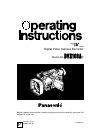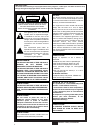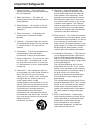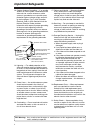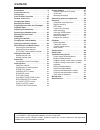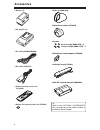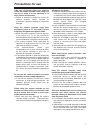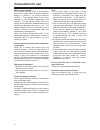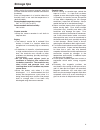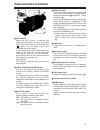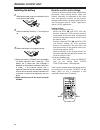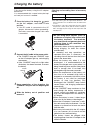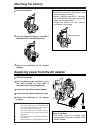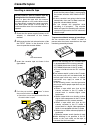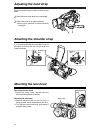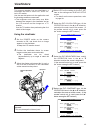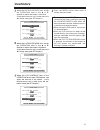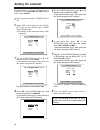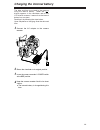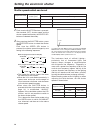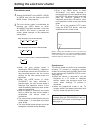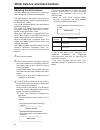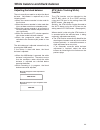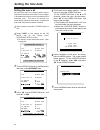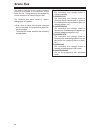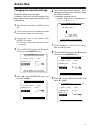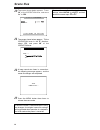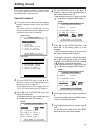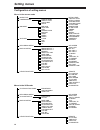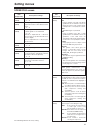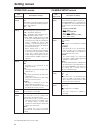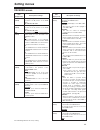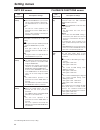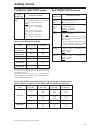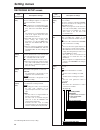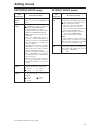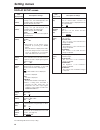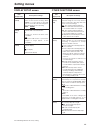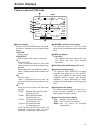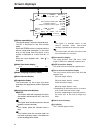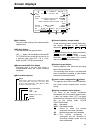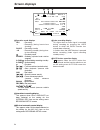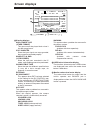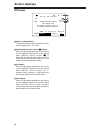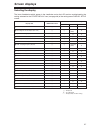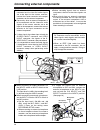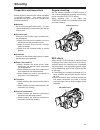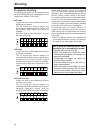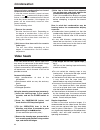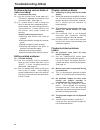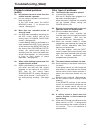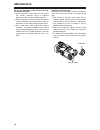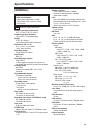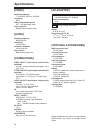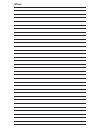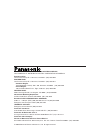- DL manuals
- Panasonic
- Camcorder
- AG-DVX100A - Pro 3-CCD MiniDV Proline Camcorder
- Operating Instructions Manual
Panasonic AG-DVX100A - Pro 3-CCD MiniDV Proline Camcorder Operating Instructions Manual
Summary of AG-DVX100A - Pro 3-CCD MiniDV Proline Camcorder
Page 1
Before operating this product, please read the instructions carefully and save this manual for future use. Model ag- p digital video camera recorder Ò ntsc vqt0f36-1 printed in japan f0903t1093 @ p.
Page 2: Caution:
2 indicates safety information. Important “unauthorized recording of copyrighted television programs, video tapes and other materials may infringe the right of copyright owners and be contrary to copyright laws.” caution risk of electric shock do not open caution: to reduce the risk of electric shoc...
Page 3: Important Safeguards
3 important safeguards 1. Read instructions — all the safety and operating instructions should be read before the unit is operated. 2. Retain instructions — the safety and operating instructions should be retained for future reference. 3. Heed warnings — all warnings on the unit and in the operating...
Page 4: Important Safeguards
4 important safeguards 13. Outdoor antenna grounding — if an outside antenna or cable system is connected to the video unit, be sure the antenna or cable system is grounded so as to provide some protection against voltage surges and built- up static charges. Part 1 of the canadian electrical code, i...
Page 5: Contents
5 o “leica” is the registered trademark of leica microsystems. O “dicomar” is the registered trademark of leica camera ag. Other model names, company names, products names, etc. Are the trademarks and registered trademarks of the companies concerned. Contents accessories . . . . . . . . . . . . . . ...
Page 6: Accessories
6 accessories o battery (2) o ac adapter (2) o ac cable (k2cb2cb00006) o dc cable (vek8722) o wireless remote control unit (vfa0402) o battery for remote control unit (cr2025) o eye cup (vmg1458) o microphone holder (vyc0870) o screws 6 mm in length (xsb4+6fz) a2 12 mm in length (xsb4+12fz) a2 o mic...
Page 7: Precautions For Use
7 precautions for use take care to prevent water from entering inside the camera recorder when using it in the rain or snow or at the seashore or in other similar environments. O failure to heed this caution may cause the camera recorder and/or cassette to malfunction (possibly leading to irreparabl...
Page 8: Precautions For Use
8 precautions for use battery characteristics this camera recorder uses a rechargeable lithium-ion battery which produces electrical energy by means of an internal chemical reaction. This reaction tends to be easily affected by the ambient temperature and humidity, and the period during which the ba...
Page 9: Storage Tips
9 storage tips when storing the camera recorder, eject the cassette from the camera recorder and remove the battery. Store all components in a location where the humidity level is low and the temperature is relatively stable. Recommended temperature range: 59°f to 77°f (15°c to 25°c) recommended rel...
Page 10: Parts and Their Functions
Lights: while shooting is in progress. Blinks: o when a remote control operation has been received (about 8 blinks per second) o when shooting is commenced (about 8 blinks per second) o when the tape has come to the end (about 4 blinks per second) o when a problem has arisen in the tape transport sy...
Page 11: Parts and Their Functions
11 o this function may not operate properly if there is an unrecorded blank near the tape start or at a point along the tape. O before proceeding with recording, check the picture which has been searched. A gain switch when the camera screen is too dark, change the setting of this switch to boost th...
Page 12: Parts and Their Functions
12 parts and their functions c awb button when this button is pressed while the white bal switch b is set to the a or b position, the white balance is automatically adjusted, and the white balance value is stored in the memory. If this button is then held down, the black balance is adjusted. When th...
Page 13: Parts and Their Functions
13 parts and their functions j auto button when the auto button is pressed, the operation mode which was set on the setting menu auto sw screen is established, and “ ” appears in the upper part of the viewfinder and lcd monitor. On the setting menu auto sw screen, the mode of the operation to be per...
Page 14: Parts and Their Functions
14 [in the camera mode] “5” when the lever is tilted in the “5” direction in the shooting pause mode, the tape is played back in the “5” direction at 1a speed while the lever is tilted. “6” when the lever is tilted in the “6” direction in the shooting pause mode, the tape is played back in the “6” d...
Page 15: Parts and Their Functions
[ zoom switch this is used to select motor-driven zoom operations or manual zoom operations. Servo: for motor-driven zoom operations (at this position, do not attempt to perform manual zoom operations or malfunctioning may result.) manu: for manual zoom operations \ start/stop button (on the handle)...
Page 16: Parts and Their Functions
16 parts and their functions d open button press the open button in the direction of the arrow to open the lcd monitor e. When the lcd monitor is opened, the image on the viewfinder switches to the lcd monitor. The image can be switched using the evf mode item on the setting menu display setup scree...
Page 17: Parts and Their Functions
N counter reset button this button is used to reset the counter value on the counter display and the memory counter value to zero. It cannot reset the time code or user’s bit. O counter button this button is used to select what data is to be displayed on the counter display which is in the viewfinde...
Page 18: Parts and Their Functions
Remote control unit 1 osd button when this button is pressed, the information displayed in the viewfinder and on the lcd monitor is added to the video signals, and it can be displayed on a tv monitor as well. When it is pressed again, the display on the tv monitor is cleared. 2 date/time button when...
Page 19: Parts and Their Functions
19 parts and their functions : var. Search button when this button is pressed during playback, the variable search mode is established, and “1a” is displayed in the viewfinder and on the lcd monitor. When the “v” or “b” button among the set buttons ; is pressed, the playback speed is changed. Each t...
Page 20: Remote Control Unit
20 remote control unit remote control unit settings in order to prevent mistakes made in operations performed using remote control when two camera recorders are operated at the same time, the operation buttons on the camera recorder and accessory wireless remote control unit can be set to work for “...
Page 21: Charging The Battery
21 charging the battery fully charge the battery using the ac adapter before use. It is recommended that a spare battery be kept on hand just in case it is needed. Charging and recording times of accessory battery charging time continuous recording time 1 place the battery flat along the mark on the...
Page 22: Mounting The Battery
Caution: o this unit will operate on 110/120/220/240v ac. An ac plug adapter may be required for voltages other than 120v ac. If a conversion plug is required, consult with your dealer as to which one is to be purchased. O the rating plate is on the underside of the ac adapter. O disconnect the ac m...
Page 23: Cassette Tapes
4 push the part marked “ ” to close the cassette holder securely. O operations cannot be performed while the cassette holder is open. Push close push close 23 cassette tapes inserting a cassette tape do not insert or eject a cassette tape by taking hold of the cassette holder alone. Insert or eject ...
Page 24: Adjusting The Hand Strap
24 adjusting the hand strap 1 open the cover, and adjust the strap length. Adjust the hand strap to match the size of your hand. 2 return the cover to its original position. O ensure that the cover is closed securely and tightly. Attaching the shoulder strap 20 mm or more fixing screw mark 20 mm or ...
Page 25: Viewfinders
25 viewfinders using the viewfinder 1 set the power switch on the camera recorder to on, and check that an image appears in the viewfinder. O keep the lcd monitor closed. 2 position the viewfinder where its screen images can be seen most comfortably. O the viewfinder can be raised perpendicularly up...
Page 26: Viewfinders
Using the lcd monitor 1 set the camera recorder’s power switch to on. 2 press the open button in the direction of the arrow 1 to open the lcd monitor. 3 position the lcd monitor where its screen images can be seen most comfortably. O the lcd monitor can be rotated up to 180 degrees toward the lens a...
Page 27: Viewfinders
27 viewfinders 8 press the menu button three times to release the menu mode. O the setting for the lcd set item can be returned to the factory setting by pressing the counter reset button when the item concerned has been selected so that it is possible to change the setting. O when closing the lcd m...
Page 28: Setting The Calendar
28 setting the calendar 1 set the camera recorder’s power switch to on. Presented below is a sample setting where the calendar is set to december 25, 2003 and the time is set to 5:20 pm. 8 press the menu button three times to release the menu mode. 2 select yes as the setting for the clock set item ...
Page 29
29 charging the internal battery the date and time are stored in the memory using the internal battery. When the “ ” display appears in the viewfinder and on the lcd monitor screens, it means that the internal battery has run down. Recharge it by following the steps below. Upon completion of chargin...
Page 30
30 the luminance level of artificial lighting— particularly that of fluorescent lights and mercury lamps—changes in synchronization with the power line frequency. Especially in areas with a power line frequency of 50 hz, the vertical sync frequency (approx. 60 hz) of the camera recorder and frequenc...
Page 31
31 the setting for progressive mode can be switched with the progressive item on the scene file screen of the setting menu. (see page 42) setting the electronic shutter synchro scan the shutter speed of synchro scan used when shooting tv screens or computer monitor screens is set using the synchro s...
Page 32
32 white balance and black balance adjusting the white balance the white balance must always be re-adjusted when the lighting conditions have changed. The white balance adjustment values can be stored in the memory at the a and b positions of the white bal switch. Use a or b, whichever better suits ...
Page 33
33 adjusting the black balance there is normally no need to re-adjust the black balance. Adjustment is required only in the following cases. O when the camera recorder is to be used for the first time o when the camera recorder is to be used after it has not been used for an extended period o when t...
Page 34: Setting The Time Data
34 setting the time data setting the user’s bit by setting the user’s bit, memos (dates, times) and other information consisting of up to 8 digits in hexadecimal notation can be recorded on the sub-code track. The user’s bit settings are automatically stored in the memory and retained even after the...
Page 35: Setting The Time Data
35 setting the time data setting the time code the various settings related to the time code are performed using the following items on the setting menu recording setup screen. O tc mode item o tcg item o first rec tc item o tc preset item o 1394 tc regen item (appears in the vcr mode) for further d...
Page 36: Scene Files
36 scene files the settings selected to suit various shooting situations are stored in the positions of the scene file dial. During shooting, the required file can be read out in an instant using this dial. The following files were stored as factory settings prior to shipment. O even when a scene fi...
Page 37: Scene Files
37 1 set the camera recorder’s power switch to on. 2 turn the scene file dial, and select the scene file in which changes are to be made. 3 change the item on the setting menu scene file screen. O for details on the menu operations, refer to page 39. 7 upon completion of the filename setting, press ...
Page 38: Scene Files
38 scene files 10 the screen shown below appears. Press “;” of the operation lever, and move “1” to yes. H – – – – – – – – y y e e s s i n i t i a l h – – – – push menu to return s sa av ve e file f1:222222 11 the screen shown below appears. Tilt the operation lever in the 4 direction, select yes, a...
Page 39: Setting Menus
39 setting menus the camera recorder’s settings can be changed to suit the scenes to be shot or what is to be recorded using the setting menus. Operation method 1 in any operation mode except the shooting mode or recording mode, press the menu button. The menu mode is established, and the function s...
Page 40: Setting Menus
40 setting menus configuration of setting menus menus in the camera mode scene file camera setup detail level chroma level chroma phase color temp master ped a. Iris level knee matrix skin tone dtl v detail freq progressive name edit save/init auto sw a. Iris agc atw af recording setup rec speed aud...
Page 41: Setting Menus
41 item/ (display mode) description of settings detail level (camera) for adjusting the detail amount. –7 --- 0 --- +7 chroma level (camera) for adjusting the chroma level. –7 --- 0 --- +7 chroma phase (camera) for finely adjusting the chroma phase. –7 --- 0 --- +7 color temp (camera) for finely adj...
Page 42: Setting Menus
Setting menus 42 item/ (display mode) description of settings progressive (camera) for setting shooting in the progressive mode. Off: shooting is not performed in the progressive mode. 30p: shooting is performed in the 30p mode (30 frames/sec.). 24p: shooting is performed in the 24p mode (24 frames/...
Page 43: Setting Menus
43 setting menus sw mode screen item/ (display mode) description of settings mid gain (camera) for setting the gain value which is to be allocated to the m position of the gain switch. 0 db, 3 db, 6 db, 9 db, 12 db high gain (camera) for setting the gain value which is to be allocated to the h posit...
Page 44: Setting Menus
44 playback functions screen item/ (display mode) description of settings end search (vcr) for setting what kind of operation is to be performed when the evf dtl/end search button is pressed. Blank: the unrecorded blanks on the video tape are searched. Rec end: the part which was shot last is search...
Page 45: Setting Menus
45 setting menus the underlining indicates the factory setting. Playback functions screen inputs and audio tracks recorded item/ (display mode) description of settings audio out (vcr) for setting the audio signals to be output from the audio in/out connectors (pin jacks) when a tape is played back. ...
Page 46: Setting Menus
46 item/ (display mode) description of settings 1394 ub regen (vcr) for selecting the user’s bit to be recorded when recording the signals of the component connected to the dv connector. Off: the user’s bit selected for the ub mode item is used for the recording. On: the user’s bit of the signals in...
Page 47: Setting Menus
Ub preset (camera) (vcr) for setting the user’s bit. However, user must be selected for the ub mode item setting. 47 setting menus the underlining indicates the factory setting. Rec time (camera) for setting the recording duration for which intermittent recording is to be performed. 0.5s: 0.5 sec. 1...
Page 48: Setting Menus
48 setting menus the underlining indicates the factory setting. Display setup screen item/ (display mode) description of settings zebra detect 1 (camera) for setting the level of the zebra pattern leaning to the left and displayed in the viewfinder and on the lcd monitor. 80%, 85%, 90%, 95%, 100%, 1...
Page 49: Setting Menus
49 setting menus the underlining indicates the factory setting. Display setup screen item/ (display mode) description of settings self shoot (camera) for selecting the lcd monitor’s mirror function for face-to-face shooting. When mirror is set, the image on the lcd monitor is reversed at the left an...
Page 50: Setting Menus
50 item/ (display mode) description of settings beep sound (camera) clock set (camera) (vcr) for setting the internal calendar of the camera recorder. Hour meter (camera) (vcr) for indicating the total rotational time of the cylinder head (5-digit display in 1-hour increments). Time shift (camera) (...
Page 51: Screen Displays
51 screen displays camera mode and vcr mode 1 counter display each time the counter button is pressed, the data is selected in the sequence given below. Counter: counter value m counter: counter value in the memory stop mode tc: time code value “tc2” is displayed when the time code value could not b...
Page 52: Screen Displays
52 screen displays : this lights if a problem occurs in the camera recorder when face-to-face shooting is performed in the mirror mode. : this lights when the internal battery used for the calendar has run down. > zoom position display the zoom position from z00 (max. Wide angle) to z99 (max. Teleph...
Page 53: Screen Displays
53 mmm dd yyyy hh:mm:ss screen displays c gain display the gain value setting of the video amplifier appears here. D nd filter display the selected nd filter appears here. “nd – –” appears on the display when the nd filter switch has shifted out of position (to a position other than off, 1/8 or 1/64...
Page 54: Screen Displays
54 screen displays n index recording display this lights when an index signal is recorded during recording by pressing the user button to which the index function has already been allocated. It flashes when the index button is pressed before recording (index signal recording standby status). O auto ...
Page 55: Screen Displays
55 screen displays p warning displays unplayable tape (other format) the tape cannot be played back since it has the wrong format. Copy inhibited since the input signals are copy-guarded, they cannot be recorded properly. Unable to a. Dub (lp recorded) since the tape was recorded in the lp mode, aud...
Page 56: Screen Displays
56 screen displays s search number display the index number used to perform the index search appears here. (s1 to s9) t camera shake compensation display when on has been selected as the setting for the camera data item on the setting menu display setup screen, is displayed also during tape playback...
Page 57: Screen Displays
57 screen displays display item mode chk button all partial off other display item setting selecting the display the items listed below which appear in the viewfinder and on the lcd monitor are displayed by the setting selected for the other display item (see page 48) of the setting menu display set...
Page 58
58 int(l) input 1 input 2 ch 2 select ch 1 select int(r) input 2 input 1 input 2 connecting external components $ when connecting an audio component, set the input1 switch or input2 switch to the line position. The input level is 0 dbu; the recording level is adjusted using the audio controls. $ whe...
Page 59: Shooting
59 shooting preparation and inspections before shooting, check that the camera recorder is operating properly. Also check that the equipment is set up in a way that is suited to the shooting conditions. $ batteries have a fully charged battery ready. It is also recommended that a spare battery be ke...
Page 60: Shooting
60 shooting face-to-face shooting when the lcd monitor is opened and rotated 180 degrees toward the lens, and the person operating the camera recorder records images of himself or herself, the impression of the shot images may appear to be different from usual. If mirror is selected as the setting f...
Page 61: Shooting
61 shooting backup recording the camera images of the camera recorder can be recorded and their recording can be backed up automatically on the external component connected to the dv connector. O set the external component control method using the dv control item and dv cmd sel item on the setting m...
Page 62: Shooting
62 shooting when editing images using the conventional 24p [2:3] conversion system, the images of different frames are expanded for the [boce] [code] [foge] [gohe] frames in the figure, causing the picture quality to further deteriorate. Under the 24p advanced conversion system, images with minimal ...
Page 63: Playback
63 playback normal playback set the power switch to on, and press the camera/vcr button to switch to the vcr mode. Normal playback operations can be performed using the operation lever or accessory wireless remote control unit. Tape blank search by pressing the evf dtl/end search button in the vcr m...
Page 64: Condensation
64 condensation how to tell when condensation has formed inside and what to do about it if, after the camera recorder’s power has been turned on, the condensation display symbol flashes, it means that condensation has formed inside the camera recorder. If this happens, the power will be automaticall...
Page 65: Troubleshooting (Q&a)
65 troubleshooting (q&a) power supply-related problems q1: no power. A1: has the battery or ac adapter been connected correctly? Check the connections. (see page 22) q2: the power goes off on its own. A2: the power will automatically go off if shooting is temporarily stopped for more than 5 minutes ...
Page 66: Troubleshooting (Q&a)
66 troubleshooting (q&a) problems during various kinds of video recording q1: no automatic focusing a1-1: has the manual focus mode been set? The focus is adjusted automatically in the auto focus mode. (see page 12) a1-2: is a scene which is hard to bring into focus in the auto focus mode being shot...
Page 67: Troubleshooting (Q&a)
67 troubleshooting (q&a) other types of problems q1: the cassette tape cannot be ejected. A1: is power being supplied? Has the ac adapter been plugged in or the battery inserted properly? When the power is supplied, the cassette can be ejected without setting the power switch to on. Q2: ejecting the...
Page 68: Maintenance
68 maintenance viewfinder maintenance when dust has collected inside the viewfinder, take off the eye cup holder, and remove the dust. O the inside of the eye cup holder has a special coating: for this reason, it must not be wiped under any circumstances. When dust has collected, use an air blower o...
Page 69: Specifications
69 specifications indicates safety information. Supply voltage: dc 7.2/7.9 v power consumption: 6.8 w (when viewfinder is used) 7.8 w (when lcd monitor is used) 9.2 w (max.) ambient operating temperature 32°f to +104°f (0°c to +40°c) ambient operating humidity 10% to 85% (no condensation) weight 3.7...
Page 70: Specifications
70 specifications [video] sampling frequency y: 13.5 mhz, pb/pr: 3.375 mhz quantizing 8 bits video compression system dct + variable length code error correction reed-solomon product code [audio] sampling frequency 48 khz/32 khz quantizing 16 bits/12 bits frequency response 20 hz to 20 khz wow & flu...
Page 71: Memo
Memo.
Page 72
Panasonic broadcast & television systems company unit company of matsushita electric corporation of america executive office: one panasonic way 4e-7, secaucus, nj 07094 (201) 348-7000 eastern zone: one panasonic way 4e-7, secaucus, nj 07094 (201) 348-7621 southeast region: 1225 northbrook parkway, s...