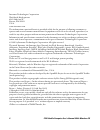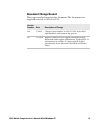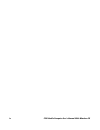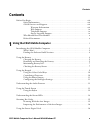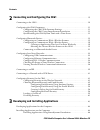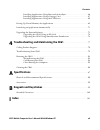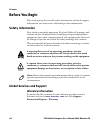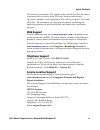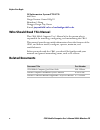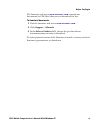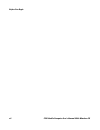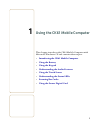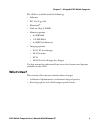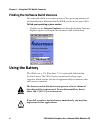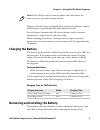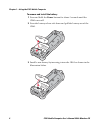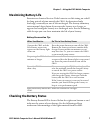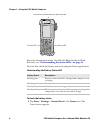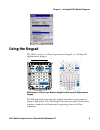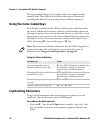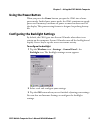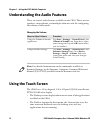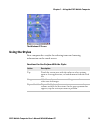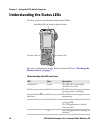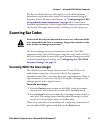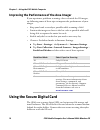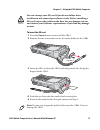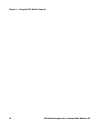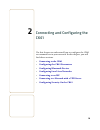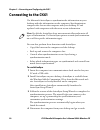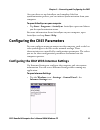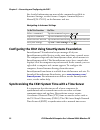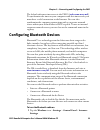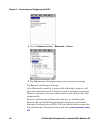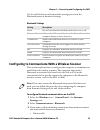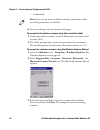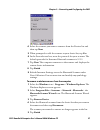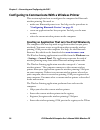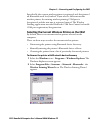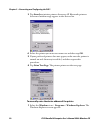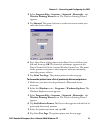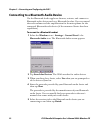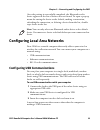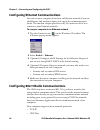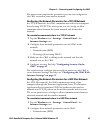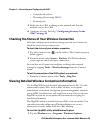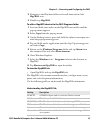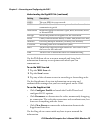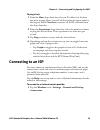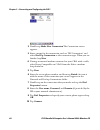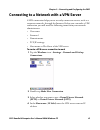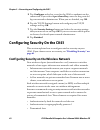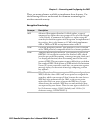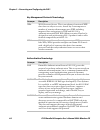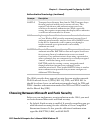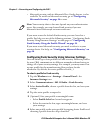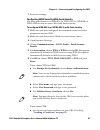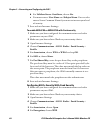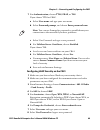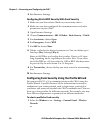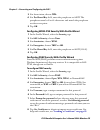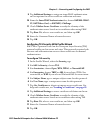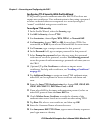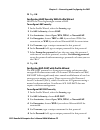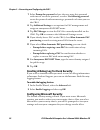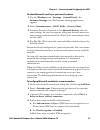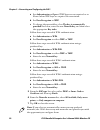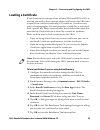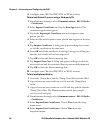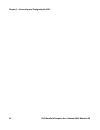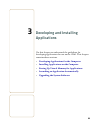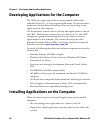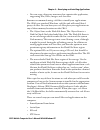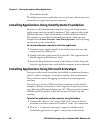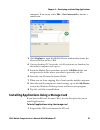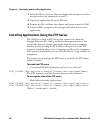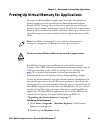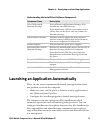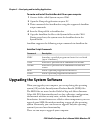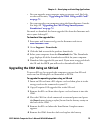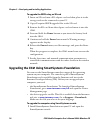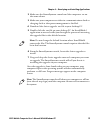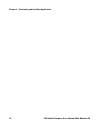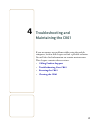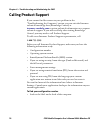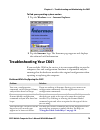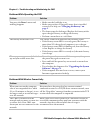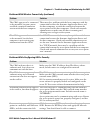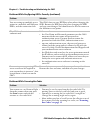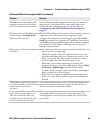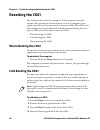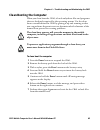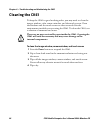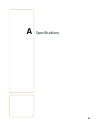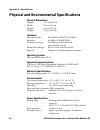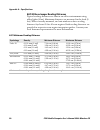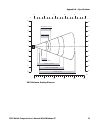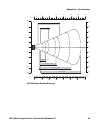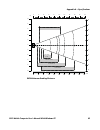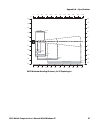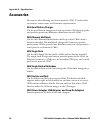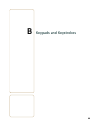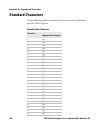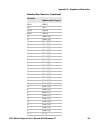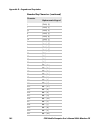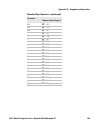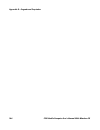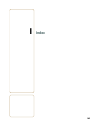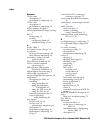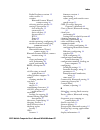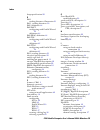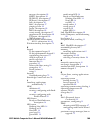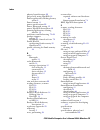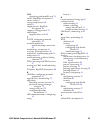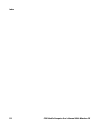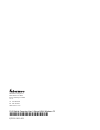- DL manuals
- Intermec
- PDA
- CK61
- User Manual
Intermec CK61 User Manual - Contents
Contents
CK61 Mobile Computer User’s Manual With Windows CE
v
Contents
Before You Begin. . . . . . . . . . . . . . . . . . . . . . . . . . . . . . . . . . . . . . . . . . . . . . . . . . . . . . . . . . . . . . . . viii
Safety Information . . . . . . . . . . . . . . . . . . . . . . . . . . . . . . . . . . . . . . . . . . . . . . . . . . . . . . viii
Global Services and Support . . . . . . . . . . . . . . . . . . . . . . . . . . . . . . . . . . . . . . . . . . . . . viii
Warranty Information. . . . . . . . . . . . . . . . . . . . . . . . . . . . . . . . . . . . . . . . . . . viii
Web Support . . . . . . . . . . . . . . . . . . . . . . . . . . . . . . . . . . . . . . . . . . . . . . . . . . . . ix
Telephone Support . . . . . . . . . . . . . . . . . . . . . . . . . . . . . . . . . . . . . . . . . . . . . . ix
Service Location Support . . . . . . . . . . . . . . . . . . . . . . . . . . . . . . . . . . . . . . . . . ix
Who Should Read This Manual . . . . . . . . . . . . . . . . . . . . . . . . . . . . . . . . . . . . . . . . . . . . x
Related Documents . . . . . . . . . . . . . . . . . . . . . . . . . . . . . . . . . . . . . . . . . . . . . . . . . . . . . . . x
1
Using the CK61 Mobile Computer
. . . . . . . . . . . . . . . . . . . . . . . . . . . . . . . . . . . . . . 1
Introducing the CK61 Mobile Computer. . . . . . . . . . . . . . . . . . . . . . . . . . . . . . . . . . . . . . . . . . . . 2
What’s New?. . . . . . . . . . . . . . . . . . . . . . . . . . . . . . . . . . . . . . . . . . . . . . . . . . . . . . . . . . . . . . 3
Finding the Software Build Versions . . . . . . . . . . . . . . . . . . . . . . . . . . . . . . . . . . . . . . . . 4
Using the Battery . . . . . . . . . . . . . . . . . . . . . . . . . . . . . . . . . . . . . . . . . . . . . . . . . . . . . . . . . . . . . . . . . 4
Charging the Battery . . . . . . . . . . . . . . . . . . . . . . . . . . . . . . . . . . . . . . . . . . . . . . . . . . . . . . 5
Removing and Installing the Battery. . . . . . . . . . . . . . . . . . . . . . . . . . . . . . . . . . . . . . . . 5
Maximizing Battery Life . . . . . . . . . . . . . . . . . . . . . . . . . . . . . . . . . . . . . . . . . . . . . . . . . . . 7
Checking the Battery Status . . . . . . . . . . . . . . . . . . . . . . . . . . . . . . . . . . . . . . . . . . . . . . . 7
Using the Keypad . . . . . . . . . . . . . . . . . . . . . . . . . . . . . . . . . . . . . . . . . . . . . . . . . . . . . . . . . . . . . . . . . 9
Using the Color-Coded Keys . . . . . . . . . . . . . . . . . . . . . . . . . . . . . . . . . . . . . . . . . . . . . . 10
Capitalizing Characters. . . . . . . . . . . . . . . . . . . . . . . . . . . . . . . . . . . . . . . . . . . . . . . . . . . 10
Using the Power Button . . . . . . . . . . . . . . . . . . . . . . . . . . . . . . . . . . . . . . . . . . . . . . . . . . 11
Configuring the Backlight Settings . . . . . . . . . . . . . . . . . . . . . . . . . . . . . . . . . . . . . . . . 11
Understanding the Audio Features . . . . . . . . . . . . . . . . . . . . . . . . . . . . . . . . . . . . . . . . . . . . . . . . 12
Using the Touch Screen . . . . . . . . . . . . . . . . . . . . . . . . . . . . . . . . . . . . . . . . . . . . . . . . . . . . . . . . . . 12
Using the Stylus . . . . . . . . . . . . . . . . . . . . . . . . . . . . . . . . . . . . . . . . . . . . . . . . . . . . . . . . . 13
Understanding the Status LEDs . . . . . . . . . . . . . . . . . . . . . . . . . . . . . . . . . . . . . . . . . . . . . . . . . . . 14
Scanning Bar Codes . . . . . . . . . . . . . . . . . . . . . . . . . . . . . . . . . . . . . . . . . . . . . . . . . . . . . . . . . . . . . . 15
Scanning With the Area Imager . . . . . . . . . . . . . . . . . . . . . . . . . . . . . . . . . . . . . . . . . . . 15
Improving the Performance of the Area Imager . . . . . . . . . . . . . . . . . . . . . . . . . . . . . 16
Using the Secure Digital Card . . . . . . . . . . . . . . . . . . . . . . . . . . . . . . . . . . . . . . . . . . . . . . . . . . . . . 16
Summary of CK61
Page 1
Ck61 mobile computer with windows ce user’s manual.
Page 2
Ii ck61 mobile computer user’s manual with windows ce intermec technologies corporation worldwide headquarters 6001 36th ave.W. Everett, wa 98203 u.S.A. Www.Intermec.Com the information contained herein is provided solely for the purpose of allowing customers to operate and service intermec-manufact...
Page 3: Document Change Record
Ck61 mobile computer user’s manual with windows ce iii document change record this page records changes to this document. The document was originally released as 961-054-037a. Version number date description of change 001 1/2009 changed part number to 935-021-001 and added alphanumeric and numeric k...
Page 4
Iv ck61 mobile computer user’s manual with windows ce.
Page 5: Contents
Contents ck61 mobile computer user’s manual with windows ce v contents before you begin. . . . . . . . . . . . . . . . . . . . . . . . . . . . . . . . . . . . . . . . . . . . . . . . . . . . . . . . . . . . . . . . Viii safety information . . . . . . . . . . . . . . . . . . . . . . . . . . . . . . ....
Page 6
Contents vi ck61 mobile computer user’s manual with windows ce 2 connecting and configuring the ck61 . . . . . . . . . . . . . . . . . . . . . . . . . . . . . . . 19 connecting to the ck61 . . . . . . . . . . . . . . . . . . . . . . . . . . . . . . . . . . . . . . . . . . . . . . . . . . . . . . . ....
Page 7: Specifications
Contents ck61 mobile computer user’s manual with windows ce vii installing applications using microsoft activesync . . . . . . . . . . . . . . . . . . . . . . . . . 66 installing applications using a storage card . . . . . . . . . . . . . . . . . . . . . . . . . . . . . . . 67 installing application...
Page 8: Before You Begin
Contents viii ck61 mobile computer user’s manual with windows ce before you begin this section provides you with safety information, technical support information, and sources for additional product information. Safety information your safety is extremely important. Read and follow all warnings and ...
Page 9: Web Support
Before you begin ck61 mobile computer user’s manual with windows ce ix disclaimer of warranties: the sample code included in this document is presented for reference only. The code does not necessarily represent complete, tested programs. The code is provided “as is with all faults.” all warranties ...
Page 10: Who Should Read This Manual
Before you begin x ck61 mobile computer user’s manual with windows ce in information system ptd ltd 6th floor daegu venture center bldg 95 shinchun 3 dong donggu, daegu city, korea e-mail: jmyou@idif.Co.Kr or korlim@gw.Idif.Co.Kr who should read this manual this ck61 mobile computer user’s manual is...
Page 11
Before you begin ck61 mobile computer user’s manual with windows ce xi the intermec web site at www.Intermec.Com contains our documents (as pdf files) that you can download for free. To download documents 1 visit the intermec web site at www.Intermec.Com . 2 click support > manuals. 3 in the select ...
Page 12
Before you begin xii ck61 mobile computer user’s manual with windows ce.
Page 13
1 1 using the ck61 mobile computer this chapter introduces the ck61 mobile computer with microsoft windows ® ce and contains these topics:. • introducing the ck61 mobile computer • using the battery • using the keypad • understanding the audio features • using the touch screen • understanding the st...
Page 14
Chapter 1 — using the ck61 mobile computer 2 ck61 mobile computer user’s manual with windows ce introducing the ck61 mobile computer the intermec ck61 mobile computer is an ergonomically designed mobile computer built on the microsoft windows ce operating system. The ck61 is a rugged, easy-to-use, r...
Page 15: What’S New?
Chapter 1 — using the ck61 mobile computer ck61 mobile computer user’s manual with windows ce 3 the ck61 is available with the following: • ethernet • 802.11a/b/g radio • bluetooth ® • disk on chip (128mb) • memory options: • 64 mb ram • 128 mb ram • 64 mb flash memory • imaging options: • ea11 2d a...
Page 16: Using The Battery
Chapter 1 — using the ck61 mobile computer 4 ck61 mobile computer user’s manual with windows ce finding the software build versions you can easily check to see what version of the operating system and the smartsystems platform bundle (sspb) are loaded on your ck61. To find your operating system vers...
Page 17: Charging The Battery
Chapter 1 — using the ck61 mobile computer ck61 mobile computer user’s manual with windows ce 5 dispose of used batteries promptly. Keep away from children. Contact your intermec representative for replacement batteries. Several factors determine the life of your battery such as extreme temperatures...
Page 18
Chapter 1 — using the ck61 mobile computer 6 ck61 mobile computer user’s manual with windows ce to remove and install the battery 1 press and hold the power button for about 2 seconds until the ck61 turns off. 2 press the battery release tab down and pull the battery out of the ck61. 3 install a new...
Page 19: Maximizing Battery Life
Chapter 1 — using the ck61 mobile computer ck61 mobile computer user’s manual with windows ce 7 maximizing battery life batteries are chemical devices. If the batteries are left sitting on a shelf for long periods of time outside the ck61, the batteries slowly discharge, eventually to zero if left u...
Page 20
Chapter 1 — using the ck61 mobile computer 8 ck61 mobile computer user’s manual with windows ce for more information on the good read led or ready-to-work indicator, see “understanding the status leds” on page 14 . You can also check the battery status by using the power application. To check the ba...
Page 21: Using The Keypad
Chapter 1 — using the ck61 mobile computer ck61 mobile computer user’s manual with windows ce 9 using the keypad the ck61 can have a 32-key large numeric keypad, or a 58-key full alphanumeric keypad. Ck61 numeric 32-key large numeric keypad and 58-key full alphanumeric keypad the full alphabetic key...
Page 22: Using The Color-Coded Keys
Chapter 1 — using the ck61 mobile computer 10 ck61 mobile computer user’s manual with windows ce the large numeric keypad is for applications that require mainly numeric data. This keypad also lets you enter special characters, including the alphabet, by pressing color-coded key sequences. Using the...
Page 23: Using The Power Button
Chapter 1 — using the ck61 mobile computer ck61 mobile computer user’s manual with windows ce 11 using the power button when you press the power button, you put the ck61 into a lower power mode. In this lower power mode, the ck61 continues to supply power to all memory, but turns off power to most h...
Page 24: Using The Touch Screen
Chapter 1 — using the ck61 mobile computer 12 ck61 mobile computer user’s manual with windows ce understanding the audio features there are several audio features available on the ck61. There are two speakers, a microphone, and multiple software tools for configuring the volume of the sounds. Using ...
Page 25: Using The Stylus
Chapter 1 — using the ck61 mobile computer ck61 mobile computer user’s manual with windows ce 13 the windows ce screen using the stylus your computer has a stylus for selecting items and entering information on the touch screen. Functions you can perform with the stylus action description tap touch ...
Page 26
Chapter 1 — using the ck61 mobile computer 14 ck61 mobile computer user’s manual with windows ce understanding the status leds use this section to understand the status leds. For more information on the battery status led, see “checking the battery status” on page 7 . Understanding the leds and icon...
Page 27: Scanning Bar Codes
Chapter 1 — using the ck61 mobile computer ck61 mobile computer user’s manual with windows ce 15 the read-to-work indicator (blue light) is for the smartsystems foundation application that is part of a wireless network using all intermec devices. For more information, see “configuring the ck61 using...
Page 28
Chapter 1 — using the ck61 mobile computer 16 ck61 mobile computer user’s manual with windows ce improving the performance of the area imager if you experience problems scanning a bar code with the 2d imager, try following some of these tips to improve the performance of your imager. • keep your han...
Page 29
Chapter 1 — using the ck61 mobile computer ck61 mobile computer user’s manual with windows ce 17 to insert the sd card 1 press the power button to turn off the ck61. 2 remove the two screws that secure the stylus holder to the ck61. 3 insert the sd card into the ck61 with the printed side facing the...
Page 30
Chapter 1 — using the ck61 mobile computer 18 ck61 mobile computer user’s manual with windows ce.
Page 31
19 2 connecting and configuring the ck61 use this chapter to understand how to configure the ck61 to communicate in your network. In this chapter, you will find these sections: • connecting to the ck61 • configuring the ck61 parameters • configuring bluetooth devices • configuring local area network...
Page 32: Connecting to The Ck61
Chapter 2 — connecting and configuring the ck61 20 ck61 handheld computer user’s manual with windows ce connecting to the ck61 use microsoft activesync to synchronize the information on your desktop with the information on the computer. Synchronization compares the data on the computer with your des...
Page 33
Chapter 2 — connecting and configuring the ck61 ck61 handheld computer user’s manual with windows ce 21 once you have set up activesync and completed the first synchronization process, you can initiate synchronization from your computer. To open activesync on your computer • tap start > programs > a...
Page 34
Chapter 2 — connecting and configuring the ck61 22 ck61 handheld computer user’s manual with windows ce for detailed information on most of the commands available in intermec settings, see the intermec computer command reference manual (p/n 073529) on the intermec web site. Configuring the ck61 usin...
Page 35
Chapter 2 — connecting and configuring the ck61 ck61 handheld computer user’s manual with windows ce 23 the default reference time server is the usno ( tock.Usno.Navy.Mil ). To synchronize the time on your computer with this time server, you must have a valid connection to the internet. You can also...
Page 36
Chapter 2 — connecting and configuring the ck61 24 ck61 handheld computer user’s manual with windows ce 2 go to communications > bluetooth > power. 3 tap on. Intermec settings prompts you to save your settings. Tap yes and exit intermec settings. Once bluetooth is enabled, it stays enabled through a...
Page 37
Chapter 2 — connecting and configuring the ck61 ck61 handheld computer user’s manual with windows ce 25 use the table below to understand the settings you see in the bluetooth menu in intermec settings. Configuring to communicate with a wireless scanner this section explains how to configure the com...
Page 38
Chapter 2 — connecting and configuring the ck61 26 ck61 handheld computer user’s manual with windows ce • connectable 4 save your changes and exit intermec settings. To connect to the wireless scanner using the association label 1 using your wireless scanner, scan the bluetooth association label on ...
Page 39
Chapter 2 — connecting and configuring the ck61 ck61 handheld computer user’s manual with windows ce 27 4 select the scanner you want to connect from the devices list and then tap next. 5 when prompted to add the scanner to your device list, tap yes. 6 in the passcode text box, enter the passcode fo...
Page 40
Chapter 2 — connecting and configuring the ck61 28 ck61 handheld computer user’s manual with windows ce configuring to communicate with a wireless printer this section explains how to configure the computer for bluetooth wireless printing. You need to: • make sure bluetooth power is on. For help, se...
Page 41
Chapter 2 — connecting and configuring the ck61 ck61 handheld computer user’s manual with windows ce 29 specifically, the current wireless printer is registered and deregistered on bluetooth stack load/unload. If you select a different current wireless printer, the existing wireless printing com por...
Page 42
Chapter 2 — connecting and configuring the ck61 30 ck61 handheld computer user’s manual with windows ce 3 tap search to initiate printer discovery. All bluetooth printers discovered within range appear in the devices list. 4 select the printer you want to connect to and then tap ok. 5 if your prefer...
Page 43
Chapter 2 — connecting and configuring the ck61 ck61 handheld computer user’s manual with windows ce 31 2 select program files > intermec > network > bluetooth > the wireless printing wizard icon. The wireless printing wizard appears. 3 tap manual. The wizard advances to the next screen where you en...
Page 44
Chapter 2 — connecting and configuring the ck61 32 ck61 handheld computer user’s manual with windows ce connecting to a bluetooth audio device use the bluetooth audio applet to discover, activate, and connect to bluetooth audio devices such as a bluetooth headset. You can control the audio volume an...
Page 45
Chapter 2 — connecting and configuring the ck61 ck61 handheld computer user’s manual with windows ce 33 once the pairing is successfully completed, the bluetooth audio device appears in the list of devices that are found. To open a pop-up menu for setting the device as the default, making a connecti...
Page 46
Chapter 2 — connecting and configuring the ck61 34 ck61 handheld computer user’s manual with windows ce configuring ethernet communications you can use your computer directly in an ethernet network if you use the ethernet and modem adapter and one of the communications docks. The modem adapter provi...
Page 47
Chapter 2 — connecting and configuring the ck61 ck61 handheld computer user’s manual with windows ce 35 the next sections explain the parameters you need to configure for the ck61 to work in your wireless network. Configuring the network parameters for a tcp/ip network in a tcp/ip network, the ck61 ...
Page 48
Chapter 2 — connecting and configuring the ck61 36 ck61 handheld computer user’s manual with windows ce • controller ip address • ip settings (if not using dhcp) • network port 3 make sure the ck61 is talking to the network and that the network can see the ck61. 4 configure security. For help, “conf...
Page 49
Chapter 2 — connecting and configuring the ck61 ck61 handheld computer user’s manual with windows ce 37 2 navigate to the windows folder and scroll down to find the ispywifi icon. 3 double-tap ispywifi. To add an ispywifi shortcut to the ck61 programs folder 1 press and hold your stylus on the ispyw...
Page 50
Chapter 2 — connecting and configuring the ck61 38 ck61 handheld computer user’s manual with windows ce use the wifi scan tab to scan your network and bring back information about any access points with which you can communicate. To use the wifi scan tab 1 tap the wifi scan tab. 2 tap the scan butto...
Page 51: Connecting to An Isp
Chapter 2 — connecting and configuring the ck61 ck61 handheld computer user’s manual with windows ce 39 to ping a host 1 from the host drop-down list, select an ip address for the host you want to ping. Enter a new ip address using the input panel or the keypad. Select clear list to remove all the i...
Page 52
Chapter 2 — connecting and configuring the ck61 40 ck61 handheld computer user’s manual with windows ce 2 double-tap make new connection.The connection screen appears. 3 enter a name for the connection, such as “isp connection” and select dial-up connection as the connection type. When you are finis...
Page 53
Chapter 2 — connecting and configuring the ck61 ck61 handheld computer user’s manual with windows ce 41 connecting to a network with a vpn server a vpn connection helps you to securely connect to servers, such as a corporate network, through the internet. Before you can make a vpn connection, you wi...
Page 54
Chapter 2 — connecting and configuring the ck61 42 ck61 handheld computer user’s manual with windows ce 5 tap configure and select a way for the ck61 to authenticate the connection. If you select a pre-shared key, enter the key provided by your network administrator. When you are finished, tap ok . ...
Page 55
Chapter 2 — connecting and configuring the ck61 ck61 handheld computer user’s manual with windows ce 43 there are many schemes available to implement these features. Use the following tables to understand the common terminology for wireless network security. Encryption terminology acronym descriptio...
Page 56
Chapter 2 — connecting and configuring the ck61 44 ck61 handheld computer user’s manual with windows ce key management protocols terminology acronym description wpa wi-fi protected access. This is an enhanced version of wep that does not rely on a static, shared key. It encompasses a number of secur...
Page 57
Chapter 2 — connecting and configuring the ck61 ck61 handheld computer user’s manual with windows ce 45 the ck61 provides three types of security for your wireless network: wi-fi protected access 2 (wpa2/802.11i), wpa, and wep. 802.1x should be referred to as an authentication method used for wpa an...
Page 58
Chapter 2 — connecting and configuring the ck61 46 ck61 handheld computer user’s manual with windows ce • microsoft security, with its microsoft zero config feature, is also available. To switch to microsoft security, go to “configuring microsoft security” on page 56 to start. If you want to use the...
Page 59
Chapter 2 — connecting and configuring the ck61 ck61 handheld computer user’s manual with windows ce 47 7 save your settings. Configuring wpa security with funk security use these procedures to set wpa-802.1x, wpa2-802.1x, wpapsk, or wpa2-psk security on your ck61 with funk security. To configure wp...
Page 60
Chapter 2 — connecting and configuring the ck61 48 ck61 handheld computer user’s manual with windows ce b for validate server certificate, choose yes. C you must enter a user name and subject name. You can also enter a server common name if you want to increase your level of security. 7 save and exi...
Page 61
Chapter 2 — connecting and configuring the ck61 ck61 handheld computer user’s manual with windows ce 49 7 for authentication, choose ttls, peap, or tls. If you choose ttls or peap: a select user name and type your user name. B select password prompt, and choose enter password now. C select user pass...
Page 62
Chapter 2 — connecting and configuring the ck61 50 ck61 handheld computer user’s manual with windows ce 9 exit intermec settings. Configuring static wep security with funk security 1 make sure you have selected funk as your security choice. 2 make sure you have configured the communications and radi...
Page 63
Chapter 2 — connecting and configuring the ck61 ck61 handheld computer user’s manual with windows ce 51 tap the iconnect icon ( ) in the lower right corner of the today screen and select tools > wireless settings. The profile wizard appears. 2 from the profile list, select the profile you want to co...
Page 64
Chapter 2 — connecting and configuring the ck61 52 ck61 handheld computer user’s manual with windows ce 3 for association, choose wpa. 4 for pre-shared key field, enter the passphrase as ascii. The passphrase must be 8 to 63 characters and match the passphrase on the access point. 5 tap ok. Configur...
Page 65
Chapter 2 — connecting and configuring the ck61 ck61 handheld computer user’s manual with windows ce 53 9 tap additional settings to assign an inner peap authentication and set options for server certificate validation and trust. 10 from the inner peap authentication list, choose eap/ms-chap- v2, ea...
Page 66
Chapter 2 — connecting and configuring the ck61 54 ck61 handheld computer user’s manual with windows ce configuring ttls security with profile wizard ttls protocol provides authentication like eap-tls but does not require user certificates. User authentication is done using a password or other crede...
Page 67
Chapter 2 — connecting and configuring the ck61 ck61 handheld computer user’s manual with windows ce 55 16 tap ok. Configuring leap security with profile wizard leap is the cisco lightweight version of eap. To configure leap security 1 in the profile wizard, select the security page. 2 for 802.1x se...
Page 68
Chapter 2 — connecting and configuring the ck61 56 ck61 handheld computer user’s manual with windows ce 7 select prompt for password to have the user enter this password each time to access the protocol, or select use following password to use the protocol without entering a password each time you u...
Page 69
Chapter 2 — connecting and configuring the ck61 ck61 handheld computer user’s manual with windows ce 57 to select microsoft security as your security choice 1 tap the windows icon > settings > control panel > the intermec settings icon. The intermec settings application appears. 2 select communicati...
Page 70
Chapter 2 — connecting and configuring the ck61 58 ck61 handheld computer user’s manual with windows ce a set authentication to open if wep keys are not required or to shared when wep keys are required for association. B set data encryption to wep. C to change the network key, clear the key is autom...
Page 71: Loading A Certificate
Chapter 2 — connecting and configuring the ck61 ck61 handheld computer user’s manual with windows ce 59 loading a certificate if you choose to use transport layer security (tls) with wpa or 802.1x security, you need to have a unique client certificate on the ck61 and a trusted root certificate autho...
Page 72
Chapter 2 — connecting and configuring the ck61 60 ck61 handheld computer user’s manual with windows ce 8 configure your ck61 for wep, wpa, or wpa2 security. To load certificates if you are using a third-party ca 1 from intermec settings, select communications > 802.11 radio > certificates. 2 select...
Page 73: Disabling Security
Chapter 2 — connecting and configuring the ck61 ck61 handheld computer user’s manual with windows ce 61 7 save your settings and exit intermec settings. The certificates are immediately imported: a all root certificates in \temp\root are imported into the trusted authorities certificate store. B all...
Page 74
Chapter 2 — connecting and configuring the ck61 62 ck61 handheld computer user’s manual with windows ce.
Page 75
63 3 developing and installing applications use this chapter to understand the guidelines for developing applications for use on the ck61. This chapter contains these sections: • developing applications for the computer • installing applications on the computer • freeing up virtual memory for applic...
Page 76
Chapter 3 — developing and installing applications 64 ck61 mobile computer user’s manual with windows ce developing applications for the computer the ck61 runs applications that are programmed in microsoft embedded visual c++ 4.0 to program applications. Use this section to understand the hardware a...
Page 77
Chapter 3 — developing and installing applications ck61 mobile computer user’s manual with windows ce 65 • you can copy a directory structure that contains the application, supporting files, dlls, images, and data files. Intermec recommends using .Cab files to install your applications. The ck61 use...
Page 78
Chapter 3 — developing and installing applications 66 ck61 mobile computer user’s manual with windows ce • wavelink avalanche the following sections explain how to use each one of these processes to install your application on the computer. Installing applications using smartsystems foundation you c...
Page 79
Chapter 3 — developing and installing applications ck61 mobile computer user’s manual with windows ce 67 computer. If necessary, select file > get connected to initiate a connection. 3 click explore to open the mobile device window that shows the files and folders on the ck61. 4 on your desktop pc, ...
Page 80
Chapter 3 — developing and installing applications 68 ck61 mobile computer user’s manual with windows ce 2 insert the sd card into an sd card adapter and then place it in the storage card reader connected to your pc. 3 copy your application file to the sd card. 4 remove the sd card from the adapter ...
Page 81
Chapter 3 — developing and installing applications ck61 mobile computer user’s manual with windows ce 69 freeing up virtual memory for applications you can use the installselect application to reduce the amount of virtual memory used by portions of the smartsystems platform bundle (sspb). Freeing up...
Page 82
Chapter 3 — developing and installing applications 70 ck61 mobile computer user’s manual with windows ce 3 scroll down to the installselect application and double-tap the icon. The installselect application appears on the display with a caution dialog box. 4 click ok to close the caution dialog box....
Page 83
Chapter 3 — developing and installing applications ck61 mobile computer user’s manual with windows ce 71 launching an application automatically there are two ways to automatically launch your application when you perform a reset on the computer: • make sure your .Cab file places a shortcut to your a...
Page 84
Chapter 3 — developing and installing applications 72 ck61 mobile computer user’s manual with windows ce to create and install the autorun.Dat file on your computer 1 create a folder called system on your ck61. 2 open the notepad application on your pc. 3 write commands for autorun.Dat using the sup...
Page 85
Chapter 3 — developing and installing applications ck61 mobile computer user’s manual with windows ce 73 • you can upgrade your computer using an storage card. For help, see the next section, “upgrading the ck61 using an sd card” on page 73 • you can upgrade your computer using the smartsystems cons...
Page 86
Chapter 3 — developing and installing applications 74 ck61 mobile computer user’s manual with windows ce to upgrade the sspb using an sd card 1 insert an sd card into a sd adapter card and then place it in the storage card reader connected to your pc. 2 copy all required sspb upgrade files to the sd...
Page 87
Chapter 3 — developing and installing applications ck61 mobile computer user’s manual with windows ce 75 2 make sure the smartsystems console and the computers are on the same subnet. 3 make sure your computers are either in a communications dock or charging dock or that power management is disabled...
Page 88
Chapter 3 — developing and installing applications 76 ck61 mobile computer user’s manual with windows ce.
Page 89
77 4 troubleshooting and maintaining the ck61 if you encounter any problems while using the mobile computer, look in this chapter to find a possible solution. You will also find information on routine maintenance. This chapter contains these sections: • calling product support • troubleshooting your...
Page 90: Calling Product Support
Chapter 4 — troubleshooting and maintaining the ck61 78 ck61 mobile computer user’s manual with windows ce calling product support if you cannot find the answer to your problem in the “troubleshooting the computer” section, you can visit the intermec technical knowledge base (knowledge central) at i...
Page 91: Troubleshooting Your Ck61
Chapter 4 — troubleshooting and maintaining the ck61 ck61 mobile computer user’s manual with windows ce 79 to find your operating system version 1 tap the windows icon > internet explorer. 2 tap the intermec logo. The intermec page appears and displays the software build information. Troubleshooting...
Page 92
Chapter 4 — troubleshooting and maintaining the ck61 80 ck61 mobile computer user’s manual with windows ce problems while operating the ck61 problem solution you press the power button and nothing happens. • make sure the backlight is on. • make sure you have a charged battery that is installed corr...
Page 93
Chapter 4 — troubleshooting and maintaining the ck61 ck61 mobile computer user’s manual with windows ce 81 the ck61 appears to be connected to the network, but you cannot establish a terminal emulation session with the host computer. There may be a problem with the host computer, with the connection...
Page 94
Chapter 4 — troubleshooting and maintaining the ck61 82 ck61 mobile computer user’s manual with windows ce you are setting up multiple access points in a network, with different ssids, and the connection fails. The ck61 does not save wep key values when changing the ssid. Reenter the wep key value a...
Page 95
Chapter 4 — troubleshooting and maintaining the ck61 ck61 mobile computer user’s manual with windows ce 83 the input device attached to the computer does not work well or read bar code labels very quickly. Set the scanner model command to the specific attached input device. Check enabled bar code sy...
Page 96: Resetting The Ck61
Chapter 4 — troubleshooting and maintaining the ck61 84 ck61 mobile computer user’s manual with windows ce resetting the ck61 you rarely need to reset the computer. If the computer does not resume after pressing the power button, or if the computer or an application lock up, you may need to reset th...
Page 97: Clean Booting The Computer
Chapter 4 — troubleshooting and maintaining the ck61 ck61 mobile computer user’s manual with windows ce 85 clean booting the computer when you clean boot the ck61, it loads only those files and programs that are absolutely required by the operating system. Use the clean boot to troubleshoot the ck61...
Page 98: Cleaning The Ck61
Chapter 4 — troubleshooting and maintaining the ck61 86 ck61 mobile computer user’s manual with windows ce cleaning the ck61 to keep the ck61 in good working order, you may need to clean the imager window, color camera window, and the touch screen. Clean the windows and the touch screen as often as ...
Page 99
87 a specifications.
Page 100: Physical Dimensions
Appendix a — specifications 88 ck61 mobile computer user’s manual with windows ce physical and environmental specifications physical dimensions length: 22.2 cm (8.7 in) width: 9.0 cm (3.5 in) height: 5.3 cm (2.1 in) weight: 704 g (24.8 oz) hardware microprocessor: intel xscale pxa272 520 mhz memory:...
Page 101: Wireless Lan
Appendix a — specifications ck61 mobile computer user’s manual with windows ce 89 wireless lan standards compliant: ieee 802.11g (2.4 ghz, ofdm) ieee 802.11b (2.4 ghz, dsss) ieee 802.11a (5.0 ghz, ofdm) data rates: up to 54 mbps for 802.11g up to 11 mbps for 802.11b up to 54 mbps for 802.11a radio p...
Page 102
Appendix a — specifications 90 ck61 mobile computer user’s manual with windows ce ea11 2d area imager reading distances typical reading distances are done in an office environment using office lights (4 lux). Minimum distances are measured in the dark (0 lux). When correctly mounted, and exit window...
Page 103
Appendix a — specifications ck61 mobile computer user’s manual with windows ce 91 ea11 minimum reading distances 8" 4" 6" 2" 0" 2" 4" in 6" 8" 10" 10" cm 10 5 0 5 10 15 20 20 15 25 25 0 50 40 30 20 10 0" 16" 12" 8" 4" pdf417 6.6 mils 0.125mm / 5mils 0.25 mm / 10 mils 0.5 mm / 20 mils data matrix 7.5...
Page 104
Appendix a — specifications 92 ck61 mobile computer user’s manual with windows ce el10 scan engine reading distancess typical reading distances are done in an office environment (200 lux). Minimum reading distances are measured in the dark (0 lux). When correctly mounted, and exit window reduces rea...
Page 105
Appendix a — specifications ck61 mobile computer user’s manual with windows ce 93 el10 minimum reading distances 16" 8" 12" 4" 0" 4" 8" in 100% contrast upc/ean 12" 16" 20" 20" cm 20 10 0 10 20 30 40 40 30 50 50 0 70 60 50 40 30 20 10 0" 28" 24" 20" 16" 12" 8" 4" pdf417 6.6 mils 0.125 mm / 5 mils 0....
Page 106
Appendix a — specifications 94 ck61 mobile computer user’s manual with windows ce ev10 scan engine reading distances typical reading distances are done in an office environment (200 lux). Minimum reading distances are measured in the dark (0 lux). When correctly mounted, and exit window reduces read...
Page 107
Appendix a — specifications ck61 mobile computer user’s manual with windows ce 95 ev10 minimum reading distances 8" 4" 6" 2" 0" 2" 4" in 0 45 40 35 30 25 20 15 10 5 50 0" 18" 16" 14" 12" 10" 8" 6" 4" 2" 20" 100% contrast upc/ean 0.5 mm/20 mil 1 mm/40 mil 6" 8" 10" 10" 0.25 mm/10 mil 0.125 mm/ 5 mil ...
Page 108
Appendix a — specifications 96 ck61 mobile computer user’s manual with windows ce ex25 near-far range area imager reading distances typical reading distances are done in an office environment (200 lux). Minimum reading distances are measured in the dark (0 lux). When correctly mounted, and exit wind...
Page 109
Appendix a — specifications ck61 mobile computer user’s manual with windows ce 97 ex25 minimum reading distances for 1d symbologies in 0 80 40 cm 0" 32" 64" 80" 16" 100% ean contrast upc 100 cm 39.4" 69 cm 27.2" 110 cm 43.3" 220 cm 86.6" 0.5 mm / 20 mils 1 mm / 40 mils 120 160 200 240 280 320 360 40...
Page 110: Accessories
Appendix a — specifications 98 ck61 mobile computer user’s manual with windows ce accessories you can use the following accessories with the ck61. To order these accessories, contact your local intermec representative. Ac4 quad battery charger use the quad battery charger to charge up to four ck61 b...
Page 111
99 b keypads and keystrokes.
Page 112: Standard Characters
Appendix b — keypads and keystrokes 100 ck61 mobile computer user’s manual with windows ce standard characters use the following tables to learn how to enter standard characters with the ck61 keypads. Standard key characters character alphanumeric keypad a [a] b [b] c [c] d [d] e [e] f [f] g [g] h [...
Page 113
Appendix b — keypads and keystrokes ck61 mobile computer user’s manual with windows ce 101 shift [shift] esc [esc] space [space] enter [enter] a [shift] [a] b [shift] [b] c [shift] [c] d [shift] [d] e [shift] [e] f [shift] [f] g [shift] [g] h [shift] [h] i [shift] [i] j [shift] [j] k [shift] [k] l [...
Page 114
Appendix b — keypads and keystrokes 102 ck61 mobile computer user’s manual with windows ce ) [shift] [0] ! [shift] [1] @ [shift] [2] # [shift] [3] $ [shift] [4] % [shift] [5] ^ [shift] [6] & [shift] [7] * [shift] [8] ( [shift] [9] f1 [f1] f2 [f2] f3 [f3] f4 [f4] f5 b [f1] f6 b [f2] f7 b [f3] f8 b [f...
Page 116
Appendix b — keypads and keystrokes 104 ck61 mobile computer user’s manual with windows ce.
Page 117
105 i index.
Page 118
Index 106 ck61 mobile computer user’s manual with windows ce numerics 1d bar code description 15 performance, improving 16 2d bar code description 15 performance, improving 16 32-key numeric keypad 9 58-key alphanumeric keypad, using 9 802.11 configuring 34 security configuring funk 48 troubleshooti...
Page 119
Index ck61 mobile computer user’s manual with windows ce 107 radio hardware version 25 radio, enable 23 scanner blutooth scanner wizard, connect using 26 selecting wireless printer 29 settings, description 25 class of device 25 connectable 25 device address 25 discoverable 25 ibt 25 power 25 radio 2...
Page 120
Index 108 ck61 mobile computer user’s manual with windows ce drop specification 88 e ea11 reading distances, illustration 91 ea11, reading distances 90 eap, definition 44 eap-fast configuring with profile wizard 55 definition 44 eap-peap, definition 44 eap-tls configuring with profile wizard 53 defi...
Page 121
Index ck61 mobile computer user’s manual with windows ce 109 encrypt, description 38 essid, description 38 ip (dhcp), description 37 ip (static), description 37 link, description 38 mac, description 37 pinging a host 39 power, description 38 rssi, description 38 status setting, description 37 suppli...
Page 122
Index 110 ck61 mobile computer user’s manual with windows ce physical specifications 88 ping a host, using ispywifi 39 power application, checking battery status 8 power button 11 power specifications 88 power, bluetooth setting 25 power, ispywifi description 38 printing application, creating wirele...
Page 123
Index ck61 mobile computer user’s manual with windows ce 111 sspb upgrading with minisd card 74 status , ispywifi description 37 status, battery 7 storage temperature 88 stylus 13 supplicant tab, ispywifi description 38 support, calling product 78 symbologies supported bar code 89 t tcp/ip, configur...
Page 124
Index 112 ck61 mobile computer user’s manual with windows ce.
Page 126
Worldwide headquarters 6001 36th avenue west everett, washington 98203 u.S.A. Tel 425.348.2600 fax 425.355.9551 www.Intermec.Com ck61 mobile computer user’s manual with windows ce *935-021-001* p/n 935-021-001.