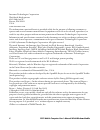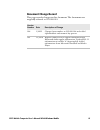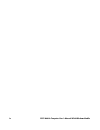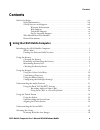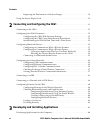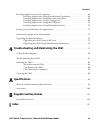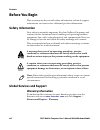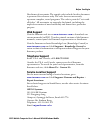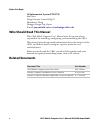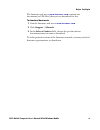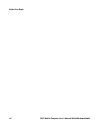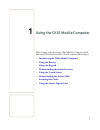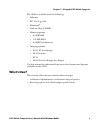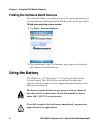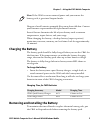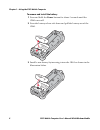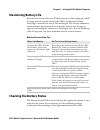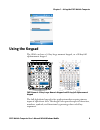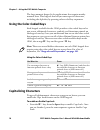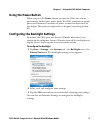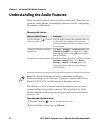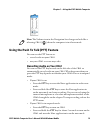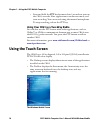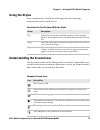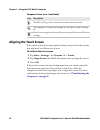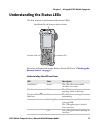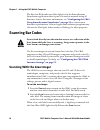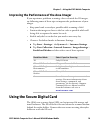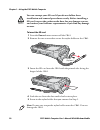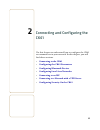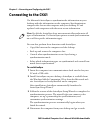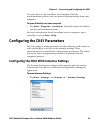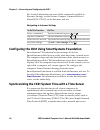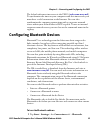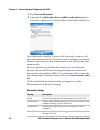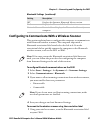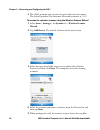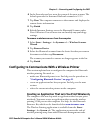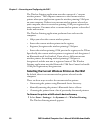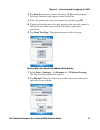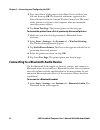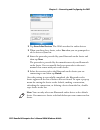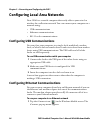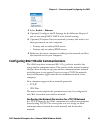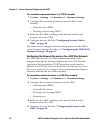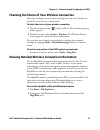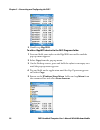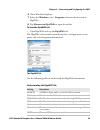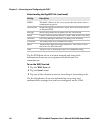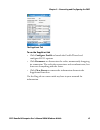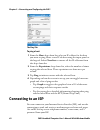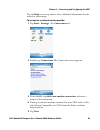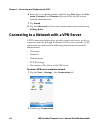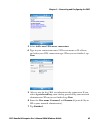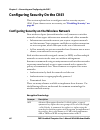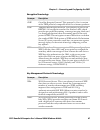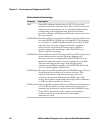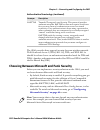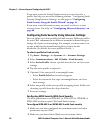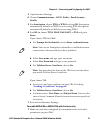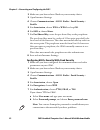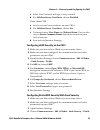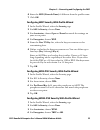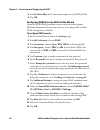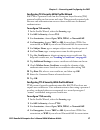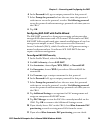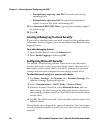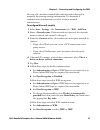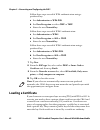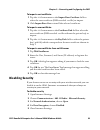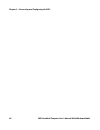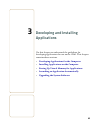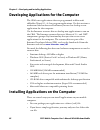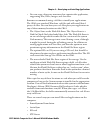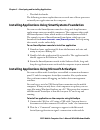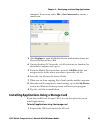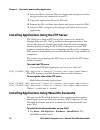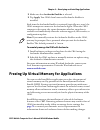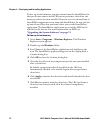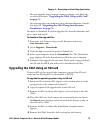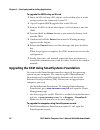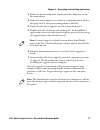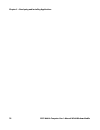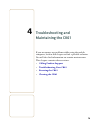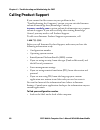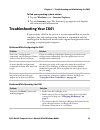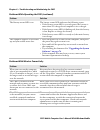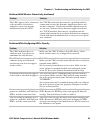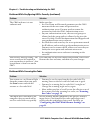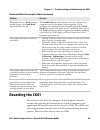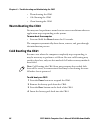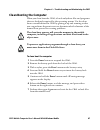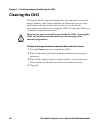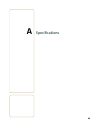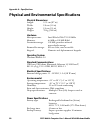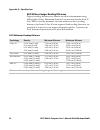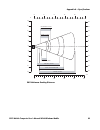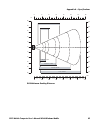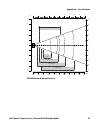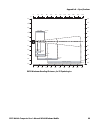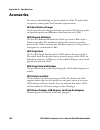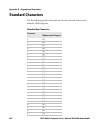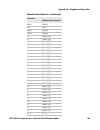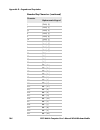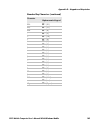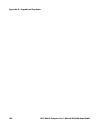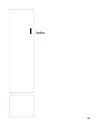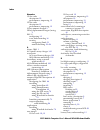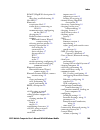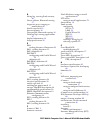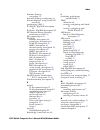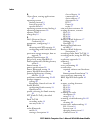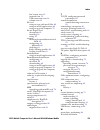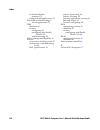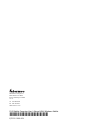- DL manuals
- Intermec
- PDA
- CK61
- User Manual
Intermec CK61 User Manual - Using The Touch Screen
Chapter 1 — Using the CK61 Mobile Computer
14
CK61 Mobile Computer User’s Manual With Windows Mobile
•
Press and hold the
PTT key for more than 2 seconds to turn on
the CK61, start the Note application in audio note mode, and
start recording. You can record using the internal microphone.
To stop recording, release the PTT key.
Using Your CK61 as a Two-Way Radio
You can also use the PTT feature with audio applications, such as
iTalkie™ or 4Talk to communicate between two or more CK61s over
the 802.11b/g radio network. You press the PTT button to talk to
another CK61.
For more information, go to
www.tabletmedia.com/iTalkie.html
or
www.4pockets.com
.
Using the Touch Screen
The CK61 has a 3.8 in diagonal, 240 x 320 pixel (QVGA) transflective
TFT-LCD 64K color display.
•
The Desktop screen displays shortcuts to some of the applications
installed on the CK61.
•
The Taskbar displays the Start menu, the Connectivity icon, the
time, onscreen keyboard icon, the desktop icon, and any
applications that are running.
The Windows Mobile Screen
Summary of CK61
Page 1
Ck61 mobile computer with windows mobile user’s manual.
Page 2
Ii ck61 mobile computer user’s manual with windows mobile intermec technologies corporation worldwide headquarters 6001 36th ave.W. Everett, wa 98203 u.S.A. Www.Intermec.Com the information contained herein is provided solely for the purpose of allowing customers to operate and service intermec-manu...
Page 3: Document Change Record
Ck61 mobile computer user’s manual with windows mobile iii document change record this page records changes to this document. The document was originally released as 935-000-001. Version number date description of change 004 1/2009 changed part number to 935-000-004 and added alphanumeric and numeri...
Page 4
Iv ck61 mobile computer user’s manual with windows mobile.
Page 5: Contents
Contents ck61 mobile computer user’s manual with windows mobile v contents before you begin. . . . . . . . . . . . . . . . . . . . . . . . . . . . . . . . . . . . . . . . . . . . . . . . . . . . . . . . . . . . . . . . Viii safety information . . . . . . . . . . . . . . . . . . . . . . . . . . . . ....
Page 6
Contents vi ck61 mobile computer user’s manual with windows mobile improving the performance of the area imager . . . . . . . . . . . . . . . . . . . . . . . . . . . . . 19 using the secure digital card . . . . . . . . . . . . . . . . . . . . . . . . . . . . . . . . . . . . . . . . . . . . . . . . ....
Page 7: Specifications
Contents ck61 mobile computer user’s manual with windows mobile vii installing applications on the computer. . . . . . . . . . . . . . . . . . . . . . . . . . . . . . . . . . . . . . . . . . . 66 installing applications using smartsystems foundation. . . . . . . . . . . . . . . . . . . . 68 installi...
Page 8: Before You Begin
Contents viii ck61 mobile computer user’s manual with windows mobile before you begin this section provides you with safety information, technical support information, and sources for additional product information. Safety information your safety is extremely important. Read and follow all warnings ...
Page 9: Web Support
Before you begin ck61 mobile computer user’s manual with windows mobile ix disclaimer of warranties: the sample code included in this document is presented for reference only. The code does not necessarily represent complete, tested programs. The code is provided “as is with all faults.” all warrant...
Page 10: Who Should Read This Manual
Before you begin x ck61 mobile computer user’s manual with windows mobile in information system ptd ltd 6th floor daegu venture center bldg 95 shinchun 3 dong donggu, daegu city, korea e-mail: jmyou@idif.Co.Kr or korlim@gw.Idif.Co.Kr who should read this manual this ck61 mobile computer user’s manua...
Page 11
Before you begin ck61 mobile computer user’s manual with windows mobile xi the intermec web site at www.Intermec.Com contains our documents (as pdf files) that you can download for free. To download documents 1 visit the intermec web site at www.Intermec.Com . 2 click support > manuals. 3 in the sel...
Page 12
Before you begin xii ck61 mobile computer user’s manual with windows mobile.
Page 13
1 1 using the ck61 mobile computer this chapter introduces the ck61 mobile computer with microsoft windows ® mobile 5.0 and contains these topics:. • introducing the ck61 mobile computer • using the battery • using the keypad • understanding the audio features • using the touch screen • understandin...
Page 14
Chapter 1 — using the ck61 mobile computer 2 ck61 mobile computer user’s manual with windows mobile introducing the ck61 mobile computer the intermec ck61 mobile computer is an ergonomically designed mobile computer built on the microsoft windows mobile operating system. The ck61 is a rugged, easy-t...
Page 15: What’S New?
Chapter 1 — using the ck61 mobile computer ck61 mobile computer user’s manual with windows mobile 3 the ck61 is available with the following: • ethernet • 802.11a/b/g radio • bluetooth ® • disk on chip (128mb) • memory options: • 64 mb ram • 128 mb ram • 64 mb flash memory • imaging options: • ea11 ...
Page 16: Using The Battery
Chapter 1 — using the ck61 mobile computer 4 ck61 mobile computer user’s manual with windows mobile finding the software build versions you can easily check to see what version of the operating system and the smartsystems platform bundle (sspb) are loaded on your ck61. To find your operating system ...
Page 17: Charging The Battery
Chapter 1 — using the ck61 mobile computer ck61 mobile computer user’s manual with windows mobile 5 dispose of used batteries promptly. Keep away from children. Contact your intermec representative for replacement batteries. Several factors determine the life of your battery such as extreme temperat...
Page 18
Chapter 1 — using the ck61 mobile computer 6 ck61 mobile computer user’s manual with windows mobile to remove and install the battery 1 press and hold the power button for about 2 seconds until the ck61 turns off. 2 press the battery release tab down and pull the battery out of the ck61. 3 install a...
Page 19: Maximizing Battery Life
Chapter 1 — using the ck61 mobile computer ck61 mobile computer user’s manual with windows mobile 7 maximizing battery life batteries are chemical devices. If the batteries are left sitting on a shelf for long periods of time outside the ck61, the batteries slowly discharge, eventually to zero if le...
Page 20
Chapter 1 — using the ck61 mobile computer 8 ck61 mobile computer user’s manual with windows mobile for more information on the good read led or ready-to-work indicator, see “understanding the status leds” on page 17 . You can also check the battery status by using the power application. To check th...
Page 21: Using The Keypad
Chapter 1 — using the ck61 mobile computer ck61 mobile computer user’s manual with windows mobile 9 using the keypad the ck61 can have a 32-key large numeric keypad, or a 58-key full alphanumeric keypad. Ck61 numeric 32-key large numeric keypad and 58-key full alphanumeric keypad the full alphabetic...
Page 22: Using The Color-Coded Keys
Chapter 1 — using the ck61 mobile computer 10 ck61 mobile computer user’s manual with windows mobile the large numeric keypad is for applications that require mainly numeric data. This keypad also lets you enter special characters, including the alphabet, by pressing color-coded key sequences. Using...
Page 23: Using The Power Button
Chapter 1 — using the ck61 mobile computer ck61 mobile computer user’s manual with windows mobile 11 using the power button when you press the power button, you put the ck61 into a lower power mode. In this lower power mode, the ck61 continues to supply power to all memory, but turns off power to mo...
Page 24
Chapter 1 — using the ck61 mobile computer 12 ck61 mobile computer user’s manual with windows mobile understanding the audio features there are several audio features available on the ck61. There are two speakers, a microphone, and multiple software tools for configuring the volume of the sounds. Th...
Page 25: Recording Audio On Your Ck61
Chapter 1 — using the ck61 mobile computer ck61 mobile computer user’s manual with windows mobile 13 using the push to talk (ptt) feature you can use the ptt feature to: • record audio on your ck61. • use your ck61 as a two-way radio. Recording audio on your ck61 you can use the ptt key located on t...
Page 26: Using The Touch Screen
Chapter 1 — using the ck61 mobile computer 14 ck61 mobile computer user’s manual with windows mobile • press and hold the ptt key for more than 2 seconds to turn on the ck61, start the note application in audio note mode, and start recording. You can record using the internal microphone. To stop rec...
Page 27: Using The Stylus
Chapter 1 — using the ck61 mobile computer ck61 mobile computer user’s manual with windows mobile 15 using the stylus your computer has a stylus for selecting items and entering information on the touch screen. Understanding the screen icons use the screen icons on the navigation bar and the command...
Page 28: Aligning The Touch Screen
Chapter 1 — using the ck61 mobile computer 16 ck61 mobile computer user’s manual with windows mobile aligning the touch screen if the touch screen does not respond when you tap it with the styulus, you may need to calibrate the screen. To calibrate the touch screen 1 tap start > settings > the syste...
Page 29
Chapter 1 — using the ck61 mobile computer ck61 mobile computer user’s manual with windows mobile 17 understanding the status leds use this section to understand the status leds. For more information on the battery status led, see “checking the battery status” on page 7 . Understanding the leds and ...
Page 30: Scanning Bar Codes
Chapter 1 — using the ck61 mobile computer 18 ck61 mobile computer user’s manual with windows mobile the read-to-work indicator (blue light) is for the smartsystems foundation application that is part of a wireless network using all intermec devices. For more information, see “configuring the ck61 u...
Page 31
Chapter 1 — using the ck61 mobile computer ck61 mobile computer user’s manual with windows mobile 19 improving the performance of the area imager if you experience problems scanning a bar code with the 2d imager, try following some of these tips to improve the performance of your imager. • keep your...
Page 32
Chapter 1 — using the ck61 mobile computer 20 ck61 mobile computer user’s manual with windows mobile to insert the sd card 1 press the power button to turn off the ck61. 2 remove the two screws that secure the stylus holder to the ck61. 3 insert the sd card into the ck61 with the printed side facing...
Page 33
21 2 connecting and configuring the ck61 use this chapter to understand how to configure the ck61 to communicate in your network. In this chapter, you will find these sections: • connecting to the ck61 • configuring the ck61 parameters • configuring bluetooth devices • configuring local area network...
Page 34: Connecting to The Ck61
Chapter 2 — connecting and configuring the ck61 22 ck61 handheld computer user’s manual with windows mobile connecting to the ck61 use microsoft activesync to synchronize the information on your desktop with the information on the computer. Synchronization compares the data on the computer with your...
Page 35
Chapter 2 — connecting and configuring the ck61 ck61 handheld computer user’s manual with windows mobile 23 once you have set up activesync and completed the first synchronization process, you can initiate synchronization from your computer. To open activesync on your computer • tap start > programs...
Page 36
Chapter 2 — connecting and configuring the ck61 24 ck61 handheld computer user’s manual with windows mobile for detailed information on most of the commands available in intermec settings, see the intermec computer command reference manual (p/n 073529) on the intermec web site. Configuring the ck61 ...
Page 37
Chapter 2 — connecting and configuring the ck61 ck61 handheld computer user’s manual with windows mobile 25 the default reference time server is the usno ( tock.Usno.Navy.Mil ). To synchronize the time on your computer with this time server, you must have a valid connection to the internet. You can ...
Page 38
Chapter 2 — connecting and configuring the ck61 26 ck61 handheld computer user’s manual with windows mobile 2 tap turn on bluetooth. 3 (optional) tap make this device visible to other devices if you want your computer to be discoverable by other bluetooth devices. Once bluetooth is enabled, it stays...
Page 39
Chapter 2 — connecting and configuring the ck61 ck61 handheld computer user’s manual with windows mobile 27 configuring to communicate with a wireless scanner this section explains how to configure the computer to communicate with bluetooth wireless scanners. The computer ships with a bluetooth asso...
Page 40
Chapter 2 — connecting and configuring the ck61 28 ck61 handheld computer user’s manual with windows mobile 2 the ck61 prompts you to enter the passcode for your scanner. The default password for intermec bluetooth scanners is 0000. To connect to a wireless scanner using the wireless scanner wizard ...
Page 41
Chapter 2 — connecting and configuring the ck61 ck61 handheld computer user’s manual with windows mobile 29 6 in the passcode text box, enter the passcode for your scanner. The default passcode for intermec bluetooth scanners is 0000. 7 tap next. The computer connects to the scanner and displays the...
Page 42
Chapter 2 — connecting and configuring the ck61 30 ck61 handheld computer user’s manual with windows mobile the wireless printing application uses the concept of a “current wireless printer.” the computer connects to the current wireless printer when your application opens the wireless printing com ...
Page 43
Chapter 2 — connecting and configuring the ck61 ck61 handheld computer user’s manual with windows mobile 31 2 tap search to initiate printer discovery. All bluetooth printers discovered within range appear in the devices list. 3 select the printer you want to connect to and then tap ok. 4 if your pr...
Page 44
Chapter 2 — connecting and configuring the ck61 32 ck61 handheld computer user’s manual with windows mobile 3 type the address of the printer in the enter device address text box and then tap ok. The keyword -unknown- appears in the device name field in the current wireless printer box. The name of ...
Page 45
Chapter 2 — connecting and configuring the ck61 ck61 handheld computer user’s manual with windows mobile 33 2 tap search for devices. The ck61 searches for audio devices. 3 when searching for a device, select yes when you are prompted to add a device to your list. 4 enter the passcode provided by yo...
Page 46
Chapter 2 — connecting and configuring the ck61 34 ck61 handheld computer user’s manual with windows mobile configuring local area networks your ck61 is a versatile computer that easily adds to your wired or wireless data collection network. You can connect your computer to a network using: • usb co...
Page 47
Chapter 2 — connecting and configuring the ck61 ck61 handheld computer user’s manual with windows mobile 35 2 select enable > ethernet. 3 (optional) configure the ip settings for the ethernet adapter if you are not using dhcp. Dhcp is the default setting. 4 (optional) if required for your network, y...
Page 48
Chapter 2 — connecting and configuring the ck61 36 ck61 handheld computer user’s manual with windows mobile to use wireless communications in a tcp/ip network 1 tap start > settings > the systems tab > intermec settings. 2 configure these network parameters on each ck61 in the network: • network nam...
Page 49
Chapter 2 — connecting and configuring the ck61 ck61 handheld computer user’s manual with windows mobile 37 checking the status of your wireless connection after you configure your wireless settings, you can use iconnect to check the status of your connection. To check the status of your wireless co...
Page 50
Chapter 2 — connecting and configuring the ck61 38 ck61 handheld computer user’s manual with windows mobile 3 double-tap ispywifi. To add an ispywifi shortcut to the ck61 programs folder 1 press and hold your stylus on the ispywifi executable until the pop-up menu appears. 2 select copy from the pop...
Page 51
Chapter 2 — connecting and configuring the ck61 ck61 handheld computer user’s manual with windows mobile 39 6 close windows explorer. 7 select the windows icon > programs to locate the shortcut to ispywifi. 8 tap shortcut to ispywifi to open the utility. To view the ispywifi tab • open ispywifi and ...
Page 52
Chapter 2 — connecting and configuring the ck61 40 ck61 handheld computer user’s manual with windows mobile use the wifi scan tab to scan your network and bring back information about any access points with which you can communicate. To use the wifi scan tab 1 tap the wifi scan tab. 2 tap the scan b...
Page 53
Chapter 2 — connecting and configuring the ck61 ck61 handheld computer user’s manual with windows mobile 41 the supplicant tab to use the supplicant tab • click configure profile to launch the profile wizard and configure 802.11 options. • click reconnect to disassociate the radio, momentarily dropp...
Page 54: Connecting to An Isp
Chapter 2 — connecting and configuring the ck61 42 ck61 handheld computer user’s manual with windows mobile the ping tab to ping a host 1 from the host drop-down list, select an ip address for the host you want to ping. Enter a new ip address using the input panel or the keypad. Select clear list to...
Page 55
Chapter 2 — connecting and configuring the ck61 ck61 handheld computer user’s manual with windows mobile 43 tap the help icon at any time to view additional information for the wizard or the settings. To connect to an internet service provider 1 tap start > settings > the connections tab. 2 double-t...
Page 56
Chapter 2 — connecting and configuring the ck61 44 ck61 handheld computer user’s manual with windows mobile 6 enter the access phone number and then tap next. Enter the user name, password, and domain (if provided by the isp or your network administrator). 7 tap finish. 8 tap the advanced tab from t...
Page 57
Chapter 2 — connecting and configuring the ck61 ck61 handheld computer user’s manual with windows mobile 45 3 select add a new vpn server connection. 4 type in your connection name, vpn server name or ip address, and select your vpn connection type. When you are finished, tap next. 5 select a way fo...
Page 58
Chapter 2 — connecting and configuring the ck61 46 ck61 handheld computer user’s manual with windows mobile configuring security on the ck61 this section explains how to configure wireless security on your ck61. If you choose not to use security, see “disabling security” on page 63 . Configuring sec...
Page 59
Chapter 2 — connecting and configuring the ck61 ck61 handheld computer user’s manual with windows mobile 47 ckip cisco key integrity protocol. This protocol is cisco’s version of the tkip protocol, compatible with cisco aironet products. Tkip temporal key integrity protocol. This protocol is part of...
Page 60
Chapter 2 — connecting and configuring the ck61 48 ck61 handheld computer user’s manual with windows mobile authentication terminology acronym description eap extensible authentication protocol. 802.11b/g uses this protocol to perform authentication. This is not necessarily an authentication mechani...
Page 61
Chapter 2 — connecting and configuring the ck61 ck61 handheld computer user’s manual with windows mobile 49 the ck61 provides three types of security for your wireless network: wi-fi protected access 2 (wpa2/802.11i), wpa, and wep. 802.1x should be referred to as an authentication method used for wp...
Page 62
Chapter 2 — connecting and configuring the ck61 50 ck61 handheld computer user’s manual with windows mobile if you want to use the default funk security, you need to select a profile. For help, see one of the following sections, “configuring funk security using intermec settings” on this page or “co...
Page 63
Chapter 2 — connecting and configuring the ck61 ck61 handheld computer user’s manual with windows mobile 51 3 open intermec settings. 4 choose communications > 802.11 radio > funk security > profile. 5 for association, choose wpa or wpa2 and tap ok. Encryption automatically defaults to tkip if you a...
Page 64
Chapter 2 — connecting and configuring the ck61 52 ck61 handheld computer user’s manual with windows mobile 2 make sure you have selected funk as your security choice. 3 open intermec settings. 4 choose communications > 802.11 radio > funk security > profile. 5 for association, choose wpa or wpa2 an...
Page 65
Chapter 2 — connecting and configuring the ck61 ck61 handheld computer user’s manual with windows mobile 53 c select user password and type a user password. D for validate server certificate, choose enabled. If you choose tls: a load a user and root certificate on your ck61. B for validate server ce...
Page 66
Chapter 2 — connecting and configuring the ck61 54 ck61 handheld computer user’s manual with windows mobile 5 for association, choose open. 6 for encryption, choose wep. 7 for 802.1x, choose none. 8 define a value for the keys you want to use. You can define up to four keys ( key 1 through key 4). E...
Page 67
Chapter 2 — connecting and configuring the ck61 ck61 handheld computer user’s manual with windows mobile 55 6 enter the ssid (network name) if different than the profile name. 7 click ok. Configuring wep security with profile wizard 1 in the profile wizard, select the security page. 2 for 802.1x sec...
Page 68
Chapter 2 — connecting and configuring the ck61 56 ck61 handheld computer user’s manual with windows mobile 5 for pre-shared key field, enter the passphrase as ascii (12345). 6 tap ok. Configuring peap security with profile wizard protected eap (peap) performs secure authentication against windows d...
Page 69
Chapter 2 — connecting and configuring the ck61 ck61 handheld computer user’s manual with windows mobile 57 configuring tls security with profile wizard eap-tls is a protocol based on the transport layer security (tls) protocol widely used to secure web sites. This protocol requires both the user an...
Page 70
Chapter 2 — connecting and configuring the ck61 58 ck61 handheld computer user’s manual with windows mobile 5 for username, type a unique username for this protocol. 6 in the password field, type a unique password for this protocol. 7 select prompt for password to have the user enter this password e...
Page 71
Chapter 2 — connecting and configuring the ck61 ck61 handheld computer user’s manual with windows mobile 59 6 in the password field, type a unique password for this protocol. 7 select prompt for password to have the user enter this password each time to access the protocol, or select use following p...
Page 72
Chapter 2 — connecting and configuring the ck61 60 ck61 handheld computer user’s manual with windows mobile • prompt before acquiring a new pac for notification of any incoming pacs. • prompt before replacing a pac for notification whether to replace a current pac with an incoming pac. 12 for anonym...
Page 73
Chapter 2 — connecting and configuring the ck61 ck61 handheld computer user’s manual with windows mobile 61 you can add a wireless network when the network is detected or manually by entering settings information. To determine if authentication information is needed, see your network administrator. ...
Page 74: Loading A Certificate
Chapter 2 — connecting and configuring the ck61 62 ck61 handheld computer user’s manual with windows mobile follow these steps to enable wpa authentication using a preshared key: a set authentication to wpa-psk. B set data encryption to either wep or tkip. C enter the new network key. Follow these s...
Page 75: Disabling Security
Chapter 2 — connecting and configuring the ck61 ck61 handheld computer user’s manual with windows mobile 63 to import a root certificate 1 tap the button next to the import root certificate field to select the root certificate (der-encoded .Cer file) to import. 2 click import root cert to install th...
Page 76
Chapter 2 — connecting and configuring the ck61 64 ck61 handheld computer user’s manual with windows mobile.
Page 77
65 3 developing and installing applications use this chapter to understand the guidelines for developing applications for use on the ck61. This chapter contains these sections: • developing applications for the computer • installing applications on the computer • freeing up virtual memory for applic...
Page 78
Chapter 3 — developing and installing applications 66 ck61 mobile computer user’s manual with windows mobile developing applications for the computer the ck61 runs applications that are programmed in microsoft embedded visual c++ 4.0 to program applications. Use this section to understand the hardwa...
Page 79
Chapter 3 — developing and installing applications ck61 mobile computer user’s manual with windows mobile 67 • you can copy a directory structure that contains the application, supporting files, dlls, images, and data files. Intermec recommends using .Cab files to install your applications. The ck61...
Page 80
Chapter 3 — developing and installing applications 68 ck61 mobile computer user’s manual with windows mobile • wavelink avalanche the following sections explain how to use each one of these processes to install your application on the computer. Installing applications using smartsystems foundation y...
Page 81
Chapter 3 — developing and installing applications ck61 mobile computer user’s manual with windows mobile 69 computer. If necessary, select file > get connected to initiate a connection. 3 click explore to open the mobile device window that shows the files and folders on the ck61. 4 on your desktop ...
Page 82
Chapter 3 — developing and installing applications 70 ck61 mobile computer user’s manual with windows mobile 2 insert the sd card into an sd card adapter and then place it in the storage card reader connected to your pc. 3 copy your application file to the sd card. 4 remove the sd card from the adap...
Page 83
Chapter 3 — developing and installing applications ck61 mobile computer user’s manual with windows mobile 71 2 make sure that avalanche enabler is selected. 3 tap apply. You ck61 clean boots and avalanche enabler is installed. Each time the avalanche enabler is activated (typically on a reset), the ...
Page 84
Chapter 3 — developing and installing applications 72 ck61 mobile computer user’s manual with windows mobile to free up virtual memory, you select items from the installselect list that you do not want to install. When you perform a clean boot, the items you selected are not installed. However, you ...
Page 85
Chapter 3 — developing and installing applications ck61 mobile computer user’s manual with windows mobile 73 launching an application automatically there are two ways to automatically launch your application when you perform a reset on the computer: • make sure your .Cab file places a shortcut to yo...
Page 86
Chapter 3 — developing and installing applications 74 ck61 mobile computer user’s manual with windows mobile to create and install the autorun.Dat file on your computer 1 create a folder called system on your ck61. 2 open the notepad application on your pc. 3 write commands for autorun.Dat using the...
Page 87
Chapter 3 — developing and installing applications ck61 mobile computer user’s manual with windows mobile 75 • you can upgrade your computer using an storage card. For help, see the next section, “upgrading the ck61 using an sd card” on page 75 • you can upgrade your computer using the smartsystems ...
Page 88
Chapter 3 — developing and installing applications 76 ck61 mobile computer user’s manual with windows mobile to upgrade the sspb using an sd card 1 insert an sd card into a sd adapter card and then place it in the storage card reader connected to your pc. 2 copy all required sspb upgrade files to th...
Page 89
Chapter 3 — developing and installing applications ck61 mobile computer user’s manual with windows mobile 77 2 make sure the smartsystems console and the computers are on the same subnet. 3 make sure your computers are either in a communications dock or charging dock or that power management is disa...
Page 90
Chapter 3 — developing and installing applications 78 ck61 mobile computer user’s manual with windows mobile.
Page 91
79 4 troubleshooting and maintaining the ck61 if you encounter any problems while using the mobile computer, look in this chapter to find a possible solution. You will also find information on routine maintenance. This chapter contains these sections: • calling product support • troubleshooting your...
Page 92: Calling Product Support
Chapter 4 — troubleshooting and maintaining the ck61 80 ck61 mobile computer user’s manual with windows mobile calling product support if you cannot find the answer to your problem in the “troubleshooting the computer” section, you can visit the intermec technical knowledge base (knowledge central) ...
Page 93: Troubleshooting Your Ck61
Chapter 4 — troubleshooting and maintaining the ck61 ck61 mobile computer user’s manual with windows mobile 81 to find your operating system version 1 tap the windows icon > internet explorer. 2 tap the intermec logo. The intermec page appears and displays the software build information. Troubleshoo...
Page 94
Chapter 4 — troubleshooting and maintaining the ck61 82 ck61 mobile computer user’s manual with windows mobile the battery status led is on. The battery status led indicates the following states: • if the battery status led is a steady green, the battery is more than 95% charged and computer is on a...
Page 95
Chapter 4 — troubleshooting and maintaining the ck61 ck61 mobile computer user’s manual with windows mobile 83 the ck61 appears to be connected to the network, but the host computer is not receiving any information from the ck61. In a udp plus network, there may be a problem with the connection betw...
Page 96
Chapter 4 — troubleshooting and maintaining the ck61 84 ck61 mobile computer user’s manual with windows mobile the ck61 indicates it is not authenticated. Make sure that: • the user name and password parameters on the ck61 must match the user name and password on authentication server. You may need ...
Page 97: Resetting The Ck61
Chapter 4 — troubleshooting and maintaining the ck61 ck61 mobile computer user’s manual with windows mobile 85 resetting the ck61 you rarely need to reset the computer. If the computer does not resume after pressing the power button, or if the computer or an application lock up, you may need to rese...
Page 98: Warm Booting The Ck61
Chapter 4 — troubleshooting and maintaining the ck61 86 ck61 mobile computer user’s manual with windows mobile • warm booting the ck61 • cold booting the ck61 • clean booting the ck61 warm booting the ck61 you may need to perform a warm boot to correct conditions where an application stops respondin...
Page 99: Clean Booting The Computer
Chapter 4 — troubleshooting and maintaining the ck61 ck61 mobile computer user’s manual with windows mobile 87 clean booting the computer when you clean boot the ck61, it loads only those files and programs that are absolutely required by the operating system. Use the clean boot to troubleshoot the ...
Page 100: Cleaning The Ck61
Chapter 4 — troubleshooting and maintaining the ck61 88 ck61 mobile computer user’s manual with windows mobile cleaning the ck61 to keep the ck61 in good working order, you may need to clean the imager window, color camera window, and the touch screen. Clean the windows and the touch screen as often...
Page 101
89 a specifications.
Page 102: Physical Dimensions
Appendix a — specifications 90 ck61 mobile computer user’s manual with windows mobile physical and environmental specifications physical dimensions length: 22.2 cm (8.7 in) width: 9.0 cm (3.5 in) height: 5.3 cm (2.1 in) weight: 704 g (24.8 oz) hardware microprocessor: intel xscale pxa272 520 mhz mem...
Page 103: Wireless Lan
Appendix a — specifications ck61 mobile computer user’s manual with windows mobile 91 wireless lan standards compliant: ieee 802.11g (2.4 ghz, ofdm) ieee 802.11b (2.4 ghz, dsss) ieee 802.11a (5.0 ghz, ofdm) data rates: up to 54 mbps for 802.11g up to 11 mbps for 802.11b up to 54 mbps for 802.11a rad...
Page 104
Appendix a — specifications 92 ck61 mobile computer user’s manual with windows mobile ea11 2d area imager reading distances typical reading distances are done in an office environment using office lights (4 lux). Minimum distances are measured in the dark (0 lux). When correctly mounted, and exit wi...
Page 105
Appendix a — specifications ck61 mobile computer user’s manual with windows mobile 93 ea11 minimum reading distances 8" 4" 6" 2" 0" 2" 4" in 6" 8" 10" 10" cm 10 5 0 5 10 15 20 20 15 25 25 0 50 40 30 20 10 0" 16" 12" 8" 4" pdf417 6.6 mils 0.125mm / 5mils 0.25 mm / 10 mils 0.5 mm / 20 mils data matrix...
Page 106
Appendix a — specifications 94 ck61 mobile computer user’s manual with windows mobile el10 scan engine reading distancess typical reading distances are done in an office environment (200 lux). Minimum reading distances are measured in the dark (0 lux). When correctly mounted, and exit window reduces...
Page 107
Appendix a — specifications ck61 mobile computer user’s manual with windows mobile 95 el10 minimum reading distances 16" 8" 12" 4" 0" 4" 8" in 100% contrast upc/ean 12" 16" 20" 20" cm 20 10 0 10 20 30 40 40 30 50 50 0 70 60 50 40 30 20 10 0" 28" 24" 20" 16" 12" 8" 4" pdf417 6.6 mils 0.125 mm / 5 mil...
Page 108
Appendix a — specifications 96 ck61 mobile computer user’s manual with windows mobile ev10 scan engine reading distances typical reading distances are done in an office environment (200 lux). Minimum reading distances are measured in the dark (0 lux). When correctly mounted, and exit window reduces ...
Page 109
Appendix a — specifications ck61 mobile computer user’s manual with windows mobile 97 ev10 minimum reading distances 8" 4" 6" 2" 0" 2" 4" in 0 45 40 35 30 25 20 15 10 5 50 0" 18" 16" 14" 12" 10" 8" 6" 4" 2" 20" 100% contrast upc/ean 0.5 mm/20 mil 1 mm/40 mil 6" 8" 10" 10" 0.25 mm/10 mil 0.125 mm/ 5 ...
Page 110
Appendix a — specifications 98 ck61 mobile computer user’s manual with windows mobile ex25 near-far range area imager reading distances typical reading distances are done in an office environment (200 lux). Minimum reading distances are measured in the dark (0 lux). When correctly mounted, and exit ...
Page 111
Appendix a — specifications ck61 mobile computer user’s manual with windows mobile 99 ex25 minimum reading distances for 1d symbologies in 0 80 40 cm 0" 32" 64" 80" 16" 100% ean contrast upc 100 cm 39.4" 69 cm 27.2" 110 cm 43.3" 220 cm 86.6" 0.5 mm / 20 mils 1 mm / 40 mils 120 160 200 240 280 320 36...
Page 112: Accessories
Appendix a — specifications 100 ck61 mobile computer user’s manual with windows mobile accessories you can use the following accessories with the ck61. To order these accessories, contact your local intermec representative. Ac4 quad battery charger use the quad battery charger to charge up to four c...
Page 113
101 b keypads and keystrokes.
Page 114: Standard Characters
Appendix b — keypads and keystrokes 102 ck61 mobile computer user’s manual with windows mobile standard characters use the following tables to learn how to enter standard characters with the ck61 keypads. Standard key characters character alphanumeric keypad a [a] b [b] c [c] d [d] e [e] f [f] g [g]...
Page 115
Appendix b — keypads and keystrokes ck61 mobile computer user’s manual with windows mobile 103 shift [shift] esc [esc] space [space] enter [enter] a [shift] [a] b [shift] [b] c [shift] [c] d [shift] [d] e [shift] [e] f [shift] [f] g [shift] [g] h [shift] [h] i [shift] [i] j [shift] [j] k [shift] [k]...
Page 116
Appendix b — keypads and keystrokes 104 ck61 mobile computer user’s manual with windows mobile ) [shift] [0] ! [shift] [1] @ [shift] [2] # [shift] [3] $ [shift] [4] % [shift] [5] ^ [shift] [6] & [shift] [7] * [shift] [8] ( [shift] [9] f1 [f1] f2 [f2] f3 [f3] f4 [f4] f5 b [f1] f6 b [f2] f7 b [f3] f8 ...
Page 118
Appendix b — keypads and keystrokes 106 ck61 mobile computer user’s manual with windows mobile.
Page 119
107 i index.
Page 120
Index 108 ck61 mobile computer user’s manual with windows mobile numerics 1d bar code description 18 performance, improving 19 2d bar code description 18 performance, improving 19 32-key numeric keypad 9 58-key alphanumeric keypad, using 9 802.11 configuring 35 icon, understanding 16 security config...
Page 121
Index ck61 mobile computer user’s manual with windows mobile 109 bcmcfi, ispywifi description 39 beeps three low, troubleshooting 81 blue led 17 bluetooth association label 27 audio device, connecting to ck61 32 communications, configuring on the ck61 27 description 25 radio hardware version 27 scan...
Page 122
Index 110 ck61 mobile computer user’s manual with windows mobile d debug log, creating funk security 60 device address, bluetooth setting 27 diagnostic tests, running to troubleshoot 87 disable caps lock 10 discover printer 30 discoverable, bluetooth setting 26 diskonchip, storing applications 67 di...
Page 123
Index ck61 mobile computer user’s manual with windows mobile 111 intermec settings navigating 24 intermec settings, configuring 23 internet explorer, using to find os version 81 introducing, ck61 2 ip (dhcp), ispywifi description 39 ip (static), ispywifi description 39 isp (internet service provider...
Page 124
Index 112 ck61 mobile computer user’s manual with windows mobile o object store, storing applications 67 operating system finding version 81 how to upgrade 74 specification 90 operating system version, finding 4 operating temperature 90 options, ck61 3 orange key 10 p pacs (protected access credenti...
Page 125
Index ck61 mobile computer user’s manual with windows mobile 113 low battery icon 15 network icon 15 usb connection icon 16 volume icon 15 sd card using to copy and install files 69 using to install applications 69 using to upgrade computer 75 secure digital card description 19 inserting 20 using 19...
Page 126
Index 114 ck61 mobile computer user’s manual with windows mobile avalanche enabler password 71 using to install applications 70 wavelink avalanche,using to install applications 70 wep definition 47 security configuring 53 configuring with profile wizard 55 troubleshooting 83 wifi scanning with ispyw...
Page 128
Worldwide headquarters 6001 36th avenue west everett, washington 98203 u.S.A. Tel 425.348.2600 fax 425.355.9551 www.Intermec.Com ck61 mobile computer user’s manual with windows mobile *935-000-004* p/n 935-000-004.