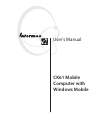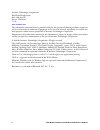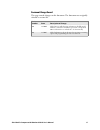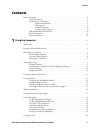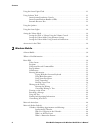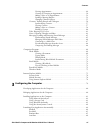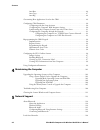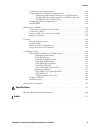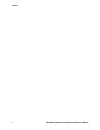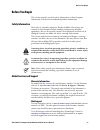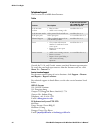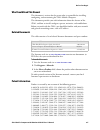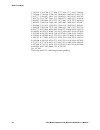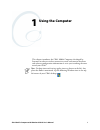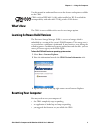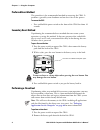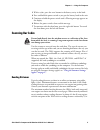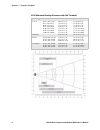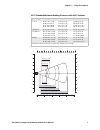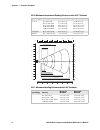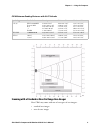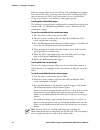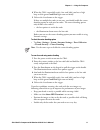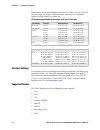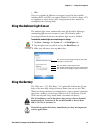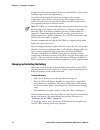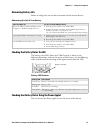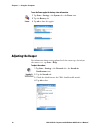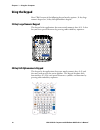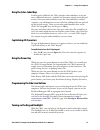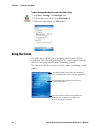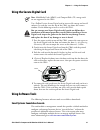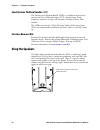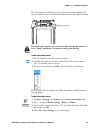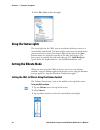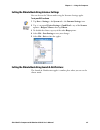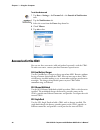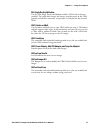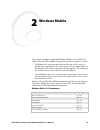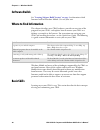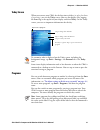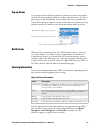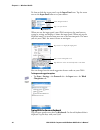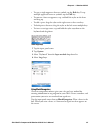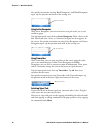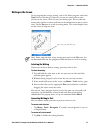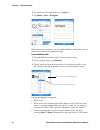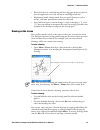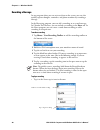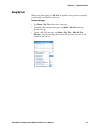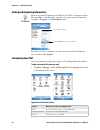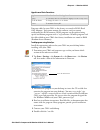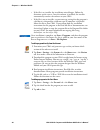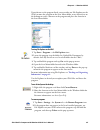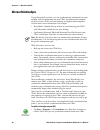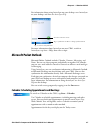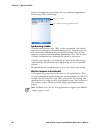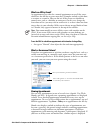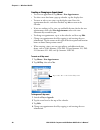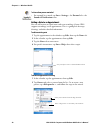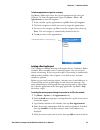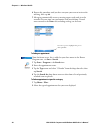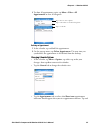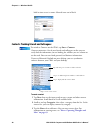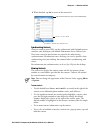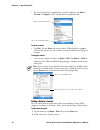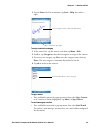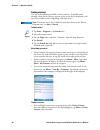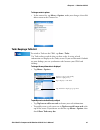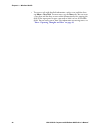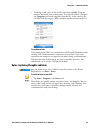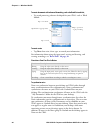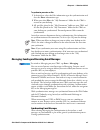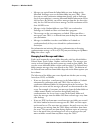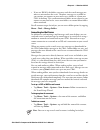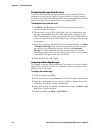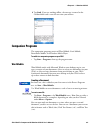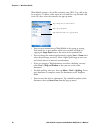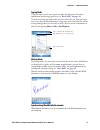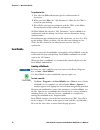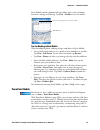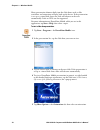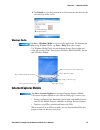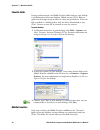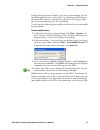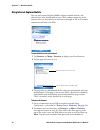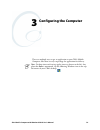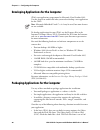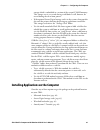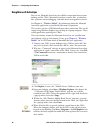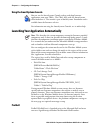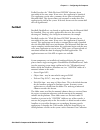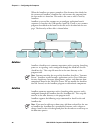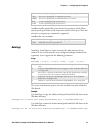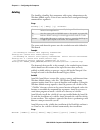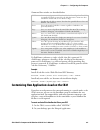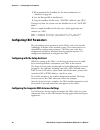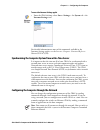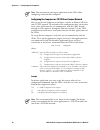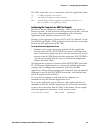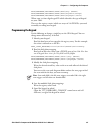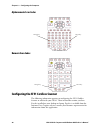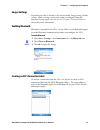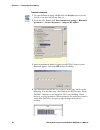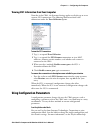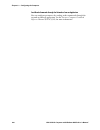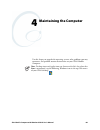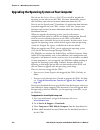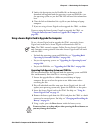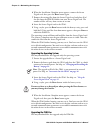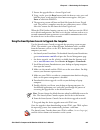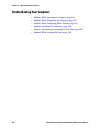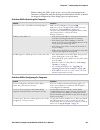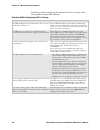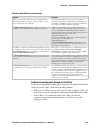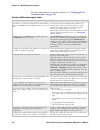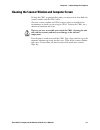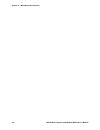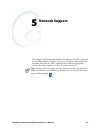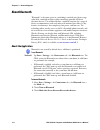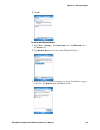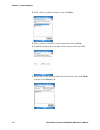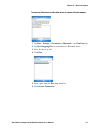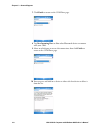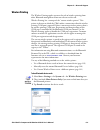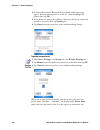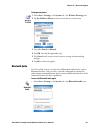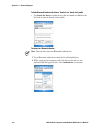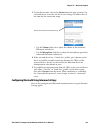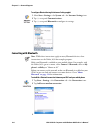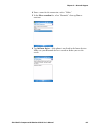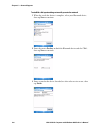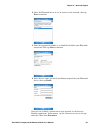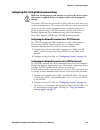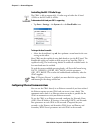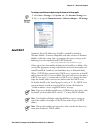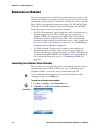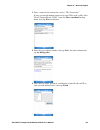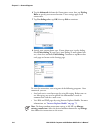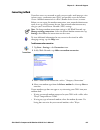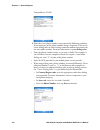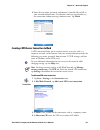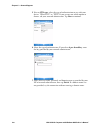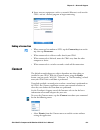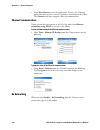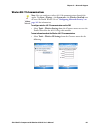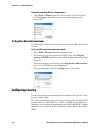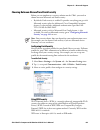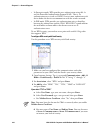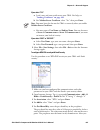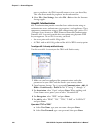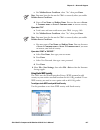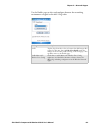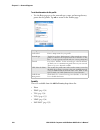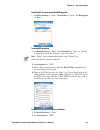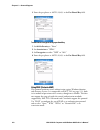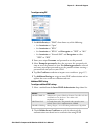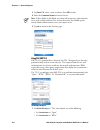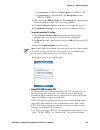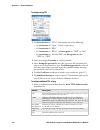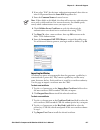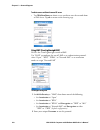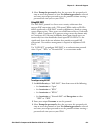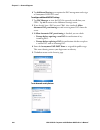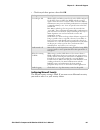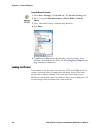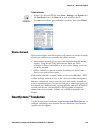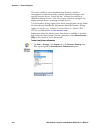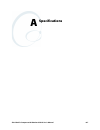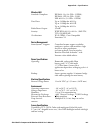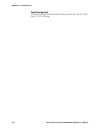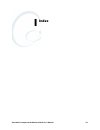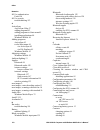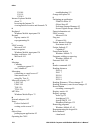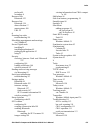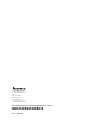- DL manuals
- Intermec
- PDA
- CK61
- User Manual
Intermec CK61 User Manual
Summary of CK61
Page 1
Ck61 mobile computer with windows mobile user's manual.
Page 2: Ck61 Mobile
Ck61 mobile computer with windows mobile user's manual.
Page 3
Ii ck61 mobile computer with windows mobile user’s manual intermec technologies corporation worldwide headquarters 6001 36th ave.W. Everett, wa 98203 u.S.A. Www.Intermec.Com the information contained herein is provided solely for the purpose of allowing customers to operate and service intermec-manu...
Page 4
Ck61 mobile computer with windows mobile user’s manual iii document change record this page records changes to this document. The document was originally released as version 001. Version number date description of change 002 12/2006 added more troubleshooting information, rohs model numbers, refined...
Page 5
Iv ck61 mobile computer with windows mobile user’s manual.
Page 6: Contents
Contents ck61 mobile computer with windows mobilel user’s manual v contents before you begin . . . . . . . . . . . . . . . . . . . . . . . . . . . . . . . . . . . . . . . . . . . . . . . . . . . . . . . . . X safety information . . . . . . . . . . . . . . . . . . . . . . . . . . . . . . . . . . . . ...
Page 7
Contents vi ck61 mobile computer with windows mobilel user’s manual using the secure digital card . . . . . . . . . . . . . . . . . . . . . . . . . . . . . . . . . . . . . . . . . . . . . . 21 using software tools . . . . . . . . . . . . . . . . . . . . . . . . . . . . . . . . . . . . . . . . . . . ...
Page 8
Contents ck61 mobile computer with windows mobilel user’s manual vii viewing appointments . . . . . . . . . . . . . . . . . . . . . . . . . . . . . . . . . . . . . . 49 creating or changing an appointment . . . . . . . . . . . . . . . . . . . . . . . . . . 50 adding a note to an appointment . . . . ...
Page 9
Contents viii ck61 mobile computer with windows mobilel user’s manual autorun. . . . . . . . . . . . . . . . . . . . . . . . . . . . . . . . . . . . . . . . . . . . . . . . . . . . . . . . 86 autocopy. . . . . . . . . . . . . . . . . . . . . . . . . . . . . . . . . . . . . . . . . . . . . . . . . . ...
Page 10
Contents ck61 mobile computer with windows mobilel user’s manual ix configuring serial communications . . . . . . . . . . . . . . . . . . . . . . . . . . . . . . . . . 128 configuring 802.11a/b/g radio communications . . . . . . . . . . . . . . . . . . . . . . . 129 configuring the network parameter...
Page 11
Contents x ck61 mobile computer with windows mobilel user’s manual.
Page 12: Before You Begin
Before you begin ck61 mobile computer with windows mobilel user’s manual xi before you begin this section provides you with safety information, technical support information, and sources for additional product information. Safety information your safety is extremely important. Read and follow all wa...
Page 13
Before you begin xii ck61 mobile computer with windows mobilel user’s manual telephone support these services are available from intermec. Outside the u.S.A. And canada, contact your local intermec representative. To search for your local representative, from the intermec web site, click about us > ...
Page 14: Who Should Read This Manual
Before you begin ck61 mobile computer with windows mobilel user’s manual xiii who should read this manual this document is written for the person who is responsible for installing, configuring, and maintaining the ck61 mobile computer. This document provides you with information about the features o...
Page 15
Before you begin xiv ck61 mobile computer with windows mobilel user’s manual 5,761,219; 5,764,798; 5,777,308; 5,777,309; 5,777,310; 5,786,583; 5,793,604; 5,798,509; 5,798,513; 5,804,805; 5,805,807; 5,811,776; 5,811,777; 5,818,027; 5,821,523; 5,828,052; 5,831,819; 5,834,749; 5,834,753; 5,837,987; 5,8...
Page 16: Using The Computer
Ck61 mobile computer with windows mobile user’s manual 1 1 using the computer this chapter introduces the ck61 mobile computer, developed by intermec to enhance wireless connectivity needs and contains hardware and software configuration information to assist you in making the most out of your ck61....
Page 17
Chapter 1 — using the computer 2 ck61 mobile computer with windows mobile user’s manual introducing the ck61 mobile computer the intermec ck61 mobile computer is an ergonomically designed mobile computer built on the microsoft ® windows ® mobile 5.0 operating system. It is a lightweight, easy-to-use...
Page 18: What’S New
Chapter 1 — using the computer ck61 mobile computer with windows mobile user’s manual 3 use this manual to understand how to use the features and options available on the ck61. What’s new the ck61 is now available with a near-far area imager option. Learning software build versions the persistent st...
Page 19: Preferred Reset Method
Chapter 1 — using the computer 4 ck61 mobile computer with windows mobile user’s manual preferred reset method this procedure is the recommended method in recovering the ck61. It performs a graceful system shutdown and no data is lost in the process. To recover the ck61 • press and hold the power sw...
Page 20: Scanning Bar Codes
Chapter 1 — using the computer ck61 mobile computer with windows mobile user’s manual 5 3 with a stylus, press the reset button in the battery cavity in the back. 4 press and hold the power switch as you put the battery back in the unit. 5 continue to hold the power switch until a warning message ap...
Page 21
Chapter 1 — using the computer 6 ck61 mobile computer with windows mobile user’s manual ea10 minimum reading distances with 0.04" setbacks symbology density minimum distance maximum distance code 39 0.125 mm/ 5 mil 0.15 mm/ 6 mil 0.20 mm/ 8 mil 0.25 mm/ 10 mil 0.30 mm/ 12 mil 0.50 mm/ 20 mil 1.00 mm...
Page 22
Chapter 1 — using the computer ck61 mobile computer with windows mobile user’s manual 7 ea11 standard minimum reading distances with 0.04" setbacks symbology density minimum distance maximum distance code 39 0.125 mm/ 5 mil 0.20 mm/ 8 mil 0.25 mm/ 10 mil 0.50 mm/ 20 mil 7.26 cm/ 2.86" 3.96 cm/ 1.56"...
Page 23
Chapter 1 — using the computer 8 ck61 mobile computer with windows mobile user’s manual el10 minimum guaranteed reading distances with 0.25" setbacks symbology density minimum distance maximum distance code 39 0.1 mm/ 4mil 0.125 mm/ 5mil 0.25 mm/ 10 mil 0.50 mm/ 20 mil 1.00 mm/ 40 mil 8.51 cm/ 3.35"...
Page 24
Chapter 1 — using the computer ck61 mobile computer with windows mobile user’s manual 9 scanning with a standard or near-far range area imager your ck61 may come with one of two types of area imagers: • standard area imager • near-far area imager ev10 minimum reading distances with 0.04" setbacks sy...
Page 25
Chapter 1 — using the computer 10 ck61 mobile computer with windows mobile user’s manual both area imagers allow you to scan 2d bar code symbologies and support omni-directional (360°) scanning. Omni-directional scanning means that you can position the ck61 in any orientation to scan a bar code labe...
Page 26
Chapter 1 — using the computer ck61 mobile computer with windows mobile user’s manual 11 4 when the ck61 successfully reads a bar code label, you hear a high beep and the green good read light turns on briefly. 5 release the scan button or the trigger. If there are multiple bar codes in one area, yo...
Page 27: Intermec Settings
Chapter 1 — using the computer 12 ck61 mobile computer with windows mobile user’s manual following are the minimum reading distances for ck61s using the 2d and near-far range area imagers. When correctly mounted, an exit window reduces reading distances by about 4%. Near-far range area imager with 0...
Page 28: Using The Battery
Chapter 1 — using the computer ck61 mobile computer with windows mobile user’s manual 13 • sr61 there are a number of different scan engines covered by these models, including rfid and xlr scan engines. Model 1555 and scan image 1470 are supported as input devices only; configuration of these models...
Page 29
Chapter 1 — using the computer 14 ck61 mobile computer with windows mobile user’s manual dispose of used batteries promptly. Keep away from children. Contact your intermec representative for replacements. Several factors determine the life of your battery, such as extreme temperatures, input devices...
Page 30: Maximizing Battery Life
Chapter 1 — using the computer ck61 mobile computer with windows mobile user’s manual 15 maximizing battery life below are things that you can do to maximize the life of your battery. Checking the battery status via led the battery status led above your ck61 keypad, as shown in the following illustr...
Page 31: Adjusting The Beeper
Chapter 1 — using the computer 16 ck61 mobile computer with windows mobile user’s manual to use the power applet for battery status information adjusting the beeper for information about setting volume levels for screen taps, activesync alert noises, etc., tap start > help. To adjust the volume 1 ta...
Page 32
Chapter 1 — using the computer ck61 mobile computer with windows mobile user’s manual 17 using the intermec settings applet use the intermec settings applet to gather, view, and update device configuration settings. Information about the settings you can configure with the intermec settings applet i...
Page 33: Using The Keypad
Chapter 1 — using the computer 18 ck61 mobile computer with windows mobile user’s manual using the keypad your ck61 has one of the following keypad overlay options: 32-key large numeric keypad, or 58-key full alphanumeric keypad. 32-key large numeric keypad this keypad is for applications that enter...
Page 34: Using The Color-Coded Keys
Chapter 1 — using the computer ck61 mobile computer with windows mobile user’s manual 19 using the color-coded keys each keypad available for the ck61 provides color-coded keys to let you access additional characters, symbols, and functions printed on the keypad overlay. Once you understand how to u...
Page 35: Using The Screen
Chapter 1 — using the computer 20 ck61 mobile computer with windows mobile user’s manual to adjust the keypad backlight for work in low-light settings using the screen the ck61 has a 9.65 cm (3.8 in) diagonal, 240x320 pixel (qvga) transflective tft-lcd 64k color display. The screens support unicode ...
Page 36: Using Software Tools
Chapter 1 — using the computer ck61 mobile computer with windows mobile user’s manual 21 using the secure digital card use a delkin devices secure digital card to increase file storage and install software. Its card slot is on the top of the ck61 just above the scanner window. Do the following to in...
Page 37: Intermec Resource Kits
Chapter 1 — using the computer 22 ck61 mobile computer with windows mobile user’s manual smartsystems platform bundles (sspb) the smartsystems platform bundle (sspb) is a bundle of software that contains the data collection engine (dce), smartsystems, funk supplicant, intermec settings, and intermec...
Page 38
Chapter 1 — using the computer ck61 mobile computer with windows mobile user’s manual 23 the front speaker is a full-voice range speaker of cell-phone quality with separate volume control. See below for information on this volume control. To adjust the volume control 3 to mute system sounds, tap off...
Page 39: Using The Status Lights
Chapter 1 — using the computer 24 ck61 mobile computer with windows mobile user’s manual 5 select file > exit to close the applet. Using the status lights the status lights on the ck61 turn on to indicate the battery status or a successful bar code decode. The battery lights and screen icon work to ...
Page 40
Chapter 1 — using the computer ck61 mobile computer with windows mobile user’s manual 25 setting the vibrate mode using intermec settings you can also set the vibrate mode using the intermec settings applet. To set your ck61 to vibrate setting the vibrate mode using sounds & notifications the sounds...
Page 41: Accessories For The Ck61
Chapter 1 — using the computer 26 ck61 mobile computer with windows mobile user’s manual to set the vibrate mode accessories for the ck61 you can use these accessories (sold and ordered separately) with the ck61. To order accessories, contact your local intermec representative. Ac4 quad battery char...
Page 42
Chapter 1 — using the computer ck61 mobile computer with windows mobile user’s manual 27 ad6 single dock with modem use the ad6 single dock with modem to hold a ck61 with its battery installed. The single dock charges the battery, provides power to the ck61, provides an ethernet connector, and provi...
Page 43
Chapter 1 — using the computer 28 ck61 mobile computer with windows mobile user’s manual.
Page 44: Windows Mobile
Ck61 mobile computer with windows mobile user’s manual 29 2 windows mobile this chapter introduces microsoft windows mobile 5.0 for pocket pc. While using the ck61 mobile computer, keep these key points in mind: • tap start on the navigation bar, located at the top of the screen, to quickly move to ...
Page 45: Software Builds
Chapter 2 — windows mobile 30 ck61 mobile computer with windows mobile user’s manual software builds see “learning software build versions” on page 3 to determine which intermec build of windows mobile 5.0 is on your unit. Where to find information this chapter describes your ck61 hardware, provides...
Page 46: Today Screen
Chapter 2 — windows mobile ck61 mobile computer with windows mobile user’s manual 31 today screen when you turn on your ck61 for the first time each day (or after four hours of inactivity), you see the today screen. You can also display it by tapping the start flag at the top left of your display an...
Page 47
Chapter 2 — windows mobile 32 ck61 mobile computer with windows mobile user’s manual the following is a partial list of programs that are on your ck61, in the order they appear in the start menu. Look on the windows mobile companion cd for additional programs that you can install onto your ck61. Nav...
Page 48: Pop-Up Menus
Chapter 2 — windows mobile ck61 mobile computer with windows mobile user’s manual 33 pop-up menus use pop-up menus to quickly perform an action on an item. For example, you can use a pop-up menu to delete or make a copy of an item. To access a pop-up menu, tap and hold the item on which you want to ...
Page 49
Chapter 2 — windows mobile 34 ck61 mobile computer with windows mobile user’s manual to show or hide the input panel, tap the input panel icon. Tap the arrow next to the input panel icon to see your choices. When you use the input panel, your ck61 anticipates the word you are typing or writing and d...
Page 50
Chapter 2 — windows mobile ck61 mobile computer with windows mobile user’s manual 35 • to type a single uppercase letter or symbol, tap the shift key. To tap multiple uppercase letters or symbols, tap the cap key. • to convert a letter to uppercase, tap, and hold the stylus on the letter and drag up...
Page 51
Chapter 2 — windows mobile 36 ck61 mobile computer with windows mobile user’s manual for specific instructions on using block recognizer, with block recognizer open, tap the question mark next to the writing area. Using letter recognizer with letter recognizer, you can write letters using the stylus...
Page 52: Writing On The Screen
Chapter 2 — windows mobile ck61 mobile computer with windows mobile user’s manual 37 writing on the screen in any program that accepts writing, such as the notes program, and in the notes tab in calendar and contacts, you can use your stylus to write directly on the screen. Write the way you do on p...
Page 53
Chapter 2 — windows mobile 38 ck61 mobile computer with windows mobile user’s manual 2 tap twice over the word or phrase to highlight. 3 tap menu > tools > recognize. If the conversion is incorrect, you can choose different words from a list of alternates or return to the original writing. To choose...
Page 54: Drawing On The Screen
Chapter 2 — windows mobile ck61 mobile computer with windows mobile user’s manual 39 • write the letters of a word closely and leave big gaps between words so that the application can easily tell where words begin and end. • hyphenated words, foreign words that use special characters such as accents...
Page 55: Recording A Message
Chapter 2 — windows mobile 40 ck61 mobile computer with windows mobile user’s manual recording a message in any program where you can write or draw on the screen, you can also quickly capture thoughts, reminders, and phone numbers by recording a message. In the messaging program, you can add a recor...
Page 56: Using My Text
Chapter 2 — windows mobile ck61 mobile computer with windows mobile user’s manual 41 using my text when using messaging, use my text to quickly insert preset or frequently used messages into the text entry area. To insert a message • tap menu > my text, then select a message. • to quickly add common...
Page 57: Customizing Your Ck61
Chapter 2 — windows mobile 42 ck61 mobile computer with windows mobile user’s manual finding and organizing information customizing your ck61 you can customize by adjusting settings and installing additional software. To adjust settings to fit the way you work • tap start > settings > either the per...
Page 58
Chapter 2 — windows mobile ck61 mobile computer with windows mobile user’s manual 43 programs added to your ck61 at the factory are stored in rom (read only memory). You cannot remove this software, and you cannot accidentally lose rom contents. Rom programs can be updated using special installation...
Page 59
Chapter 2 — windows mobile 44 ck61 mobile computer with windows mobile user’s manual • if the file is an installer, the installation wizard begins. Follow the directions on the screen. Once the software is installed, the installer automatically transfers the software to your ck61. • if the file is n...
Page 60
Chapter 2 — windows mobile ck61 mobile computer with windows mobile user’s manual 45 if you do not see the program listed, you can either use file explorer on the ck61 to move the program to the start menu folder, or use activesync on the desktop to create a shortcut to the program and place the sho...
Page 61: Microsoft Activesync
Chapter 2 — windows mobile 46 ck61 mobile computer with windows mobile user’s manual microsoft activesync using microsoft activesync, you can synchronize the information on your desktop with the information on your ck61. Synchronization compares the data on your ck61 with your desktop and updates bo...
Page 62: Microsoft Pocket Outlook
Chapter 2 — windows mobile ck61 mobile computer with windows mobile user’s manual 47 for information about using activesync on your desktop, start activesync on your desktop, and then see activesync help. For more information about activesync on your ck61, switch to activesync, tap start > help, the...
Page 63
Chapter 2 — windows mobile 48 ck61 mobile computer with windows mobile user’s manual if you use outlook on your desktop, you can synchronize appointments between your ck61 and desktop. Synchronizing calendar calendar items stored on your ck61 can be synchronized with calendar items on your desktop o...
Page 64
Chapter 2 — windows mobile ck61 mobile computer with windows mobile user’s manual 49 what’s an all day event? An appointment can either be a normal appointment or an all-day event, which lasts the full day or spans many days. Examples include a trade show, a vacation, or a seminar. You can also use ...
Page 65
Chapter 2 — windows mobile 50 ck61 mobile computer with windows mobile user’s manual creating or changing an appointment • to create an appointment, tap menu > new appointment. • to select a new date from a pop-up calendar, tap the display date. • to enter or select a new time, tap the display time....
Page 66
Chapter 2 — windows mobile ck61 mobile computer with windows mobile user’s manual 51 you cannot modify or create all day events with attendees on the ck61. If you create all-day events with attendees on your desktop, use activesync to copy such events to the ck61. Then, view them in calendar. For mo...
Page 67
Chapter 2 — windows mobile 52 ck61 mobile computer with windows mobile user’s manual adding a note to an appointment you can add written or typed notes and even recordings (if your ck61 supports recordings) to an appointment. This is a good place for maps, drawings, and other detailed information. T...
Page 68
Chapter 2 — windows mobile ck61 mobile computer with windows mobile user’s manual 53 to find an appointment assigned to a category tap menu > filter, then select the type of appointment that you want displayed. To show all appointments again, tap menu > filter > all appointments to clear all categor...
Page 69
Chapter 2 — windows mobile 54 ck61 mobile computer with windows mobile user’s manual 6 repeat this procedure until you have everyone you want to invite to the meeting, then tap ok. 7 messaging automatically creates a meeting request and sends it to the attendees the next time you synchronize with yo...
Page 70
Chapter 2 — windows mobile ck61 mobile computer with windows mobile user’s manual 55 3 to show all appointments again, tap menu > filter > all appointments to clear all categories. Deleting an appointment 1 in the calendar, tap and hold the appointment. 2 on the pop-up menu, tap delete appointment. ...
Page 71
Chapter 2 — windows mobile 56 ck61 mobile computer with windows mobile user’s manual hold an icon to see its name. Selected icons are in black. Contacts: tracking friends and colleagues contacts maintains a list of your friends and colleagues so that you can easily find the information you are looki...
Page 72
Chapter 2 — windows mobile ck61 mobile computer with windows mobile user’s manual 57 4 when finished, tap ok to return to the contact list. Synchronizing contacts contacts stored on your ck61 can be synchronized with outlook contacts stored on your desktop or with mobile information server 2002 or l...
Page 73
Chapter 2 — windows mobile 58 ck61 mobile computer with windows mobile user’s manual • to see a list of contacts employed by a specific company, tap menu > view by > company. Then, tap the desired company name. To create a contact • tap new. Tap the notes tab to enter notes. When finished, tap ok to...
Page 74
Chapter 2 — windows mobile ck61 mobile computer with windows mobile user’s manual 59 3 tap the notes tab. For instructions, tap start > help, then select a topic. To assign a contact to a category 1 in the contact list, tap the contact, and then tap menu > edit. 2 scroll to, tap categories, then che...
Page 75
Chapter 2 — windows mobile 60 ck61 mobile computer with windows mobile user’s manual finding a contact use any of the following methods to find a contact. To quickly move through a long list of contacts, tap one of the sets of letters displayed at the top to view contact names beginning with those l...
Page 76: Tasks: Keeping A To Do List
Chapter 2 — windows mobile ck61 mobile computer with windows mobile user’s manual 61 to change contacts options • in the contact list, tap menu > options, make your changes, then click ok to return to the contacts list. Tasks: keeping a to do list use tasks to keep track of what you have to do. A va...
Page 77
Chapter 2 — windows mobile 62 ck61 mobile computer with windows mobile user’s manual • to create a task with detailed information, such as start and due dates, tap menu > new task. To enter notes, tap the notes tab. You can enter a start date and due date or enter other information by first tapping ...
Page 78
Chapter 2 — windows mobile ck61 mobile computer with windows mobile user’s manual 63 • to change a task, tap it in the task list, and then tap edit. Using the onscreen keyboard, enter a description. To assign the task to a category, tap categories and check categories from the list. In the task list...
Page 79
Chapter 2 — windows mobile 64 ck61 mobile computer with windows mobile user’s manual to create documents with advanced formatting, such as bulleted lists and tabs, • use word processing software developed for your ck61, such as word mobile. To create a note • tap new, then write, draw, type, or reco...
Page 80
Chapter 2 — windows mobile ck61 mobile computer with windows mobile user’s manual 65 to synchronize your notes as files 1 in activesync, select the files information type for synchronization and clear the notes information type. 2 when you select files, the “\my documents” folder for the ck61 is cre...
Page 81
Chapter 2 — windows mobile 66 ck61 mobile computer with windows mobile user’s manual • messages are copied from the inbox folder on your desktop or the microsoft exchange server to the inbox folder on your ck61. (note that you can only synchronize information directly with an exchange server if your...
Page 82
Chapter 2 — windows mobile ck61 mobile computer with windows mobile user’s manual 67 • if you use imap4, the folders you create and the e-mail messages you move are mirrored on the server. Therefore, messages are available to you anytime you connect to your mail server, whether it is from your ck61 ...
Page 83
Chapter 2 — windows mobile 68 ck61 mobile computer with windows mobile user’s manual downloading messages from the server note that receiving entire messages consumes storage memory. The size column in the message list displays the local and server size of a message. Even when a message is downloade...
Page 84: Companion Programs
Chapter 2 — windows mobile ck61 mobile computer with windows mobile user’s manual 69 6 tap send. If you are working offline, the message is moved to the outbox folder and is sent the next time you connect. Companion programs the companion programs consist of word mobile, excel mobile, powerpoint mob...
Page 85
Chapter 2 — windows mobile 70 ck61 mobile computer with windows mobile user’s manual word mobile contains a list of files stored on your ck61. Tap a file in the list to open it. To delete, make copies of, and send files, tap and hold a file in the list, then, select the action on the pop-up menu. • ...
Page 86
Chapter 2 — windows mobile ck61 mobile computer with windows mobile user’s manual 71 typing mode using the input panel, enter typed text into the document. For more information on entering typed text, see “basic skills” on page 30 . To format existing text and to edit text, first select the text. Yo...
Page 87: Excel Mobile
Chapter 2 — windows mobile 72 ck61 mobile computer with windows mobile user’s manual to synchronize files 1 first select the files information type for synchronization in activesync. 2 when you select files, the “\my documents” folder for the ck61 is created on your desktop. 3 place all files you wa...
Page 88: Powerpoint Mobile
Chapter 2 — windows mobile ck61 mobile computer with windows mobile user’s manual 73 excel mobile provides fundamental spreadsheet tools, such as formulas, functions, sorting, and filtering. Tap view > toolbar to see the toolbar. Tips for working in excel mobile note the following when working in la...
Page 89
Chapter 2 — windows mobile 74 ck61 mobile computer with windows mobile user’s manual many presentation elements built into the slide shows such as slide transitions and animations will play back on the device. If the presentation is set up as a timed slide show, one slide will advance to the next au...
Page 90: Windows Media
Chapter 2 — windows mobile ck61 mobile computer with windows mobile user’s manual 75 6 tap default to view the presentation in the orientation that best fits the size and shape of the screen. Windows media use windows media player on your desktop to copy digital audio and video files to your ck61. Y...
Page 91: Favorite Links
Chapter 2 — windows mobile 76 ck61 mobile computer with windows mobile user’s manual favorite links during synchronization, the mobile favorites folder links on your desktop is synchronized with internet explorer mobile on your ck61. Both are updated with changes made to either list when you synchro...
Page 92
Chapter 2 — windows mobile ck61 mobile computer with windows mobile user’s manual 77 if using microsoft internet explorer 5.0 or later on your desktop, you can download mobile favorites to your ck61. Synchronizing mobile favorites downloads web content to your ck61 so that you can view pages while y...
Page 93
Chapter 2 — windows mobile 78 ck61 mobile computer with windows mobile user’s manual using internet explorer mobile you can use internet explorer mobile to browse mobile favorites and channels that were downloaded to your ck61 without connecting to the internet. You can also connect to the internet ...
Page 94: Configuring The Computer
Ck61 mobile computer with windows mobile user’s manual 79 3 configuring the computer there are multiple ways to get an application to your ck61 mobile computer; like there are ways to package the application for delivery. Note: desktop icons and settings applet icons are shown to the left. Any place...
Page 95
Chapter 3 — configuring the computer 80 ck61 mobile computer with windows mobile user’s manual developing applications for the computer ck61s run applications programmed in microsoft visual studios 2005. Use this chapter to understand what you need to develop a new application for the ck61. To devel...
Page 96
Chapter 3 — configuring the computer ck61 mobile computer with windows mobile user’s manual 81 storage which is embedded in a section of the system’s flash memory. This storage area is not erased during a cold boot. It will, however, be erased during the clean boot process. • if the optional secure ...
Page 97: Using Microsoft Activesync
Chapter 3 — configuring the computer 82 ck61 mobile computer with windows mobile user’s manual using microsoft activesync you can use microsoft activesync to establish a connection between your desktop and the ck61. Microsoft activesync transfers files, synchronizes files, performs remote debugging,...
Page 98: Using A Storage Card
Chapter 3 — configuring the computer ck61 mobile computer with windows mobile user’s manual 83 using a storage card if you have a secure digital storage card for your ck61, this is the best place for you to installation applications. 1 if you are using a secure digital card reader, suspend the ck61,...
Page 99: Preshell
Chapter 3 — configuring the computer 84 ck61 mobile computer with windows mobile user’s manual using the smartsystems console for information on using the smartsystems console, see its online help. Launching your application automatically you can configure the various media used in the windows mobil...
Page 100: Postshell
Chapter 3 — configuring the computer ck61 mobile computer with windows mobile user’s manual 85 preshell searches the “\flash file store\system” directory for an executable of the same name. If one exists, that application is launched. This application can do what a customer desires prior to launchin...
Page 101: Autoexec
Chapter 3 — configuring the computer 86 ck61 mobile computer with windows mobile user’s manual when the autoexec.Exe process completes, run autorun then checks for the existence of autorun (autorun.Exe) and executes this program from the first media it is found on. This order is the same as what is ...
Page 102: Autocopy
Chapter 3 — configuring the computer ck61 mobile computer with windows mobile user’s manual 87 autorun handles quoted file names for the first parameter which allows you to specify path names or file names that contain white space. Note that only one set of quotes per command is supported. Autorun.D...
Page 103: Autoreg
Chapter 3 — configuring the computer 88 ck61 mobile computer with windows mobile user’s manual autoreg the autoreg (autoreg.Exe) component adds registry information to the windows mobile registry. It has no user interface and is configured through command line arguments. Usage: autoreg [-d] [-hkey] ...
Page 104
Chapter 3 — configuring the computer ck61 mobile computer with windows mobile user’s manual 89 command line switches are described below. If references a single .Cab file, that file is processed. If references a directory, all the .Cab files in that directory is processed. If is a wild card pattern,...
Page 105: Configuring Ck61 Parameters
Chapter 3 — configuring the computer 90 ck61 mobile computer with windows mobile user’s manual 3 write commands for autorun.Dat. For more information, see “autorun” on page 86. 4 save this notepad file as autorun.Dat. 5 copy the autorun.Dat file to the “\system” folder on your ck61. During every boo...
Page 106
Chapter 3 — configuring the computer ck61 mobile computer with windows mobile user’s manual 91 to access the intermec settings applet for detailed information on most of the commands available in the intermec settings applet, see the intermec computer command reference manual (p/n 073529). Synchroni...
Page 107
Chapter 3 — configuring the computer 92 ck61 mobile computer with windows mobile user’s manual configuring the computer in a tcp/ip direct connect network you can use the host computer to configure a wireless or ethernet ck61 in your tcp/ip network. To send and receive configuration data, you need t...
Page 108
Chapter 3 — configuring the computer ck61 mobile computer with windows mobile user’s manual 93 the ck61 returns the cgs+bv4 transaction to the host application, where: configuring the computer in a udp plus network you can use the host computer to configure a ck61 in your wireless or ethernet networ...
Page 109: Implementation
Chapter 3 — configuring the computer 94 ck61 mobile computer with windows mobile user’s manual where: reprogramming the ck61 keypad this section covers basic keypad remapping changes for the ck61, to redefine basic virtual key values generated by the ck61 keypad. More advanced options such as multi-...
Page 110: Programming The Keypad
Chapter 3 — configuring the computer ck61 mobile computer with windows mobile user’s manual 95 hklm\hardware\devicemap\keybd\xxxx\vkey (normal) hklm\hardware\devicemap\keybd\xxxx\vkeygold (orange) hklm\hardware\devicemap\keybd\xxxx\vkeyalpha (green) where xxxx is a four-digit keypad id which identif...
Page 111: Alphanumeric Scan Codes
Chapter 3 — configuring the computer 96 ck61 mobile computer with windows mobile user’s manual alphanumeric scan codes numeric scan codes configuring the sf51 cordless scanner the following information pertains to configuring the sf51 cordless scanner to work with your ck61. These instructions assum...
Page 112: Imager Settings
Chapter 3 — configuring the computer ck61 mobile computer with windows mobile user’s manual 97 imager settings depending on what is selected as the scanner model, image settings, decode security, scanner settings, and virtual wedge are configured from the intermec settings applet. See the intermec c...
Page 113
Chapter 3 — configuring the computer 98 ck61 mobile computer with windows mobile user’s manual to initiate a connection 3 enter the bluetooth address assigned to your ck61 (shown in your bluetooth applet), then click ok to close this dialog. 4 the connection label for the sf51 appears to the right, ...
Page 114
Chapter 3 — configuring the computer ck61 mobile computer with windows mobile user’s manual 99 viewing sf51 information from your computer note that in the ck61, the intermec settings applet can display up to seven separate sf51 connections. The following illustration shows such connections under th...
Page 115
Chapter 3 — configuring the computer 100 ck61 mobile computer with windows mobile user’s manual send reader commands through the network or from an application you can configure parameters by sending reader commands through the network or from an application. See the intermec computer command refere...
Page 116: Maintaining The Computer
Ck61 mobile computer with windows mobile user’s manual 101 4 maintaining the computer use this chapter to upgrade the operating system, solve problems you may encounter, and perform routine maintenance on your ck61 mobile computer: note: desktop icons and applet icons are shown to the left. Any plac...
Page 117
Chapter 4 — maintaining the computer 102 ck61 mobile computer with windows mobile user’s manual upgrading the operating system on your computer you can use the intermec recovery tools cd to reinstall or upgrade the operating system software on the ck61. For more information, contact your intermec re...
Page 118
Chapter 4 — maintaining the computer ck61 mobile computer with windows mobile user’s manual 103 5 look at the description (or the readme file) to determine if this download will upgrade both the operating system and psm files, just the operating system, or just the psm. You will need this informatio...
Page 119
Chapter 4 — maintaining the computer 104 ck61 mobile computer with windows mobile user’s manual 6 when the installation complete menu appears, remove the secure digital card, then press the reset button again. 7 remove the existing files from the secure digital card and place all of the files from t...
Page 120
Chapter 4 — maintaining the computer ck61 mobile computer with windows mobile user’s manual 105 1 extract the upgrade files to a secure digital card. 2 using a stylus, press the reset button inside the battery cavity, press and hold the power switch until the clean boot menu appears, then press ente...
Page 121
Chapter 4 — maintaining the computer 106 ck61 mobile computer with windows mobile user’s manual troubleshooting your computer • problems while operating the computer (page 111) • problems while configuring the computer (page 111) • problems while configuring 802.1x security (page 111) • problems wit...
Page 122
Chapter 4 — maintaining the computer ck61 mobile computer with windows mobile user’s manual 107 before sending the ck61 in for service, save its data and configuration. Intermec is responsible only for the keypad and hardware features to match the original configuration when doing repairs or replace...
Page 123
Chapter 4 — maintaining the computer 108 ck61 mobile computer with windows mobile user’s manual if you have trouble configuring the computer for 802.1x security, check these problems and possible solutions. Problems while configuring 802.1x security problem solution the ck61 indicates that it is aut...
Page 124
Chapter 4 — maintaining the computer ck61 mobile computer with windows mobile user’s manual 109 problems transmitting data through the serial port if you are having problems sending or receiving data through the integrated serial port on the ck61, check these possible problems: • make sure the ck61 ...
Page 125
Chapter 4 — maintaining the computer 110 ck61 mobile computer with windows mobile user’s manual for more information on using the serial port, see “configuring serial communications” on page 128 . Problems while scanning bar codes problem solution you cannot see a red beam of light from the scanner ...
Page 126
Chapter 4 — maintaining the computer ck61 mobile computer with windows mobile user’s manual 111 cleaning the scanner window and computer screen to keep the ck61 in good working order, you may need to clean both the scanner window and the ck61 screen. Clean the scanner window and ck61 screen as often...
Page 127
Chapter 4 — maintaining the computer 112 ck61 mobile computer with windows mobile user’s manual.
Page 128: Network Support
Ck61 mobile computer with windows mobile user’s manual 113 5 network support this chapter includes information about the different networks supported by the ck61 mobile computer, and ways to configure and manage those networks. Note that the ck61 automatically installs the appropriate software for r...
Page 129: About Bluetooth
Chapter 5 — network support 114 ck61 mobile computer with windows mobile user’s manual about bluetooth “bluetooth” is the name given to a technology standard using short-range radio links, intended to replace cables connecting portable and fixed electronic devices. The standard defines a uniform str...
Page 130
Chapter 5 — network support ck61 mobile computer with windows mobile user’s manual 115 4 tap ok. To scan for other bluetooth devices 1 select start > settings > the connections tab > the bluetooth icon > the devices tab. 2 tap add new device to scan for remote bluetooth devices. 3 when the ck61 is f...
Page 131
Chapter 5 — network support 116 ck61 mobile computer with windows mobile user’s manual 4 select a device to which to connect, then click next. 5 enter a passkey to establish a secure connection, then tap next. 6 tap yes if prompted to let the other device connect with your ck61. 7 select what servic...
Page 132
Chapter 5 — network support ck61 mobile computer with windows mobile user’s manual 117 to connect to other devices or allow other devices to connect with your computer 1 tap start > settings > connections > bluetooth > the com ports tab. 2 tap new outgoing port to connection to a bluetooth device. 3...
Page 133
Chapter 5 — network support 118 ck61 mobile computer with windows mobile user’s manual 7 click finish to return to the com ports page. 8 tap new incoming port to allow other bluetooth devices to connect with your ck61. 9 select on which port to secure this connection, then click finish to return to ...
Page 134: Wireless Printing
Chapter 5 — network support ck61 mobile computer with windows mobile user’s manual 119 wireless printing the wireless printing applet separates the task of wireless printing from other bluetooth management items not relevant to this task. Wireless printing has a concept of the “current wireless prin...
Page 135
Chapter 5 — network support 120 ck61 mobile computer with windows mobile user’s manual 4 in about half a minute, bluetooth devices found within your range appear. If your preferred printer is in the list, select to highlight the printer, then tap ok. 5 if you do not see your preferred device, make s...
Page 136: Bluetooth Audio
Chapter 5 — network support ck61 mobile computer with windows mobile user’s manual 121 to change your printer 3 tap either search or manual. 4 tap ok, then do the applicable steps. 5 tap cancel to the current wireless printer settings without making changes. 6 tap exit to close the applet. Bluetooth...
Page 137
Chapter 5 — network support 122 ck61 mobile computer with windows mobile user’s manual to find a bluetooth headset with either a “headset” or a “hands-free” profile • tap search for devices. Audio devices that are found are added to the list with an icon to identify either profile. To connect to a b...
Page 138
Chapter 5 — network support ck61 mobile computer with windows mobile user’s manual 123 3 tap the device name, then select connect from the pop-up menu. On successful device activation, the device icon changes to remove the red bar from the left connection image. • tap the volume slider bar to adjust...
Page 139: Connecting With Bluetooth
Chapter 5 — network support 124 ck61 mobile computer with windows mobile user’s manual to configure bluetooth using the intermec settings applet connecting with bluetooth make sure bluetooth is enabled on your mobile phone. For example, with the nokia 3650, go to its menu, select connect > bluetooth...
Page 140
Chapter 5 — network support ck61 mobile computer with windows mobile user’s manual 125 4 enter a name for the connection, such as “nokia.” 5 in the select a modem list, select “bluetooth,” then tap next to continue. 6 tap add new device... If the phone is not listed in the known devices. Make sure y...
Page 141
Chapter 5 — network support 126 ck61 mobile computer with windows mobile user’s manual to establish a dial-up networking session with your wireless network 1 when the search for devices is complete, select your bluetooth device, then tap next to continue. 2 enter the correct passkey on both the blue...
Page 142
Chapter 5 — network support ck61 mobile computer with windows mobile user’s manual 127 4 select the bluetooth device to use to connect to the network, then tap next to continue. 5 enter the appropriate number as it should be dialed for your bluetooth connection, then tap next to continue. 6 enter th...
Page 143: Local Area Networks
Chapter 5 — network support 128 ck61 mobile computer with windows mobile user’s manual local area networks the ck61 is a versatile mobile computer that you can add to your wired or wireless data collection network. You can connect your ck61 to your network using any of these communications: • serial...
Page 144
Chapter 5 — network support ck61 mobile computer with windows mobile user’s manual 129 configuring 802.11a/b/g radio communications the wireless ck61 has an internal 802.11a/b/g radio to transfer data using wireless communications. This section of the manual assumes that you have already set up your...
Page 145
Chapter 5 — network support 130 ck61 mobile computer with windows mobile user’s manual controlling the 802.11 radio usage to change the band to enable • select the desired band, tap ok, then perform a warm boot for the new setting to take effect. Your ck61 may be capable of using both bands or just ...
Page 146: Autoip/dhcp
Chapter 5 — network support ck61 mobile computer with windows mobile user’s manual 131 to configure your ethernet adapter using the intermec settings applet autoip/dhcp automatic private ip addressing (autoip) is enabled by default in windows mobile. To remain compatible with other versions of windo...
Page 147: Remote Access (Modems)
Chapter 5 — network support 132 ck61 mobile computer with windows mobile user’s manual remote access (modems) you can set up connections to the internet and corporate network at work to browse the internet or intranet, send and receive e-mail, and synchronize information using activesync. Connection...
Page 148
Chapter 5 — network support ck61 mobile computer with windows mobile user’s manual 133 3 enter a name for the connection, such as “isp connection.” if using an external modem connected to your ck61 with a cable, select “hayes compatible on com1” from the select a modem list drop- down, then tap next...
Page 149
Chapter 5 — network support 134 ck61 mobile computer with windows mobile user’s manual 6 tap the advanced tab from the connections screen, then tap dialing rules to specify your current location. These settings apply to all connections. 7 tap use dialing rules, tap ok, then tap edit to continue. 8 s...
Page 150: Connecting to Work
Chapter 5 — network support ck61 mobile computer with windows mobile user’s manual 135 connecting to work if you have access to a network at work, you can send e-mail messages, view intranet pages, synchronize your ck61, and possibly access the internet. Create a modem connection via a ras (remote a...
Page 151
Chapter 5 — network support 136 ck61 mobile computer with windows mobile user’s manual compatible on com1.” 5 enter the access phone number, using some of the following guidelines. If you know part of the phone number changes frequently as you travel, create dialing rules to avoid creating numerous ...
Page 152
Chapter 5 — network support ck61 mobile computer with windows mobile user’s manual 137 6 enter the user name, password, and domain (if provided by an isp or your network administrator). If a domain name was not provided, try the connection without entering a domain name. Tap finish. Creating a vpn s...
Page 153
Chapter 5 — network support 138 ck61 mobile computer with windows mobile user’s manual 5 next to vpn type, select the type of authentication to use with your device: “ipsec/l2tp” or “pptp.” if you are not sure which option to choose, ask your network administrator. Tap next to continue. 6 select the...
Page 154: Ending A Connection
Chapter 5 — network support ck61 mobile computer with windows mobile user’s manual 139 8 insert necessary equipment, such as a network (ethernet) card, into the ck61, and use a desired program to begin connecting. Ending a connection • when connected via cable or cradle, detach your ck61. • when con...
Page 155: Ethernet Communications
Chapter 5 — network support 140 ck61 mobile computer with windows mobile user’s manual • select exit iconnect to exit the application. To access the iconnect application after you have exited it, perform a warm boot on the ck61. The iconnect icon then reappears above the command bar. Ethernet commun...
Page 156
Chapter 5 — network support ck61 mobile computer with windows mobile user’s manual 141 wireless 802.11b communications to configure wireless 802.11b communications on the ck61 • select tools > wireless settings from the iconnect menu to access the profile wizard for the 802.11a/b/g radio module. To ...
Page 157: Configuring Security
Chapter 5 — network support 142 ck61 mobile computer with windows mobile user’s manual to view the status of the wireless communications • select status > wireless from the iconnect menu to view the status. Tap try again to check the status after you make changes to the connection. Testing your netw...
Page 158
Chapter 5 — network support ck61 mobile computer with windows mobile user’s manual 143 choosing between microsoft and funk security before you can implement a security solution on the ck61, you need to choose between microsoft and funk security: • by default, funk security is enabled. It provides ev...
Page 159
Chapter 5 — network support 144 ck61 mobile computer with windows mobile user’s manual • in enterprise mode, wpa provides user authentication using 802.1x and the extensible authentication protocol (eap). That is, an authentication server (such as a radius server) must authenticate each device befor...
Page 160
Chapter 5 — network support ck61 mobile computer with windows mobile user’s manual 145 if you select “tls:” a load a user and root certificate on your ck61. For help, see “loading certificates” on page 162 . B for validate server certificate, select “yes,” then press enter. C you must enter a user n...
Page 161
Chapter 5 — network support 146 ck61 mobile computer with windows mobile user’s manual enter a passphrase, the ck61 internally converts it to a pre-shared key. This value must match the passphrase on the authenticator. 6 select file > save settings, then select file > exit to close the intermec sett...
Page 162
Chapter 5 — network support ck61 mobile computer with windows mobile user’s manual 147 c for validate server certificate, select “yes,” then press enter. D enter a user name and subject name. You can also enter a server 1 common name or server 2 common name to increase security. If you select “tls:”...
Page 163
Chapter 5 — network support 148 ck61 mobile computer with windows mobile user’s manual 1 make sure you have configured the communications and radio parameters on your ck61 and that funk is your security choice. 2 open intermec settings. Tap (+) to expand communications > 802.11 radio > funk security...
Page 164
Chapter 5 — network support ck61 mobile computer with windows mobile user’s manual 149 use the profiles page to select and configure between the networking environments assigned to this 802.11b/g radio. Setting description profile tap the drop-down list to choose between four different profiles assi...
Page 165
Chapter 5 — network support 150 ck61 mobile computer with windows mobile user’s manual to set the information for this profile • use the basic page to set the network type, name, and manage battery power for this profile. Tap ok to return to the profiles page. Security these are available from the 8...
Page 166
Chapter 5 — network support ck61 mobile computer with windows mobile user’s manual 151 to disable 802.1x security and enable wep encryption • set 8021x security as “none,” association to “open,” and encryption to “none.” to enable wep encryption 1 set 8021x security as “none” and association to “ope...
Page 167
Chapter 5 — network support 152 ck61 mobile computer with windows mobile user’s manual 3 enter the passphrase as ascii (12345) in the pre-shared key field. To enable wpa2 encryption using a preshared key 1 set 8021x security as “none.” 2 set association to “wpa2.” 3 set encryption to either “tkip” o...
Page 168
Chapter 5 — network support ck61 mobile computer with windows mobile user’s manual 153 to configure using peap 1 set 8021x security as “peap,” then choose any of the following: • set association to “open.” • set association to “wpa.” • set association to “wpa2” and encryption to “tkip” or “aes.” • s...
Page 169
Chapter 5 — network support 154 ck61 mobile computer with windows mobile user’s manual 3 tap root ca, select a root certificate, then ok to close. 4 enter the common names of trusted servers. 5 tap ok to return to the security page. Using tls (eap-tls) eap-tls is a protocol that is based on the tls ...
Page 170
Chapter 5 — network support ck61 mobile computer with windows mobile user’s manual 155 • set association to “wpa2” and encryption to “tkip” or “aes.” • set association to “network eap” and encryption to either “wep” or “ckip.” 2 enter your unique subject name and user name of the corresponding certi...
Page 171
Chapter 5 — network support 156 ck61 mobile computer with windows mobile user’s manual to configure using ttls 1 set 8021x security as “ttls,” then choose one of the following: • set association to “open.” (default configuration) • set association to “wpa.” • set association to “wpa2” and encryption...
Page 172
Chapter 5 — network support ck61 mobile computer with windows mobile user’s manual 157 2 if you select “eap” for the inner authentication protocol, then select an inner eap protocol from the inner eap drop-down list. 3 enter the common names of trusted servers. 4 check validate server certificate to...
Page 173
Chapter 5 — network support 158 ck61 mobile computer with windows mobile user’s manual to obtain a user certificate from an ias server • tap web enrollment to obtain a user certificate over the network from an ias server. Tap ok to return to the security page. Using leap (cisco lightweight eap) leap...
Page 174
Chapter 5 — network support ck61 mobile computer with windows mobile user’s manual 159 3 select prompt for password to have the user enter this password each time to access the protocol, or leave use following password as selected and enter your unique password to use the protocol without entering a...
Page 175
Chapter 5 — network support 160 ck61 mobile computer with windows mobile user’s manual 4 tap additional settings to set options for pac management and assign an anonymous eap-fast name. To configure additional eap-fast settings 1 tap pac manager to view the pac files currently installed on your ck61...
Page 176
Chapter 5 — network support ck61 mobile computer with windows mobile user’s manual 161 • check any of these options, then click ok. Configuring microsoft security the default security setting is funk. If you want to use microsoft security, you need to select it as your security choice. Setting descr...
Page 177: Loading Certificates
Chapter 5 — network support 162 ck61 mobile computer with windows mobile user’s manual to enable microsoft security 5 tap yes or press esc to clear the alert box, save your settings, then perform a clean boot on the ck61. See “resetting your computer” on page 3 for more information. Loading certific...
Page 178: Wireless Network
Chapter 5 — network support ck61 mobile computer with windows mobile user’s manual 163 to load certificates wireless network your wireless adapter (network interface card) connects to wireless networks of two types: infrastructure networks and ad-hoc networks. • infrastructure networks get you onto ...
Page 179
Chapter 5 — network support 164 ck61 mobile computer with windows mobile user’s manual this tool, available as a free download from intermec, includes a management console that provides a default method to configure and manage intermec devices “out-of-the-box,” without the purchase of additional sof...
Page 180: Specifications
Ck61 mobile computer with windows mobile user’s manual 167 a specifications.
Page 181
Appendix a — specifications 168 ck61 mobile computer with windows mobile user’s manual physical and environmental specifications use this section to locate technical information about the ck61 and its available features and options. Physical dimensions length: 22.2 cm (8.75") width: 9.0 cm (3.55") h...
Page 182
Appendix a — specifications ck61 mobile computer with windows mobile user’s manual 169 wireless lan standards compliant: ieee 802.11g (2.4 ghz - ofdm), ieee 802.11b (2.4 ghz - dsss), eee 802.11a (5.0 ghz - ofdm) data rates: up to 54 mbps for 802.11g, up to 11 mbps for 802.11b, up to 54 mbps for 802....
Page 183
Appendix a — specifications 170 ck61 mobile computer with windows mobile user’s manual regulatory approvals ul and cul listed, ul 60950 and ul 1604 and csa 22.2 no. 157, fcc part 15, tuv, ce mark.
Page 184: Index
Ck61 mobile computer with windows mobile user’s manual 171 i index.
Page 185
Index 172 ck61 mobile computer with windows mobile user’s manual numerics 802.1x authentication funk 150 802.1x security troubleshooting 112 a activesync activesync help 47 adding programs 43 adding programs to start menu 45 installing applications 84 windows mobile 46 adding programs activesync 43 ...
Page 186
Index ck61 mobile computer with windows mobile user’s manual 173 finding 60 pocket outlook 56 start menu icon 32 creating a vpn server connection to work 141 document via word mobile 69 workbook via excel mobile 72 d data transmission troubleshooting 113 dhcp 135 dram low battery shutdown 14 e eap-f...
Page 187
Index 174 ck61 mobile computer with windows mobile user’s manual el10 8 el11 8 ev10 9 internet explorer mobile about 75 browsing the internet 78 viewing mobile favorites and channels 78 k keyboard windows mobile input panel 34 keypad registry entries 96 reprogramming 96 l leap security microsoft 162...
Page 188
Index ck61 mobile computer with windows mobile user’s manual 175 preferred 4 secondary 4 resource kits bluetooth 123 resource kits bluetooth 118 data collection 17 smartsystems 109 url 22 s scanning bar codes troubleshooting 114 scheduling appointments and meetings via calendar 47 secure digital car...
Page 189
Index 176 ck61 mobile computer with windows mobile user’s manual u updating the system software 106 upgrading the operating system 106 v video files windows media player 75 viewing mobile favorites and channels internet explorer mobile 78 vpn server creating a connection to work 141 w wavelink avala...
Page 190
Ck61 mobile computer with windows mobile user's manual *935-000-003* p/n 935-000-003 worldwide headquarters 6001 36th avenue west everett, washington 98203 u.S.A. Tel 425.348.2600 fax 425.355.9551 www.Intermec.Com © 2007 intermec technologies corporation. All rights reserved..