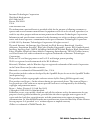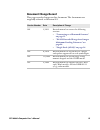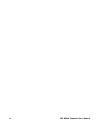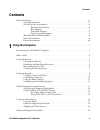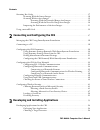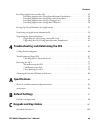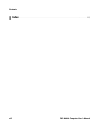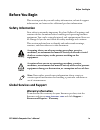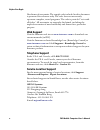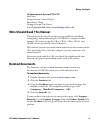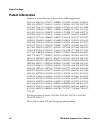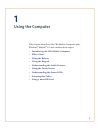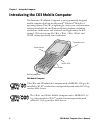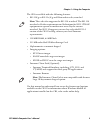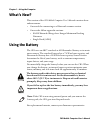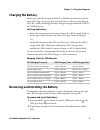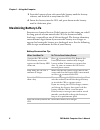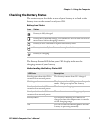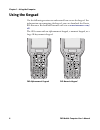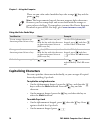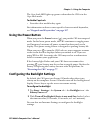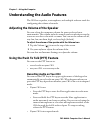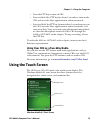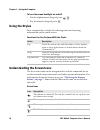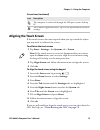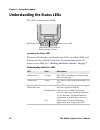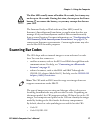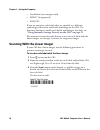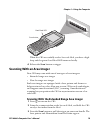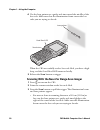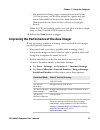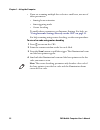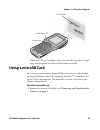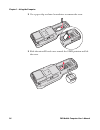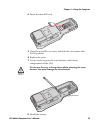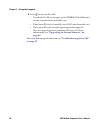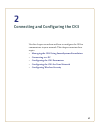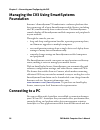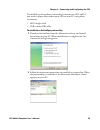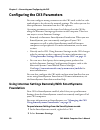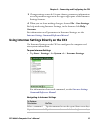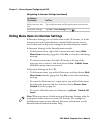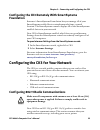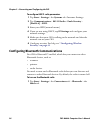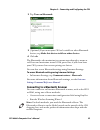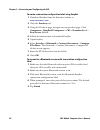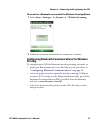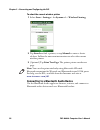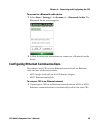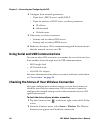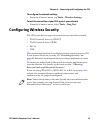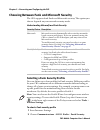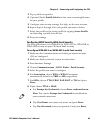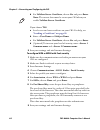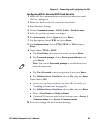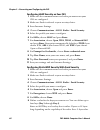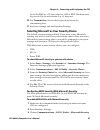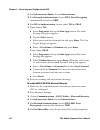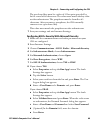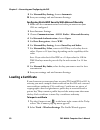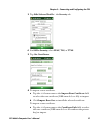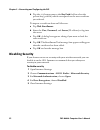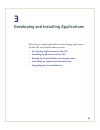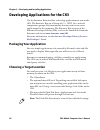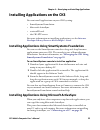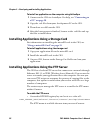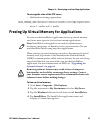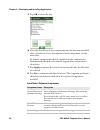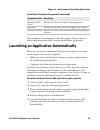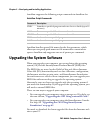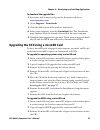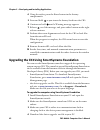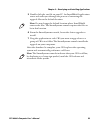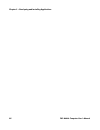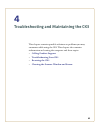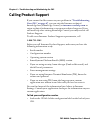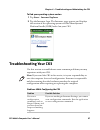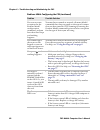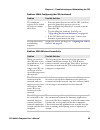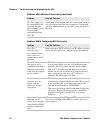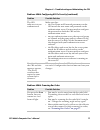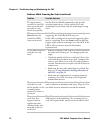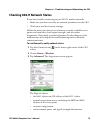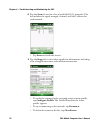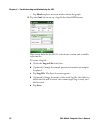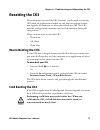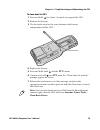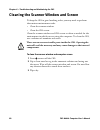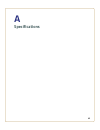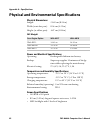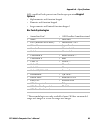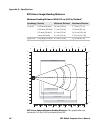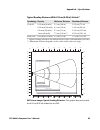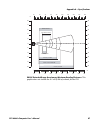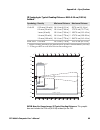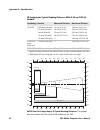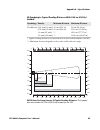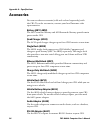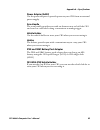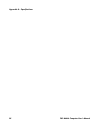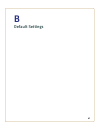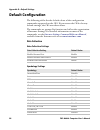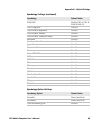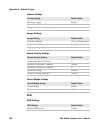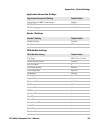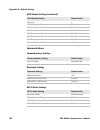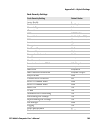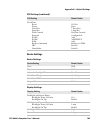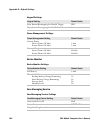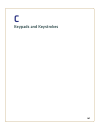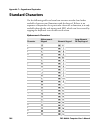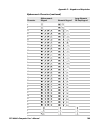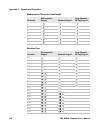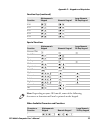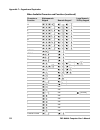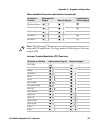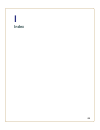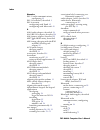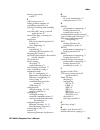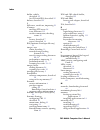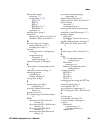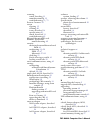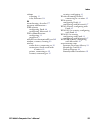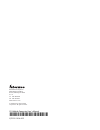- DL manuals
- Intermec
- Racks & Stands
- CK3 Series
- User Manual
Intermec CK3 Series User Manual
Summary of CK3 Series
Page 1
Ck3 mobile computer ck3a, ck3a1, ck3n, ck3n1, ck3ni user’s manual.
Page 2
Ii ck3 mobile computer user’s manual intermec technologies corporation worldwide headquarters 6001 36th ave.W. Everett, wa 98203 u.S.A. Www.Intermec.Com the information contained herein is provided solely for the purpose of allowing customers to operate and service intermec-manufactured equipment an...
Page 3: Document Change Record
Ck3 mobile computer user’s manual iii document change record this page records changes to this document. The document was originally released as revision 001. Version number date description of change 005 2/2011 revised manual to correct the following sections: • “connecting to a bluetooth scanner” ...
Page 4
Iv ck3 mobile computer user’s manual.
Page 5: Contents
Contents ck3 mobile computer user’s manual v contents before you begin. . . . . . . . . . . . . . . . . . . . . . . . . . . . . . . . . . . . . . . . . . . . . . . . . . . . . . . . . . . . . . . . . Ix safety information . . . . . . . . . . . . . . . . . . . . . . . . . . . . . . . . . . . . . . . ...
Page 6
Contents vi ck3 mobile computer user’s manual scanning bar codes . . . . . . . . . . . . . . . . . . . . . . . . . . . . . . . . . . . . . . . . . . . . . . . . . . . . . . . . . . . . . . 17 scanning with the linear imager. . . . . . . . . . . . . . . . . . . . . . . . . . . . . . . . . . . . . . ....
Page 7: Specifications
Contents ck3 mobile computer user’s manual vii installing applications on the ck3 . . . . . . . . . . . . . . . . . . . . . . . . . . . . . . . . . . . . . . . . . . . . . . . . 55 installing applications using smartsystems foundation. . . . . . . . . . . . . . . . . . . . 55 installing applications...
Page 8: Index
Contents viii ck3 mobile computer user’s manual i index . . . . . . . . . . . . . . . . . . . . . . . . . . . . . . . . . . . . . . . . . . . . . . . . . . . . . . . . . . . . . . . . . . . . 115.
Page 9: Before You Begin
Before you begin ck3 mobile computer user’s manual ix before you begin this section provides you with safety information, technical support information, and sources for additional product information. Safety information your safety is extremely important. Read and follow all warnings and cautions in...
Page 10: Web Support
Before you begin x ck3 mobile computer user’s manual disclaimer of warranties: the sample code included in this document is presented for reference only. The code does not necessarily represent complete, tested programs. The code is provided “as is with all faults.” all warranties are expressly disc...
Page 11: Who Should Read This Manual
Before you begin ck3 mobile computer user’s manual xi in information system ptd ltd 6th floor daegu venture center bldg 95 shinchun 3 dong donggu, daegu city, korea e-mail: jmyou@idif.Co.Kr or korlim@gw.Idif.Co.Kr who should read this manual this manual is for the person who is responsible for insta...
Page 12: Patent Information
Before you begin xii ck3 mobile computer user’s manual patent information product is covered by one or more of the following patents: 4953113; 4961043; 4970379; 4988852; 5019699; 5021642; 5038024; 5081343; 5095197; 5144119; 5144121; 5182441; 5187355; 5187356; 5195183; 5216233; 5216550; 5218191; 5227...
Page 13
1 1 using the computer this chapter introduces the ck3 mobile computer with windows ® mobile ® 6.1 and contains these topics: • introducing the ck3 mobile computer • what’s new? • using the battery • using the keypad • understanding the audio features • using the touch screen • understanding the sta...
Page 14
Chapter 1 — using the computer 2 ck3 mobile computer user’s manual introducing the ck3 mobile computer the intermec ck3 mobile computer is an ergonomically designed mobile computer built on the microsoft ® windows ® mobile 6.1 operating system. The ck3 is lightweight, easy-to-use, and runs most soft...
Page 15
Chapter 1 — using the computer ck3 mobile computer user’s manual 3 the ck3 is available with the following features: • 802.11b/g or 802.11a/b/g and bluetooth ® radio, standard • 128 mb dram, 64 mb flash • 512 mb embedded sd mass storage card • alphanumeric or numeric keypad • imaging options: • ev12...
Page 16: What’S New?
Chapter 1 — using the computer 4 ck3 mobile computer user’s manual what’s new? This version of the ck3 mobile computer user’s manual contains these enhancements: • corrected the connecting to a bluetooth scanner section. • correct the follow appendix sections: • ea20x extended range area imager mini...
Page 17: Charging The Battery
Chapter 1 — using the computer ck3 mobile computer user’s manual 5 charging the battery make sure you fully charge the ab17 or ab18 battery before you use your ck3. You can charge the battery before or after you install it in the ck3. A fully discharged battery charges in approximately 4 (ab17) to 7...
Page 18: Maximizing Battery Life
Chapter 1 — using the computer 6 ck3 mobile computer user’s manual 3 press the battery release tab toward the battery until the battery releases, and then lift it away from the ck3. 4 insert the battery into the ck3, and press down on the battery until it clicks into place. Maximizing battery life b...
Page 19: Checking The Battery Status
Chapter 1 — using the computer ck3 mobile computer user’s manual 7 checking the battery status the easiest way to check the status of your battery is to look at the battery icon on the status bar of your ck3. The battery status led below your ck3 display indicates the charging status of your battery...
Page 20: Using The Keypad
Chapter 1 — using the computer 8 ck3 mobile computer user’s manual using the keypad use the following sections to understand how to use the keypad. For information on remapping the keypad, you can download the device idl resource kit from the intermec web site at www.Intermec.Com/ idl . The ck3 come...
Page 21: Using The Color-Coded Keys
Chapter 1 — using the computer ck3 mobile computer user’s manual 9 ck3 large 28-key numeric keypad the full alphabetic keypad is designed for applications that require primary input of alphabetic data. This keypad also provides special characters, numbers, symbols, and functions by pressing color-co...
Page 22: Capitalizing Characters
Chapter 1 — using the computer 10 ck3 mobile computer user’s manual there are two color-coded modifier keys: the orange key and the green key. Capitalizing characters you can capitalize characters individually, or you can type all capital letters by enabling caps lock. To capitalize a single charact...
Page 23: Using The Power Button
Chapter 1 — using the computer ck3 mobile computer user’s manual 11 the caps lock led lights up green to show that the ck3 is in the caps lock mode. To disable caps lock • press the color modifier key again. For information on how to enter specific characters with keystrokes, see “keypads and keystr...
Page 24: Recording Audio On Your Ck3
Chapter 1 — using the computer 12 ck3 mobile computer user’s manual understanding the audio features the ck3 has a speaker, a microphone, and multiple software tools for configuring the volume of sounds. Adjusting the volume of the speaker you can adjust the computer volume for your needs and your e...
Page 25: Using The Touch Screen
Chapter 1 — using the computer ck3 mobile computer user’s manual 13 • press the ptt key to turn on ck3. • press and hold the ptt key for about 2 seconds to turn on the ck3 and start the note application in audio note mode. • press and hold the ptt key for more than 2 seconds to turn on the ck3, star...
Page 26: Using The Stylus
Chapter 1 — using the computer 14 ck3 mobile computer user’s manual to turn the screen backlight on and off • for the alphanumeric keypad, press . • for the numeric keypad, press using the stylus your computer has a stylus for selecting items and entering information on the touch screen. Understandi...
Page 27: Aligning The Touch Screen
Chapter 1 — using the computer ck3 mobile computer user’s manual 15 aligning the touch screen if the touch screen does not respond when you tap it with the stylus, you may need to calibrate the screen. To calibrate the touch screen 1 tap start > settings > the systems tab > screen. 2 tap align scree...
Page 28
Chapter 1 — using the computer 16 ck3 mobile computer user’s manual understanding the status leds the ck3 has three status leds. Location of the status leds the next table describes the notification led, good read led, and intermec ready-to-work™ indicator. For information about the battery status l...
Page 29: Scanning Bar Codes
Chapter 1 — using the computer ck3 mobile computer user’s manual 17 the intermec ready-to-work indicator (blue led) is used by intermec’s smartsystems foundation, an application that lets you manage all of your smartsystems-enabled devices simultaneously from a central location. For more information...
Page 30
Chapter 1 — using the computer 18 ck3 mobile computer user’s manual • datamatrix (area imagers only) • pdf417 (if supported) • ean/upc if you are using bar code labels that are encoded in a different symbology, you need to enable the symbology on the ck3. Use intermec settings to enable and disable ...
Page 31: Scanning With An Area Imager
Chapter 1 — using the computer ck3 mobile computer user’s manual 19 when the ck3 successfully reads a bar code label, you hear a high beep and the green good read led turns on briefly. 4 release the scan button or trigger. Scanning with an area imager your ck3 may come with one of two types of area ...
Page 32
Chapter 1 — using the computer 20 ck3 mobile computer user’s manual 4 use the laser pointer as a guide and aim toward the middle of the bar code. Make sure that the illumination frame covers the bar code you are trying to decode. When the ck3 successfully reads a bar code label, you hear a high beep...
Page 33
Chapter 1 — using the computer ck3 mobile computer user’s manual 21 • for standard and long range scanning distances of 30 cm (11.8 in) or more, use the laser pointer as a guide and aim toward the middle of the bar code. Make sure that the illumination beam covers the bar code you are trying to deco...
Page 34
Chapter 1 — using the computer 22 ck3 mobile computer user’s manual • if you are scanning multiple bar codes in a small area, use one of these parameters: • aiming beam activation • aim triggering mode • center decoding to enable these parameters, use intermec settings. For help, see “using intermec...
Page 35: Using A Microsd Card
Chapter 1 — using the computer ck3 mobile computer user’s manual 23 when the ck3 successfully reads a bar code label, you hear a high beep and the green good read led turns on briefly. Using a microsd card you can use a micro secure digital (sd) card to increase file storage and install software. Yo...
Page 36
Chapter 1 — using the computer 24 ck3 mobile computer user’s manual 2 use a paper clip or slotted screwdriver to remove the cover. 3 slide the microsd card cover toward the open position and lift the cover..
Page 37
Chapter 1 — using the computer ck3 mobile computer user’s manual 25 4 insert the microsd card. 5 close the microsd card cover, and slide the cover toward the lock position. 6 replace the cover. 7 use the stylus to press the reset button in the battery compartment of the ck3. 8 install the battery. D...
Page 38
Chapter 1 — using the computer 26 ck3 mobile computer user’s manual 9 press to turn on the ck3: • you should be able to navigate to the sdmmc disk folder and see the contents of the microsd card. • if the microsd card is bootable, your ck3 boots from the card. • if the microsd card contains operatin...
Page 39
27 2 connecting and configuring the ck3 use this chapter to understand how to configure the ck3 to communicate in your network. This chapter contains these topics: • managing the ck3 using smartsystems foundation • connecting to a pc • configuring the ck3 parameters • configuring the ck3 for your ne...
Page 40: Foundation
Chapter 2 — connecting and configuring the ck3 28 ck3 mobile computer user’s manual managing the ck3 using smartsystems foundation intermec's smartsystems™ foundation is a software platform that lets you manage all of your smartsystems-enabled devices, including the ck3, simultaneously from a centra...
Page 41
Chapter 2 — connecting and configuring the ck3 ck3 mobile computer user’s manual 29 to establish an activesync partnership between your ck3 and pc, you need to physically connect your ck3 to your pc using these accessories: • ad20 single dock • usb to mini-usb cable to establish an activesync partne...
Page 42: Foundation
Chapter 2 — connecting and configuring the ck3 30 ck3 mobile computer user’s manual configuring the ck3 parameters you can configure many parameters on the ck3 such as the bar code symbologies it decodes or the network settings. The values you set for these parameters determine how the ck3 operates....
Page 43
Chapter 2 — connecting and configuring the ck3 ck3 mobile computer user’s manual 31 3 change settings as needed. As you choose parameters, information on each parameter appears in the upper right pane of the intermec settings browser. 4 when you are done making changes, choose file > save settings. ...
Page 44
Chapter 2 — connecting and configuring the ck3 32 ck3 mobile computer user’s manual hiding menu items in intermec settings in intermec settings, you can hide items in the ck3 menus, or in the directory tree in the smartsystems console. Hidden items are not saved when you back up your settings in the...
Page 45: Foundation
Chapter 2 — connecting and configuring the ck3 ck3 mobile computer user’s manual 33 configuring the ck3 remotely with smartsystems foundation intermec’s smartsystems foundation lets you manage all of your smartsystems-enabled devices simultaneously from a central location. The smartsystems console d...
Page 46
Chapter 2 — connecting and configuring the ck3 34 ck3 mobile computer user’s manual to configure 802.11 radio parameters 1 tap start > settings > the systems tab >intermec settings. 2 tap communications > 802.11 radio > funk security > [profile #] > ssid. 3 enter your ssid (network name). 4 if you a...
Page 47
Chapter 2 — connecting and configuring the ck3 ck3 mobile computer user’s manual 35 2 tap turn on bluetooth. 3 (optional) if you want your ck3 to be visible to other bluetooth devices, tap make this device visible to other devices. 4 click ok. The bluetooth radio maintains its current state through ...
Page 48
Chapter 2 — connecting and configuring the ck3 36 ck3 mobile computer user’s manual to create a connection configuration label using easyset 1 download easyset from the intermec website at www.Intermec.Com . 2 click the products tab. 3 using the products page, navigate to your product page. Click co...
Page 49: Printing
Chapter 2 — connecting and configuring the ck3 ck3 mobile computer user’s manual 37 to connect to a bluetooth scanner with the wireless scanning wizard 1 select start > settings > the system tab > wireless scanning. 2 follow the onscreen instructions to connect to a scanner. Configuring bluetooth co...
Page 50
Chapter 2 — connecting and configuring the ck3 38 ck3 mobile computer user’s manual to select the current wireless printer 1 select start > settings > the system tab > wireless printing. 2 tap search to find a printer, or tap manual to enter a device address. Follow the onscreen instructions to sele...
Page 51
Chapter 2 — connecting and configuring the ck3 ck3 mobile computer user’s manual 39 to connect to a bluetooth audio device 1 select start > settings > the system tab > bluetooth audio. The bluetooth audio screen appears. 2 follow the onscreen instructions to connect to a bluetooth audio device. Conf...
Page 52
Chapter 2 — connecting and configuring the ck3 40 ck3 mobile computer user’s manual 2 configure these network parameters: • if you have a dhcp server, enable dhcp. • if you do not have a dhcp server, set these parameters: a ip address b subnet mask c default router 3 if necessary, set these paramete...
Page 53
Chapter 2 — connecting and configuring the ck3 ck3 mobile computer user’s manual 41 to configure the network settings • from the iconnect menu, tap tools > wireless settings. To test the connection of your ck3 against your network • from the iconnect menu, select tools > ping test. Configuring wirel...
Page 54
Chapter 2 — connecting and configuring the ck3 42 ck3 mobile computer user’s manual choosing between funk and microsoft security the ck3 supports both funk and microsoft security. The option you choose depends on your network security needs. Selecting a funk security profile you can define up to fou...
Page 55
Chapter 2 — connecting and configuring the ck3 ck3 mobile computer user’s manual 43 3 tap a profile to expand it. 4 (optional) in the profile label text box, enter a meaningful name for your profile. 5 configure your security settings. For help, see the next sections. 6 repeat steps 3 through 5 for ...
Page 56
Chapter 2 — connecting and configuring the ck3 44 ck3 mobile computer user’s manual d for validate server certificate, choose yes and press enter. If you choose tls: a load a user and root certificate on your ck3. For help, see “loading a certificate” on page 50 . B enter a user name and subject nam...
Page 57
Chapter 2 — connecting and configuring the ck3 ck3 mobile computer user’s manual 45 configuring 802.1x security with funk security 1 make sure the communications and radio parameters on your ck3 are configured. 2 make sure funk is selected as your security choice. 3 start intermec settings. 4 choose...
Page 58
Chapter 2 — connecting and configuring the ck3 46 ck3 mobile computer user’s manual configuring leap security on your ck3 1 make sure the communications and radio parameters on your ck3 are configured. 2 make sure funk is selected as your security choice. 3 start intermec settings. 4 choose communic...
Page 59
Chapter 2 — connecting and configuring the ck3 ck3 mobile computer user’s manual 47 for 64-bit wep or a 13-byte value for 128-bit wep. Hex keys must be preceded by 0x and contain 5 or 13 hex pairs. 10 for transmit key, choose the key you want to use for transmitting data. 11 save your settings and e...
Page 60
Chapter 2 — connecting and configuring the ck3 48 ck3 mobile computer user’s manual 4 for infrastructure mode, choose infrastructure. 5 for network authentication, choose wpa. Data encryption automatically defaults to tkip. 6 for 802.1x authentication, choose either tls or peap. 7 if you choose tls:...
Page 61
Chapter 2 — connecting and configuring the ck3 ck3 mobile computer user’s manual 49 the pre-shared key must be a value of 32 hex pairs preceded by 0x for a total of 66 characters. The value must match the key value on the authenticator. The passphrase must be from 8 to 63 characters. After you enter...
Page 62: Loading A Certificate
Chapter 2 — connecting and configuring the ck3 50 ck3 mobile computer user’s manual 9 for network key setting, choose automatic. 10 save your settings and exit intermec settings. Configuring static wep security with microsoft security 1 make sure the communications and radio parameters on your ck3 a...
Page 63
Chapter 2 — connecting and configuring the ck3 ck3 mobile computer user’s manual 51 3 tap edit selected profile > the security tab. 4 for 8021x security, select peap, tls, or ttls. 5 tap get certificates. 6 to import a root certificate: a tap the button next to the import root certificate field to s...
Page 64: Disabling Security
Chapter 2 — connecting and configuring the ck3 52 ck3 mobile computer user’s manual b tap the button next to the key path field to select the private key (.Pvk file) which corresponds to the user certificate you selected. To import a certificate from an ias server: a tap web enrollment. B enter the ...
Page 65
53 3 developing and installing applications this chapter contains guidelines for developing applications for the ck3 and contains these sections: • developing applications for the ck3 • installing applications on the ck3 • freeing up virtual memory for applications • launching an application automat...
Page 66: Packaging Your Application
Chapter 3 — developing and installing applications 54 ck3 mobile computer user’s manual developing applications for the ck3 use the intermec resource kits to develop applications to run on the ck3. The resource kits are a library of c++, .Net, java, and web components grouped by functionality that y...
Page 67
Chapter 3 — developing and installing applications ck3 mobile computer user’s manual 55 installing applications on the ck3 you can install applications on your ck3 by using: • smartsystems foundation. • microsoft activesync. • a microsd card. • the ck3 ftp server. For more information on installing ...
Page 68
Chapter 3 — developing and installing applications 56 ck3 mobile computer user’s manual to install an application on the computer using activesync 1 connect to the ck3 via activesync. For help, see “connecting to a pc” on page 28 . 2 copy the .Cab files from your development pc to the ck3. 3 warm bo...
Page 69
Chapter 3 — developing and installing applications ck3 mobile computer user’s manual 57 to manage the state of the ftp server • modify these existing registry keys: hkey_current_user\software\iconnect2\iconnect\settings\ftpautostart hkey_current_user\software\iconnect2\iconnect\settings\ftpheartbeat...
Page 70
Chapter 3 — developing and installing applications 58 ck3 mobile computer user’s manual 5 tap ok to close the box. 6 clear the check box of any components you do not want installed after a clean boot. For a description of each component, see the next table. By default, components already installed o...
Page 71
Chapter 3 — developing and installing applications ck3 mobile computer user’s manual 59 depending on the options you selected for your ck3, you may see other components available from the installselect application. Launching an application automatically there are two ways to automatically launch you...
Page 72
Chapter 3 — developing and installing applications 60 ck3 mobile computer user’s manual autorun supports the following script commands in autorun.Dat. Autorun handles quoted file names for the first parameter, which allows you to specify path names or file names that contain white spaces. Autorun on...
Page 73
Chapter 3 — developing and installing applications ck3 mobile computer user’s manual 61 to download the upgrade files 1 start your web browser and go to the intermec web site at www.Intermec.Com . 2 go to support > downloads. 3 click the link to search the product downloads. 4 select your computer f...
Page 74
Chapter 3 — developing and installing applications 62 ck3 mobile computer user’s manual 4 using the stylus, press the reset button in the battery compartment. 5 press and hold as you insert the battery back into the ck3. 6 continue to hold until a warning message appears. 7 release , read the messag...
Page 75
Chapter 3 — developing and installing applications ck3 mobile computer user’s manual 63 5 double-click the .Exe file on your pc. An installshield application starts and walks you through the process of extracting the upgrade files to the default location. 6 from the smartsystems console, locate the ...
Page 76
Chapter 3 — developing and installing applications 64 ck3 mobile computer user’s manual.
Page 77
65 4 troubleshooting and maintaining the ck3 this chapter contains possible solutions to problems you may encounter while using the ck3. This chapter also contains information on booting the computer and these topics: • calling product support • troubleshooting your ck3 • resetting the ck3 • cleanin...
Page 78: Calling Product Support
Chapter 4 — troubleshooting and maintaining the ck3 66 ck3 mobile computer user’s manual calling product support if you cannot find the answer to your problem in “troubleshooting your ck3” on page 67 , you can visit the intermec technical knowledge base (knowledge central) at intermec.Custhelp.Com t...
Page 79: Troubleshooting Your Ck3
Chapter 4 — troubleshooting and maintaining the ck3 ck3 mobile computer user’s manual 67 to find your operating system version 1 tap start > internet explorer. 2 tap the intermec logo. The intermec page appears and displays the version of the operating system and the smartsystems platform bundle (ss...
Page 80
Chapter 4 — troubleshooting and maintaining the ck3 68 ck3 mobile computer user’s manual you scan or enter an option for the scanner model configuration command, and you hear three low beeps and nothing happens. You may have scanned or entered a scanner model command that does not apply to the type ...
Page 81
Chapter 4 — troubleshooting and maintaining the ck3 ck3 mobile computer user’s manual 69 the computer appears to be locked up and you cannot enter data. • press the power key to turn off the ck3, and then press the power key again to turn it on. • press and hold the power key 5 seconds to warm boot ...
Page 82
Chapter 4 — troubleshooting and maintaining the ck3 70 ck3 mobile computer user’s manual the ck3 appears to be connected to the network, but the host computer is not receiving any information from the ck3. There may be a problem with the connection between the access point and the host computer. Che...
Page 83
Chapter 4 — troubleshooting and maintaining the ck3 ck3 mobile computer user’s manual 71 the ck3 indicates it is not authenticated. Make sure that: • the user name and password parameters on the ck3 match the user name and password on the authentication server. You may need to configure the password...
Page 84
Chapter 4 — troubleshooting and maintaining the ck3 72 ck3 mobile computer user’s manual the input device attached to the ck3 does not work well or read bar code labels very quickly. Set the scanner model command to the specific attached input device. Check enabled bar code symbologies and enable on...
Page 85
Chapter 4 — troubleshooting and maintaining the ck3 ck3 mobile computer user’s manual 73 checking 802.11 network status if you have trouble connecting to your 802.11 wireless network: • make sure you have correctly set network parameters on the ck3. • check your wireless security settings. Follow th...
Page 86
Chapter 4 — troubleshooting and maintaining the ck3 74 ck3 mobile computer user’s manual 4 tap the scan tab to view a list of available 802.11 networks. The list includes the signal strength, channel, and mac address for each network. • tap scan to refresh the screen. 5 tap the supp tab to view radi...
Page 87
Chapter 4 — troubleshooting and maintaining the ck3 ck3 mobile computer user’s manual 75 6 tap the ping tab to run a ping test to the host. To run a ping test: a in the host field, enter the ip address of the host. B from the repetitions list, choose the number of times the ck3 will ping the host. C...
Page 88
Chapter 4 — troubleshooting and maintaining the ck3 76 ck3 mobile computer user’s manual • tap mark to place an arrow marker above the graph. 8 tap the conf tab to set up a log file that lists rssi history. This screen includes the 802.11 radio driver version and available radio modes. To create a l...
Page 89: Resetting The Ck3
Chapter 4 — troubleshooting and maintaining the ck3 ck3 mobile computer user’s manual 77 resetting the ck3 you seldom need to reset the ck3. However, you do need to reset the ck3 when an application is locked up and does not respond, when you upgrade the firmware, or when you reflash the ck3. The ck...
Page 90: Clean Booting The Ck3
Chapter 4 — troubleshooting and maintaining the ck3 78 ck3 mobile computer user’s manual to cold boot your ck3 1 press and hold for about 2 seconds to suspend the ck3. 2 remove the battery. 3 use the stylus to press the reset button in the battery compartment of the ck3. 4 replace the battery. Clean...
Page 91
Chapter 4 — troubleshooting and maintaining the ck3 ck3 mobile computer user’s manual 79 to clean boot the ck3 1 press and hold for about 2 seconds to suspend the ck3. 2 remove the battery. 3 use the stylus to press the reset button in the battery compartment of the ck3. 4 replace the battery. 5 pre...
Page 92
Chapter 4 — troubleshooting and maintaining the ck3 80 ck3 mobile computer user’s manual cleaning the scanner window and screen to keep the ck3 in good working order, you may need to perform these minor maintenance tasks: • clean the scanner window. • clean the ck3 screen. Clean the scanner window a...
Page 93
81 a specifications.
Page 94: Physical Dimensions
Appendix a — specifications 82 ck3 mobile computer user’s manual physical and environmental specifications physical dimensions length: 21.69 cm (8.54 in) width (at widest part): 8.36 cm (3.29 in) height (at tallest part): 4.67 cm (1.84 in) power and electrical specifications operating: rechargeable ...
Page 95: Keypad
Appendix a — specifications ck3 mobile computer user’s manual 83 lcd capable of both portrait and landscape operation keypad options • alphanumeric and function keypad • numeric and function keypad • large numeric and limited function keypad bar code symbologies * these symbologies are only availabl...
Page 96
Appendix a — specifications 84 ck3 mobile computer user’s manual ev12 linear imager reading distances ev12 linear imager minimum reading distances: this graphic does not include the 0.12 cm (0.05 in) setback for the ck3. Minimum reading distances with 0.12 cm (0.05 in) setback* symbology density min...
Page 97
Appendix a — specifications ck3 mobile computer user’s manual 85 ev12 linear imager typical reading distances: this graphic does not include the 0.12 cm (0.05 in) setback for the ck3. Typical reading distances with 0.12 cm (0.05 in) setback* symbology density minimum distance maximum distance code 3...
Page 98: Distances
Appendix a — specifications 86 ck3 mobile computer user’s manual ea20x extended range area imager minimum reading distances minimum reading distances with 0.2 cm (0.08 in) setback* symbology density minimum distance maximum distance code 39 0.15 mm (6 mils) 0.20 mm (8mils) 0.25 mm (10 mils) 0.50 mm ...
Page 99
Appendix a — specifications ck3 mobile computer user’s manual 87 ea20x extended range area imager minimum reading distances: this graphic does not include the 0.2 cm (0.08 in) setback for the ck3. 8" 4" 6" 2" 0" 2" 4" 6" 8" 10" 10" 10 5 0 5 10 15 20 20 15 25 25 cm pdf417 10 mils 0.15mm/6 mils 0.25 m...
Page 100
Appendix a — specifications 88 ck3 mobile computer user’s manual ex25b near-far range area imager reading distances ex25b near-far range imager 1d minimum reading distances: this graphic does not include the 0.24 cm (0.09 in) setback for the ck3. 1d symbologies minimum reading distances with 0.24 cm...
Page 101
Appendix a — specifications ck3 mobile computer user’s manual 89 ex25b near-far range imager 1d typical reading distances: this graphic does not include the 0.24 cm (0.09 in) setback for the ck3. 1d symbologies typical reading distances with 0.24 cm (0.09 in) setback* symbology density minimum dista...
Page 102
Appendix a — specifications 90 ck3 mobile computer user’s manual ex25b near-far range imager 2d typical reading distances: this graphic does not include the 0.24 cm (0.09 in) setback for the ck3. 2d symbologies typical reading distances with 0.24 cm (0.09 in) setback* symbology density minimum dista...
Page 103
Appendix a — specifications ck3 mobile computer user’s manual 91 ex25c near-far range area imager reading distance ex25c near-far range imager 1d minimum reading distances: this graphic does not include the 0.24 cm (0.09 in) setback for the ck3. 1d symbologies minimum reading distances with 0.24 cm ...
Page 104
Appendix a — specifications 92 ck3 mobile computer user’s manual ex25c near-far range imager 1d typical reading distances: this graphic does not include the 0.24 cm (0.09 in) setback for the ck3. 1d symbologies typical reading distances with 0.24 cm (0.09 in) setback* symbology density minimum dista...
Page 105
Appendix a — specifications ck3 mobile computer user’s manual 93 ex25c near-far range imager 2d typical reading distances: this graphic does not include the 0.24 cm (0.09 in) setback for the ck3. 2d symbologies typical reading distances with 0.24 cm (0.09 in) setback* symbology density minimum dista...
Page 106: Accessories
Appendix a — specifications 94 ck3 mobile computer user’s manual accessories you can use these accessories (sold and ordered separately) with the ck3. To order accessories, contact your local intermec sales representative. Battery (ab17, ab18) the ab17 standard battery and ab18 extended battery prov...
Page 107: Power Adapter (Aa23)
Appendix a — specifications ck3 mobile computer user’s manual 95 power adapter (aa23) use the power adapter to provide power to your ck3 from an external power supply. Scan handle the scan handle provides you with an alternate way to hold the ck3 and scan bar code labels using a convenient scanning ...
Page 108
Appendix a — specifications 96 ck3 mobile computer user’s manual.
Page 109
97 b default settings.
Page 110: Default Configuration
Appendix b — default settings 98 ck3 mobile computer user’s manual default configuration the following tables list the default values of the configuration commands supported on the ck3. If you restore the ck3to factory default settings, the ck3 uses these values. The commands are grouped by function...
Page 111
Appendix b — default settings ck3 mobile computer user’s manual 99 ean/upc enable upc a, upc e, ean 8, ean 13 gs1 composite disable gs1 databar expanded disable gs1 databar limited disable gs1 databar omnidirectional disable info mail disable interleaved 2 of 5 disable japan post disable matrix 2 of...
Page 112: Rfid
Appendix b — default settings 100 ck3 mobile computer user’s manual rfid scanner settings scanner setting default value hardware trigger enable turn off after good read enable/one-shot trigger mode (area imagers only) level imager settings imager setting default value predefined modes 1d and 2d stan...
Page 113
Appendix b — default settings ck3 mobile computer user’s manual 101 application connection settings application connection setting default value allow external bri connections enable bri tcp port 2189 enable logging disable reader 1 settings reader 1 setting default value enable reader disable reade...
Page 114: Communications
Appendix b — default settings 102 ck3 mobile computer user’s manual communications initial q 4 field strength db 30 session 2 enable antenna port 1 enable enable antenna port 2 disable enable antenna port 3 disable enable antenna port 4 disable bluetooth power off 300 s communications settings commu...
Page 115
Appendix b — default settings ck3 mobile computer user’s manual 103 funk security settings funk security setting default value active profile 1 profile label profile_1 network type infrastructure channel 3 ssid intermec power mode enabled (fast psp) 8021x none association open encryption none pre-sh...
Page 116
Appendix b — default settings 104 ck3 mobile computer user’s manual ethernet adapter settings ip settings default value dhcp enable dhcp client identifier null primary dns 0.0.0.0 secondary dns 0.0.0.0 primary wins 0.0.0.0 secondary wins 0.0.0.0 certificates settings certificates setting default val...
Page 117: Device Settings
Appendix b — default settings ck3 mobile computer user’s manual 105 device settings serial port baud parity data bits stop bits flow control protocol eom1 eom2 som reader command lrc handshake 115200 even 7 data bits 1 stop bit no flow control configurable \x03 \xffffffff \x02 enable w/o tmf disable...
Page 118: Device Monitor
Appendix b — default settings 106 ck3 mobile computer user’s manual device monitor core messaging service keypad settings keypad setting default value scan button remapping for handle trigger bri scan button remapping for middle scan button scanner power management settings power management setting ...
Page 119
107 c keypads and keystrokes.
Page 120: Standard Characters
Appendix c — keypads and keystrokes 108 ck3 mobile computer user’s manual standard characters use the following tables to learn how to enter standard and other available characters and functions with the keypad. If there is no sequence of keystrokes for a particular character or function, it is only...
Page 121
Appendix c — keypads and keystrokes ck3 mobile computer user’s manual 109 y z a b c d e f g h i j k l m n o p q r s t u v w x y z 0 1 2 alphanumeric characters (continued) character alphanumeric keypad numeric keypad large numeric 28-key keypad.
Page 122
Appendix c — keypads and keystrokes 110 ck3 mobile computer user’s manual 3 4 5 6 7 8 9 function keys function alphanumeric keypad numeric keypad large numeric 28-key keypad f1 f2 f3 f4 f5 f6 f7 f8 f9 f10 f11 f12 f13 f14 f15 f16 f17 f18 f19 alphanumeric characters (continued) character alphanumeric ...
Page 123
Appendix c — keypads and keystrokes ck3 mobile computer user’s manual 111 f20 f21 f22 f23 f24 special functions function alphanumeric keypad numeric keypad large numeric 28-key keypad forward tab back tab space backspace shift caps lock field exit up arrow down arrow left arrow right arrow control a...
Page 125
Appendix c — keypads and keystrokes ck3 mobile computer user’s manual 113 windows menu ~ ok k volume up soft key 1 ( soft key 2 ) other available characters and functions (continued) character or function alphanumeric keypad numeric keypad large numeric 28-key keypad note: the following ite function...
Page 126
Appendix c — keypads and keystrokes 114 ck3 mobile computer user’s manual.
Page 127
115 i index.
Page 128
Index 116 ck3 mobile computer user’s manual numerics 802.11 radio communications, configuring 33 802.11d standard, described 3 802.1x security configuring with funk 45 configuring with microsoft 49 a aa20 audio adapter, described 94 aa21 rs-232 adapter, described 94 aa23 power adapter, described 95 ...
Page 129
Index ck3 mobile computer user’s manual 117 booting (continued) warm 77 c calibrating screen 15 calling product support 66 capitalizing characters 10 caps lock, enabling and disabling 10 card, microsd, using to install applications 56 center-decoding, scanning bar codes 22 certificates ias server, i...
Page 130
Index 118 ck3 mobile computer user’s manual holder, vehicle described 95 for ck3 with ip30, described 95 holster, described 95 i ias server, certificate, importing 52 iconnect enabling ftp server 56 icon, illustrated 15 wireless connection, checking status 40 icons battery, described 7 screen, descr...
Page 131
Index ck3 mobile computer user’s manual 119 microsoft security choosing 47 configuring 47 – 50 802.1x 49 wep 50 wpa 47 wpa-802.1x 47 wpa-psk 48 described 42 modifier keys, using 9 multidock charge-only, ad22, described 94 ethernet, ad21, described 94 n near-far range area imager reading distances 88...
Page 132
Index 120 ck3 mobile computer user’s manual scanning center decoding 22 omnidirectionally 19 troubleshooting 71 , 72 scan-to-connect 28 screen aligning 15 cleaning 80 icons, described 14 specifications 82 touch, described 13 troubleshooting 69 sd card. See microsd card. Sdmmc disk folder troubleshoo...
Page 133
Index ck3 mobile computer user’s manual 121 volume adjusting 12 icon, illustrated 14 w warm booting, described 77 warranty information x wep security configuring, funk 46 configuring, microsoft 50 wifi communications configuring 33 supported 2 will not boot from microsd card 68 window, scanner, clea...
Page 135
Worldwide headquarters 6001 36th avenue west everett, washington 98203 u.S.A. Tel 425.348.2600 fax 425.355.9551 www.Intermec.Com © 2011 intermec technologies corporation. All rights reserved. Ck3 mobile computer user’s manual *935-016-005* p/n 935-016-005.