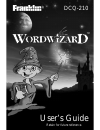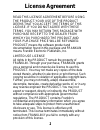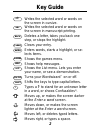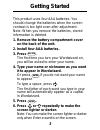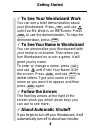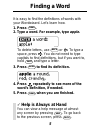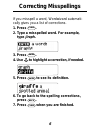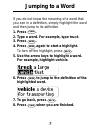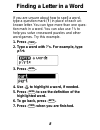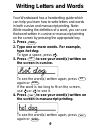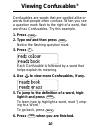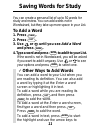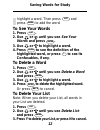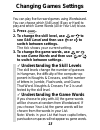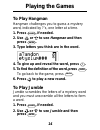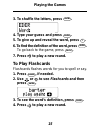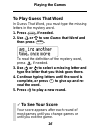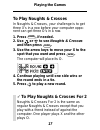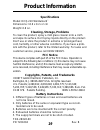Summary of WordWizard DCQ-210
Page 1
Dcq-210 user’s guide ™ retain for future reference..
Page 2: License Agreement
1 read this license agreement before using the product. Your use of the product deems that you accept the terms of this license. If you do not agree with these terms, you may return this package with purchase receipt to the dealer from which you purchased the product and your purchase price will be ...
Page 3: Key Guide
2 key guide abc writes the selected word or words on the screen in cursive. Abc writes the selected word or words on the screen in manuscript printing. Back deletes a letter, takes you back one step, or stops the highlight. Clear clears your entry. Enter enters words, starts a highlight, or se- lect...
Page 4: Getting Started
3 getting started this product uses four aaa batteries. You should change the batteries when the screen contrast is too light even after adjustment. Note: when you remove the batteries, stored information is deleted. 1. Remove the battery compartment cover on the back of the unit. 2. Install four aa...
Page 5: Getting Started
4 getting started ✓ to see your wordwizard work you can see a brief demonstration about your wordwizard. Press list and use until see me work is on the screen. Press enter to see the demonstration. To stop the demonstration, press clear . ✓ to see your name in wordwizard you can personalize your wor...
Page 6: Finding A Word
5 finding a word it is easy to find the definitions of words with your wordwizard. Let’s learn how. 1. Press clear . 2. Type a word. For example, type apple. To delete letters, use back or . To type a space, press . You do not need to type capitals to find definitions, but if you want to, hold shift...
Page 7: Correcting Misspellings
6 correcting misspellings if you misspell a word, wordwizard automati- cally gives you a list of corrections. 1. Press clear . 2. Type a misspelled word. For example, type jiraph. 3. Press enter . 4. Use to highlight a correction, if needed. 5. Press enter to see its definition. 6. To go back to the...
Page 8: Jumping to A Word
7 jumping to a word if you do not know the meaning of a word that you see in a definition, simply highlight the word and then jump to its definition. 1. Press clear . 2. Type a word. For example, type truck. 3. Press enter . 4. Press enter again to start a highlight. To turn off the highlight, press...
Page 9: Finding A Letter In A Word
8 finding a letter in a word if you are unsure about how to spell a word, type a question mark (?) in place of each un- known letter. You can type more than one ques- tion mark in a word. You can also use ?’s to help you solve crossword puzzles and other word games. Try this example. 1. Press clear ...
Page 10: Writing Letters and Words
9 writing letters and words your wordwizard has a handwriting guide which can help you learn how to write letters and words in both cursive and manuscript printing. Note: while reading the definition of a word, you can see that word written in cursive or manuscript printing on the screen by pressing...
Page 11: 1. Press
10 confusables are words that are spelled alike or words that people often confuse. When you see a question mark flash to the right of a word, that word has confusables. Try this example. 1. Press clear . 2. Type red and then press enter . Notice the flashing question mark. 3. Press ? . Each confusa...
Page 12: Saving Words For Study
11 saving words for study ✓ other ways to add words you can add a word to your list when you are reading its definition. You can also add a word by typing it at the enter a word screen or highlighting it in text. To add a word while you are reading its definition, press list and then press enter to ...
Page 13: To See Your Words
12 to see your words 1. Press list . 2. Use or until you see see your words and press enter . 3. Use or to highlight a word. 4. Press enter to see the definition of the highlighted word, or press ? To see its confusables, if any. To delete a word 1. Press list . 2. Use or until you see delete a word...
Page 14: Changing Games Settings
13 changing games settings you can play five fun word games using wordwizard. You can choose which skill level (easy or hard) to play and which game words (all or your list) to use. 1. Press games . 2. To change the skill level, use or to see skill level and then use or to switch between settings. T...
Page 15: Playing The Games
14 playing the games to play hangman hangman challenges you to guess a mystery word, indicated by ?’s, one letter at a time. 1. Press games , if needed. 2. Use or to see hangman and then press enter . 3. Type letters you think are in the word. 4. To give up and reveal the word, press ? . 5. To find ...
Page 16: 4. Type Your Guess and Press
15 3. To shuffle the letters, press enter . 4. Type your guess and press enter . 5. To give up and reveal the word, press ? . 6. To find the definition of the word, press enter . To go back to the game, press back . 7. Press to play a new round. To play flashcards flashcards flashes words for you to...
Page 17: To Play Guess That Word
16 to play guess that word in guess that word, you must type the missing letters in the mystery word. 1. Press games , if needed. 2. Use or to see guess that word and then press enter . To read the definition of the mystery word, press , if needed. 3. Use or to select a missing letter and type the l...
Page 18: To Play Noughts & Crosses
17 to play noughts & crosses in noughts & crosses, your challenge is to get three x’s in a row before your computer oppo- nent can get three o’s in a row. 1. Press games , if needed. 2. Use or to see noughts & crosses and then press enter . 3. Use the arrow keys to move your x to the spot that you w...
Page 19: Limited Warranty
18 this unit may change operating modes due to electrostatic discharge. Normal operation of this unit can be reestablished by pressing on/off . Limited warranty (outside u.S.) this product, excluding batteries, is guaranteed by franklin for a period of one year from the date of pur- chase. It will b...
Page 20: Product Information
19 product information specifications model: dcq-210 wordwizard ™ dimensions: 13.6 x 9.2 x 2 cm weight: 6.8 oz. Cleaning, storage, problems to clean the product, spray a mild glass cleaner onto a cloth and wipe its surface. Don't spray liquids directly on the product. Don't use or store the product ...