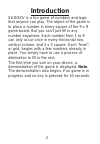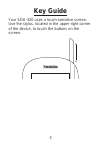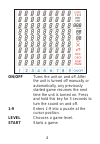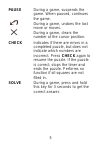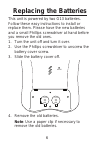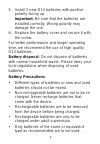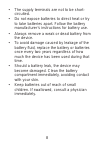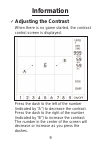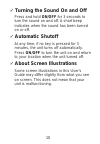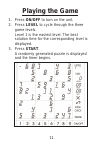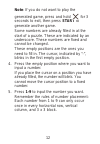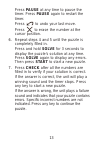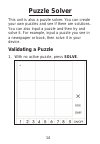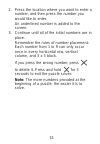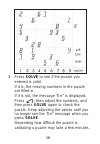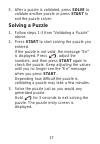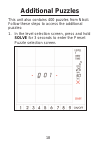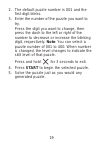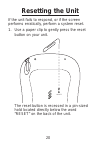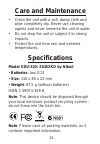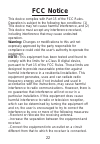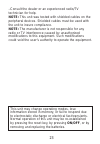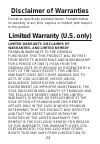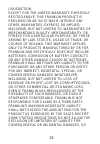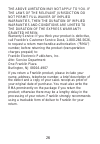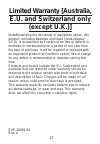Summary of SUDOKU SDU-320
Page 1
1 user’s guide sdu-320
Page 2: Introduction
Introduction sudoku is a fun game of numbers and logic that anyone can play. The object of the game is to place a number in every square of the 9 x 9 game board. But you can’t just fill in any number anywhere. Each number from 1 to 9 can only occur once in every horizontal row, vertical column, and ...
Page 3: Key Guide
Key guide your sdu-320 uses a touch-sensitive screen. Use the stylus, located in the upper right corner of the device, to touch the buttons on the screen. 3.
Page 4
On/off turns the unit on and off. After the unit is turned off manually or automatically, any previously started game resumes the next time the unit is turned on. Press and hold this key for 3 seconds to turn the sound on and off. 1-9 enters 1-9 into a puzzle at the cursor position. Level chooses a ...
Page 5
Pause during a game, suspends the game. When paused, continues the game. During a game, undoes the last move or moves. During a game, clears the number at the cursor position. Check indicates if there are errors in a completed puzzle, but does not indicate which numbers are incorrect. Press check ag...
Page 6: Replacing The Batteries
Replacing the batteries this unit is powered by two g13 batteries. Follow these easy instructions to install or replace them. Please have the new batteries and a small phillips screwdriver at hand before you remove the old ones. 1. Turn the unit off and turn it over. 2. Use the phillips screwdriver ...
Page 7
5. Install 2 new g13 batteries with positive polarity facing up. Important: be sure that the batteries are installed correctly. Wrong polarity may damage the unit. 6. Replace the battery cover and secure it with the screw. For better performance and longer operating time, we recommend the use of hig...
Page 8
• the supply terminals are not to be short- circuited. • do not expose batteries to direct heat or try to take batteries apart. Follow the battery manufacturer’s instructions for battery use. • always remove a weak or dead battery from the device. • to avoid damage caused by leakage of the battery f...
Page 9: Information
Information ✓ adjusting the contrast when there is no game started, the contrast control screen is displayed. Press the dash to the left of the number (indicated by “a”) to decrease the contrast. Press the dash to the right of the number (indicated by “b”) to increase the contrast. The number in the...
Page 10: Turning The Sound On and Off
✓ turning the sound on and off press and hold on/off for 3 seconds to turn the sound on and off. A short beep indicates when the sound has been turned on or off. ✓ automatic shutoff at any time, if no key is pressed for 3 minutes, the unit turns off automatically. Press on/off to turn the unit on an...
Page 11: Playing The Game
Playing the game 1. Press on/off to turn on the unit. 2. Press level to cycle through the three game levels. Level 1 is the easiest level. The best solution time for the corresponding level is displayed. 3. Press start. A randomly generated puzzle is displayed and the timer begins. 11.
Page 12
Note: if you do not want to play the generated game, press and hold for 3 seconds to exit, then press start to generate another game. Some numbers are already filled in at the start of a puzzle. These are indicated by an underscore. These numbers are fixed and cannot be changed. These empty position...
Page 13
Press pause at any time to pause the timer. Press pause again to restart the timer. Press to undo your last move. Press to erase the number at the cursor position. 6. Repeat steps 4 and 5 until the puzzle is completely filled in. Press and hold solve for 3 seconds to display the puzzle’s solution at...
Page 14: Puzzle Solver
Puzzle solver this unit is also a puzzle solver. You can create your own puzzles and see if there are solutions. You can also input a puzzle and then try and solve it. For example, input a puzzle you see in a newspaper or book, then solve it in your device. Validating a puzzle 1. With no active puzz...
Page 15
2. Press the location where you want to enter a number, and then press the number you would like to enter. An underlined number is added to the screen. 3. Continue until all of the initial numbers are in place. Remember the rules of number placement: each number from 1 to 9 can only occur once in ev...
Page 16
4. Press solve to see if the puzzle you entered is valid. If it is, the missing numbers in the puzzle are filled in. If it is not, the message “err” is displayed. Press , then adjust the numbers, and then press solve again to check the puzzle. Keep adjusting the values until you no longer see the “e...
Page 17: Solving A Puzzle
5. After a puzzle is validated, press solve to validate another puzzle or press start to exit the puzzle solver. Solving a puzzle 1. Follow steps 1-3 from “validating a puzzle” above. 2. Press start to start solving the puzzle you entered. If the puzzle is not valid, the message “err” is displayed. ...
Page 18: Additional Puzzles
Additional puzzles this unit also contains 400 puzzles from nikoli. Follow these steps to access the additional puzzles: 1. In the level selection screen, press and hold solve for 3 seconds to enter the preset puzzle selection screen. 18.
Page 19
2. The default puzzle number is 001 and the first digit blinks. 3. Enter the number of the puzzle you want to try. Press the digit you want to change, then press the dash to the left or right of the number to decrease or increase the blinking digit, respectively. Note: you can select a puzzle number...
Page 20: Resetting The Unit
Resetting the unit if the unit fails to respond, or if the screen performs erratically, perform a system reset. 1. Use a paper clip to gently press the reset button on your unit. The reset button is recessed in a pin-sized hold located directly below the word “reset” on the back of the unit. Reset 2...
Page 21: Care and Maintenance
Care and maintenance • clean the unit with a soft, damp cloth and wipe completely dry. Never use cleaning agents and never immerse the unit in water. • do not drop the unit or subject it to strong impacts. • protect the unit from rain and extreme temperatures. Specifications model sdu-320: sudoku by...
Page 22: Fcc Notice
Fcc notice this device complies with part 15 of the fcc rules. Operation is subject to the following two conditions: (1) this device may not cause harmful interference, and (2) this device must accept any interference received, including interference that may cause undesired operation. Warning: chan...
Page 23
–consult the dealer or an experienced radio/tv technician for help. Note: this unit was tested with shielded cables on the peripheral devices. Shielded cables must be used with the unit to insure compliance. Note: the manufacturer is not responsible for any radio or tv interference caused by unautho...
Page 24: Disclaimer of Warranties
Disclaimer of warranties except as specifically provided herein, franklin makes no warranty of any kind, express or implied, with respect to this product. Limited warranty (u.S. Only) limited warranty, disclaimer of warranties, and limited remedy franklin warrants to the original purchaser that this...
Page 25
Jurisdiction. Except for the limited warranty expressly recited above, this franklin product is provided on an “as is” basis, without any other warranties, express or implied, including, but not limited to, warranties of merchantable quality, merchantability, or fitness for a particular purpose, or ...
Page 26
The above limitation may not apply to you. If the laws of the relevant jurisdiction do not permit full waiver of implied warranties, then the duration of implied warranties and conditions are limited to the duration of the express warranty granted herein. Warranty service: if you think your product ...
Page 27: Limited Warranty [Australia,
Limited warranty [australia, e.U. And switzerland only (except u.K.)] notwithstanding the disclaimer of warranties above, this product, excluding batteries and liquid crystal display (lcd), is guaranteed by franklin to be free of defects in materials or workmanship for a period of one year from the ...