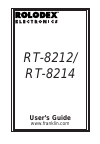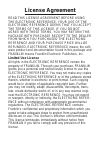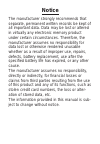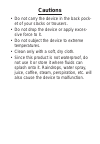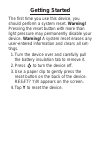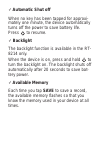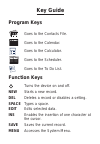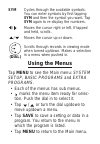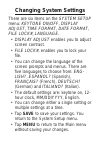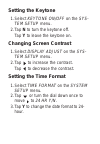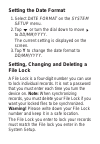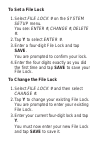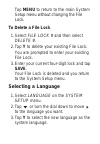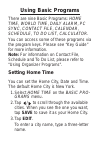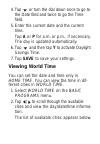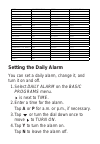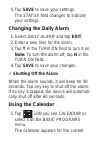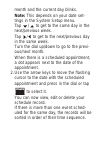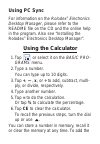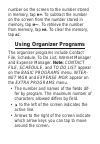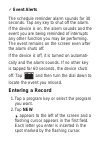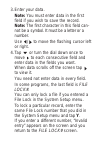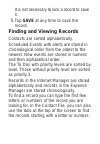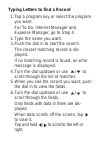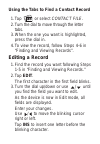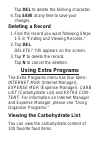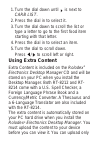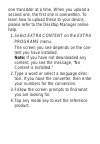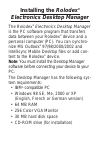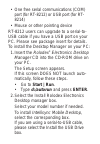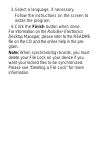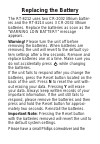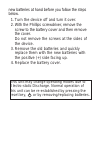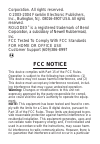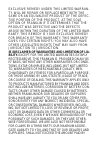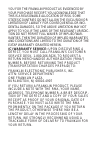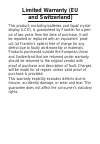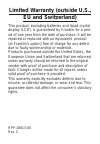- DL manuals
- Franklin
- Organizer
- Rolodex RT-8212
- User Manual
Franklin Rolodex RT-8212 User Manual
Summary of Rolodex RT-8212
Page 1
User’s guide www.Franklin.Com rt-8212/ rt-8214.
Page 2: License Agreement
License agreement read this license agreement before using the electronic reference. Your use of the electronic reference deems that you accept the terms of this license. If you do not agree with these terms, you may return this package with purchase receipt to the dealer from which you purchased th...
Page 3: Notice
Notice the manufacturer strongly recommends that separate, permanent written records be kept of all important data. Data may be lost or altered in virtually any electronic memory product under certain circumstances. Therefore, the manufacturer assumes no responsibility for data lost or otherwise ren...
Page 4: Cautions
Cautions • do not carry the device in the back pock- et of your slacks or trousers. • do not drop the device or apply exces- sive force to it. • do not subject the device to extreme temperatures. • clean only with a soft, dry cloth. • since this product is not waterproof, do not use it or store it w...
Page 5: Getting Started
Getting started the first time you use this device, you should perform a system reset. Warning! Pressing the reset button with more than light pressure may permanently disable your device. Warning! A system reset erases any user-entered information and clears all set- tings. 1. Turn the device over ...
Page 6: Automatic Shut Off
✓ automatic shut off when no key has been tapped for approxi- mately one minute, the device automatically turns off the power to save battery life. Press to resume. ✓ backlight the backlight function is available in the rt- 8214 only. When the device is on, press and hold to turn the backlight on. T...
Page 7: Key Guide
Key guide program keys goes to the contacts file. Goes to the calendar. Goes to the calculator. Goes to the scheduler. Goes to the to do list. Function keys turns the device on and off. New starts a new record. Del deletes a record or disables a setting. Space types a space. Edit edits selected data...
Page 8: Using The Menus
Sym cycles through the available symbols. You can enter symbols by first tapping sym and then the symbol you want. Tap sym again to re-display the numbers. / moves the cursor right or left. If tapped and held, scrolls. / moves the cursor up or down. Scrolls through records in viewing mode when turne...
Page 9: Changing System Settings
Changing system settings there are six items on the system setup menu: keytone on/off, display adjust, time format, date format, file lock#, language. • display adjust enables you to adjust screen contrast. • file lock#, enables you to lock your file. • you can change the language of the screen prom...
Page 10: Setting The Keytone
Setting the keytone 1. Select keytone on/off on the sys- tem setup menu. 2. Tap n to turn the keytone off. Tap y to leave the keytone on. Changing screen contrast 1. Select display adjust on the sys- tem setup menu. 2. Tap to increase the contrast. Tap to decrease the contrast. Setting the time form...
Page 11: Setting The Date Format
Setting the date format 1. Select date format on the system setup menu. 2. Tap or turn the dial down to move to dd/mm/yyyy. The current setting is displayed on the screen. 3. Tap y to change the date format to dd/mm/yyyy. Setting, changing and deleting a file lock a file lock is a four-digit number ...
Page 12: To Set A File Lock
To set a file lock 1. Select file lock # on the system setup menu. You see: enter #, change #, delete #. 2. Tap y to select enter #. 3. Enter a four-digit file lock and tap save. You are prompted to confirm your lock. 4. Enter the four digits exactly as you did the first time and tap save to save yo...
Page 13: To Delete A File Lock
Tap menu to return to the main system setup menu without changing the file lock. To delete a file lock 1. Select file lock # and then select delete #. 2. Tap y to delete your existing file lock. You are prompted to enter your existing file lock. 3. Enter your current four-digit lock and tap save. Yo...
Page 14: Using Basic Programs
Using basic programs there are nine basic programs: home time, world time, daily alarm, pc sync, contact file, calendar, schedule, to do list, calculator. You can access some of these programs via the program keys. Please see “key guide” for more information. Note: for information on contact file, s...
Page 15: Viewing World Time
4. Tap or turn the dial down once to go to the date field and twice to go the time field. 5. Enter the current date and the current time. Tap a or p for a.M. Or p.M., if necessary. The day is updated automatically. 6. Tap and then tap y to activate daylight savings time. 7. Tap save to save your set...
Page 16: Setting The Daily Alarm
Setting the daily alarm you can set a daily alarm, change it, and turn it on and off. 1. Select daily alarm on the basic programs menu. Is next to time. 2. Enter a time for the alarm. Tap a or p for a.M. Or p.M., if necessary. 3. Tap or turn the dial down once to move to turn on. 4. Tap y to turn th...
Page 17: Changing The Daily Alarm
5. Tap save to save your settings. The status field changes to indicate your settings. Changing the daily alarm 1. Select daily alarm and tap edit. 2. Enter a new time for the alarm. 3. Tap y in the turn on field to turn it on. Note: to turn the alarm off, tap n in the turn on field. 4. Tap save to ...
Page 18
Month and the current day blinks. Note: this depends on your date set- tings in the system setup menu. Tap / to get to the same day in the next/previous week. Tap / to get to the next/previous day in the same week. Turn the dial up/down to go to the previ- ous/next month. When there is a scheduled a...
Page 19: Using Pc Sync
Using pc sync for information on the rolodex ® electronics desktop manager, please refer to the readme file on the cd and the online help in the program. Also see “installing the rolodex ® electronics desktop manager”. Using the calculator 1. Tap or select it on the basic pro- grams menu. 2. Type a ...
Page 20: +. To Subtract The Number
Number on the screen to the number stored in memory, tap m +. To subtract the number on the screen from the number stored in memory, tap m —. To retrieve the number from memory, tap mr . To clear the memory, tap ac . Using organizer programs the organizer programs include contact file, schedule, to ...
Page 21: Event Alerts
✓ event alerts the schedule reminder alarm sounds for 30 seconds. Tap any key to shut off the alarm. If the device is on, the alarm sounds and the event you are being reminded of interrupts any other function you may be performing. The event remains on the screen even after the alarm shuts off. If t...
Page 22
3. Enter your data. Note: you must enter data in the first field if you wish to save the record. Note: the first character in this field can- not be a symbol. It must be a letter or a number. Use / to move the flashing cursor left or right. 4. Tap or turn the dial down once to move to each consecuti...
Page 23: Finding and Viewing Records
It is not necessary to lock a record to save it. 5. Tap save at any time to save the record. Finding and viewing records contacts are sorted alphabetically. Scheduled events with alerts are stored in chronological order from the oldest to the newest. New events are stored in numeric and then alphabe...
Page 24
Typing letters to find a record 1. Tap a program key or select the program you want. For to do, internet manager and expense manager, go to step 4. 2. Type the name you want. 3. Push the dial in to start the search. The closest matching record is dis- played. If no matching record is found, an error...
Page 25: Editing A Record
Using the tabs to find a contact record 1. Tap or select contact file. 2. Turn the dial to move through the letter tabs. 3. When the one you want is highlighted, press the dial in. 4. To view the record, follow steps 4-6 in “finding and viewing records”. Editing a record 1. Find the record you want ...
Page 26: Deleting A Record
Tap del to delete the blinking character. 4. Tap save at any time to save your changes. Deleting a record 1. Find the record you want following steps 1-5 in “finding and viewing records.” 2. Tap del. Delete? Y/n appears on the screen. 3. Tap y to delete the record. Tap n to cancel the deletion. Usin...
Page 27: Using Extra Content
1. Turn the dial down until is next to carb list. 2. Press the dial in to select it. 3. Turn the dial down to scroll the list or type a letter to go to the first food item starting with that letter. 4. Press the dial in to select an item. 5. Turn the dial to scroll down. Press / to scroll left or ri...
Page 28
One translator at a time. When you upload a second one, the first one is overwritten. To learn how to upload these to your device, please refer to the desktop manager online help. 1. Select extra content on the extra programs menu. The screen you see depends on the con- tent you have installed. Note...
Page 29: Installing The Rolodex
Installing the rolodex ® electronics desktop manager the rolodex ® electronics desktop manager is the pc software program that transfers data between your rolodex ® device and a personal computer (pc). You can synchro- nize ms outlook ® 97/98/2000/2002 and intellisync mobile desktop files or add con...
Page 30
• one free serial communications (com) port (for rt-8212) or usb port (for rt- 8214) • mouse or other pointing device rt-8212 users can upgrade to a serial-to- usb cable if you have a usb port on your pc. Please see package insert for details. To install the desktop manager on your pc: 1. Insert the...
Page 31
3. Select a language, if necessary. Follow the instructions on the screen to install the program. 4. Click the finish button when done. For information on the rolodex ® electronics desktop manager, please refer to the readme file on the cd and the online help in the pro- gram. Note: when synchronizi...
Page 32: Replacing The Battery
Replacing the battery the rt-8212 uses two cr-2032 lithium batter- ies and the rt-8214 uses 3 cr-2032 lithium batteries. Replace the batteries as soon as the “warning low battery” message appears. Warning! Please turn the unit off before removing the batteries. When batteries are removed, the unit w...
Page 33
New batteries at hand before you follow the steps below. 1. Turn the device off and turn it over. 2. With the phillips screwdriver, remove the screw to the battery cover and then remove the cover. Do not remove the screws at the sides of the device. 3. Remove the old batteries and quickly replace th...
Page 34: Specifications
Specifications • model: rt-8212 rolodex ® • size: 3 x 1/2 x 4 3/4 in • weight: approx 5 oz • battery: 2 cr-2032 lithium • memory size: 1 mb isbn: 1-59074-276-1 • model: rt-8214 rolodex ® • size: 3 x 1/2 x 4 3/4 in • weight: approx 5 oz • battery: 3 cr-2032 lithium • memory size: 2 mb isbn: 1-59074-2...
Page 35: Fcc Notice
Corporation. All rights reserved. © 2003-2004 franklin electronic publishers, inc., burlington, n.J. 08016-4907 usa. All rights reserved. Rolodex ® is a registered trademark of berol corporation, a subsidiary of newell rubbermaid, inc. Fcc tested to comply with fcc standards for home or office use c...
Page 36: Limited Warranty (U.S. Only)
Installation. If this equipment does cause harmful interfer- ence to radio or television reception, which can be deter- mined by turning the equipment off and on, the user is encouraged to try to correct the interference by one or more of the following measures: –reorient or relocate the receiving a...
Page 37
Exclusive remedy under this limited warran- ty, will be repair or replacement with the same or an equivalent product of the defec- tive portion of the product, at the sole option of franklin if it determines that the product was defective and the defects arose within the duration of the limited war-...
Page 38
You for the franklin product as evidenced by your purchase receipt. You acknowledge that this is a reasonable allocation of risk. Some states/countries do not allow the exclusion or limitation of liability for consequential or inci- dental damages, so the above limitation may not apply to you. If th...
Page 39: Limited Warranty (Eu
Limited warranty (eu and switzerland) this product, excluding batteries and liquid crystal display (lcd), is guaranteed by franklin for a peri- od of two years from the date of purchase. It will be repaired or replaced with an equivalent prod- uct (at franklin’s option) free of charge for any defect...
Page 40: Eu and Switzerland)
Limited warranty (outside u.S., eu and switzerland) this product, excluding batteries and liquid crystal display (lcd), is guaranteed by franklin for a peri- od of one year from the date of purchase. It will be repaired or replaced with an equivalent product (at franklin’s option) free of charge for...