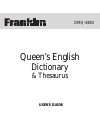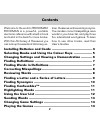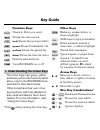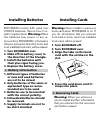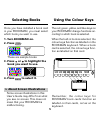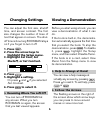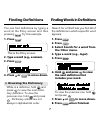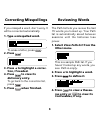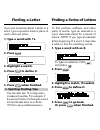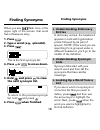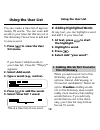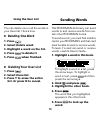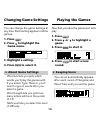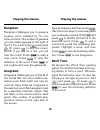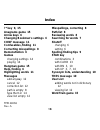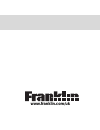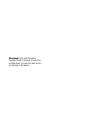- DL manuals
- Franklin
- Electronic dictionary
- DMQ-440N
- User Manual
Franklin DMQ-440N User Manual
Summary of DMQ-440N
Page 1
Dmq-440n www.Franklin.Com/uk queen’s english dictionary & thesaurus user’s guide.
Page 2
Warning! Gently pull the battery insulation sheet to remove it. Use a thin pointed object to press the reset button on the back of the device..
Page 3: License Agreement
1 read this license agreement before using any bookman card. Your use of the bookman card deems that you accept the terms of this license. If you do not agree with these terms, you may return this package with purchase receipt to the dealer from which you purchased the bookman card and your purchase...
Page 4: Contents
2 contents welcome to the world of bookman! Bookman is a powerful, portable electronic reference with a built-in book and a slot in the back for more books. With this dictionary & thesaurus you can look up thousands of dictionary en- tries, thesaurus entries and synonyms. You can also correct misspe...
Page 5: Function Keys
3 function keys clears to enter your word . Shows the main menus. (red) shows the synonym list(s). (green) shows confusables ™ list. (yellow) shows the games list. (blue) shows the user list menu. Exits the selected book. Turns bookman on or off. Key guide other keys backs up, erases letters, or sto...
Page 6: 1. Turn Bookman Over.
4 bookman model 440 uses two cr2032 batteries. Here is how to in- stall or replace them. Warning: when the batteries lose power or are re- moved from bookman, information that you entered in its built-in book, and in an installed book card, will be erased. 1. Turn bookman over. 2. Slide off its batt...
Page 7: Selecting Books
5 selecting books using the colour keys the red, green, yellow, and blue keys on your bookman change functions ac- cording to which book is selected. When the built-in book is selected, the colour keys function as labelled on the bookman keyboard. When a book card is selected, the colour keys func- ...
Page 8: Changing Settings
6 changing settings before you start using a book, you can view a demonstration of what it can do. If the book is built-in, the demonstra- tion automatically appears the first time that you select the book. To stop the demonstration, press . To disable it, press , highlight the setup menu, and then ...
Page 9: Finding Definitions
7 finding definitions you can find definitions by typing a word at the entry screen and then pressing . Try this example. 1. Press . This is the entry screen. 2. Type a word (e.G., acumen). 3. Press . 4. Press or to move down. Search for a word lets you find all of the definitions in which a specifi...
Page 10: 1. Type A Misspelled Word.
8 if you misspell a word, don’t worry. It will be corrected automatically. 1. Type a misspelled word. To erase a letter, press . 2. Press . 3. Press to highlight a correc- tion, if needed. 4. Press to view its dictionary entry. To go back to the correction list, press . 5. Press when finished. Corre...
Page 11: 1. Type A Word With ?’S.
9 if you are uncertain about a letter in a word, type a question mark in place of each unknown letter. 1. Type a word with ?’s. 2. Press . 3. Highlight a match. 4. Press to define it. 5. Press when finished. ➤ spelling finding tips you can also use ? ’s to help solve crossword puzzles. For example, ...
Page 12: Finding Synonyms
10 finding synonyms when you see flash once in the upper right of the screen, that word has a thesaurus entry. 1. Press . 2. Type a word (e.G., splendid). 3. Press . This is the first synonym list. 4. Press or to move down. 5. Hold and press to view the next synonym list. To return to the previous s...
Page 13: Highlighting Words
11 highlighting words another way to look up words is by highlighting them in dictionary defini- tions, synonym or correction lists. Then you can find their definitions, the- saurus entries, confusables, or add them to your user list. 1. At any text or list, press to start the highlight. To turn the...
Page 14: This Dictionary
12 ➤ adding words not found in this dictionary when you add a word not in this dictionary, you’re given three options: cancel , add anyway , or correction candidate(s) . Select an option. Caution: adding words not in this dictionary uses consid- erably more memory than adding words that are. If you ...
Page 15: Sending Words
13 sending words this bookman dictionary can send words to and receive words from cer- tain other bookman books. To send a word, you must first install a card in your bookman, and that card must be able to send or receive words. To learn if a card can send or receive words, read its user’s guide. 1....
Page 16: ➤ About Game Settings
14 ➤ about game settings word list lets you pick which words you’ll play the games with. If you select type them in , you’ll need to type in words after you select a game. Word length lets you pick how many letters will be in the words (3-13). Skill level lets you select the level of difficulty. ➤ k...
Page 17: Playing The Games
15 playing the games type an anagram and then press . Use the arrow keys to view anagrams you’ve already entered. Hold and press to shuffle the letters in the selected word. Press to end a round and reveal the remaining ana- grams. Highlight a word, and then press to see its dictionary defini- tion....
Page 18: ➤ Troubleshooting Bookman
16 ➤ troubleshooting bookman • make sure your book card, if any, is installed correctly. • check that the card’s metal contacts are dirt-and dust-free. Card care • do not expose the cards to heat, cold, or liquids. • do not put excessive pressure on the cards. Lbs. Resetting bookman if the bookman k...
Page 19: Copyrights & Patents
17 copyrights & patents model: dmq-440n • batteries: 2 cr2032, 3-volt lithium • size: 12 x 1.4 x 8.3 mm • weight: 3.5 oz. (without batteries) © 2001 franklin electronic publishers, inc., burlington, nj 08016-4907, usa. All rights reserved. © 1987-1988 william collins sons & co., ltd. All rights rese...
Page 20: Index
18 index misspellings, correcting 8 path list 8 reviewing words 8 searching for words 7 shutoff changing 6 setting 6 spelling finding tips 9 star key combinations 3 with card 13 with dn 3, 10 with up 3, 7, 10 synonym lists, understanding 10 thes message 10 user list adding words not in dictionary 12...
Page 21: Www.Franklin.Com/uk
Dmq-440n www.Franklin.Com/uk queen’s english dictionary & thesaurus user’s guide.
Page 22
Warning! Gently pull the battery insulation sheet to remove it. Use a thin pointed object to press the reset button on the back of the device..