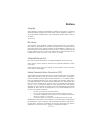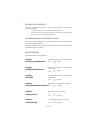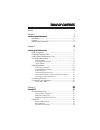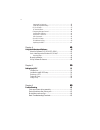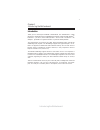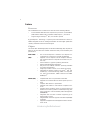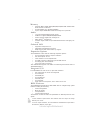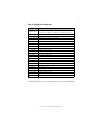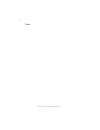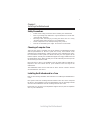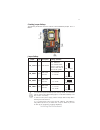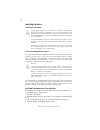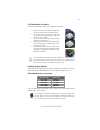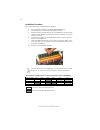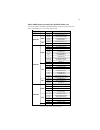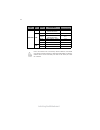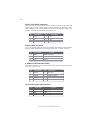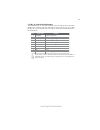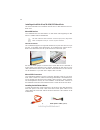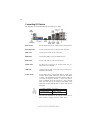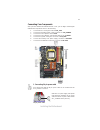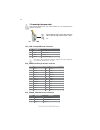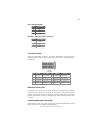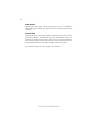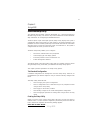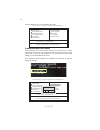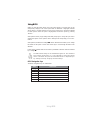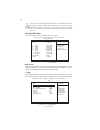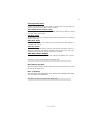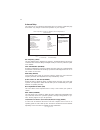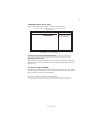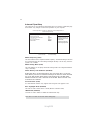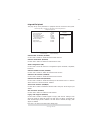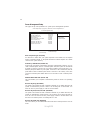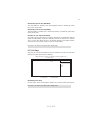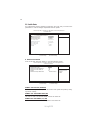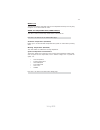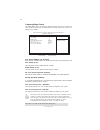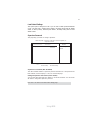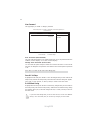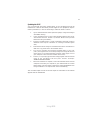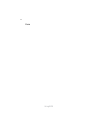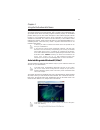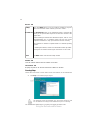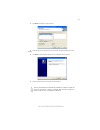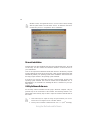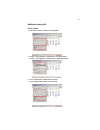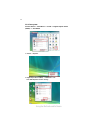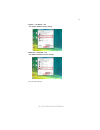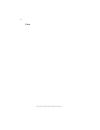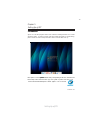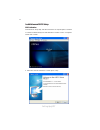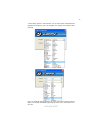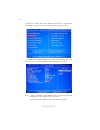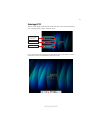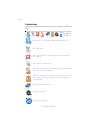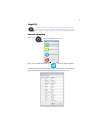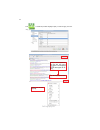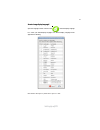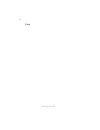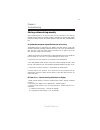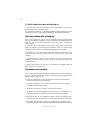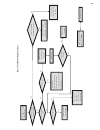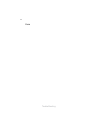- DL manuals
- ECS
- Motherboard
- A780GM-A
- Manual
ECS A780GM-A Manual
Preface
Preface
Copyright
This publication, including all photographs, illustrations and software, is protected
under international copyright laws, with all rights reserved. Neither this manual, nor
any of the material contained herein, may be reproduced without written consent of
the author.
Version 1.1A
Disclaimer
The information in this document is subject to change without notice. The manufac-
turer makes no representations or warranties with respect to the contents hereof and
specifically disclaims any implied warranties of merchantability or fitness for any
particular purpose. The manufacturer reserves the right to revise this publication and
to make changes from time to time in the content hereof without obligation of the
manufacturer to notify any person of such revision or changes.
Federal Communications Commission (FCC)
This equipment has been tested and found to comply with the limits for a Class B
digital device, pursuant to Part 15 of the FCC Rules. These limits are designed to
provide reasonable protection against harmful interference in a residential installa-
tion. This equipment generates, uses, and can radiate radio frequency energy and, if
not installed and used in accordance with the instructions, may cause harmful inter-
ference to radio communications. However, there is no guarantee that interference
will not occur in a particular installation. If this equipment does cause harmful
interference to radio or television reception, which can be determined by turning the
equipment off and on, the user is encouraged to try to correct the interference by one
or more of the following measures:
•
Reorient or relocate the receiving antenna.
•
Increase the separation between the equipment and the receiver.
•
Connect the equipment onto an outlet on a circuit different from that to
which the receiver is connected.
•
Consult the dealer or an experienced radio/TV technician for help.
Shielded interconnect cables and a shielded AC power cable must be employed with
this equipment to ensure compliance with the pertinent RF emission limits govern-
ing this device. Changes or modifications not expressly approved by the system’s
manufacturer could void the user’s authority to operate the equipment.
Trademark Recognition
Microsoft, MS-DOS and Windows are registered trademarks of Microsoft Corp.
AMD, Phenom, Athlon, Sempron and Duron are registered trademarks of AMD
Corporation.
Other product names used in this manual are the properties of their respective
owners and are acknowledged.
Summary of A780GM-A
Page 1
Preface preface copyright this publication, including all photographs, illustrations and software, is protected under international copyright laws, with all rights reserved. Neither this manual, nor any of the material contained herein, may be reproduced without written consent of the author. Versio...
Page 2
Ii preface declaration of conformity this device complies with part 15 of the fcc rules. Operation is subject to the following conditions: • this device may not cause harmful interference, and • this device must accept any interference received, including interfer- ence that may cause undesired oper...
Page 3
Iii tttttable of contents able of contents able of contents able of contents able of contents preface i chapter 1 1 introducing the motherboard 1 introduction............................................................................................1 features...........................................
Page 4
Iv integrated peripherals..................................................................35 power management setup.............................................................36 pci/pnp setup...............................................................................37 pc health status............
Page 5
1 introducing the motherboard chapter 1 introducing the motherboard introduction thank you for choosing the a780gm-a motherboard. This motherboard is a high performance, enhanced function motherboard that supports socket for amd phenom tm ii/phenom™ processor (socket am2+)/athlon™ 64 x2 dual-core/at...
Page 6
2 introducing the motherboard feature processor hypertransport tm technology is a point-to-point link between two devices, it enables integrated circuits to exchange information at much higher speeds than currently available interconnect technologies. • accommodates amd phenom tm ii/phenom tm proces...
Page 7
3 introducing the motherboard onboard lan this motherboard supports ultra dma bus mastering with transfer rates of 133/100/66/33 mb/s. Expansion options the motherboard comes with the following expansion options: • one pci express x16 for graphics interface • two pci express x1 slot • three 32-bit p...
Page 8
4 introducing the motherboard motherboard components.
Page 9
5 introducing the motherboard table of motherboard components label components /athlon tm 64 x2 dual-core/athlon tm 64/sempron tm processors 2. Cpu_fan cpu cooling fan connector 3. Drr2_1~4 240-pin ddr2 sdram slots 4. Atx_power standard 24-pin atx power connector 5. Fdd floppy disk connector 6. Ide ...
Page 10
6 introducing the motherboard memo.
Page 11
7 installing the motherboard chapter 2 installing the motherboard safety precautions • follow these safety precautions when installing the motherboard • wear a grounding strap attached to a grounded device to avoid dam- age from static electricity • discharge static electricity by touching the metal...
Page 12
8 installing the motherboard do not over-tighten the screws as this can stress the motherboard. Checking jumper settings this section explains how to set jumpers for correct configuration of the motherboard. Setting jumpers use the motherboard jumpers to set system configuration options. Jumpers wit...
Page 13
9 installing the motherboard checking jumper settings the following illustration shows the location of the motherboard jumpers. Pin 1 is labeled. Jumper settings 1. To avoid the system unstability after clearing cmos, we recommend users to enter the main bios setting page to “load default settings” ...
Page 14
10 installing the motherboard installing hardware installing the processor caution: when installing a cpu heatsink and cooling fan make sure that you do not scratch the motherboard or any of the surface-mount resis- tors with the clip of the cooling fan. If the clip of the cooling fan scrapes across...
Page 15
11 installing the motherboard 1 install your cpu. Pull up the lever away from the socket and lift up to 90-degree angle. 2 locate the cpu cut edge (the corner with the pin hold noticeably missing). Align and insert the cpu correctly. 3 press the lever down and apply thermal grease on top of the cpu....
Page 16
12 installing the motherboard installation procedure refer to the following to install the memory modules. 1 this motherboard supports unbuffered ddr2 sdram only. 2 push the latches on each side of the dimm slot down. 3 align the memory module with the slot. The dimm slots are keyed with notches and...
Page 17
13 installing the motherboard table a: ddr2 (memory module) qvl (qualified vendor list) the following ddr2 1066(am2+)/800/667/533/400 memory modules have been tested and qualified for use with this motherboard. Type size vendor module name ddr2 400 512mb nanya nt512t64u88a0f-5a 256mb elixir m2u25664...
Page 18
14 installing the motherboard due to the phenom cpu and memory module limitation, the dram may need to adjust the voltage for supporting ddr2 1066. The memory modules which can be used stably are listed in the above qvl table for reference. Mem ory recom m end volt kvr1066d2n7/512 1.8v / 9905315-094...
Page 19
15 installing the motherboard expansion slots installing add-on cards the slots on this motherboard are designed to hold expansion cards and connect them to the system bus. Expansion slots are a means of adding or enhancing the motherboard’s features and capabilities. With these efficient facilities...
Page 20
16 installing the motherboard follow these instructions to install an add-on card: 1 remove a blanking plate from the system case corresponding to the slot you are going to use. 2 install the edge connector of the add-on card into the expansion slot. Ensure that the edge connector is correctly seate...
Page 21
17 installing the motherboard connecting optional devices refer to the following for information on connecting the motherboard’s optional devices: com: onboard serial port header connect a serial port extension bracket to this header to add a second serial port to your system. 1 dcdb data carrier de...
Page 22
18 installing the motherboard f_audio: front panel audio header this header allows the user to install auxiliary front-oriented microphone and line- out ports for easier access. Sata1~5: serial ata connectors these connectors are used to support the new serial ata devices for the highest data transf...
Page 23
19 installing the motherboard f_usb1~3: front panel usb headers the motherboard has six usb ports installed on the rear edge i/o port array. Addi- tionally, some computer cases have usb ports at the front of the case. If you have this kind of case, use auxiliary usb connector to connect the front-mo...
Page 24
20 installing the motherboard installing a hard disk drive/cd-rom/sata hard drive this section describes how to install ide devices such as a hard disk drive and a cd- rom drive. About ide devices your motherboard has one ide interface . An ide ribbon cable supporting two ide devices is bundled with...
Page 25
21 installing the motherboard refer to the illustration below for proper installation: this motherboard supports the “hot-plug” function. 1 attach either cable end to the connector on the motherboard. 2 attach the other cable end to the sata hard drive. 3 attach the sata power cable to the sata hard...
Page 26
22 installing the motherboard connecting i/o devices the backplane of the motherboard has the following i/o ports: ps2 mouse use the upper ps/2 port to connect a ps/2 pointing device. Ps2 keyboard use the lower ps/2 port to connect a ps/2 keyboard. Vga port connect your monitor to the vga port. Usb ...
Page 27
23 installing the motherboard connecting case components after you have installed the motherboard into a case, you can begin connecting the motherboard components. Refer to the following: 1 connect the cpu cooling fan cable to cpu_fan. 2 connect the standard power supply connector to atx_power. 3 co...
Page 28
24 installing the motherboard cpu_fan: cooling fan power connector users please note that the fan connector supports the cpu cooling fan of 1.1a~2.2a (26.4w max.) at +12v. 1 gnd system ground 2 +12v power +12v 3 sense sensor 4 pwm cpu fan control function pin signal name atx_power: atx 24-pin power ...
Page 29
25 installing the motherboard front panel header the front panel header (f_panel) provides a standard set of switch and led headers commonly found on atx or micro atx cases. Refer to the table below for information: power/sleep/message waiting led connecting pins 2 and 4 to a single or dual-color, f...
Page 30
26 installing the motherboard reset switch supporting the reset function requires connecting pin 5 and 7 to a momentary- contact switch that is normally open. When the switch is closed, the board resets and runs post. Power switch supporting the power on/off function requires connecting pins 6 and 8...
Page 31
27 using bios chapter 3 using bios about the setup utility the computer uses the latest “american megatrends inc. ” bios with support for windows plug and play. The cmos chip on the motherboard contains the rom setup instructions for configuring the motherboard bios. The bios (basic input and output...
Page 32
28 using bios press the delete key to access the bios setup utility. Resetting the default cmos values when powering on for the first time, the post screen may show a “cmos settings wrong” message. This standard message will appear following a clear cmos data at factory by the manufacturer. You simp...
Page 33
29 using bios bios navigation keys the bios navigation keys are listed below: enter select key function scrolls through the items on a menu +/-/ modifies the selected field’s values f10 saves the current configuration and exits setup f1 displays a screen that describes all key functions f9 load a de...
Page 34
30 using bios for the purpose of better product maintenance, the manufacture reserves the right to change the bios items presented in this manual. The bios setup screens shown in this chapter are for reference only and may differ from the actual bios. Please visit the manufacture’s website for updat...
Page 35
31 using bios lba/large mode (auto) use this item to set the lab/large mode to enhance hard disk performance by optimizing the area the hard disk is visited each time. Block (multi-sector transfer) (auto) if the feature is enabled, it will enhance hard disk performance by reading or writing more dat...
Page 36
32 using bios boot up numlock status (on) this item defines if the keyboard num lock key is active when your system is started. Quick power on self test (enabled) enable this item to shorten the power on testing (post) and have your system start up faster. You might like to enable this item after yo...
Page 37
33 using bios fremovable drives (press enter) scroll to this item and press to view the following screen: removable drives 1st drive 1st floppy drive help item specifies the boot sequence from the available devices. Cmos setup utility - copyright (c) 1985-2007, american megatrends, inc. Removable dr...
Page 38
34 using bios advanced chipset setup this page sets up more advanced information about your system. Handle this page with caution. Any changes can affect the operation of your computer. Cmos setup utility - copyright (c) 1985-2007, american megatrends, inc. Advanced chipset setup dram frequency auto...
Page 39
35 using bios integrated peripherals this page sets up some parameters for peripheral devices connected to the system. Cmos setup utility - copyright (c) 1985-2007, american megatrends, inc. Integrated peripherals onboard ide controller enabled onboard sata mode enabled sata configuration ide onboar...
Page 40
36 using bios power management setup this page sets up some parameters for system power management operation. Cmos setup utility - copyright (c) 1985-2007, american megatrends, inc. Power management setup acpi suspend type (s3(str)) use this item to define how your system suspends. In the default, s...
Page 41
37 using bios press to return to the main menu setting page. Resume by ps2 kb (s3) (disabled) this item enables or disables you to allow keyboard activity to awaken the system from power saving mode. Resume by ps2 ms (s3) (disabled) this item enables or disables you to allow mouse activity to awaken...
Page 42
38 using bios pc health status on motherboards support hardware monitoring, this item lets you monitor the parameters for critical voltages, temperatures and fan speeds. -=- system hardware monitor-=- smart fan function press enter shutdown temperature disabled warning temperature disabled cpu tempe...
Page 43
39 using bios system component characteristics these items display the monitoring of the overall inboard hardware health events, such as system & cpu temperature, cpu & dimm voltage, cpu & system fan speed,...Etc. • cpu temperature • system temperature • cpu fan speed • sys fan speed • cpu vcore • v...
Page 44
40 using bios spread spectrum (enabled) if you enable spread spectrum, it can significantly reduce the emi (electro-magnetic interference) generated by the system. Frequency/voltage control this page enables you to set the clock speed and system bus for your system. The clock speed and system bus ar...
Page 45
41 using bios supervisor password (not installed) this item indicates whether a supervisor password has been set. If the password has been installed, installed displays. If not, not installed displays. Change supervisor password (press enter) you can select this option and press to access the sub me...
Page 46
42 using bios save & exit setup highlight this item and press to save the changes that you have made in the setup utility and exit the setup utility. When the save and exit dialog box appears, select [ok] to save and exit, or select [cancel] to return to the main menu. Exit without saving highlight ...
Page 47
43 using bios this concludes chapter 3. Refer to the next chapter for information on the software supplied with the motherboard. Updating the bios you can download and install updated bios for this motherboard from the manufacturer’s web site. New bios provides support for new peripherals, improve- ...
Page 48
44 using bios memo.
Page 49
45 using the motherboard software chapter 4 using the motherboard software auto-installing under windows xp/vista/7 the auto-install dvd-rom/cd-rom makes it easy for you to install the drivers and software for your motherboard. If the auto-install dvd-rom/cd-rom does not work on your system, you can...
Page 50
46 using the motherboard software drivers tab setup click the setup button to run the software installation program. Select from the menu which software you want to install. Browse cd the browse cd button is the standard windows command that allows you to open windows explorer and show the contents ...
Page 51
47 using the motherboard software 2. Click next. The following screen appears: 3. Check the box next to the items you want to install. The default options are recom- mended. 4. Click next run the installation wizard. An item installation screen appears: 5. Follow the instructions on the screen to in...
Page 52
48 using the motherboard software manual installation insert the disk in the dvd-rom/cd-rom drive and locate the path.Doc file in the root directory. This file contains the information needed to locate the drivers for your motherboard. Look for the chipset and motherboard model; then browse to the d...
Page 53
49 using the motherboard software 3 . B. User playback hdmi speaker function working a. User playback audio speaker function working hdmi audio setting sop os: xp system 1. Control panel-->sound and audio device properties 2. B. Audio--> sound playback--> default device--> hdmi auido output a. Audio...
Page 54
50 using the motherboard software 2. Digital output device (hdmi) --> set default --> ok user hdmi playback function working os: vista system control panel--> soundback--> sound--> digital output device (hdmi) --> set default 1. Volume --> playback.
Page 55
51 using the motherboard software 3. Speaker --> set default --> ok user speaker palyback function working 4. Spdif-out --> set default --> ok user spdif-out playback function working this concludes chapter 4..
Page 56
52 using the motherboard software memo.
Page 57
Setting up ejiffy 53 introduction ejiffy is a fast boot program under linux. Instead of waiting windows o.S to start execution, ejiffy is ready to provide users the instant enjoyment on web browsing, photo review and online chat just within several seconds after boot up. Version: 5.0 note: ejiffy is...
Page 58
Setting up ejiffy 54 installation and bios setup dvd activation finish the dvd utility setup, and then set the bios to complete ejiffy activation. 1. Insert ecs software utility dvd and enter below “utilities” screen. Click ejiffy feature item to install. 2. Follow the onscreen instructions to finis...
Page 59
Setting up ejiffy 55 3. After setting up ejiffy under windows, you can switch ejiffy display/keyboard language from english to your local language. The changes will be applied after rebooting. Note: the keyboard language selection list offers several more regional keyboard setups to switch with the ...
Page 60
Setting up ejiffy 56 4. Restart your computer after ejiffy installation. Press or click the bios setup button on the post screen to enter the bios setup page after boot up. 5. And then enter the advanced setup page to enable the item ecs ejiffy func- tion. Press f10 to save the configuration and exi...
Page 61
Setting up ejiffy 57 entering ejiffy the post screen appears within several seconds after boot up and it has three buttons on it, operating system, ejiffy and bios setup. If you click ejiffy, the following screen will appear. And if you make no choice it will enter the normal os automatically after ...
Page 62
Setting up ejiffy 58 feature icons the following illustration shows the main feature icons that ejiffy provides on the menu. Epix: photo viewing. Eweb: firefox for web browsing/webmail and watching flash video. Shows epal on-line connection status. Shut down/restart: ends your session and turns off ...
Page 63
Setting up ejiffy 59 to open the language control panel. Keyboard language setup usage faq language control panel: besides setting english as the default interface, ejiffy offers multi-language displays and keyboard settings for language- switch. Open the language control panel to select a preferabl...
Page 64
Setting up ejiffy 60 click the language bar here. Move your mouse pointer on the text box and press ctrl+space. The language bar will then appear as fol- lows. Select your desired language click to enable all possible language inputs you want to apply, and click “ a p p l y ” :.
Page 65
Setting up ejiffy 61 how to change display language? Open the language control panel and click to show the display language list. Check your desired display language. Your selected display language will be applied after rebooting. Note: details about ejiffy please refer to ejiffy in disk..
Page 66
Setting up ejiffy 62 memo.
Page 67
63 trouble shooting chapter 6 trouble shooting start up problems during assembly after assembling the pc for the first time you may experience some start up problems. Before calling for technical support or returning for warranty, this chapter may help to address some of the common questions using s...
Page 68
64 trouble shooting c) the pc suddenly shuts down while booting up. 1. The cpu may experience overheating so it will shutdown to protect itself. Ensure the cpu fan is working properly. 2. From the bios setting, try to disable the smartfan function to let the fan run at default speed. Doing a load op...
Page 69
Po w er bu on is pr es se d but pc fai ls to st art. Ye s che ck if p ow er s uppl y unit (p su ) i s w or ki ng no no an y be ep sound ? no cl r cm o s an d ch ec k if cpu 12v p ow er is c on ne ct ed ar t t he pc st re pr oblem wi th psu or boar d? If boar d pr oble m -> con tact rma ac po w er co...
Page 70
66 trouble shooting memo.