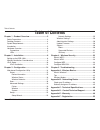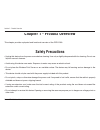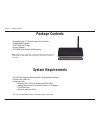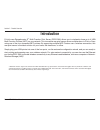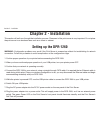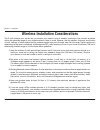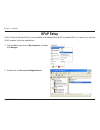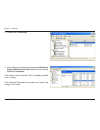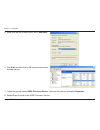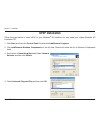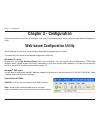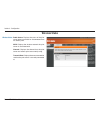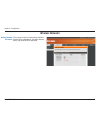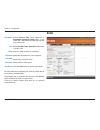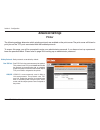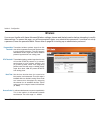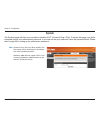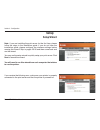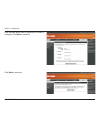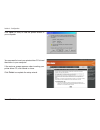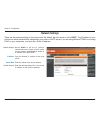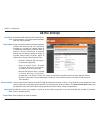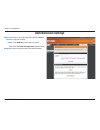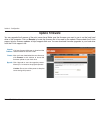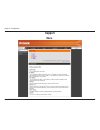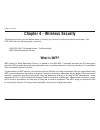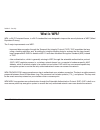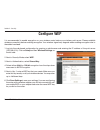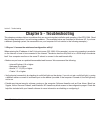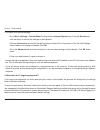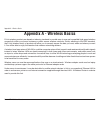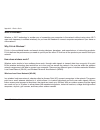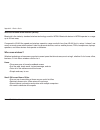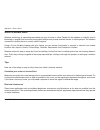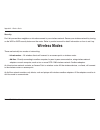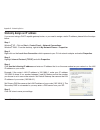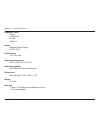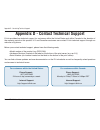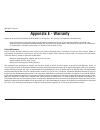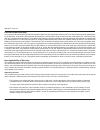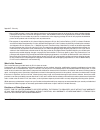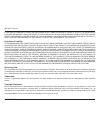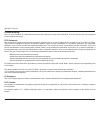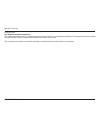D-Link DPR-1260 - RangeBooster G Multifunction Print Server User Manual - Administration Settings
D-Link DPR-160 User Manual
Section - Configuration
Enter a new admin password and click
Save to
apply the settings.
Click
Reboot to restart the print server.
Click the
Reset Configuration button to reset
the print server back to the default settings.
Administrator
Password:
Reboot:
Reset
Configuration:
Administration Settings
Summary of DPR-1260 - RangeBooster G Multifunction Print Server
Page 2: Table of Contents
D-link dpr-160 user manual table of contents chapter 1 - product overview ....................................3 safety precautions .........................................................3 package contents ..........................................................4 system requirements ................
Page 3: Chapter 1 - Product Overview
D-link dpr-160 user manual section 1 - product overview chapter 1 - product overview this chapter provides a physical and functional overview of the dpr-1260. Safety precautions • unplug this device from its power source before cleaning. Use only a slightly dampened cloth for cleaning. Do not use li...
Page 4: System Requirements
D-link dpr-160 user manual section 1 - product overview • rangebooster g ™ multi-function print server • detachable antenna • cat5 ethernet cable • power adapter • cd-rom with manual and warranty system requirements • 10/100 fast ethernet wired or 802.11b/g wireless network • printer with usb port* ...
Page 5: Introduction
D-link dpr-160 user manual section 1 - product overview introduction d-link’s new rangebooster g ™ multi-function print server (dpr-1260) allows you to wirelessly share up to 4 usb multi-function printers (mfp) on your network. This innovative new print server allows multiple users to print or scan ...
Page 6: Hardware Overview
6 d-link dpr-160 user manual section 1 - product overview hardware overview connections reset button pressing the reset button restores the router to its original factory default settings. Power receptor receptor for the power adapter. Lan port connect to a network using an ethernet cable. Usb ports...
Page 7: Hardware Overview
D-link dpr-160 user manual section 1 - product overview hardware overview leds wlan led a solid light indicates that the wireless segment is ready. This led blinks during wireless data transmission. Lan led a solid light indicates connection on the lan port. This led blinks during data transmission....
Page 8: Chapter 2 - Installation
D-link dpr-160 user manual section - installation chapter 2 - installation this section will walk you through the installation process. Placement of the print server is very important. Do not place the print server in an enclosed area such as a closet or cabinet. Setting up the dpr-1260 warning: con...
Page 9
D-link dpr-160 user manual section - installation wireless installation considerations the d-link wireless print server lets you access your network using a wireless connection from virtually anywhere within the operating range of your wireless network. Keep in mind, however, that the number, thickn...
Page 10: Upnp Setup
10 d-link dpr-160 user manual section - installation upnp setup 1. Click on start, right-click on my computer, and then click manage. 2. Double-click on services and applications. Upnp (universal plug and play) is only available on windows ® me and xp. To enable upnp or to check if you do have upnp ...
Page 11
11 d-link dpr-160 user manual section - installation 3. Double-click on services. 4. In the right pane, locate the service named universal plug and play device host. Right-click the service and select properties. If the status is set to started, upnp is already installed and is running. If the unive...
Page 12
1 d-link dpr-160 user manual section - installation 5. Make sure that the startup type is set to automatic. 6. Click start and then click on ok once the service has finished starting. 7. Locate the service named ssdp discovery service, right-click the service, and select properties. 8. Repeat steps ...
Page 13: Upnp Installation
1 d-link dpr-160 user manual section - installation upnp installation 1. Click start and then click control panel. Double-click add/remove programs. 2. Click add/remove windows components on the left side. Please wait while the list of windows components loads. 3. Scroll down to networking services....
Page 14: Chapter 3 - Configuration
1 d-link dpr-160 user manual section - configuration chapter 3 - configuration this section will show you how to configure your new d-link wireless print server using the web-based configuration utility. Web-based configuration utility the ip address of your print server will be automatically assign...
Page 15: Status
1 d-link dpr-160 user manual section - configuration the print server name, ip address, mac address, and firmware version are displayed here. Server name: the network name assigned to the print server. Ip address: the print server’s current ip address. Mac address: the print server’s mac address. Fi...
Page 16: Wireless Status
16 d-link dpr-160 user manual section - configuration radio status: displays the status of the print server being associated or disconnected from an access point. Ssid: displays the wireless network the print server is associated with. Channel: displays the channel that the print server and access p...
Page 17: Wireless Networks
1 d-link dpr-160 user manual section - configuration this screen will show all the wireless networks that the dpr-1260 detects. The mac address, ssid, and channel will be displayed. Wireless networks discovered: wireless networks.
Page 18: Scan
1 d-link dpr-160 user manual section - configuration select scanner bed (most common) or automatic document feeder (adf). If you select adf, select the document size from the drop-down menu. Select full bed, letter, executive, a4, or enter a custom size. Enter an offset in inches or millimeters. Sel...
Page 19: Printer
1 d-link dpr-160 user manual section - configuration both protocols are enabled by default. Raw tcp port is the most common print method. This protocol uses tcp ports 9100-9103. Enable the protocol to communicate with an attached printer using the print server name and the unique tcp port number ass...
Page 20: Wireless
0 d-link dpr-160 user manual section - configuration transmitted wireless packets larger than this size will be fragmented to maintain performance in noisy wireless networks. The valid range is 256-65535. Values larger than about 1560 will prevent fragmentation from taking place. Transmitted wireles...
Page 21: System
1 d-link dpr-160 user manual section - configuration (universal plug and play) when enabled, the print server can be discovered on the network from upnp-enabled computers. Windows ® 2000 does not support upnp. If you are using all windows ® 2000 computers on your network, disable this feature. Upnp:...
Page 22: Setup Wizard
D-link dpr-160 user manual section - configuration setup wizard note: if you are installing the print server for the first time, please follow the steps in the installation guide. If you do not have the installation guide, please configure the wireless settings before running this wizard. Skip to pa...
Page 23
D-link dpr-160 user manual section - configuration click the radio button next to the printer you want to configure. Click next to continue. Click next to continue..
Page 24
D-link dpr-160 user manual section - configuration click open (or run) to load the printer drivers to your computer. You may need to insert your printer driver cd to load the drivers to your computer. If the autorun screen appears when inserting your printer driver cd, click cancel or close. Click f...
Page 25: Network Settings
D-link dpr-160 user manual section - configuration network settings select dhcp to get the ip settings automatically from a router or dhcp server on your network. Select static to assign an ip address to the print server. Type the desired ip address of the print server. Enter the subnet mask of your...
Page 26: Wireless Settings
6 d-link dpr-160 user manual section - configuration check the yes box to enable the wireless function. If you do not want to use wireless, check the no box to disable all the wireless functions. Service set identifier (ssid) is the name of your wireless network. Select your network from the drop-do...
Page 27: Ad-Hoc Settings
D-link dpr-160 user manual section - configuration ad-hoc settings wireless channel: super g mode: 802.11g only mode: select the transfer rate based on the speed of your wireless network. It is strongly recommended to keep this setting to auto. Super g is a group of performance enhancement features ...
Page 28: Administration Settings
D-link dpr-160 user manual section - configuration enter a new admin password and click save to apply the settings. Click reboot to restart the print server. Click the reset configuration button to reset the print server back to the default settings. Administrator password: reboot: reset configurati...
Page 29: Update Firmware
D-link dpr-160 user manual section - configuration visit http://support.Dlink.Com to download the latest firmware for the dpr-1260. After you have downloaded the new firmware, click browse in this window to locate the firmware update on your hard drive. Click upgrade to start the upgrade process. Al...
Page 30: Support
0 d-link dpr-160 user manual section - configuration support menu.
Page 31: Supported Devices
1 d-link dpr-160 user manual section - configuration supported devices glossary.
Page 32: What Is Wep?
D-link dpr-160 user manual section - security chapter 4 - wireless security this section will show you the different levels of security you can use to protect your data from intruders. The dpr-1260 offers the following types of security: • wpa-psk (wi-fi protected access - pre-shared key) • wep (wir...
Page 33: What Is Wpa?
D-link dpr-160 user manual section - security what is wpa? Wpa, or wi-fi protected access, is a wi-fi standard that was designed to improve the security features of wep (wired equivalent privacy). The 2 major improvements over wep: • improved data encryption through the temporal key integrity protoc...
Page 34: Configure Wep
D-link dpr-160 user manual section - security configure wep it is recommended to enable encryption on your wireless router before your wireless print server. Please establish wireless connectivity before enabling encryption. Your wireless signal may degrade when enabling encryption due to the added ...
Page 35: Configure Wpa-Psk
D-link dpr-160 user manual section - security configure wpa-psk it is recommended to enable encryption on your wireless router before your wireless print server. Please establish wireless connectivity before enabling encryption. Your wireless signal may degrade when enabling encryption due to the ad...
Page 36: Chapter 5 - Troubleshooting
6 d-link dpr-160 user manual section - troubleshooting chapter 5 - troubleshooting this chapter provides solutions to problems that can occur during the installation and operation of the dpr-1260. Read the following descriptions if you are having problems. (the examples below are illustrated in wind...
Page 37
D-link dpr-160 user manual section - troubleshooting • configure your internet settings: • go to start > settings > control panel. Double-click the internet options icon. From the security tab, click the button to restore the settings to their defaults. • click the connection tab and set the dial-up...
Page 38
D-link dpr-160 user manual section - troubleshooting 3. I have windows ® 2000 and do not know the ip address of the print server. How can i access the web-based configuration utility? Unfortunately windows ® 2000 does not support upnp and the print server does not have a default ip address. You must...
Page 39: Appendix A - Wireless Basics
D-link dpr-160 user manual appendix a - wireless basics d-link wireless products are based on industry standards to provide easy-to-use and compatible high-speed wireless connectivity within your home, business or public access wireless networks. Strictly adhering to the ieee standard, the d-link wi...
Page 40
0 d-link dpr-160 user manual appendix a - wireless basics what is wireless? Wireless or wi-fi technology is another way of connecting your computer to the network without using wires. Wi-fi uses radio frequency to connect wirelessly, so you have the freedom to connect computers anywhere in your home...
Page 41
1 d-link dpr-160 user manual appendix a - wireless basics wireless personal area network (wpan) bluetooth is the industry standard wireless technology used for wpan. Bluetooth devices in wpan operate in a range up to 30 feet away. Compared to wlan the speed and wireless operation range are both less...
Page 42
D-link dpr-160 user manual appendix a - wireless basics where is wireless used? Wireless technology is expanding everywhere not just at home or office. People like the freedom of mobility and it’s becoming so popular that more and more public facilities now provide wireless access to attract people....
Page 43: Wireless Modes
D-link dpr-160 user manual appendix a - wireless basics security don’t let you next-door neighbors or intruders connect to your wireless network. Secure your wireless network by turning on the wpa or wep security feature on the router. Refer to product manual for detail information on how to set it ...
Page 44: Check Your Ip Address
D-link dpr-160 user manual appendix b - networking basics appendix b - networking basics check your ip address by default, the tcp/ip settings should be set to obtain an ip address from a dhcp server (i.E. Wireless router) automatically. To verify your ip address, please follow the steps below. Clic...
Page 45
D-link dpr-160 user manual appendix b - networking basics statically assign an ip address if you are not using a dhcp capable gateway/router, or you need to assign a static ip address, please follow the steps below: step 1 windows ® xp - click on start > control panel > network connections. Windows ...
Page 46
6 d-link dpr-160 user manual appendix c - technical specifications appendix c - technical specifications standards • ieee 802.11g • ieee 802.11b • ieee 802.3 • ieee 1284 • usb 2.0 ports • power • 4 x usb 2.0 ports • 10/100 lan port wireless signal rates* with automatic fallback • 108, 54, 48, 36, 24...
Page 47
D-link dpr-160 user manual appendix c - technical specifications diagnostic leds • power • link/activity • wlan • usb x 4 power • external power supply • dc 5v, 2.5a certifications • fcc part 15b operating temperature • 32°f to 149°f (0°c to 55°c) operating humidity • 95% maximum (non-condensing) di...
Page 48
D-link dpr-160 user manual appendix d - contacting technical support appendix d - contact technical support d-link provides free technical support for customers within the united states and within canada for the duration of the warranty period on this product. U.S. And canadian customers can contact...
Page 49: Appendix E - Warranty
D-link dpr-160 user manual appendix e - warranty appendix e - warranty subject to the terms and conditions set forth herein, d-link systems, inc. (“d-link”) provides this limited warranty: • only to the person or entity that originally purchased the product from d-link or its authorized reseller or ...
Page 50
0 d-link dpr-160 user manual appendix e - warranty limited software warranty: d-link warrants that the software portion of the product (“software”) will substantially conform to d-link’s then current functional specifications for the software, as set forth in the applicable documentation, from the d...
Page 51
1 d-link dpr-160 user manual appendix e - warranty • after an rma number is issued, the defective product must be packaged securely in the original or other suitable shipping package to ensure that it will not be damaged in transit, and the rma number must be prominently marked on the outside of the...
Page 52
D-link dpr-160 user manual appendix e - warranty if any implied warranty cannot be disclaimed in any territory where a product is sold, the duration of such implied warranty shall be limited to the duration of the applicable warranty period set forth above. Except as expressly covered under the limi...
Page 53
D-link dpr-160 user manual appendix e - warranty ce mark warning: this is a class b product. In a domestic environment, this product may cause radio interference, in which case the user may be required to take adequate measures. Fcc statement: this equipment has been tested and found to comply with ...
Page 54
D-link dpr-160 user manual appendix e - warranty important note: fcc radiation exposure statement: this equipment complies with fcc radiation exposure limits set forth for an uncontrolled environment. This equipment should be installed and operated with minimum distance 20cm between the radiator & y...
Page 55: Appendix F - Registration
D-link dpr-160 user manual appendix f - registration version 1.2 june 14, 2006 product registration is entirely voluntary and failure to complete or return this form will not diminish your warranty rights. Appendix f - registration.