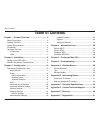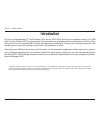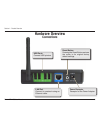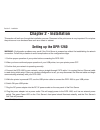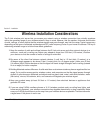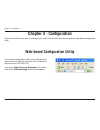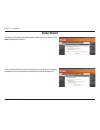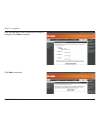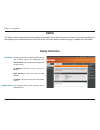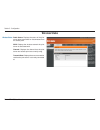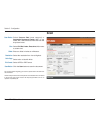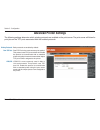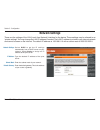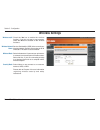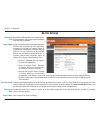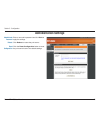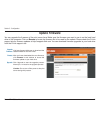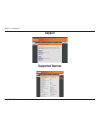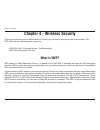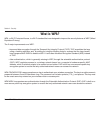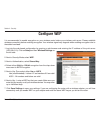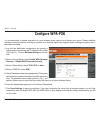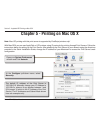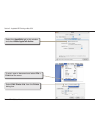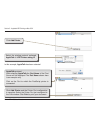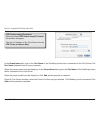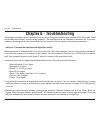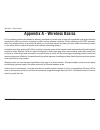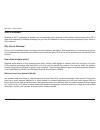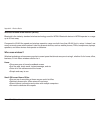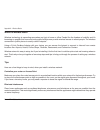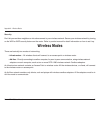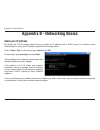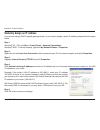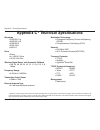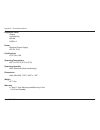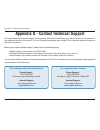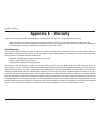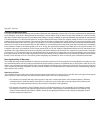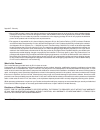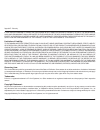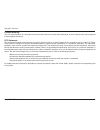D-Link DPR-1260 - RangeBooster G Multifunction Print Server User Manual
Summary of DPR-1260 - RangeBooster G Multifunction Print Server
Page 2: Table of Contents
2 d-link dpr-1260 user manual table of contents chapter 1 - product overview ....................................3 safety precautions .........................................................3 package contents ..........................................................4 system requirements .............
Page 3: Chapter 1 - Product Overview
3 d-link dpr-1260 user manual section 1 - product overview chapter 1 - product overview this chapter provides a physical and functional overview of the dpr-1260. Safety precautions • unplug this device from its power source before cleaning. Use only a slightly dampened cloth for cleaning. Do not use...
Page 4: System Requirements
4 d-link dpr-1260 user manual section 1 - product overview • rangebooster g ™ multi-function print server • detachable antenna • cat5 ethernet cable • power adapter • cd-rom with manual and warranty system requirements • 10/100 fast ethernet wired or 802.11b/g wireless network • printer with usb por...
Page 5: Introduction
5 d-link dpr-1260 user manual section 1 - product overview introduction d-link’s new rangebooster g ™ multi-function print server (dpr-1260) allows you to wirelessly share up to 4 usb multi-function printers (mfp) on your network. This innovative new print server allows multiple users to print or sc...
Page 6: Hardware Overview
6 d-link dpr-1260 user manual section 1 - product overview hardware overview connections reset button pressing the reset button restores the router to its original factory default settings. Power receptor receptor for the power adapter. Lan port connect to a network using an ethernet cable. Usb port...
Page 7: Hardware Overview
7 d-link dpr-1260 user manual section 1 - product overview hardware overview leds wlan led a solid light indicates that the wireless segment is ready. This led blinks during wireless data transmission. Lan led a solid light indicates connection on the lan port. This led blinks during data transmissi...
Page 8: Chapter 2 - Installation
8 d-link dpr-1260 user manual section 2 - installation chapter 2 - installation this section will walk you through the installation process. Placement of the print server is very important. Do not place the print server in an enclosed area such as a closet or cabinet. Setting up the dpr-1260 warning...
Page 9
9 d-link dpr-1260 user manual section 2 - installation wireless installation considerations the d-link wireless print server lets you access your network using a wireless connection from virtually anywhere within the operating range of your wireless network. Keep in mind, however, that the number, t...
Page 10: Chapter 3 - Configuration
10 d-link dpr-1260 user manual section 3 - configuration chapter 3 - configuration this section will show you how to configure your new d-link wireless print server using the web-based configuration utility. Web-based configuration utility to access the configuration utility, open a web-browser such as in...
Page 11: Setup Wizard
11 d-link dpr-1260 user manual section 3 - configuration setup wizard you may run the setup wizard to quickly setup your print server. Click next to launch the wizard. If you receive the following error, make sure your printer is properly connected to the print server and that the printer is powered ...
Page 12
12 d-link dpr-1260 user manual section 3 - configuration click the radio button next to the printer you want to configure. Click next to continue. Click next to continue..
Page 13
13 d-link dpr-1260 user manual section 3 - configuration click open (or run) to load the printer drivers to your computer. You may need to insert your printer driver cd to load the drivers to your computer. Click finish to complete the setup wizard..
Page 14: Status
14 d-link dpr-1260 user manual section 3 - configuration the print server name, ip address, mac address, and firmware version are displayed here. Server name: the network name assigned to the print server. Ip address: the print server’s current ip address. Mac address: the print server’s mac address....
Page 15: Wireless Status
15 d-link dpr-1260 user manual section 3 - configuration radio status: displays the status of the print server being associated or disconnected from an access point. Ssid: displays the wireless network the print server is associated with. Channel: displays the channel that the print server and access...
Page 16: Wireless Networks
16 d-link dpr-1260 user manual section 3 - configuration this screen will show all the wireless networks that the dpr-1260 detects. The mac address, ssid, and channel will be displayed. Wireless networks discovered: wireless networks.
Page 17: Scan
17 d-link dpr-1260 user manual section 3 - configuration select scanner bed (most common) or automatic document feeder (adf). If you select adf, select the document size from the drop-down menu. Select full bed, letter, executive, a4, or enter a custom size. Enter an offset in inches or millimeters. ...
Page 18: Advanced Printer Settings
18 d-link dpr-1260 user manual section 3 - configuration both protocols are enabled by default. Raw tcp port is the most common print method. This protocol uses tcp ports 9100-9103. Enable the protocol to communicate with an attached printer using the print server name and the unique tcp port number ...
Page 19: Advanced Wireless Settings
19 d-link dpr-1260 user manual section 3 - configuration transmitted wireless packets larger than this size will be fragmented to maintain performance in noisy wireless networks. The valid range is 256-65535. Values larger than about 1560 will prevent fragmentation from taking place. Transmitted wire...
Page 20: Network Settings
20 d-link dpr-1260 user manual section 3 - configuration network settings select dhcp to get the ip settings automatically from a dhcp server on your network. Select static to assign an ip address to the print server. Type the desired ip address of the print server. Enter the subnet mask of your netw...
Page 21: Wireless Settings
21 d-link dpr-1260 user manual section 3 - configuration check the yes box to enable the wireless function. If you do not want to use wireless, check the no box to disable all the wireless functions. Service set identifier (ssid) is the name of your wireless network. Create a name using up to 32 chara...
Page 22: Ad-Hoc Settings
22 d-link dpr-1260 user manual section 3 - configuration ad-hoc settings wireless channel: super g mode: 802.11g only mode: select the transfer rate based on the speed of your wireless network. It is strongly recommended to keep this setting to auto. Super g is a group of performance enhancement feat...
Page 23: Administration Settings
23 d-link dpr-1260 user manual section 3 - configuration enter a new admin password and click save to apply the settings. Click reboot to restart the print server. Click the reset configuration button to reset the print server back to the default settings. Administrator password: reboot: reset configur...
Page 24: Update Firmware
24 d-link dpr-1260 user manual section 3 - configuration visit http://support.Dlink.Com to download the latest firmware for the dpr-1260. After you have downloaded the new firmware, click browse in this window to locate the firmware update on your hard drive. Click upgrade to start the upgrade process. ...
Page 25: Support
25 d-link dpr-1260 user manual section 3 - configuration support supported devices.
Page 26: What Is Wep?
26 d-link dpr-1260 user manual section 4 - security chapter 4 - wireless security this section will show you the different levels of security you can use to protect your data from intruders. The dpr-1260 offers the following types of security: • wpa-psk (wi-fi protected access - pre-shared key) • we...
Page 27: What Is Wpa?
27 d-link dpr-1260 user manual section 4 - security what is wpa? Wpa, or wi-fi protected access, is a wi-fi standard that was designed to improve the security features of wep (wired equivalent privacy). The 2 major improvements over wep: • improved data encryption through the temporal key integrity ...
Page 28: Configure Wep
28 d-link dpr-1260 user manual section 4 - security configure wep it is recommended to enable encryption on your wireless router before your wireless print server. Please establish wireless connectivity before enabling encryption. Your wireless signal may degrade when enabling encryption due to the a...
Page 29: Configure Wpa-Psk
29 d-link dpr-1260 user manual section 4 - security configure wpa-psk it is recommended to enable encryption on your wireless router before your wireless print server. Please establish wireless connectivity before enabling encryption. Your wireless signal may degrade when enabling encryption due to t...
Page 30
30 d-link dpr-1260 user manual section 5 - appletalk/lpr printing on mac os x with mac osx you can use appletalk or lpr printers using ip protocols for printing through print servers. Follow the instructions below for setting up the print server. After attaching the print server to your network usin...
Page 31
31 d-link dpr-1260 user manual section 5 - appletalk/lpr printing on mac os x select the appletalk tab in this window and check make appletalk active. To print, open a document and select file > print from the menu. Select edit printer list from the printer dialog box..
Page 32
32 d-link dpr-1260 user manual section 5 - appletalk/lpr printing on mac os x click add printer in this example, appletalk has been selected. Select the printing protocol preferred, appletalk or lpr printers using ip. Appletalk protocol: after selecting appletalk the port name of the print server wi...
Page 33
33 d-link dpr-1260 user manual section 5 - appletalk/lpr printing on mac os x in the queue name field, type in the port name of the postscript printer that is connected to the print server. The port name illustrated here is only an example. Select the printer model from the dialog box. In the queue n...
Page 34: Chapter 6 - Troubleshooting
34 d-link dpr-1260 user manual section 6 - troubleshooting chapter 6 - troubleshooting this chapter provides solutions to problems that can occur during the installation and operation of the dpr-1260. Read the following descriptions if you are having problems. (the examples below are illustrated in ...
Page 35
35 d-link dpr-1260 user manual section 6 - troubleshooting • configure your internet settings: • go to start > settings > control panel. Double-click the internet options icon. From the security tab, click the button to restore the settings to their defaults. • click the connection tab and set the di...
Page 36: Appendix A - Wireless Basics
36 d-link dpr-1260 user manual appendix a - wireless basics d-link wireless products are based on industry standards to provide easy-to-use and compatible high-speed wireless connectivity within your home, business or public access wireless networks. Strictly adhering to the ieee standard, the d-lin...
Page 37
37 d-link dpr-1260 user manual appendix a - wireless basics what is wireless? Wireless or wi-fi technology is another way of connecting your computer to the network without using wires. Wi-fi uses radio frequency to connect wirelessly, so you have the freedom to connect computers anywhere in your ho...
Page 38
38 d-link dpr-1260 user manual appendix a - wireless basics wireless personal area network (wpan) bluetooth is the industry standard wireless technology used for wpan. Bluetooth devices in wpan operate in a range up to 30 feet away. Compared to wlan the speed and wireless operation range are both le...
Page 39
39 d-link dpr-1260 user manual appendix a - wireless basics where is wireless used? Wireless technology is expanding everywhere not just at home or office. People like the freedom of mobility and it’s becoming so popular that more and more public facilities now provide wireless access to attract peop...
Page 40: Wireless Modes
40 d-link dpr-1260 user manual appendix a - wireless basics security don’t let you next-door neighbors or intruders connect to your wireless network. Secure your wireless network by turning on the wpa or wep security feature on the router. Refer to product manual for detail information on how to set...
Page 41: Check Your Ip Address
41 d-link dpr-1260 user manual appendix b - networking basics appendix b - networking basics check your ip address by default, the tcp/ip settings should be set to obtain an ip address from a dhcp server (i.E. Wireless router) automatically. To verify your ip address, please follow the steps below. ...
Page 42
42 d-link dpr-1260 user manual appendix b - networking basics statically assign an ip address if you are not using a dhcp capable gateway/router, or you need to assign a static ip address, please follow the steps below: step 1 windows ® xp - click on start > control panel > network connections. Wind...
Page 43
43 d-link dpr-1260 user manual appendix c - technical specifications appendix c - technical specifications standards • ieee 802.11g • ieee 802.11b • ieee 802.3 • ieee 1284 • usb 2.0 ports • power • 4 x usb 2.0 ports • 10/100 lan port wireless signal rates* with automatic fallback • 108, 54, 48, 36, 24...
Page 44
44 d-link dpr-1260 user manual appendix c - technical specifications diagnostic leds • power • link/activity • wlan • usb x 4 power • external power supply • dc 5v, 2.5a certifications • fcc part 15b operating temperature • 32°f to 149°f (0°c to 55°c) operating humidity • 95% maximum (non-condensing) ...
Page 45
45 d-link dpr-1260 user manual appendix d - contacting technical support appendix d - contact technical support d-link provides free technical support for customers within the united states and within canada for the duration of the warranty period on this product. U.S. And canadian customers can con...
Page 46: Appendix E - Warranty
46 d-link dpr-1260 user manual appendix e - warranty appendix e - warranty subject to the terms and conditions set forth herein, d-link systems, inc. (“d-link”) provides this limited warranty: • only to the person or entity that originally purchased the product from d-link or its authorized reseller...
Page 47
47 d-link dpr-1260 user manual appendix e - warranty limited software warranty: d-link warrants that the software portion of the product (“software”) will substantially conform to d-link’s then current functional specifications for the software, as set forth in the applicable documentation, from the ...
Page 48
48 d-link dpr-1260 user manual appendix e - warranty • after an rma number is issued, the defective product must be packaged securely in the original or other suitable shipping package to ensure that it will not be damaged in transit, and the rma number must be prominently marked on the outside of t...
Page 49
49 d-link dpr-1260 user manual appendix e - warranty if any implied warranty cannot be disclaimed in any territory where a product is sold, the duration of such implied warranty shall be limited to the duration of the applicable warranty period set forth above. Except as expressly covered under the ...
Page 50
50 d-link dpr-1260 user manual appendix e - warranty ce mark warning: this is a class b product. In a domestic environment, this product may cause radio interference, in which case the user may be required to take adequate measures. Fcc statement: this equipment has been tested and found to comply w...
Page 51: Appendix F - Registration
51 d-link dpr-1260 user manual appendix f - registration version 1.0 02/14/2006 product registration is entirely voluntary and failure to complete or return this form will not diminish your warranty rights. Appendix f - registration.