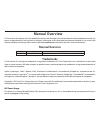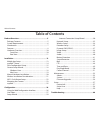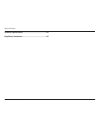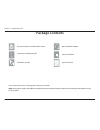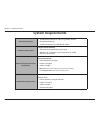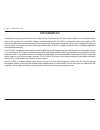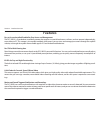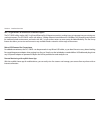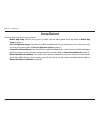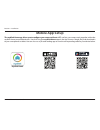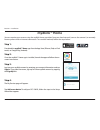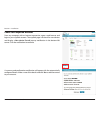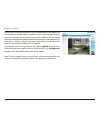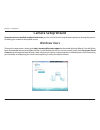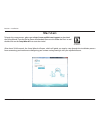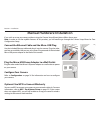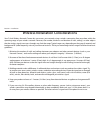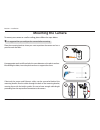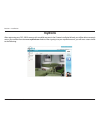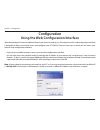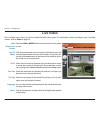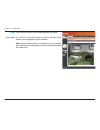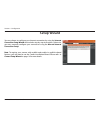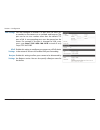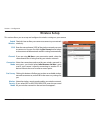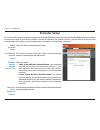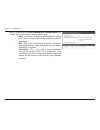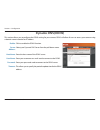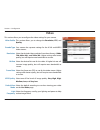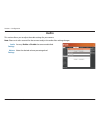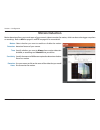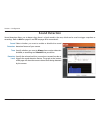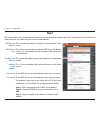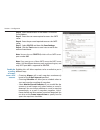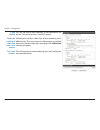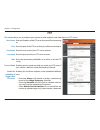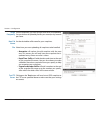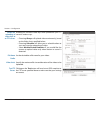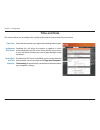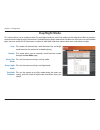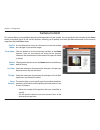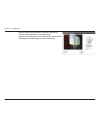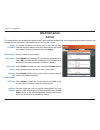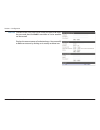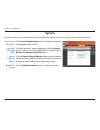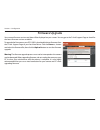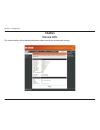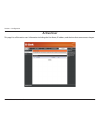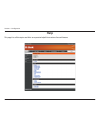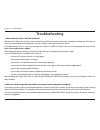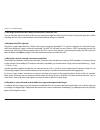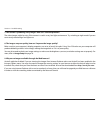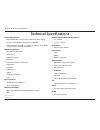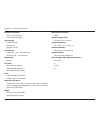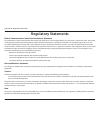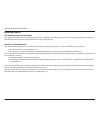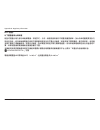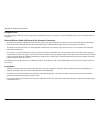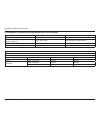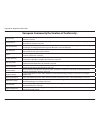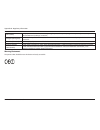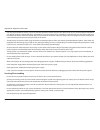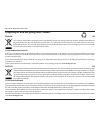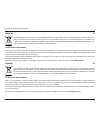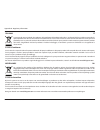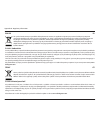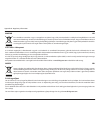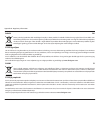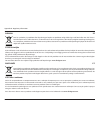- DL manuals
- D-Link
- Webcam
- DCS-5025L
- User Manual
D-Link DCS-5025L User Manual - Package Contents
5
D-Link DCS-5025L User Manual
Section 1 - Product Overview
Package Contents
If any of the above items are missing, please contact your reseller.
Note: Using a power supply with a different voltage than the one included with your product will cause damage and void the warranty
for this product.
DCS-5025L HD Pan, Tilt & Zoom Wi-Fi Camera
CAT5 Ethernet Cable
Quick Install Card
Micro-USB Power Adapter
Camera Base and Mounting Kit
Quick Install Guide
Summary of DCS-5025L
Page 2: Manual Revision
2 d-link dcs-5025l user manual d-link reserves the right to revise this publication and to make changes in the content hereof without obligation to notify any person or organization of such revisions or changes. Information in this document may become obsolete as our services and websites develop an...
Page 3: Table of Contents
3 d-link dcs-5025l user manual table of contents table of contents product overview ..............................................................5 package contents ......................................................................... 5 system requirements ..........................................
Page 4
4 d-link dcs-5025l user manual table of contents technical specifications ..................................................63 regulatory statements ...................................................65.
Page 5: Package Contents
5 d-link dcs-5025l user manual section 1 - product overview package contents if any of the above items are missing, please contact your reseller. Note: using a power supply with a different voltage than the one included with your product will cause damage and void the warranty for this product. Dcs-...
Page 6: System Requirements
6 d-link dcs-5025l user manual section 1 - product overview system requirements network requirements • 10/100 ethernet network or a 802.11n/g wireless network • an internet connection • a router connected to your broadband modem setup wizard requirements computer with the following: • a pc with a wi...
Page 7: Introduction
7 d-link dcs-5025l user manual section 1 - product overview introduction congratulations on your purchase of the dcs-5025l hd pan, tilt & zoom wi-fi camera. The dcs-5025l is a versatile and unique solution for your home or small office. Unlike a standard webcam, the dcs-5025l is a complete system wi...
Page 8: Features
8 d-link dcs-5025l user manual section 1 - product overview easy to use and mydlink-enabled for easy access and management the dcs-5025l is a standalone surveillance camera that requires no special hardware or software, and can operate independently, even without a pc. This camera is also mydlink-en...
Page 9
9 d-link dcs-5025l user manual section 1 - product overview 802.11n/g/b wireless or ethernet/fast ethernet support the dcs-5025l offers wireless 802.11n/g/b and ethernet/fast ethernet connectivity, making it easy to integrate into your existing net- work environment. The dcs-5025l works with either ...
Page 10: Hardware Overview
10 d-link dcs-5025l user manual section 1 - product overview hardware overview front view 1 light sensor the ir-cut removable sensor monitors lighting conditions and switches between color and infrared accordingly. 2 camera lens records video of the surrounding area. 3 manual focus bezel manually ad...
Page 11: Rear View
User manual hd pan, tilt & zoom wi-fi camera dcs-5025l version 1.00
Page 12: Installation
12 d-link dcs-5025l user manual section 2 - installation there are three ways to set up your camera: • mobile app setup: you can set up your dcs-5025l with the free mydlink home app. Refer to mobile app setup on page 13. • zero configuration setup: if you have a mydlink-enabled router (d-link cloud ...
Page 13: Mobile App Setup
13 d-link dcs-5025l user manual section 2 - installation mobile app setup the mydlink home app allows you to configure your camera without a pc, and lets your camera work together with other mydlink home compatible devices. Search for the free mydlink home app on the app store or google play and dow...
Page 14: Mydlink™ Home
14 d-link dcs-5025l user manual section 2 - installation mydlink™ home you can monitor your camera using the mydlink home app either from your local network (same as the camera’s) or remotely from anywhere with an internet connection. To use either method, follow the steps below: step 2: once the my...
Page 15: Zero Configuration Setup
15 d-link dcs-5025l user manual section 2 - installation if you have a mydlink-enabled cloud router, you can take advantage of zero configuration setup. Zero configuration automatically configures your camera's settings such as wi-fi name/password for you, and adds the camera to your mydlink account...
Page 16
16 d-link dcs-5025l user manual section 2 - installation a summary and confirmation notification will appear with the automatically configured details. Make a note of the details and click yes to add the camera to your account. Check your mydlink account from any computer with an internet connection...
Page 17
17 d-link dcs-5025l user manual section 2 - installation during the zero configuration process, you will be directed to the mydlink live view tab for your camera where you will see a screen similar to the following. If you wish to connect your camera to your router wirelessly, you can simply disconn...
Page 18: Camera Setup Wizard
18 d-link dcs-5025l user manual section 2 - installation camera setup wizard to begin the setup process, please go to http://www.Mydlink.Com/support to download the setup wizard. Once the file has been downloaded, browse to the folder the file is in and double click on it to start the wizard. Simply...
Page 19: Mac Users
19 d-link dcs-5025l user manual section 2 - installation mac users to begin the setup process, please go to http://www.Mydlink.Com/support to download the setup wizard. Once the file has been downloaded, browse to the folder the file is in and double-click on the setupwizard file to start the wizard...
Page 20: Manual Hardware Installation
20 d-link dcs-5025l user manual section 2 - installation manual hardware installation if you wish to set up your camera without using the camera setup wizard, please follow these steps. Note: in order to use the mydlink features of this product, you will need to go through the camera setup wizard or...
Page 21
21 d-link dcs-5025l user manual section 2 - installation wireless installation considerations your d-link wireless network camera lets you access your network using a wireless connection from anywhere within the operating range of your wireless network. However, the number, thickness and location of...
Page 22: Wps - Push Button Setup
22 d-link dcs-5025l user manual section 2 - installation to create a wps connection: step 1 make sure the camera is plugged in, then press and hold the wps button for ten seconds. The blue wps status led will start blinking. Step 2 press the wps button on your router within 60 seconds. The wps butto...
Page 23: Mounting The Camera
23 d-link dcs-5025l user manual section 2 - installation mounting the camera to mount your camera on a wall or ceiling, please follow the steps below. Use appropriate tools to drill two holes the same diameter as the plastic anchors. After drilling the holes, insert the plastic anchors to support th...
Page 24
24 d-link dcs-5025l user manual section 2 - installation 5 6 using the supplied thumbscrew, fasten the camera to the mounting bracket. Connect the power and ethernet cables to the camera. Adjust the angle of the arm on the mounting bracket as required. Tighten the thumbscrew to lock the arm in place...
Page 25: Mydlink
25 d-link dcs-5025l user manual section 2 - installation mydlink after registering your dcs-5025l camera with a mydlink account in the camera installation wizard, you will be able to remotely access your camera from the www.Mydlink.Com website. After signing in to your mydlink account, you will see ...
Page 26: Configuration
26 d-link dcs-5025l user manual 26 section 3 - configuration configuration using the web configuration interface after completing the camera installation wizard, your camera is ready to use. The camera’s built-in web configuration interface is designed to allow you to easily access and configure you...
Page 27: Live Video
27 d-link dcs-5025l user manual 27 section 3 - configuration live video video compression format: pan/tilt wheel: go to: pan step: tilt step: language: zoom: click the h.264 or mjpeg radio button to choose which stream to view. Click on the directional arrows on the pan/tilt wheel to manually contro...
Page 28
28 d-link dcs-5025l user manual 28 section 3 - configuration click on these buttons to turn audio playback on and off. If you have set the night mode to manual, the night mode feature can be toggled using these buttons. Note: if the live image is blurry or out of focus, you can manually adjust the f...
Page 29: Setup Wizard
29 d-link dcs-5025l user manual 29 section 3 - configuration setup wizard you may choose to configure your internet connection by using the internet connection setup wizard that includes step-by-step instructions. Otherwise, you may manually configure your connection using the manual internet connec...
Page 30
30 d-link dcs-5025l user manual 30 section 3 - configuration internet connection setup wizard this wizard will guide you through a step-by-step process to configure your new d-link camera and connect the camera to the internet. Click next to continue. Select what kind of internet connection your cam...
Page 31
31 d-link dcs-5025l user manual 31 section 3 - configuration enter a name for your camera. Click next to continue. Configure the correct time to ensure that all events are triggered, captured, and scheduled at the right time. Click next to continue. This page displays your configured settings. Click...
Page 32: Network Setup
32 d-link dcs-5025l user manual 32 section 3 - configuration network setup select this connection if you have a dhcp server running on your network and would like a dynamic ip address to be assigned to your camera automatically. Select this connection type if your internet service provider (isp) or ...
Page 33
33 d-link dcs-5025l user manual 33 section 3 - configuration you may configure a second http port that will allow you to connect to the camera via a standard web browser. The port can be set to a number other than the default tcp port of 80. A corresponding port must be opened on the router. For exa...
Page 34: Wireless Setup
34 d-link dcs-5025l user manual 34 section 3 - configuration wireless setup check this box to allow your camera to connect to your network wirelessly. Enter the network name (ssid) of the wireless network you want to connect to. You can also click the site survey button below to choose an available ...
Page 35: Extender Setup
35 d-link dcs-5025l user manual 35 section 3 - configuration extender setup check this box to enable extender mode. This shows the name of the host wireless network that the camera is connected to and will extend. Select an option: • same as host wireless network name: your extended network will use...
Page 36
36 d-link dcs-5025l user manual 36 section 3 - configuration if you choose to create a new wireless network name, you can set your wireless security options here. • none - no wireless encryption will be enabled. All data sent over the wireless connection could be viewed by third parties. • wep - wep...
Page 37: Dynamic Dns (Ddns)
37 d-link dcs-5025l user manual 37 section 3 - configuration click to enable the ddns function. Select your dynamic dns server from the pull down menu. Enter the host name of the ddns server. Enter your username or e-mail used to connect to the ddns. Enter your password used to connect to the ddns s...
Page 38: Image Setup
38 d-link dcs-5025l user manual 38 section 3 - configuration image setup if you have lights flickering in your camera video, try enabling antiflicker. Otherwise, you should leave this disabled. Select this box to vertically flip the video. Horizontally flip the video. Note: if the camera is installe...
Page 39: Video
39 d-link dcs-5025l user manual 39 section 3 - configuration video video profile: encode type: resolution: bit rate frame rate: jpeg quality: default view mode: light frequency: this section allows you to configure the video settings for your camera. This section allows you to change the resolution,...
Page 40: Audio
40 d-link dcs-5025l user manual 40 section 3 - configuration audio this section allows you to adjust the audio settings for your camera. Note: please wait a few seconds for the camera to adjust the audio after making changes. Audio settings: volume settings: you may enable or disable the camera audi...
Page 41: Motion Detection
41 d-link dcs-5025l user manual 41 section 3 - configuration motion detection motion detection allows you to mark areas of your camera’s video to monitor for motion, which can be used to trigger snapshots or recordings. Refer to mail on page 43 and ftp on page 46 for more details. Motion detection: ...
Page 42: Sound Detection
42 d-link dcs-5025l user manual 42 section 3 - configuration sound detection sound detection allows you to detect when there is a loud sound in the area, which can be used to trigger snapshots or recordings. Refer to mail on page 43 and ftp on page 46 for more details. Sound detection: time: detecti...
Page 43: Mail
43 d-link dcs-5025l user manual 43 section 3 - configuration mail smtp server address: smtp server port: sender e-mail address: receiver e-mail address: user name: password: this is the domain name or ip address of your external e-mail server. This allows you to set the port for the smtp server. The...
Page 44
44 d-link dcs-5025l user manual 44 section 3 - configuration enable the e-mailing of images to an e-mail account: enabling this will allow snapshots to be e-mailed to you in different ways: • choosing always will e-mail snapshots continuously based on the e-mail interval specified. • choosing schedu...
Page 45
45 d-link dcs-5025l user manual 45 section 3 - configuration e-mail interval: enable the e-mailing of video clips to an e-mail account: test e-mail account: this sets the limit for how frequently e-mail notifications will be sent. This can be set from 1 to 65535 seconds. Enabling this will allow vid...
Page 46: Ftp
46 d-link dcs-5025l user manual 46 section 3 - configuration ftp this section allows you to configure your camera to send snapshots and video clips to an ftp server. Host name: port: user name: password: path: passive mode: enable the uploading of images to an ftp server: enter the ip address of the...
Page 47
47 d-link dcs-5025l user manual 47 section 3 - configuration image frequency: base file name: file: test ftp server: set how frequently you want images to be taken and uploaded. You can choose to upload by frames per second, or by seconds per frame. Set the desired base file name for your snapshots....
Page 48
48 d-link dcs-5025l user manual 48 section 3 - configuration enabling this will allow video clips to be uploaded to your ftp server in various ways. • choosing always will upload video continuously, based on the video limit specified below. • choosing schedule will allow you to schedule when to star...
Page 49: Time and Date
49 d-link dcs-5025l user manual 49 section 3 - configuration time and date time zone: synchronize ntp server: set the date and time manually: select the time zone for your region from the drop-down menu. Enabling this will allow the camera to update its clock automatically from an ntp server. Select...
Page 50: Day/night Mode
50 d-link dcs-5025l user manual 50 section 3 - configuration day/night mode this section allows you to configure when day and night modes are used. Day mode uses the infrared cut filter to provide a corrected color image for times where there is available lighting. Night mode moves the filter out of...
Page 51: Camera Control
51 d-link dcs-5025l user manual 51 section 3 - configuration camera control this section allows you to configure the pan and tilt operations of your camera. You can specify the lens location for the home button, and specify up to 24 pre-set lens locations, allowing you to quickly view these pre-dete...
Page 52
52 d-link dcs-5025l user manual 52 section 3 - configuration • enter a name to help you easily identify the preset. • click on the set button to save the preset. • any pre-saved positions can be cleared by selecting the desired preset and clicking on the clear button..
Page 53: Maintenance
53 d-link dcs-5025l user manual 53 section 3 - configuration maintenance admin this section allows you to change the administrator’s password and configure the server settings for your camera. You can also manage the user account(s) that are allowed to access to your camera. Admin password: camera n...
Page 54
54 d-link dcs-5025l user manual 54 section 3 - configuration to create a new user, enter a user name, password, and retype the password, then click add. A maximum of 8 user accounts can be created. Displays the account names of authorized users. You can modify or delete an account by clicking on its...
Page 55: System
55 d-link dcs-5025l user manual 55 section 3 - configuration system this section allows you to save and restore your configuration, restore the factory settings, and/or restart the camera. Save to local hard drive: load from local hard drive: restore to factory default: reboot the device: click the ...
Page 56: Firmware Upgrade
56 d-link dcs-5025l user manual 56 section 3 - configuration firmware upgrade your current firmware version and date will be displayed on your screen. You may go to the d-link support page to check for the latest firmware versions available. To upgrade the firmware on your dcs-5025l, download the la...
Page 57: Status
57 d-link dcs-5025l user manual 57 section 3 - configuration status device info this section displays all the detailed information about your device and network settings..
Page 58: Active User
58 d-link dcs-5025l user manual 58 section 3 - configuration active user this page lists all the active users’ information including the user name, ip address, and the time that camera access began..
Page 59: Help
59 d-link dcs-5025l user manual 59 section 3 - configuration help this page lists all the topics and links to respective helpful instructions for each feature..
Page 60: Troubleshooting
60 d-link dcs-5025l user manual section 4 - troubleshooting troubleshooting 1. What is remote access? How do i enable it? Remote access allows you to access your camera from any pc connected to the internet through a web browser. This lets you view your camera feed and manage your camera’s settings ...
Page 61
61 d-link dcs-5025l user manual section 4 - troubleshooting 3. The image on the live view is blurry or out of focus, what can i do? You can manually adjust the focus of the lens by rotating the bezel on the front of the camera (surrounding the lens). While watching the live view, rotate the bezel un...
Page 62
62 d-link dcs-5025l user manual section 4 - troubleshooting 7. The camera is producing noisy images. How can i solve the problem? The video images might be noisy if the camera is used in a very low light environment. Try switching to night mode if you are consistently monitoring a low light area. 8....
Page 63: Technical Specifications
63 d-link dcs-5025l user manual appendix a - technical specifications technical specifications system requirements • microsoft windows® 10 1 /8/7/vista, or mac os x 10.6 or higher • pc with 1.3 ghz or above and at least 128 mb ram • internet explorer 8, firefox 12, safari 6, or chrome 20 2 or higher...
Page 64
64 d-link dcs-5025l user manual appendix a - technical specifications minimum illumination • color: 1 lux @ f2.0 (day) • b/w: 0 lux @ f2.0 (night) viewing angle • horizontal: 94.36° • vertical: 59.3° • diagonal: 110.44° pan/tilt range • pan range: +170° ~ -170° (total 340°) • tilt range: +90° ~ -20°...
Page 65: Regulatory Statements
65 d-link dcs-5025l user manual appendix b - regulatory information regulatory statements federal communication commission interference statement this equipment has been tested and found to comply with the limits for a class b digital device, pursuant to part 15 of the fcc rules. These limits are de...
Page 66
66 d-link dcs-5025l user manual appendix b - regulatory information important notice: fcc radiation exposure statement this equipment complies with fcc radiation exposure limits set forth for an uncontrolled environment. This equipment should be installed and operated with minimum distance 20 cm bet...
Page 67
67 d-link dcs-5025l user manual appendix b - regulatory information 以下警語適用台灣地區 經型式認證合格之低功率射頻電機,非經許可,公司、商號或使用者均不得擅自變更頻率、加大功率或變更原設計之 特性及功能。低功率射頻電機之使用不得影響飛航安全及干擾合法通信;經發現有干擾現象時,應立即停用,並改善 至無干擾時方得繼續使用。前項合法通信,指依電信法規定作業之無線電通信。低功率射頻電機須忍受合法通信或工 業、科學及醫療用電波輻射性電機設備之干擾。 電磁波曝露量mpe標準值(mpe) 1 mw/cm 2 ,送測產品實值為 0 mw/c...
Page 68
68 d-link dcs-5025l user manual appendix b - regulatory information european union: this device complies with the essential requirements of the r&tte directive 1999/5/ec. For more information, please refer to the declaration of conformity. Notice of wireless radio lan usage in the european community...
Page 69
69 d-link dcs-5025l user manual appendix b - regulatory information 2.4 ghz wireless frequency and channel operation in eec countries: region frequency band max output power (eirp) metropolitan 2400 - 2454 mhz 100 mw guadeloupe, martinique, st pierre et miquelon, mayotte 2454 - 2483.5 mhz 100 mw ind...
Page 70
70 d-link dcs-5025l user manual appendix b - regulatory information european community declaration of conformity: Česky [czech] d-link tímto prohlašuje, že tento je ve shodě se základními požadavky a dalšími příslušnými ustanoveními směrnice 1999/5/es. Dansk [danish] undertegnede d-link erklærer her...
Page 71
71 d-link dcs-5025l user manual appendix b - regulatory information polski [polish] niniejszym d-link oświadcza, że jest zgodny z zasadniczymi wymogami oraz pozostałymi stosownymi postanowieniami dyrektywy 1999/5/ec. Português [portuguese] d-link declara que este está conforme com os requisitos esse...
Page 72: Safety Instructions
72 d-link dcs-5025l user manual appendix b - regulatory information safety instructions please adhere to the following safety guidelines to help ensure your own personal safety and protect your system from potential damage. Any acts taken that are inconsistent with ordinary use of the product, inclu...
Page 73
73 d-link dcs-5025l user manual appendix b - regulatory information • use only approved power cable(s). If you have not been provided a power cable for your device or for any ac -powered option intended for your device, purchase a power cable that is approved for use in your country and is suitable ...
Page 74
74 d-link dcs-5025l user manual appendix b - regulatory information • move products with care; ensure that all casters and/or stabilizers are firmly connected to the system. Avoid sudden stops and uneven surfaces. Environment • do not use this device near water (e.G. Near a bathtub, sink, laundry tu...
Page 75
75 d-link dcs-5025l user manual appendix b - regulatory information disposing of and recycling your product english en this symbol on the product or packaging means that according to local laws and regulations this product should be not be disposed of in household waste but sent for recycling. Pleas...
Page 76
76 d-link dcs-5025l user manual appendix b - regulatory information franÇais fr ce symbole apposé sur le produit ou son emballage signifie que, conformément aux lois et règlementations locales, ce produit ne doit pas être éliminé avec les déchets domestiques mais recyclé. Veuillez le rapporter à un ...
Page 77
77 d-link dcs-5025l user manual appendix b - regulatory information italiano it la presenza di questo simbolo sul prodotto o sulla confezione del prodotto indica che, in conformità alle leggi e alle normative locali, questo prodotto non deve essere smaltito nei rifiuti domestici, ma avviato al ricic...
Page 78
78 d-link dcs-5025l user manual appendix b - regulatory information polski pl ten symbol umieszczony na produkcie lub opakowaniu oznacza, że zgodnie z miejscowym prawem i lokalnymi przepisami niniejszego produktu nie wolno wyrzucać jak odpady czy śmieci z gospodarstwa domowego, lecz należy go poddać...
Page 79
79 d-link dcs-5025l user manual appendix b - regulatory information magyar hu ez a szimbólum a terméken vagy a csomagoláson azt jelenti, hogy a helyi törvényeknek és szabályoknak megfelelően ez a termék nem semmisíthető meg a háztartási hulladékkal együtt, hanem újrahasznosításra kell küldeni. Kérjü...
Page 80
80 d-link dcs-5025l user manual appendix b - regulatory information dansk dk dette symbol på produktet eller emballagen betyder, at dette produkt i henhold til lokale love og regler ikke må bortskaffes som husholdningsaffald, mens skal sendes til genbrug. Indlever produktet til et indsamlingssted so...
Page 81
81 d-link dcs-5025l user manual appendix b - regulatory information svenska se den här symbolen på produkten eller förpackningen betyder att produkten enligt lokala lagar och föreskrifter inte skall kastas i hushållssoporna utan i stället återvinnas. Ta den vid slutet av dess livslängd till en av di...