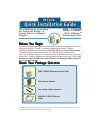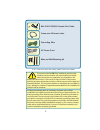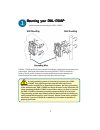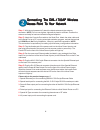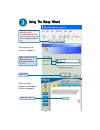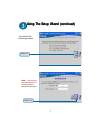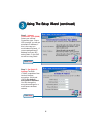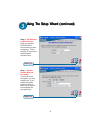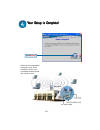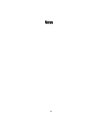D-Link AirPremier DWL-1700AP Quick Installation Manual
1
This product can be set up using
This product can be set up using
This product can be set up using
This product can be set up using
This product can be set up using
any current web browser, i.e.,
any current web browser, i.e.,
any current web browser, i.e.,
any current web browser, i.e.,
any current web browser, i.e.,
Internet Explorer or Netscape
Internet Explorer or Netscape
Internet Explorer or Netscape
Internet Explorer or Netscape
Internet Explorer or Netscape
Navigator.
Navigator.
Navigator.
Navigator.
Navigator.
DWL-1700AP
DWL-1700AP
DWL-1700AP
DWL-1700AP
DWL-1700AP
D-Link
D-Link
D-Link
D-Link
D-Link
Air
Air
Air
Air
Air
Premier
Premier
Premier
Premier
Premier
TM
TM
TM
TM
TM
Wireless Access Point
Wireless Access Point
Wireless Access Point
Wireless Access Point
Wireless Access Point
30M MIL-C-5015 Ethernet
Cable
©2002 D-Link Systems, Inc. All rights reserved. Trademarks or registered trademarks are the property of their respective holders. Software and
specifications subject to change without notice. DWL-1700AP+. 03242003
Before You Begin
Before You Begin
Before You Begin
Before You Begin
Before You Begin
Check Your Package Contents
Check Your Package Contents
Check Your Package Contents
Check Your Package Contents
Check Your Package Contents
DWL-1700AP Wireless Access Point
Inline Power Injector
Two rubber dipole antennas
It’s best to use a computer (with an Ethernet adapter) that is connected to a switch for
configuring the DWL-1700AP. The default IP address for the DWL-1700AP is
192.168.0.50:2000
with a Subnet Mask of 255.255.255.0 on the wired Ethernet side.
The default setting of the wireless side is
192.168.1.50
, with the same subnet
mask.You will need to assign your computer a Static IP address within the same range
as the DWL-1700AP’s IP address for the purpose of configuring the DWL-1700AP. See
the Manual on the CD-ROM if you need assistance in assigning a Static IP address
for your network adapter.