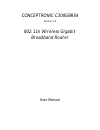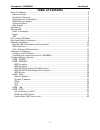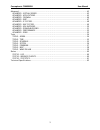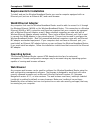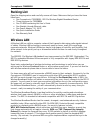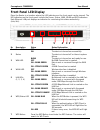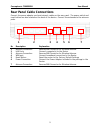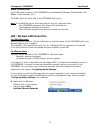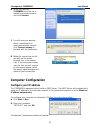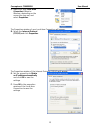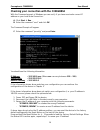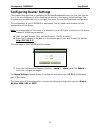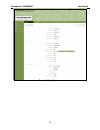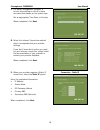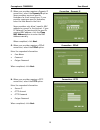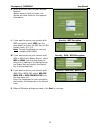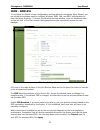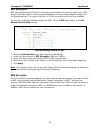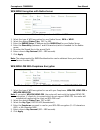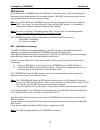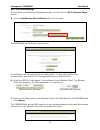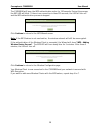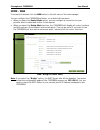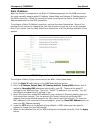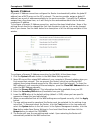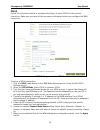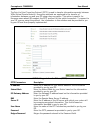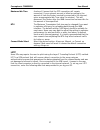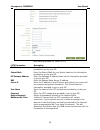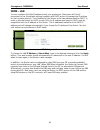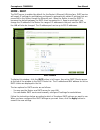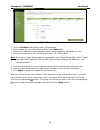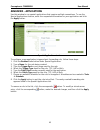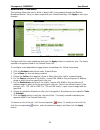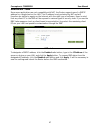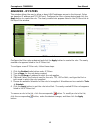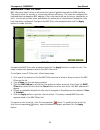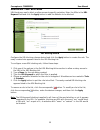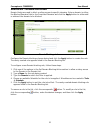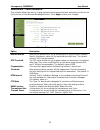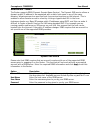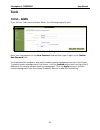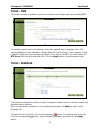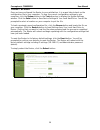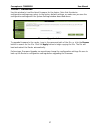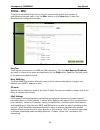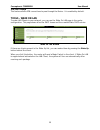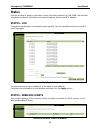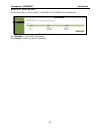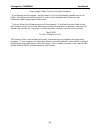- DL manuals
- Conceptronic
- Wireless Router
- C300GBRS4
- User manual
Conceptronic C300GBRS4 User manual
Summary of C300GBRS4
Page 1
Conceptronic c300gbrs4 version 1.0 802.11n wireless gigabit broadband router user manual.
Page 2: Table of Contents
Conceptronic c300gbrs4 user manual 2 table of contents about this manual ........................................................................................... 4 before you start........................................................................................... 4 installation overview ....
Page 3
Conceptronic c300gbrs4 user manual 3 advanced .....................................................................................................43 advanced – virtual server ..........................................................................43 advanced - applications ..........................
Page 4: About This Manual
Conceptronic c300gbrs4 user manual 4 about this manual this manual provides descriptions of the conceptronic c300gbrs4 802.11n wireless gigabit broadband router, its hardware and software features, and how to set up and use the device on your small office or home network. Before you start please rea...
Page 5: Wlan Ethernet Adapter
Conceptronic c300gbrs4 user manual 5 requirements for installation to install and use the wireless broadband router you need a computer equipped with an ethernet port (such as an ethernet nic) and a web browser. Wlan ethernet adapter any computer that uses the wireless broadband router must be able ...
Page 6: Packing List
Conceptronic c300gbrs4 user manual 6 packing list open the shipping carton and carefully remove all items. Make sure that you have the items listed here. • one conceptronic c300gbrs4 - 802.11n wireless gigabit broadband router • three antennas for c300gbrs4 • one cd-rom containing this user’s guide ...
Page 7: Radio Transmission
Conceptronic c300gbrs4 user manual 7 radio transmission wireless lan devices use electromagnetic waves within a broad, unlicensed range of the radio spectrum to transmit and receive radio signals. When a wireless access point is present, it becomes a base station for the wireless lan nodes in its br...
Page 8: Front Panel Led Display
Conceptronic c300gbrs4 user manual 8 front panel led display place the router in a location where the led indicators on the front panel can be viewed. The led indicators on the front panel include the power, status, wan, wlan and wps indicators. Each ethernet lan port displays an indicator for monit...
Page 9: Rear Panel Cable Connections
Conceptronic c300gbrs4 user manual 9 rear panel cable connections connect the power adapter cord and network cables on the rear panel. The power switch and reset button are also located on the back of the device. Connect the antennas to the antenna posts. 1 2 3 4 5 6 7 nr description explanation 1 a...
Page 10: Hardware Installation
Conceptronic c300gbrs4 user manual 10 hardware installation place the wireless broadband router in a location where it can be easily connected to the wired interface (ethernet link to a broadband modem, for example) as well as function effectively as a wireless lan access point. Make sure the wirele...
Page 11: Wan Connection
Conceptronic c300gbrs4 user manual 11 wan connection use a lan cable to connect the c300gbrs4 to your broadband gateway (cable modem, dsl modem, fiber gateway, etc.) the wan led on the front side of the c300gbrs4 will turn on. Note: if the wan led on the front side does not turn on, make sure that: ...
Page 12: Computer Configuration
Conceptronic c300gbrs4 user manual 12 b. Select the network c300gbrs4 from the list of available wireless networks and click connect. C. You will receive a warning about connecting to an unsecured wireless network. Click connect anyway to proceed with the connection. D. When the connection is built,...
Page 13
Conceptronic c300gbrs4 user manual 13 c. Right click your local area connection (wired or wireless, depending on the connection you use) and select properties. The properties window of your local area connection will appear. D. Select the internet protocol (tcp/ip) and click properties. The properti...
Page 14
Conceptronic c300gbrs4 user manual 14 checking your connection with the c300gbrs4 with the command prompt of windows you can verify if you have received a correct ip address on your local area connection: a. Click start Æ run. B. Enter the command “cmd” and click ok. The command prompt will appear. ...
Page 15: Configuring Router Settings
Conceptronic c300gbrs4 user manual 15 configuring router settings this chapter describes how to configure the wireless broadband router the first time you use it or if you are configuring it after resetting the device to the factory default settings. The following sections describe how to configure ...
Page 16
Conceptronic c300gbrs4 user manual 16 device settings overview.
Page 17: Home - Wizard
Conceptronic c300gbrs4 user manual 17 home - wizard you can setup the c300gbrs4 through the build-in wizard. This wizard will help you configuring the basic settings of the c300gbrs4 step by step. To use the setup wizard, click the run wizard button. Setup wizard window note: before you begin with t...
Page 18
Conceptronic c300gbrs4 user manual 18 c. For system management purpose, a correct time setting is critical to have accurate time stamps on the system logs. Set an appropriate time zone in this step. When completed, click next. D. Select the internet connection method which corresponds with your prov...
Page 19
Conceptronic c300gbrs4 user manual 19 f. When your provider requires a dynamic ip connection, select the dynamic ip option. Some providers require a specific hostname for their connections. If your provider requires a specific hostname, enter the host name in the field. Some providers only allow 1 s...
Page 20
Conceptronic c300gbrs4 user manual 20 i. When your provider requires a l2tp connection, select the l2tp option. Enter the requested information: • server ip • l2tp account • l2tp password • retype password when completed, click next. Connection – l2tp when the wan configuration is complete, the wiza...
Page 21
Conceptronic c300gbrs4 user manual 21 k. Select a security level for your wireless network. When a security level is chosen, the wizard will show fields for the required information. L. If you want to secure your network with wep encryption, select wep from the drop-down list. Enter the wep key in a...
Page 22
Conceptronic c300gbrs4 user manual 22 p. The setup wizard is now complete. If you want to apply your settings, click save & take effect. If you want to change any setting, click back to return to the previous screen. If you want to close the setup wizard without any changes, click exit. When you sel...
Page 23: Home - Wireless
Conceptronic c300gbrs4 user manual 23 home - wireless to configure the router’s basic configuration settings without running the setup wizard, you can access the windows used to configure wireless, wan, lan, and dhcp settings directly from the setup directory. To access the wireless settings window,...
Page 24
Conceptronic c300gbrs4 user manual 24 wep encryption wep (wireless encryption protocol) encryption can be enabled for security and privacy. Wep encrypts the data portion of each frame transmitted from the wireless adapter using one of the predefined keys. The router offers 64- or 128-bit encryption ...
Page 25
Conceptronic c300gbrs4 user manual 25 wpa/wpa2 encryption with radius server wireless settings window for wpa and wpa2 1. Select the type of wpa encryption for your radius server, wpa or wpa2. 2. Select the desired cipher type, tkip, or aes. 3. Enter the radius server ip address and the radius port ...
Page 26
Conceptronic c300gbrs4 user manual 26 wps security the conceptronic c300gbrs4 supports wps (wi-fi protected setup). Wps is a standard for easy and secure establishment of a wireless network. With wps you can setup and protect your wireless network in just a few easy steps. Note: to use wps with the ...
Page 27
Conceptronic c300gbrs4 user manual 27 wps – pin code technology at the bottom of the wireless configuration page, you can find the “wi-fi protected setup” section. A. Click the add wireless device wizard button on the screen. The wps wizard will be shown on your screen: in this wizard, you can activ...
Page 28
Conceptronic c300gbrs4 user manual 28 the c300gbrs4 will keep the wps authentication active for 120 seconds. During this process, the wps led will blink. If there is no connection in these 120 seconds, the led will turn off and the wps authentication process is stopped. Click continue to return to t...
Page 29: Home - Wan
Conceptronic c300gbrs4 user manual 29 home - wan to access this window click the wan button in the left menu of the web manager. You can configure the c300gbrs4 as router, or as switch/access point. • when you select the router mode option, you can configure a connection for your provider which is d...
Page 30
Conceptronic c300gbrs4 user manual 30 static ip address when the router is configured to use static ip address assignment for the wan connection, you must manually assign a global ip address, subnet mask and gateway ip address used for the wan connection. Follow the instruction below to configure th...
Page 31
Conceptronic c300gbrs4 user manual 31 6. The new settings must be saved and the router must be restarted for the settings to go into effect. To save and reboot the router, click the tools button in the top menu and select the system button in the left menu. In the system management window, click the...
Page 32
Conceptronic c300gbrs4 user manual 32 dynamic ip address a dynamic ip address connection configures the router to automatically obtain its global ip address from a dhcp server on the isp’s network. The service provider assigns a global ip address from a pool of addresses available to the service pro...
Page 33
Conceptronic c300gbrs4 user manual 33 additional settings for dynamic ip address connections: dynamic ip parameters description host name this is the name that point to the dynamic ip. You may leave the field as it is unless it is required by your isp. Mac address this is not always necessary, but m...
Page 34
Conceptronic c300gbrs4 user manual 34 pppoe follow the instructions below to configure the router to use a pppoe for the internet connection. Make sure you have all the necessary information before you configure the wan connection. Wan settings window for pppoe to set up a pppoe connection: 1. Click...
Page 35
Conceptronic c300gbrs4 user manual 35 8. The new settings must be saved and the router must be restarted for the settings to go into effect. To save and reboot the router, click the tools button in the top menu and select the system button in the left menu. In the system management window, click the...
Page 36
Conceptronic c300gbrs4 user manual 36 pptp the point to point tunneling protocol (pptp) is used to transfer information securely between vpns (virtual private routers). Encryption methods are employed in the transfer of information between you and your isp using a key encryption. This option is spec...
Page 37
Conceptronic c300gbrs4 user manual 37 maximum idle time a value of 0 means that the ppp connection will remain connected. If your network account is billed according to the amount of time the router is actually connected to the internet, enter an appropriate idle time value (in minutes). This will d...
Page 38
Conceptronic c300gbrs4 user manual 38 wan settings window for others (l2tp) l2tp parameters description ip address enter the ip address for your router based on the information provided to you by your isp. Subnet mask enter the subnet mask for your router based on the information provided to you by ...
Page 39
Conceptronic c300gbrs4 user manual 39 mtu the maximum transmission unit size may be changed if you want to optimize efficiency for uploading data through the wan interface. The default setting (1400 bytes) should be suitable for most users. Some user may want to adjust the setting to optimize perfor...
Page 40: Home - Lan
Conceptronic c300gbrs4 user manual 40 home - lan you can configure the lan ip address to suit your preference. Many users will find it convenient to use the default settings together with dhcp service to manage the ip settings for their private network. The ip address of the router is the base addre...
Page 41: Home - Dhcp
Conceptronic c300gbrs4 user manual 41 home - dhcp the dhcp server is enabled by default for the router’s ethernet lan interface. Dhcp service will supply ip settings to workstations configured to automatically obtain ip settings that are connected to the router though the ethernet port. When the rou...
Page 42
Conceptronic c300gbrs4 user manual 42 use the router for dhcp to use the built-in dhcp server, click the enabled radio button under the dhcp server option if it is not already selected. The ip address pool settings can be adjusted. The start ip address is the lowest available ip address. If you chan...
Page 43: Advanced
Conceptronic c300gbrs4 user manual 43 advanced the advanced menu contains main windows for virtual server, special applications, firewall rules, dmz, ip filters, mac filters, url blocking, domain blocking, wireless performance, and dynamic dns. Advanced – virtual server use this window to set up for...
Page 44
Conceptronic c300gbrs4 user manual 44 virtual server window 1. Click the enabled radio button under virtual server. 2. Enter a name for your virtual server rule in the name field. 3. Enter the ip address of your computer/server which needs the virtual server rule. 4. Select the protocol for your vir...
Page 45: Advanced - Applications
Conceptronic c300gbrs4 user manual 45 advanced - applications use this window to run special applications that require multiple connections. To use the special applications feature, enter the requested information for your application and click the apply button. Special application window to configu...
Page 46: Advanced - Firewall
Conceptronic c300gbrs4 user manual 46 advanced - firewall this window allows the user to allow or deny traffic from passing through the wireless broadband router. Once you have completed your firewall settings, click apply to save your changes. Firewall rules window configure the filter rules as des...
Page 47: Advanced - Dmz
Conceptronic c300gbrs4 user manual 47 advanced - dmz since some applications are not compatible with nat, the router supports use of a dmz ip address for a single host on the lan. This ip address is not protected by nat and will therefore be visible to agents on the internet with the right type of s...
Page 48: Advanced – Ip Filters
Conceptronic c300gbrs4 user manual 48 advanced – ip filters this window allows the user to allow or deny lan ip addresses access to the internet. Rules are based on ip address and tcp/udp port. Configure the filter rules as desired and click the apply button to create the rule. The newly created rul...
Page 49: Advanced – Mac Filters
Conceptronic c300gbrs4 user manual 49 advanced – mac filters mac filters are used to block or allow various types of packets through the wan interface. This may be done for security or to improve network efficiency. The rules are configured for individual devices based on mac address. Filter rules c...
Page 50: Advanced – Url Blocking
Conceptronic c300gbrs4 user manual 50 advanced – url blocking url blocks are used to block or allow access to specific websites. Enter the urls in the url keyword field and click the apply button to add the website to be blocked. Url blocking window configure the url blocking rules as desired and cl...
Page 51: Advanced – Domain Blocking
Conceptronic c300gbrs4 user manual 51 advanced – domain blocking domain blocks are used to block or allow access to specific domains. Enter a domain in either the blocked domains field or the permitted domains and click the apply button to either add or subtract the domain to be blocked. Domain bloc...
Page 52: Advanced - Performance
Conceptronic c300gbrs4 user manual 52 advanced - performance this window allows the user to change wireless performance features pertaining to the access point portion of the wireless broadband router. Click apply to save your changes. Wireless performance window option description beacon interval b...
Page 53: Advanced - Ddns
Conceptronic c300gbrs4 user manual 53 advanced - ddns the router supports ddns (dynamic domain name service). The dynamic dns service allows a dynamic public ip address to be associated with a static host name in any of the many domains, allowing access to a specified host from various locations on ...
Page 54: Tools
Conceptronic c300gbrs4 user manual 54 tools tools - admin if you click on tools menu and then admin, the following page will open. Administrator settings window enter your new password in the new password field and then type it again in the confirm new password field. The administration window is al...
Page 55: Tools - Time
Conceptronic c300gbrs4 user manual 55 tools - time the router provides a number of options to maintain current date and time including sntp. Time window to configure system time on the router, select the method used to maintain time. The options available include automatic (simple network time proto...
Page 56: Tools - System
Conceptronic c300gbrs4 user manual 56 tools - system once you have configured the router to your satisfaction, it is a good idea to back up the configuration file to your computer. To save the current configuration settings to your computer, click the system button in the tools directory to display ...
Page 57: Tools - Firmware
Conceptronic c300gbrs4 user manual 57 tools - firmware use this window to load the latest firmware for the device. Note that the device configuration settings may return to the factory default settings, so make sure you save the configuration settings with the system settings window described above....
Page 58: Tools - Misc
Conceptronic c300gbrs4 user manual 58 tools - misc to perform a standard ping test for network connectivity as well as a number of miscellaneous network tasks, click the misc. Button in the tools menu to view the miscellaneous configuration window. Miscellaneous window ping test the ping test functi...
Page 59: Tools – Wake On Lan
Conceptronic c300gbrs4 user manual 59 vpn pass-through this feature allows vpn connections to pass through the router. It is enabled by default. Tools – wake on lan to wake lan clients in your network, you can use the wake on lan page in the router configuration. This page shows all active dhcp leas...
Page 60: Status
Conceptronic c300gbrs4 user manual 60 status use this window to quickly view basic current information about the lan, wan, and wireless interfaces and device information including firmware version and mac address. Status - log the system log displays chronological event log data. Use the navigation ...
Page 61: Status - Statistics
Conceptronic c300gbrs4 user manual 61 status - statistics use this window to monitor traffic on the wan, lan, and wireless connections. Traffic statistics window click refresh to view traffic information. Click reset to reset the traffic information..
Page 62: Technical Specifications
Conceptronic c300gbrs4 user manual 62 technical specifications standards • ieee 802.11b/g • ieee 802.11n draft 2.0 • ieee 802.3 • ieee 802.3u device management web-based – internet explorer v6 or later; netscape navigator v6 or later; or other java-enabled browsers. Data rate for 802.11n: • mcs - 0 ...
Page 63
Conceptronic c300gbrs4 user manual 63 licensing information this conceptronic product c300brs4a includes copyrighted third-party software licensed under the terms of the gnu general public license. Please see the gnu general public license for the exact terms and conditions of this license. Speciall...
Page 64
Conceptronic c300gbrs4 user manual 64 gnu general public license version 2, june 1991 copyright (c) 1989, 1991 free software foundation, inc. Temple place, suite 330, boston, ma 02111-1307 usa everyone is permitted to copy and distribute verbatim copies of this license document, but changing it is n...
Page 65
Conceptronic c300gbrs4 user manual 65 gnu general public license terms and conditions for copying, distribution and modification 0. This license applies to any program or other work which contains a notice placed by the copyright holder saying it may be distributed under the terms of this general pu...
Page 66
Conceptronic c300gbrs4 user manual 66 these requirements apply to the modified work as a whole. If identifiable sections of that work are not derived from the program, and can be reasonably considered independent and separate works in themselves, then this license, and its terms, do not apply to tho...
Page 67
Conceptronic c300gbrs4 user manual 67 4. You may not copy, modify, sublicense, or distribute the program except as expressly provided under this license. Any attempt otherwise to copy, modify, sublicense or distribute the program is void, and will automatically terminate your rights under this licen...
Page 68
Conceptronic c300gbrs4 user manual 68 9. The free software foundation may publish revised and/or new versions of the general public license from time to time. Such new versions will be similar in spirit to the present version, but may differ in detail to address new problems or concerns. Each versio...
Page 69
Conceptronic c300gbrs4 user manual 69 how to apply these terms to your new programs if you develop a new program, and you want it to be of the greatest possible use to the public, the best way to achieve this is to make it free software which everyone can redistribute and change under these terms. T...