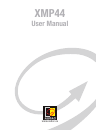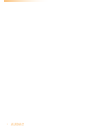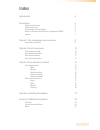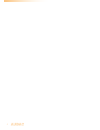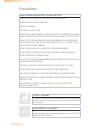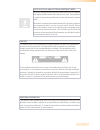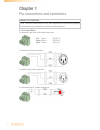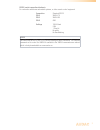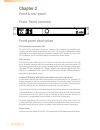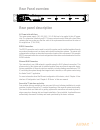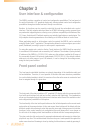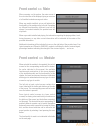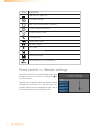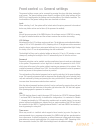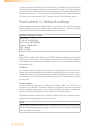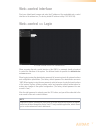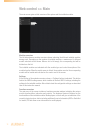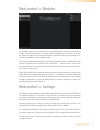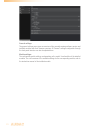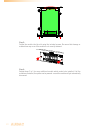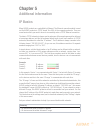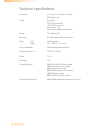Summary of XMP44
Page 1
Xmp44 user manual www.Audac.Eu.
Page 2
2.
Page 3: Index
3 index introduction 5 precautions 5 safety requirements 6 caution servicing 6 ec declaration of conformity 6 waste of electrical and electronic equipment (weee) 7 caution 7 chapter 1: pin connections and connectors 8 connection standards 8 chapter 2: front & rear panel 10 front panel overview 10 fr...
Page 4
4.
Page 5: Introduction
5 introduction sourcecon™ professional modular audio system the xmp44 is a professional modular audio system with 4 sourcecon™ interface card slots whereto a wide variation of optional modules can be installed. The variety of available modules ranges from fm tuners to dab&dab+ tuners, internet radio...
Page 6: Precautions
6 precautions read following instructions for your own safety always keep these instructions. Never throw them away always handle this unit with care heed all warnings follow all instructions never expose this equipment to rain, moisture, any dripping or splashing liquid. And never place an object f...
Page 7
7 caution the symbols shown are internationally recognized symbols that warn about potentional hazards of electrical products. The lightning flash with arrowpoint in an equilateral triangle means that the unit contains dangerous voltages. The exclamation point in an equilateral triangle indicates th...
Page 8: Chapter 1
8 chapter 1 pin connections and connectors connection standards the in- and output connections for audac audio equipment are performed corresponding to international wiring standards for professional audio equipment. 3-pin terminal block: for balanced signal input & link output connections. Left: si...
Page 9
9 rs232 (serial connection interface): for connection with home automation systems, or other remote control equipment connection standard rs232 pin 2 xmp44 tx pin 3 xmp44 rx pin 5 gnd settings 19200 baud 8 bit 1 stop bit no parity no handshaking rs232 the xmp44 has an rs232 and tcp/ip ports acceptin...
Page 10: Chapter 2
10 chapter 2 front & rear panel front panel overview front panel description pfl loudspeaker with volume dial: the built-in pfl loudspeaker allows pre-listening of the outputs of the installed audio modules without requiring headphones or other tools. The currently enabled audio module (displayed on...
Page 11: Rear Panel Overview
11 rear panel overview rear panel description ac power inlet with fuse: the mains power supply (100~240 v ac / 50~60 hz) has to be applied to this ac power inlet. The connection is made by an iec c14 power connector and is fitted with a fuse. When replacing the fuse, make sure that the value of the ...
Page 12: Chapter 3
12 chapter 3 user interface & configuration the xmp44 contains a variation of control and configuration possibilities. The front panel of the unit is fitted with a 2.8” graphical display unit, allowing instant control and configuration possibilities through an intuitive and user friendly user interf...
Page 13: Front Contol >> Main
13 front contol >> main when powering-on the system, the main screen of the user interface will be displayed giving an overview of all installed modules among each other. When any module installed, an icon will indicate the functionality of the module on the left side. Depending on different functio...
Page 14
14 icon description show track list / station list go to module settings mark / save current selection as favourite go back to system main screen go back to module screen go one step back previous track / station next track / station play / pause erase current selection save current settings switch ...
Page 15
15 front control >> general settings the general settings screen can be accessed by pressing the rotary dial when viewing the main screen. The general settings menu allows to configure all the global settings for the xmp44 unit, keeping aside the settings and functionalities of the installed modules...
Page 16
16 in case your system is restricted from access to internet, an internal time server on your lan network should get assigned offering synchronization to the system. The ip address address of the internal time server should be entered by toggling from ‘use internet timeserver’ to ‘manually set times...
Page 17: Web-Control Interface
17 web-control interface start your default web browser and enter the ip address of the embedded web-control interface in the address bar (the factory default ip address is http://192.168.0.196) web-control >> login a login screen should be shown here.. When accessing the web-control interface of th...
Page 18: Web Control >> Main
18 web control >> main the main screen gives a total overview of the system and the installed modules. Modules overview: the left side shows a modules overview column indicating the different installed modules among each. Depending on the number of installed modules, a maximum of 4 different module ...
Page 19: Web Control >> Modules
19 web control >> modules the modules screen gives an overview of the controllable functions for the currently selected module. The currently selected / controlling module is highlighted in the left side column and the main area (center) of the screen indicates the current operation mode, depending ...
Page 20
20 general settings: the general settings menu gives an overview of the currently running software version and installed modules with their firmware versions. All ‘general’ settings configurable through the front panel interface can also be adjusted here. Module settings: the configurable module set...
Page 21: Chapter 4
21 chapter 4 installing the modules caution before installing any modules to the expansion slots of the xmp44, make sure the xmp44 power is switched off. Malfunctions or electrical shocks may occur otherwise. Step 1: make sure that all slots whereto modules shall be installed are open and ready for ...
Page 22
22 step 5: fasten the module into the slot using the included screws. Be aware that damage or malfunctions may occur if the module is not correctly fastened. Step 6: repeat steps 3 to 5 for every additional module which needs to be installed. If all the modules are installed, the system can be power...
Page 23: Chapter 5
23 chapter 5 additional information ip basics many audac products are controllable by ethernet. The ethernet connection which is used on the audac products is tcp/ip based, like 99% of the computer networks. There are some basics which you need to know to successfully make a tcp/ip ethernet connecti...
Page 24: Technical Specifications
24 technical specifications in & outputs 4 x sourcecon™ interface card slots usb interface (4x) control front panel rs232 (db9 connector) tcp/ip (rj45 connector) audac touch™ app swift interface (integrated webserver) display 2.8” graphical lcd monitoring front pfl speaker with volume control power ...