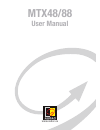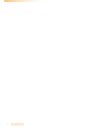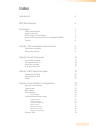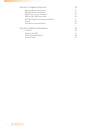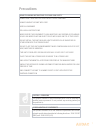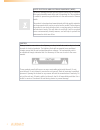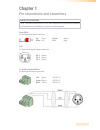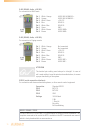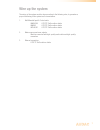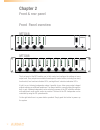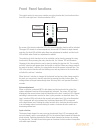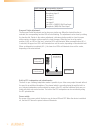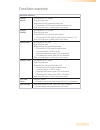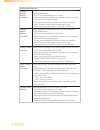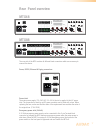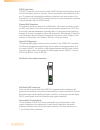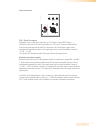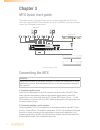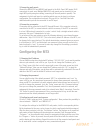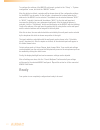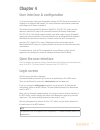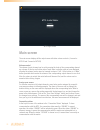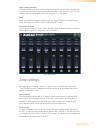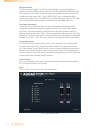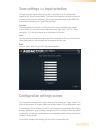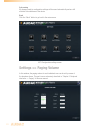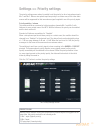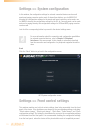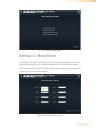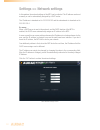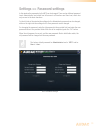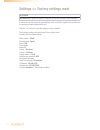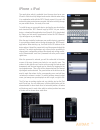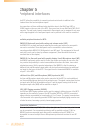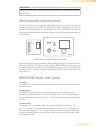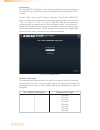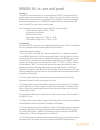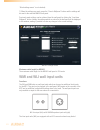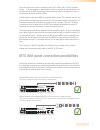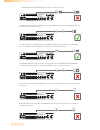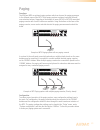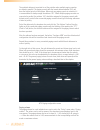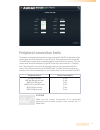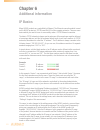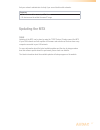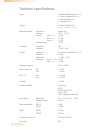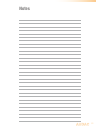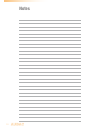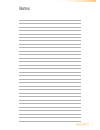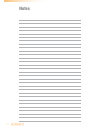Summary of MTX48
Page 1
Mtx48/88 user manual www.Audac.Eu.
Page 2
2.
Page 3: Index
3 index introduction 5 mtx block diagram 6 precautions 7 safety requirements 7 caution servicing 7 ec declaration of conformity 7 waste of electrical and electronic equipment (weee) 8 caution 8 chapter 1: pin connections and connectors 9 connection standards 9 wire up the system 11 chapter 2: front ...
Page 4
4 chapter 5: peripheral interfaces 36 wall mounted control panels 37 mwx43/45 basic wall panel 37 mwx65 all-in-one wall panel 39 wmi and wli wall input units 40 mtx wall panel connection possibilities 41 paging 43 peripheral connection limits 45 chapter 6: additional information 46 ip basics 46 upda...
Page 5: Introduction
5 introduction multi-zone matrix the mtx is audac’s series of very cost efficient audio matrix systems for a wide range of multi-zone audio applications, offering two different models with the same features and possibilities, but with different zone capacities. The mtx88 is the eight-zone version, a...
Page 6: Mtx Block Diagram
6 mtx block diagram block diagram shown for mtx88 - 8 zone matrix.
Page 7: Precautions
7 precautions read following instructions for your own safety always keep these instructions. Never throw them away always handle this unit with care heed all warnings follow all instructions never expose this equipment to rain, moisture, any dripping or splashing liquid. And never place an object f...
Page 8
8 caution the symbols shown are internationally recognized symbols that warn about potentional hazards of electrical products. The lightning flash with arrowpoint in an equilateral triangle means that the unit contains dangerous voltages. The exclamation point in an equilateral triangle indicates th...
Page 9: Chapter 1
9 chapter 1 pin connections and connectors connection standards the in- and output connections for audac audio equipment are performed corresponding to international wiring standards for professional audio equipment. Cinch (rca): for unbalanced line input connections tip: signal sleeve: ground white...
Page 10
10 rj45 (rs485, audio, +24v dc): for connection to wall panels pin 1 white-orange audio wli & mwx65 + pin 2 orange audio wli & mwx65 - pin 3 white-green +24v dc pin 4 blue rs485 a pin 5 white-blue rs485 b pin 6 green gnd pin 7 white-brown audio wmi+ pin 8 brown audio wmi- rj45 (rs485, audio, +24v dc...
Page 11: Wire Up The System
11 wire up the system the wiring of the system must be done according to the following rules, to guarantee a proper functioning of the system in all circumstances. 1. Wall mounted input & control units: mwx43/45 utp/ftp cat5e cable or better mwx65 utp/ftp cat5e cable or better mpx48/88 utp/ftp cat5e...
Page 12: Chapter 2
12 chapter 2 front & rear panel the front panel of the mtx enables you to fully control and configure the settings of every output zone. Every output zone contains its own specific control section, including one rotary function dial, four function indication led’s, and eight level / selection indica...
Page 13: Front Panel Functions
13 front panel functions the control section for every zone contains one rotary function dial, four function indica- tion led’s and eight level / selection indication led’s. Zone 1 volume input bass treble 8 7 6 5 4 3 2 1 pfl by means of the function indication led’s, the current operating function ...
Page 14
14 input number corresponding channel 1 2 3 4 5 6 7 8 microphone input 1 microphone input 2 line input 3 line input 4 line input 5 line input 6 line (wli) + mwx65 wall panel input microphone (wmi) wall panel input bass and treble adjustment: the bass and treble adjustment can be done on a similar wa...
Page 15: Functions Overview
15 functions overview operation functions change volume - set function led to ‘volume’ - push rotary dial once - rotate function dial to desired volume level -> the indication led’s show the selected volume level - push rotary dial once to return back to main menu change routing - set function led t...
Page 16
16 configuration functions priority 1 enable / volume (per zone) priority message from microphone input 1 will be announced to priority enabled zones. - set led for corresponding zone to ‘volume’ - hold rotary button for corresponding channel down for 3 seconds (volume led starts blinking rapidly) -...
Page 17: Rear Panel Overview
17 the rear side of the mtx contains all different kinds connectors which are necessary to connect the device. Power, rs232, ethernet & paging connectors: clip paging zone 8 line 5 line 4 line 3 line 6 mic 1 mic 2 -14 +9 phantom gain -50 0 mtx88 audac caution: only use fuses of the same type warning...
Page 18
18 rs232 connection: the rs232 connection can be used to control the mtx through external hardware such as an home automation system or computer. Connect your external control hardware to this port. The pinout and communication settings are described in an earlier chapter of this user manual. The co...
Page 19
19 input connectors: clip paging zone 8 line 5 line 4 line 3 line 6 mic 1 mic 2 -14 +9 phantom gain -50 0 mtx88 audac caution: only use fuses of the same type warning: do not expose this equipment to rain or moisture gain mid -15 +15 high -15 +15 low -15 +15 mid -15 +15 high -15 +15 low -15 +15 phan...
Page 20: Chapter 3
20 chapter 3 mtx quick start guide this chapter guides you through the setup process of a basic project with one mtx audio matrix and 8 standard mwx43/45 wall panels, two all-in-one mwx65 wall panels and some regular line & microphone input sources. Overview of the mtx setup connecting the mtx atten...
Page 21: Configuring The Mtx
21 3) connecting wall panels connect the mwx43/45 and mwx65 wall panels to the wall-panel (wp) inputs (rj45 connectors) for each zone. Multiple mwx43/45 wall panels can be connected to one single wp input by using bus cabling (connecting all the wall panels in parallel). The assignment of which wall...
Page 22: Ready
22 to configure the settings of the mwx65 wall panels, go back to the “setup” > “system configuration” menu, and click the “mwx65” button. After this button is clicked, a window will be shown where all the configuration settings for the mwx65 can be made. On the left side, a dropdown list is shown w...
Page 23: Chapter 4
23 chapter 4 user interface & configuration to get access to the control and configuration settings, the mtx should be connected to a computer or an ethernet lan network. For more information about network connections and settings, see ip basics in chapter 8. The standard (factory default) ip addres...
Page 24: Main Screen
24 mtx login screen main screen the main screen displays all the output zones with fader volume controls. (4 zones for mtx48 and 8 zones for mtx88) volume control the volume of each channel can be set by moving the fader of the corresponding channel up or down. At the top and bottom side of each fad...
Page 25: Zone Settings
25 input channel selection the desired input signal for a particular zone can be selected by using the dropdown list box below the zone name. This dropdown list shows the 8 input signals (in case all 8 are enabled). When no input signal is selected, the option “off” will appear. Save when any import...
Page 26
26 wall panel inputs the other two inputs (inputs 7 and 8) are wall panel inputs. These input signals are coming from external wall panel input devices, which are patched to the wall panel (wp) rj45 connectors on the mtx. These zone inputs are separately for every zone, and not linkeable with other ...
Page 27
27 zone settings >> input selection the input selection window allows you to make a selection out of all available input signals for the “quick selection menu”. This menu is the dropdown list which is shown on the main screen below the zone name, but also the inputs selecteable by the mwx43/45 wall ...
Page 28: Settings >> Paging Volume
28 auto saving all changes made to configuration settings will be saved automatically and are still effective after shutdown of the device. Back click the “back” button to go back to the main screen. Mtx configuration settings screen settings >> paging volume in this window, the paging volume for ea...
Page 29
29 settings >> priority settings the priority settings menu makes it possible to set the priority for direct microphone inputs mic 1 and mic 2. When a microphone input has priority in a certain zone, all the other audio sources will be suppressed for that zone when a signal is applied to one of the ...
Page 30
30 settings >> system configuration in this window, the configuration settings for external connected devices such as wall panels and paging consoles can be made. It shows three buttons, one for mwx43/45 whereby the configuration settings for the simple wall panel controller can be made, one for mwx...
Page 31: Settings >> Mono/stereo
31 mtx front control settings screen settings >> mono/stereo in this window, the outputs of the mtx can be switched between mono and stereo. By clicking the dropdown lists, the selection between mono and stereo will become visible. When mono is selected, at both left & right outputs an identical sig...
Page 32: Settings >> Network Settings
32 settings >> network settings in this window, the network settings of the mtx can be adjusted. The ip address can be set manually or can be automatically assigned by a dhcp server. The ip address is standard set to 192.168.0.192 and the subnetmask is standard set to 255.255.255.0. Be aware: when a...
Page 33
33 settings >> password settings in this window the passwords for the mtx can be changed. There are two different password levels. Administrator level which has full access to all functions and user level, which has only access to the basic functions. On the left side of the window the settings for ...
Page 34
34 settings >> factory settings reset attention be carefull to press this button. It really will recall the original factory settings !!! It does not recall the previously saved settings, but it recalls the original factory setting and the previously made settings will be lost. Click the “ok” button...
Page 35: Iphone + Ipad
35 iphone + ipad the application which is available from the app store turns your iphone or ipad into a fully fledged audio matrix controller when using it in combination with with the mtx. Simply connect it to your lan network by using a wireless access point, and after installing the app on your m...
Page 36: Chapter 5
36 chapter 5 peripheral interfaces the mtx offers the possibility to connect input and control units in addition to the standard direct line and microphone inputs. The connections of those additional units should be done to the wall panel (wp) or paging inputs on the rear side of the mtx. Every zone...
Page 37: Wall Mounted Control Panels
37 important always make sure the mtx is powered off when connecting or disconnecting devices to the wp inputs. Wall mounted control panels the mtx installation can be expanded with additional wall control panels. Two kinds of different wall panels are available. The mwx43/45 standard wall panel whi...
Page 38
38 configuration before the mwx43/45 wall panels can be used, the wall panels needs to be assigned to one particular zone. Perform the procedure described below to make sure this is done correctly. Go to the “setup” menu and click “system configuration”. Then click the “mwx43/45” button. A window wi...
Page 39: Mwx65 All-In-One Wall Panel
39 mwx65 all-in-one wall panel functions the mwx65 is the advanced all-in-one wall panel for the mtx. This wall panel has a graphic display and can control the routing, volume, bass, treble and mute for one zone. Besides those control functions, it also provides the possibility to connect a micropho...
Page 40: Wmi and Wli Wall Input Units
40 “block settings menu” is not checked) 7) when the settings are made, press the “save to wallpanel” button and the settings will be send to the selected mwx65 wall panel. Previously made settings can be retrieved from the wall panel by clicking the “load from wallpanel” button. Hereby, the setting...
Page 41
41 line level audio source can be connected, such as cd-player, mp3-player, computer, laptop, ... The stereo signal is converted into a dual-mono signal and is transferred from the input unit to the mtx in an analogue differential way which is insensitive for noise or interferrence caused by externa...
Page 42
42 multiple mwx65 wall panel cannot be connected on one wall panel input clip paging zone 8 line 5 line 4 line 3 line 6 mic 1 mic 2 -14 +9 phantom gain -50 0 mtx88 audac caution: only use fuses of the same type warning: do not expose this equipment to rain or moisture gain mid -15 +15 high -15 +15 l...
Page 43: Paging
43 paging functions the apm and mpx are optional paging systems which can be used for paging messages to the different zones of the mtx. These paging systems contain a base with different zone selection buttons. Depending of the number of zones (mtx48 or mtx88) associated paging consoles with 4 and ...
Page 44
44 the selected address is important to set the priorities when multiple paging consoles are linked in parallell. The paging console with the lowest address number (001) will have the highest priority in the system. When only one paging console is connected, it is recommended to always assign the ad...
Page 45: Peripheral Connection Limits
45 peripheral connection limits the number of peripheral devices which can be connected to the mtx is depending of the current which should be delivered from the mtx side. Every peripheral device connected to the mtx has a certain power consumption which must be taken into account. The total current...
Page 46: Chapter 6
46 chapter 6 additional information ip basics many audac products are controllable by ethernet. The ethernet connection which is used on the audac products is tcp/ip based like 99% of the computer networks. There are some basics which you need to know to successfully make a tcp/ip ethernet connectio...
Page 47: Updating The Mtx
47 ask your network administrator for help if you are not familiar with networks. Summary - all devices must have an unique ip address - all devices must be within the same ip range updating the mtx tcp/ip updating of the mtx can be done by using the tcp/ip protocol. Simply connect the mtx to your l...
Page 48: Technical Specifications
48 technical specifications inputs 2 x balanced microphone (female xlr) 4 x stereo unbalanced line (rca) 8 x wall panel input (rj45) 1 x paging input (rj45) outputs 8 x stereo balanced line (3-pin euro terminal block ~ 3.81 mm) microphone inputs connectors female xlr sensitivity 0 db ~ -50 db eq inp...
Page 49: Notes
49 notes.
Page 50: Notes
50 notes.
Page 51: Notes
51 notes.
Page 52: Notes
52 notes.